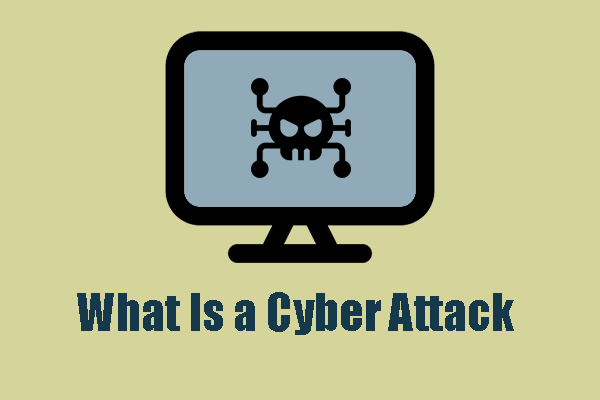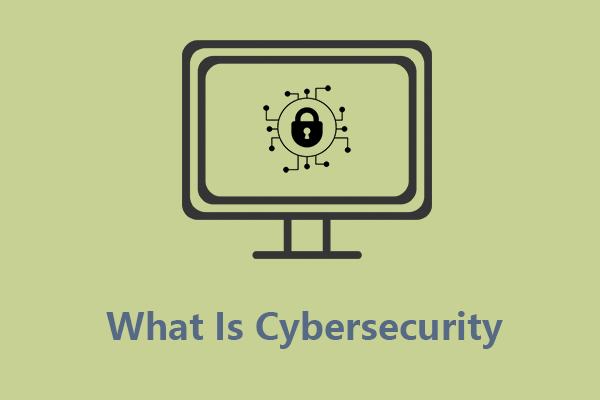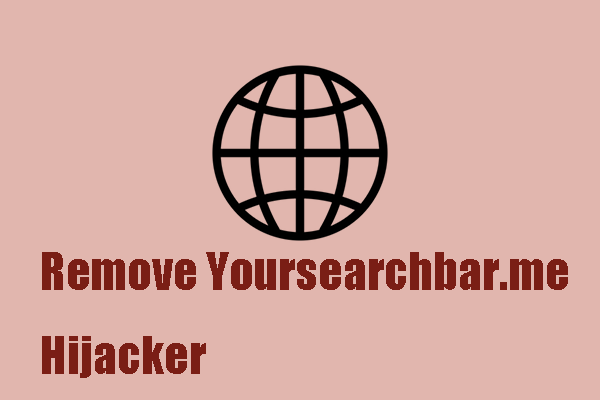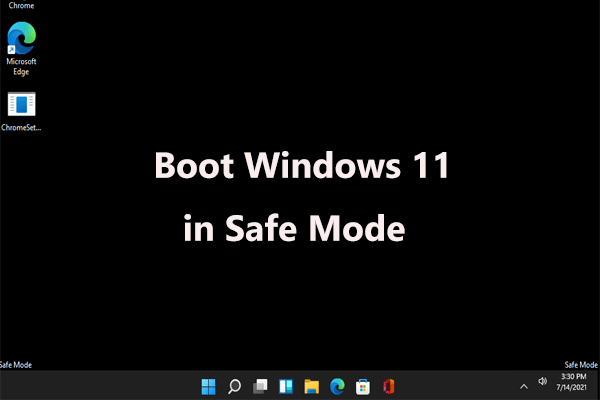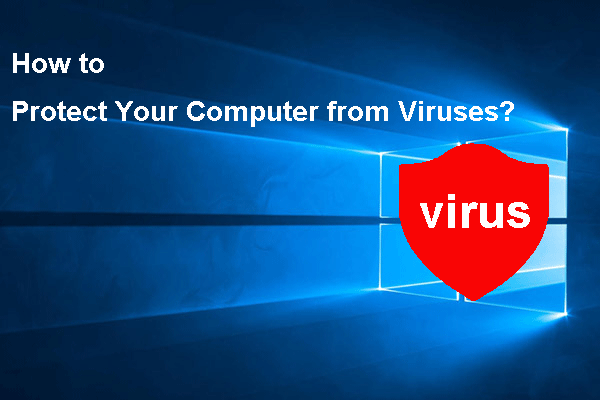What is rogue antivirus software? What does a fake antivirus do? How to spot a rogue antivirus? How to remove that software from your Windows computer? In this post on MiniTool, everything about the rogue security software is introduced. Also, you can find a way to back up your data to protect against viruses and malware.
What Is Rogue Security Software
A fake antivirus, also known as rogue antivirus software, or rogue security software, is a unique threat to network security. It aims at deceiving you that your device has viruses or malware by mimicking the appearance of antivirus programs.
Essentially speaking, such an antivirus program is a scam. Its creator utilizes users’ fears and ignorance, overstating threat reports and displaying false alerts. These alerts look like virus alerts in pop-up ads and website banners. Sometimes these alerts are meticulously designed to imitate legitimate security warnings, which makes it hard to distinguish between genuine and sham notifications.
As a result, you may be tricked into downloading some software or purchasing an advanced edition of the already installed app as you believe your device is at risk and the rogue antivirus software can solve your issue. Indeed, the fake antivirus software has no true value but installs further viruses to harm your computer.
Examples of Rogue Antivirus Software
Most fake antivirus products are well-designed to sound familiar and legitimate, just like those of reputable programs to earn user trust. Usually, they use a generic name like Antivirus. Here are some examples that are notorious due to their widespread impact:
- XP Antivirus: It is a family of rogue security programs and its family members are distributed in several different names. It declares to scan for malicious programs and remove threats but shows fake and exaggerated scan results, deceiving you into buying the program.
- Security Tool: This fake program bombards you with fake security alerts and scares you into believing your device has malware in an attempt to let you buy its premium version.
- MS Antivirus: It runs a scan and gives a false spyware report to fool you into thinking your computer suffers from spyware to convince you to purchase it.
- Green Antivirus: This rogue antivirus software claims to donate $2 to an environmental charity for each dealing.
- SpySheriff: It misleads you with false security alerts, pressuring you to buy the program.
In addition, there are some other infamous rogue antivirus programs, such as WinFixer, Mac Defender, AntiVirus Pro 2017, AVLab Internet Security, etc.
How Does Fake Antivirus Enter in Your PC
Rogue antivirus software developers can distribute products via various attack vectors and here are some common ones:
Malicious downloads: When downloading something via a link online, you may download and install some malicious programs, taking them for antivirus software.
Phishing emails: Swindlers running phishing scams will send emails claiming to be from reputable providers to ask you to click a link or contact customer service. Usually, these emails display warnings about illegal behaviors, urgently requesting you to follow the given instructions.
Bundled software: The installation of a program, especially free or pirated versions may come with bundled software like rogue antivirus software. You may install it without your knowledge as it may download automatically and silently in the background.
Scareware: Pop-up ads or banners may occur using scare tactics, claiming your system goes wrong and warning you about a breached account to encourage you to click them.
Fake alerts and scans: Malware can perform fake system scans and give you a fake infection report or security warnings/notifications. They look like genuine ones since their wording and design imitate the real system or browser warnings, driving you to do something. As a result, your PC has fake antivirus software.
Social Engineering Tactics: This is another common technique used by rogue security software. Scammers may contact individuals by masquerading as tech support to trick their victims into installing recommended antivirus solutions and disclosing personal and monetary details.
What Can Rogue Antivirus Software Do
If unluckily, your computer is infected with a rogue antivirus software, what does this program do to the system? Find the answer below now.
- Ropes you in fraudulent transactions, for example, upgrading to a non-existing paid version of the program.
- Steals your financial personal information including bank credentials, user accounts, etc. via social engineering attacks, exposing you to fraud and identity theft.
- Runs popups with false and misleading alerts.
- Prevents you from accessing antivirus suppliers’ websites and using antivirus solutions.
- Installs more malicious programs that may be hard to find for a long time.
- Disables Windows updates and antimalware updates.
- Damages/corrupts your files, preventing you from opening them.
- Slows down your computer that may be practically unusable as time goes on.
- Uses your PC to further this attack or others and makes the system more vulnerable to privacy and security breaches, malware infections, and ransomware attacks.
- Changes your browser homepage and redirects you to fake websites.
- Hijacks your processing power and internet bandwidth.
In summary, rogue antivirus software is greatly threatening your PC and your data in various aspects. Thus, it is necessary to know if it has invaded your machine so that you can take measures to handle it. In the next moment, let’s explore how to detect a fake antivirus program.
How to Spot a Rogue Antivirus
Although rogue security software is quite deceitful, it is easy to identify it via some signs. Trust your instincts – if the software appears to be suspicious, it most likely is.
Display frequent alerts: Reputable antivirus programs won’t keep popping up urgent alerts. But if you are using your device safely and suddenly are bombarded by a barrage of warnings, keep your eyes open as a fake antivirus tool may attack your computer. Besides, the fake antivirus will urge you to ask for credit card details and pay some money to remove a threat.
Use a poor website interface: Usually, a rogue antivirus program lacks contact information or a professional website. Or the website is just a poor replica of the website from a legitimate antivirus software. It may look amateur or its alerts are riddled with misspellings and grammatical errors.
Scan your PC without permission: A fake tool may start scanning your PC without authorization and show alarming results, which is a red flag.
Disable legitimate software: Rogue antivirus software can damage the function of your legitimate app and block it from running. This sign indicates your PC gets infected.
Cannot uninstall an app: In case a certain program fails to uninstall or constantly appears, it may be malware.
Show urgent languages: Fake programs often use phrases like “threat detected” or “immediate action required” to draw your attention but a legal app won’t do this.
Redirect you to a website: You may find yourself suddenly not accessing some known cybersecurity tool’s websites as perhaps the rogue antivirus program hijacks your browser.
How to Protect Your Data: PC Backup
As stated above, fake antivirus software invariably enters your computer without your knowledge, wreaking havoc on the system, and even damaging your files. To keep data safe, try to create a full backup for your important pictures, videos, audio, documents, and so on as a precaution. Prevention is better than cure. Once suffering from data loss, the backup helps quickly get lost files back.
Speaking of backup, consider using professional backup software that should meet your various needs, such as MiniTool ShadowMaker. Let’s explore the rich features of this backup tool:
- Compatible with Windows 11/10/8.1/8/7.
- Supports file backup, folder backup, system backup, partition backup, and disk backup.
- Allows you to automatically back up data by setting a plan such as daily, weekly, monthly, or on an event.
- Helps you effectively only back up changed or newly added data, namely incremental backup or differential backup.
- Cloning HDD to SSD and sector by sector cloning become very easy.
- More advanced features, for example, universal restore, creating a bootable media, PXE boot, etc. are also supported.
Without hesitation, hit the following button to download MiniTool ShadowMaker and use the exe file to install it on your PC for safekeeping data.
MiniTool ShadowMaker TrialClick to Download100%Clean & Safe
Step 1: First plug a USB storage device into your computer and run MiniTool ShadowMaker. Then hit Keep Trial to access its main interface.
Step 2: In Backup, this backup software chooses system-related partitions as the backup source by default. To create a system image, skip this step. In an attempt to back up files, tap SOURCE > Folders and Files, go to Computer, open a drive, tick all the items you want to backup, and click OK.
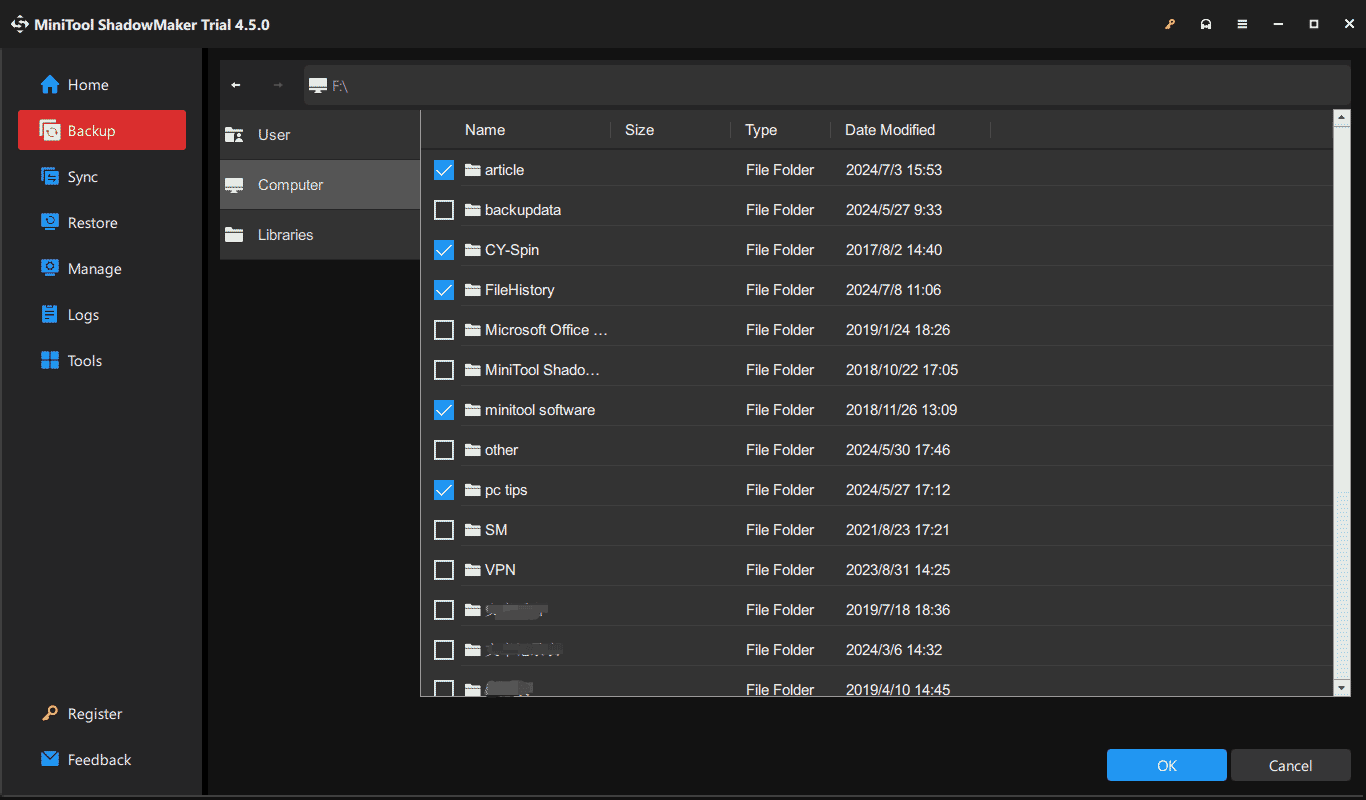
Step 3: Choose an external drive or USB drive under DESTINATION to save the backup image file.
Step 4: MiniTool ShadowMaker allows making advanced settings, just go to Options, and then you can hit each list at the top, and configure something as per your needs.
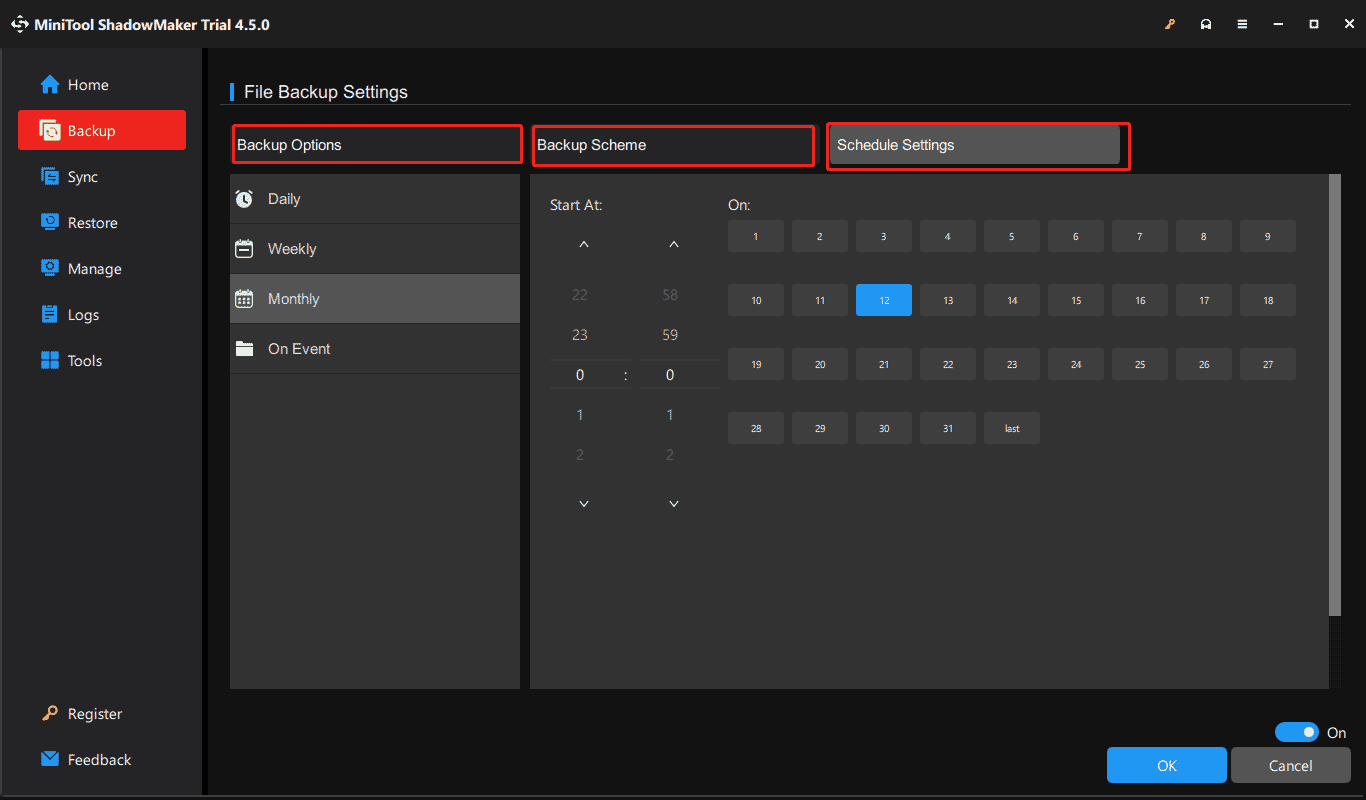
Step 5: Finally, execute a full backup task by hitting Back Up Now.
In this way, your data is under great protection. Even though a fake antivirus program intrudes on your computer and damages your files, the backup comes in handy.
How to Remove Fake Antivirus Software from PC
Some of you may wonder how to remove the fake antivirus tool if your PC gets infected. Follow these tips here.
Boot Your PC to Safe Mode
In Safe Mode, Windows only loads basic services and malware isn’t active in most cases. It is a diagnostic mode of a Windows system, designed to troubleshoot most problems on the PC, and also widely used to remove rogue security software.
Step 1: In Windows 11/10, press Restart while holding Shift to enter Windows Recovery Environment (WinRE).
Step 2: In the Choose an option screen, choose Troubleshoot > Advanced options > Startup Settings > Restart.
Step 3: When seeing the screen below, you can press a key to enter Safe Mode. Here, we suggest pressing F5 to enable Safe Mode with Networking.
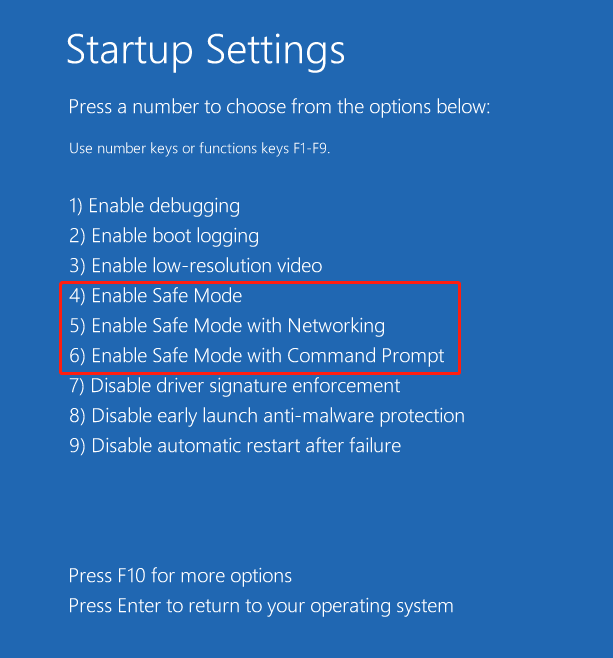
Uninstall Any Unnecessary or Suspicious Software
In Safe Mode, thoroughly check your PC for any unwanted or suspicious programs that you cannot recognize and then uninstall them.
Step 1: Type Control Panel into the search box and then hit Enter to open it.
Step 2: Hit Uninstall a program under Programs.
Step 3: Locate the suspicious app, right-click on it, and choose Uninstall.
Install Antivirus Software
Downloading and installing legitimate antivirus software on your PC from the official website is a good way. Use it to detect threats including fake antivirus software and remove them to protect your machine. Malwarebytes, McAfee, Norton AntiVirus, etc. are worth a shot.
Reset Browser to Default Settings
A fake antivirus program may hijack your browser, so consider resetting it to its default settings. In Google Chrome, hit three dots > Settings, hit Restore settings to their original defaults under Reset settings, and click the Reset settings button.
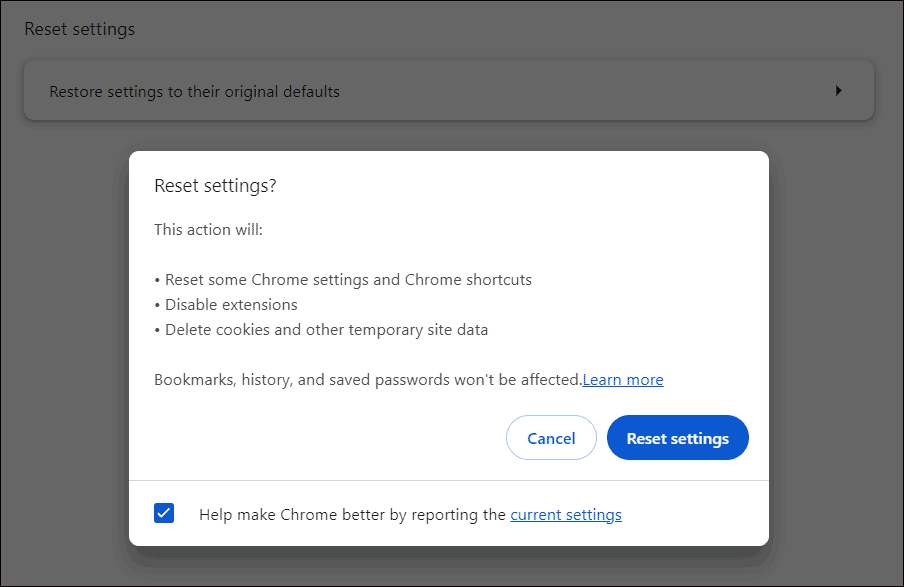
How to Avoid Rogue Antivirus Software
Fake antivirus tools are risky to the system and knowing the ways to avoid them is vital. Take the following tips:
- Install an official antivirus program from a reputable website and regularly update it for strong protection.
- Always keep your Windows and apps up to date. This is because criminals can utilize known vulnerabilities in an outdated system or app.
- Be cautious about search engine results and scare tactics.
- Be wary of phishing and never click links from unknown emails, messages, and popups to download and install anything.
- Be skeptical of free offers.
Final Words
This post lets you know many details about rogue antivirus software including its examples, how it enters the PC, what it can do, and how to detect/remove/avoid it. As well, you should back up your data to prevent loss using MiniTool ShadowMaker. Hope that you can find what you need here.