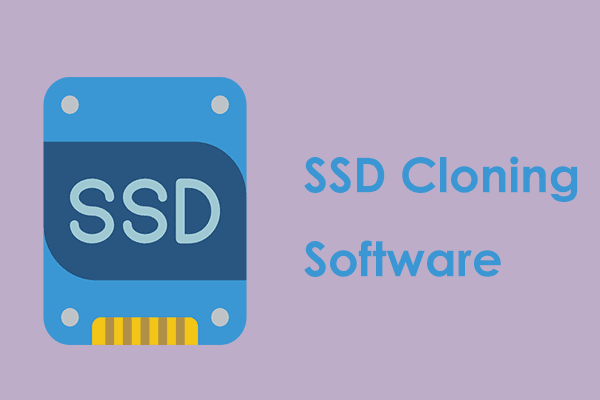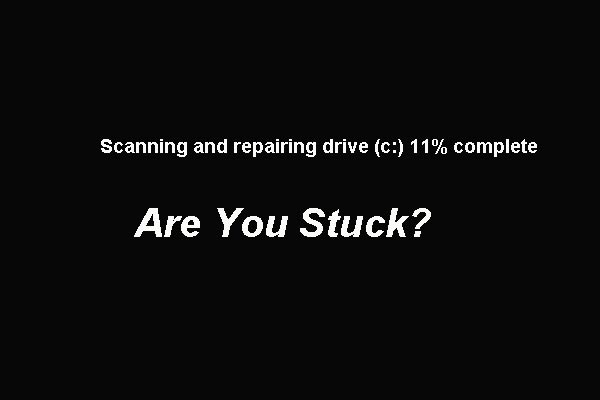What Is SMART Hard Disk Error?
The issue SMART hard disk error may occur when you are trying to turn on your computer or enter the operating system.
And the detailed information of this SMART hard disk error 301 is shown in the below.
The SMART hard disk check has detected an imminent failure. To ensure not data loss, please backup the content immediately and run the Hard Disk Test in System Diagnostics.
From the above information, you can get the information that the hard disk is about to be failed. Or some worse situation is that the hard disk has failed.
Meanwhile, what are the causes of SMART hard disk error?
Reasons for SMART Hard Disk Error
As a matter of fact, there are many reasons that may give rise to the SMART hard disk error 301. The hard disk error may be caused by the following reasons:
- SMART hard disk check failure;
- Physical damage to the hard drive;
- Unexpected shutdown;
- Broken IDE/SATA controller chip in the Motherboard;
- Outdated or Misconfigured BIOS;
- Virus attack;
- More…
No matter what the reason is, the most important things are to back up all your files to avoid data loss as the error message indicates and to fix the SMART hard disk error.
Thus, in the following part, we will show you how to back up the hard drive and how to fix the issue step by step.
Related article: SMART Failure Predicted on Hard Disk? Quickly Fix It Now!
Back up Content to Avoid Data Loss
So, when you encounter the SMART hard disk error 301, please back up contents firstly. As to back up the hard drive or files, a piece of professional backup software is required.
Thus, MiniTool ShadowMaker is strongly recommended. MiniTool ShadowMaker is a professional backup tool which can help you to back up the hard drive, files, folders, and the operating system.
So in order to back up content of your hard drive, MiniTool ShadowMaker is competent with its powerful Backup feature and Clone Disk feature.
Now, get MiniTool ShadowMaker to protect your data immediately.
MiniTool ShadowMaker TrialClick to Download100%Clean & Safe
And we will show you how to avoid data loss in two different ways.
Back up Hard Drive
First of all, let’s look at how to back up hard drive with the professional backup software.
The SMART hard disk error always occurs when booting the computer. Thus, the bootable media is required to boot your computer. Thus, you can create bootable media on a normal computer.
And if the hard disk 301 error occurs on a data disk and your computer can boot normally, you can ignore the step to create bootable media and just back up hard drive directly.
Step 1: Launch MiniTool ShadowMaker
- Install and launch MiniTool ShadowMaker.
- Click Keep Trial.
- Click Connect in This Computer to enter its main interface.
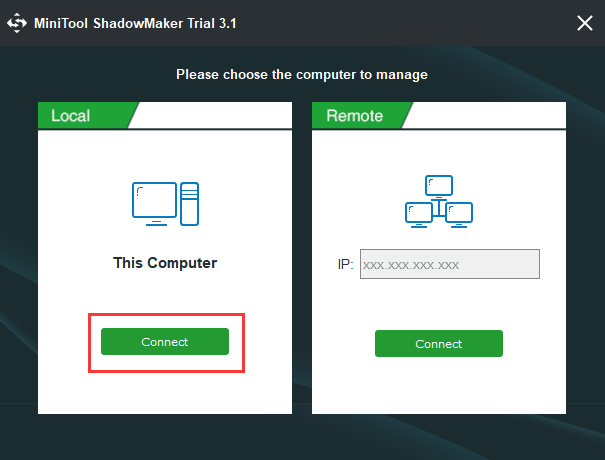
Step 2: Create Bootable Media
- Go to Tools page.
- Click Media Builder to create bootable media.
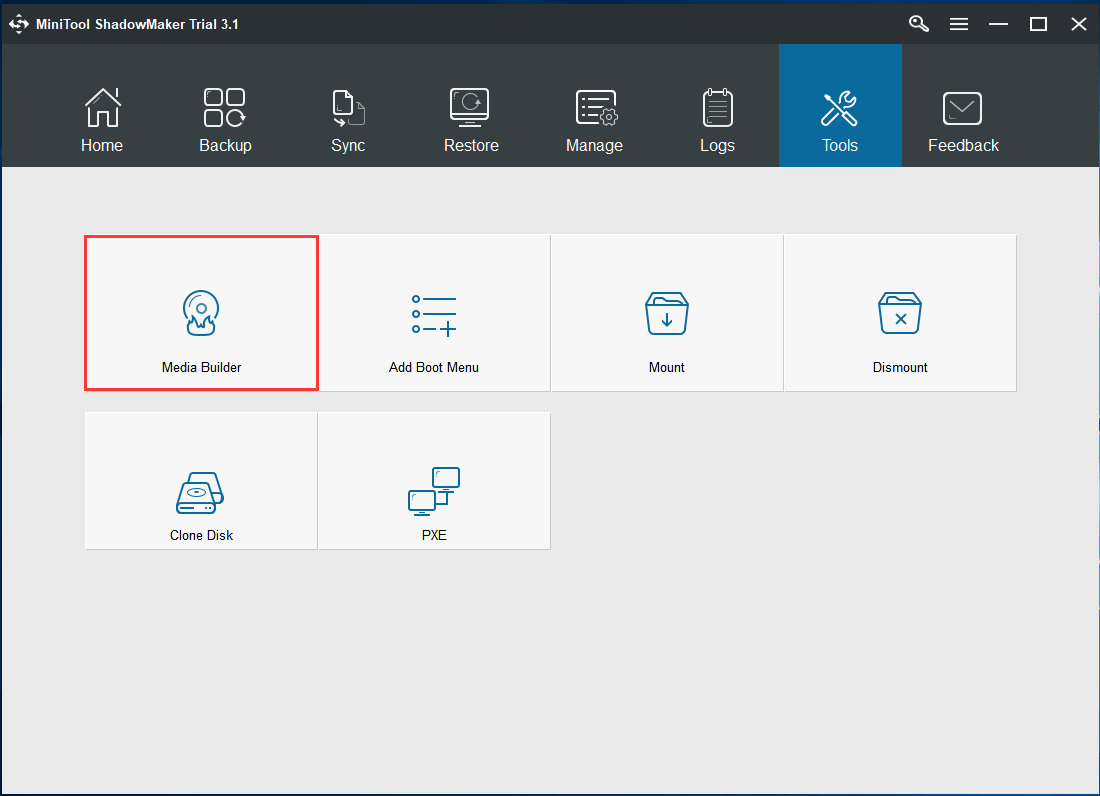
Step 3: Boot your computer from Bootable Media
- Connect the bootable media to your computer which has hard disk error 301.
- Boot the computer from the bootable media.
Related article: How to Boot from Burned MiniTool Bootable CD/DVD Discs or USB Flash Drive?
Solution 3. Check Hard Drive
If your computer can still boot when encountering SMART hard disk error, you can try to check your hard drive whether there is a physical issue leading to the hard disk error 301.
And in the following part, we will show you how to check hard drive for errors step by step.
Step 1: Enter file explorer
Click Start on your computer and choose Computer or This PC to continue.
Step 2: Begin to check hard drive for errors
- Select the SMART error hard drive and right-click it.
- Choose Properties to continue.
- Go to Tools tab and click Check to go on.
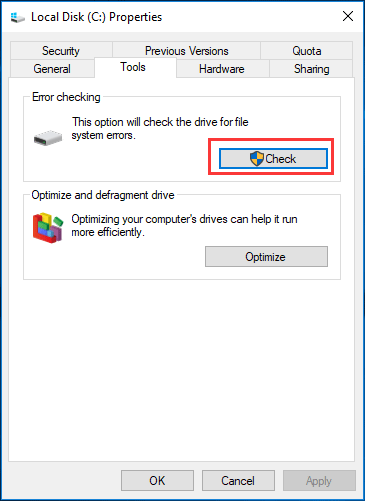
Step 3: Check hard drive
- If there are errors found on the hard drive, you will be asked to check the disk.
- If no errors are found, you will see a message as shown in the following picture. And if you still want to check the hard drive, you can click Scan drive to continue.
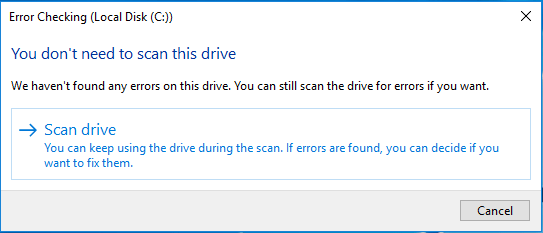
Step 4: Wait for the hard disk checking process
- After a while, the hard drive checking process will be completed.
- If there are some errors found on the hard drive, Windows requires you to reboot the computer to fix the errors.
- If no errors are found, you can close the check window.
At last, reboot your computer to check whether the issue is solved. If you have encountered the SMART hard disk error, this solution would be available.
All in all, as for how to disable SMART hard disk error 301, you can try these three solutions. So when you encounter the SMART hard disk error 301, please back up files firstly so as to avoid data loss.
MiniTool ShadowMaker TrialClick to Download100%Clean & Safe
Bottom Line
In conclusion, we have introduced three ways to fix the SMART hard disk error and two ways to back up files when coming across this problem. If you are looking for hp laptop SMART hard disk error 301 solutions, try these ways.
And if you have any better solutions to disable SMART hard disk error 301, you can share it on the comment zone.
In addition, if you have any better problems of MiniTool ShadowMaker, please feel free to contact us via the email [email protected] and we will reply you as soon as possible.
SMART Hard Disk Error FAQ
- Run test in BIOS menu.
- Run Chkdsk command.
- Check hard drive.
- SMART hard disk check failure.
- Physical damage to the hard drive.
- Unexpected shutdown.
- Broken IDE/SATA controller chip in the Motherboard.
- Outdated or Misconfigured BIOS.
- Virus attack.