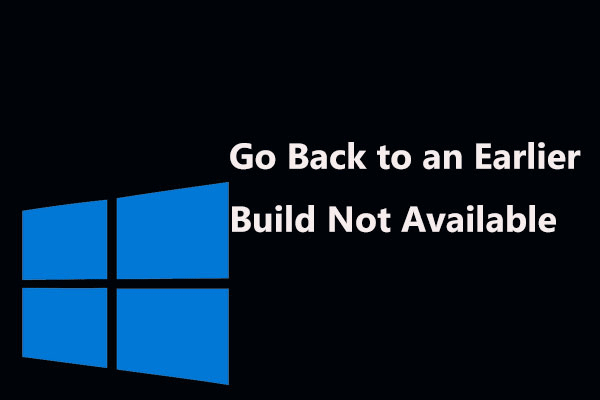C:\Windows\system32\config\systemprofile\Desktop Is Unavailable Windows 7/8/10
Sometimes you may find your desktop is completely blank after logging in to your Windows operating system and you cannot find any files that are previously saved on the desktop. Then an error pops up on the desktop saying “C:\Windows\system32\config\systemprofile\Desktop is unavailable”.
You should make sure the disk is properly connected if the location is on this PC. If the location is on a network, ensure you are connected to the Internet or network. If the location cannot be found, it may be deleted.
Sometimes, you get a similar error “C:\Windows\system32\config\systemprofile\Desktop refers to a location that is unavailable”.
If systemprofile desktop is unavailable, it means your system files have been corrupted in some way. Usually, the error happens after a Windows update or a sudden system crash. As a result, the default desktop profile isn’t found in the specified location and the desktop cannot be loaded.
No matter you are using Windows 10, Windows 7, Windows 8, Windows Server 2012 or Server 2016, you may be annoyed when having this issue. Fortunately, you can fix unavailable desktop location by following these methods below.
Solutions to Fix system32\config\systemprofile\Desktop Is Unavailable
Method 1: Restore the Default Path
When the issue – system32 config systemprofile desktop is unavailable Windows 10/8/7 happens, the system isn’t able to link to its default location. In this case, resetting the location can be helpful to help you out.
Here is what you should do:
1. Press the Win + E keys at the same time on your keyboard to open Windows Explorer.
2. Click This PC to expand the list, right-click Desktop and choose Properties.
3. Go to the Location tab, click the Restore Default button.
4. Click Apply and then OK to save the change.
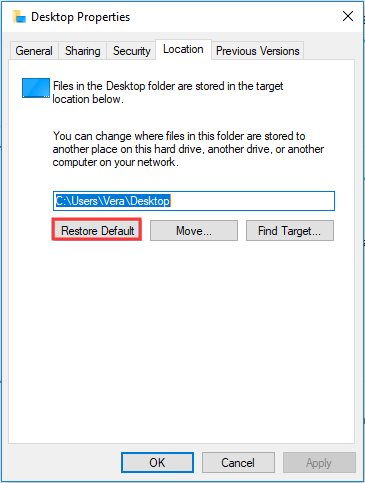
Method 2: Copy the Default Desktop Folder
According to users’ feedback, re-establishing the Desktop folder or changing the path of your Desktop to C:\Windows\system32\config\systemprofile seems to work well.
Here’s how to do it in a few simple steps:
- Launch Windows Explorer by pressing Win + E.
- Go to the View tab and check the box of Hidden items.
- Type C:\users\Default\ to the address bar and copy the Desktop folder.
- Navigate to C:\Windows\system32\config\systemprofile and paste the copied folder.
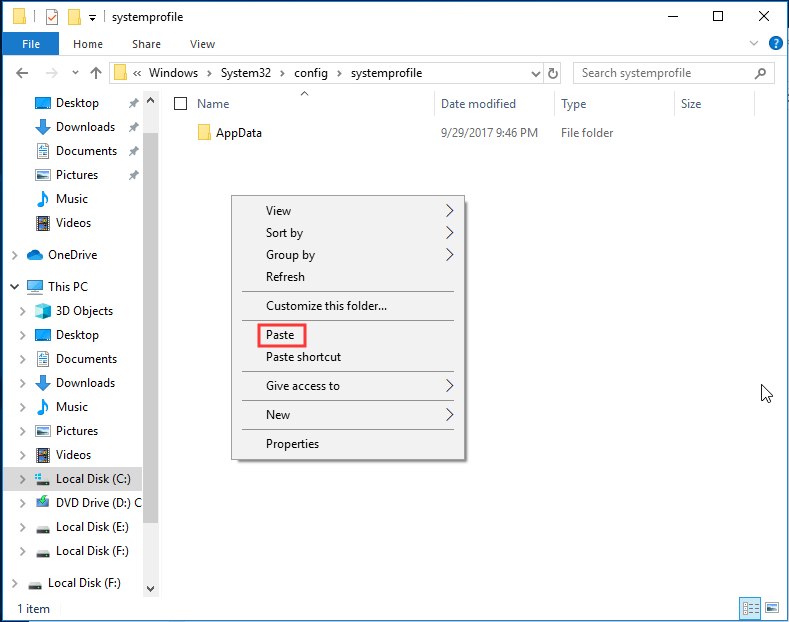
After that, restart your PC and see if the error – C:\Windows\system32\config\systemprofile\Desktop is unavailable has been fixed.
Method 3: Check the Desktop Location Through Registry Editor
If the methods above are not working to fix the unavailable desktop location in Windows 10/8/7, you can check the location via Windows Registry Editor.
Follow the instructions below:
- Hit Win + R to get the Run dialog box.
- Input regedit to the text box and click OK to open Registry Editor.
- Go to this path: Computer\HKEY_CURRENT_USER\Software\Microsoft\Windows\CurrentVersion\Explorer\User Shell Folders.
- Double-click Desktop and ensure its value data is C:\Users\%USERNAME%\Desktop or %USERPROFILE%\Desktop.
- Click OK. Restart your PC to check if the issue still persists.

Method 4: Create a New User Account
To fix C:\Windows\system32\config\systemprofile\Desktop is unavailable, you can try creating a new account and copy your old data to the new account.
Take Windows 10 as an example:
1. Open the Run window by hitting Win + R.
2. Input cmd and press Ctrl + Shift + Enter to run Command Prompt with administrative rights.
3. In the CMD window, input control userpasswords2 and press Enter.
4. In the pop-up window, click the Add button.
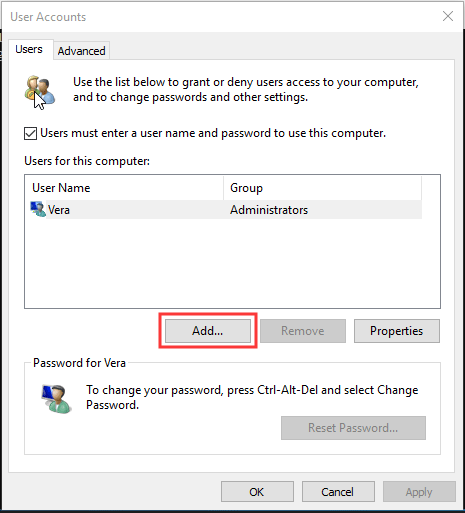
5. Click Sign in without a Microsoft account (not recommended) from the new window.
6. Click Local account.
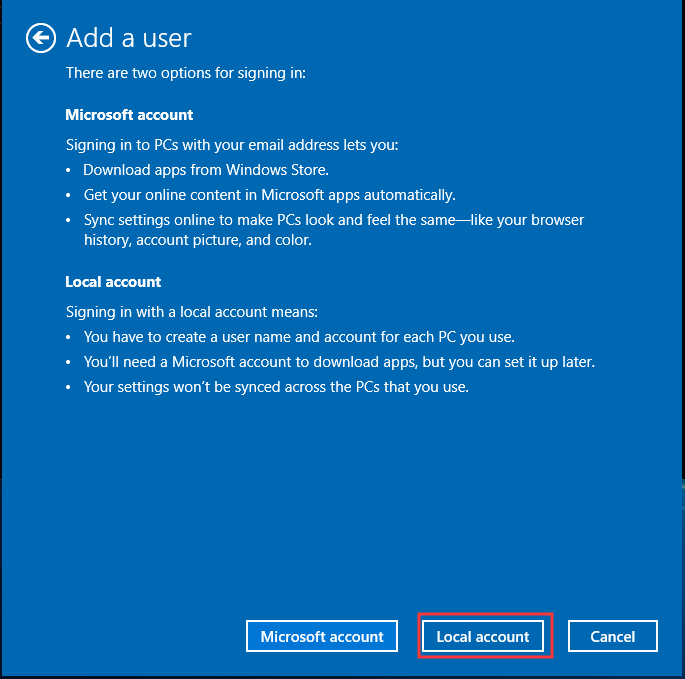
7. Type user name, password and password hint.
8. Click Finish.
9. To assign the new account admin rights, click it and choose Properties.
10. Under Group Membership, choose Administrator and save the change.
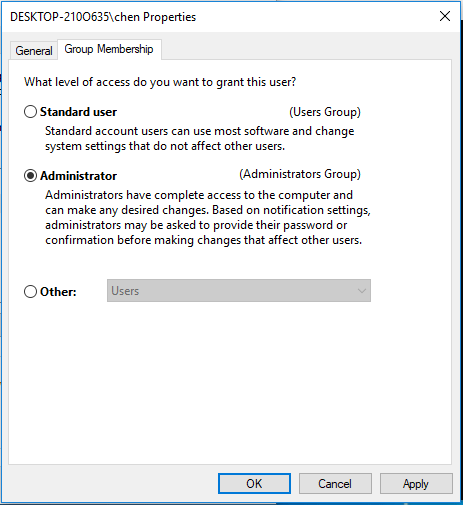
11. Restart your PC and log in to the system with the new account.
The issue – C:\Windows\system32\config\systemprofile\Desktop is unavailable won’t appear. Then, you can move files from the old account to a new account.
Method 5: Run System File Checker
As mentioned above, the error “desktop refers to a location that is unavailable” or the issue of systemprofile desktop is unavailable happens due to corrupted system files. So, you can run System File Checker to scan for corruption and fix damaged system files in Windows 10/8/7.
- Open Command Prompt as administrator by inputting cmd to the Run box and pressing Ctrl + Shift + Enter.
- Input sfc /scannow and hit Enter.
- Wait a few minutes. Then, exit the CMD window after the scan finishes.
Method 6: Fix Unavailable Desktop via Windows Update
The issue – C:\Windows\system32\config\systemprofile\Desktop is unavailable may appear since the Windows update installation isn’t completed yet or it isn’t finished successfully. So, you can perform a system update manually.
- Create a bootable USB drive from ISO file by using Media Creation Tool.
- Insert the device and access it over the File Explorer by pressing Win + E.
- Double-click setup.exe.
- Choose Upgrade this PC now.
- Next, follow the on-screen instructions to finish the in-place upgrade.
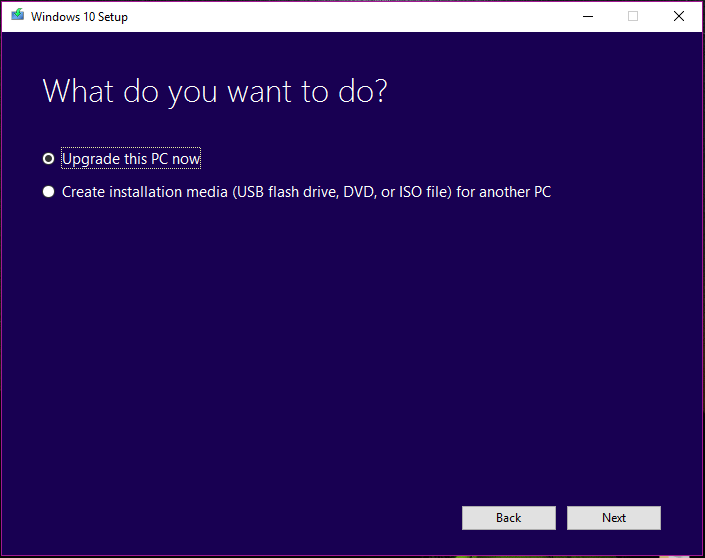
Method 7: Roll back to the Previous Version of Windows 10
Some users have reported that Windows 10 rollback can be helpful to fix systemprofile desktop is unavailable. If desktop cannot be found after an update, this solution can be done.
- Press Win + I to launch Windows Settings.
- Go to Update & Security > Recovery.
- Go to the Go back to the previous version of Windows 10 section and click Get Started.
- Finish the rollback operations by following the on-screen wizard.
Method 8: Reinstall Windows
If none of the solutions above are useful for you, the last way you can do is to reinstall Windows 10/8/7. As for Windows reinstallation, there are many methods you can try, for example, reset your PC (this contains two options – keep your files and remove everything), use the Fresh start feature or perform a clean install with a bootable disc or USB drive.
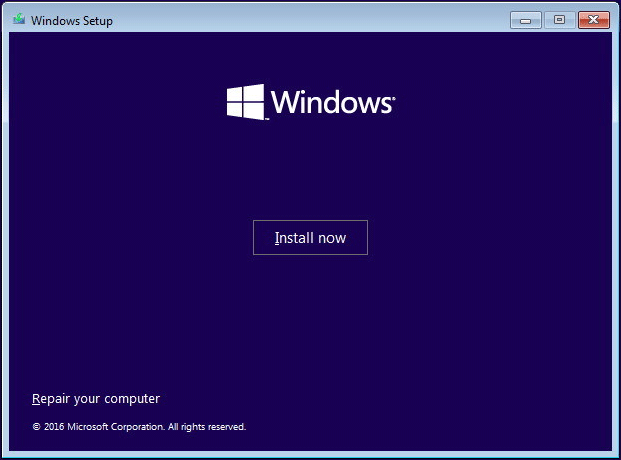
Just choose one based on your system and reinstall your Windows. This post – Windows 10 Reset VS Clean Install VS Fresh Start, Details Are Here describes much information.
Create a System Image – Suggestion
After trying the methods above, you should have got rid of the “desktop refers to a location that is unavailable” error or the issue – systemprofile desktop is unavailable from Windows 10/8/7.
Now, we have a suggestion for you that is backing up your Windows system at once. You know, fixing the unavailable desktop location is really troublesome and a bit complicated. If you have a system backup previously, you can directly restore the system to an earlier state to help you out, without spending much time on the troubleshooting fix.
How can you back up the PC system? Take it easy! MiniTool ShadowMaker can assist you. As reliable and professional backup software, it can easily back up the Windows operating system, disks, partitions, and files & folders.
Automatic backup, incremental and differential backup can be done by this freeware. File sync and disk cloning are also supported. To keep your PC safe, you can back up your PC to an external hard drive, USB flash drive, a shared folder, etc.
Right now, get the Trial Edition of MiniTool ShadowMaker by hitting the download button below for system backup. You should know this edition only gives you a 30-day free trial. To use it forever, upgrade to Pro Edition.
MiniTool ShadowMaker TrialClick to Download100%Clean & Safe
1. Launch MiniTool ShadowMaker that has been installed on your Windows 10/8/7 computer.
2. Navigate to the Backup feature, you will find system partitions including C drive and system reserved partition are selected as the backup source by default.
3. Click Destination and choose a storage path. For example, an external hard drive is recommendable.
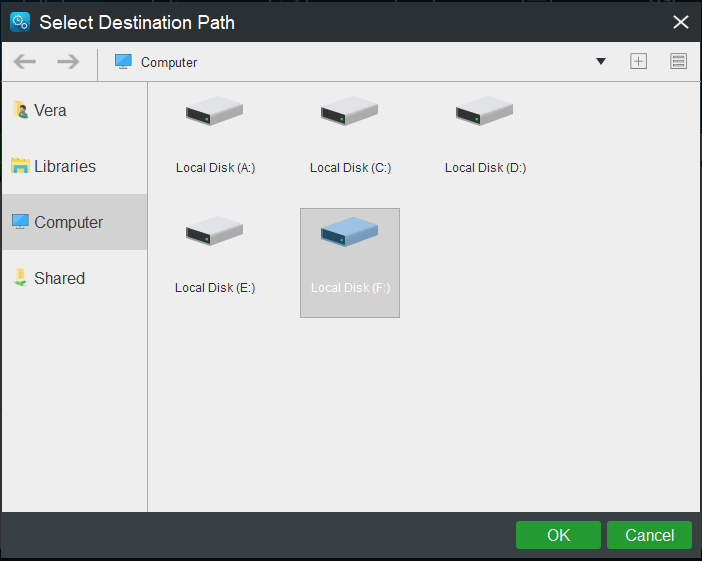
4. After clicking OK, go back to the Backup page. Then, click Back up Now to perform the backup operation at once.
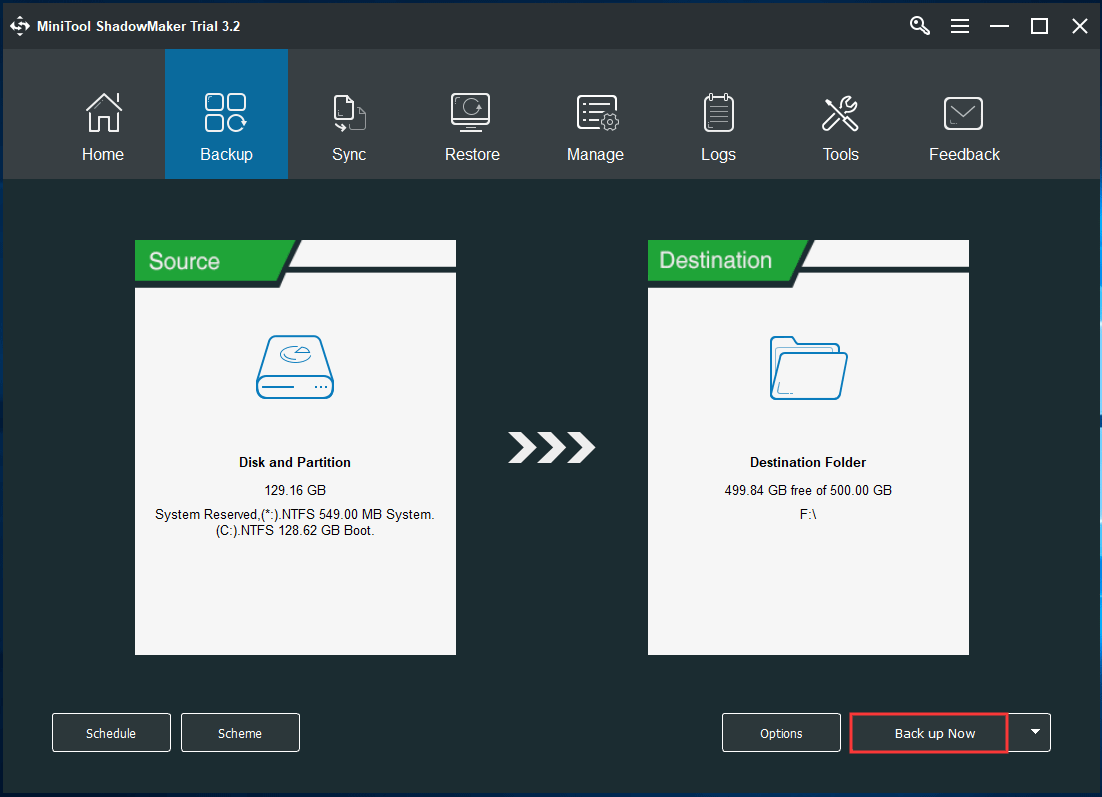
MiniTool ShadowMaker is pretty useful to back up your system. When you experience the issue – C:\Windows\system32\config\systemprofile\Desktop is unavailable in Windows 10/8/7, directly use the system backup to revert your PC to its previous state. This post – Easily Restore System Image from External Hard Drive in Windows describes how to perform a system recovery.
Be interested in MiniTool ShadowMaker and want to have a try? Now, download it from the following button. Also, you can share it with your friends and let them use it for PC backup.
MiniTool ShadowMaker TrialClick to Download100%Clean & Safe
Click to tweetBottom Line
Have you found your desktop is blank with the error “C:\Windows\system32\config\systemprofile\Desktop is unavailable” after logging in? Don’t panic. No matter you are running Windows 7/8/10, you can try these methods mentioned in this post. One of them at least is helpful for you to get rid of the error.
Furthermore, if you have any other methods to solve the unavailable desktop location, let us know. Also, you can tell us when meeting any questions during the use of our software. Both leaving your idea below and sending an email to [email protected] are supported.
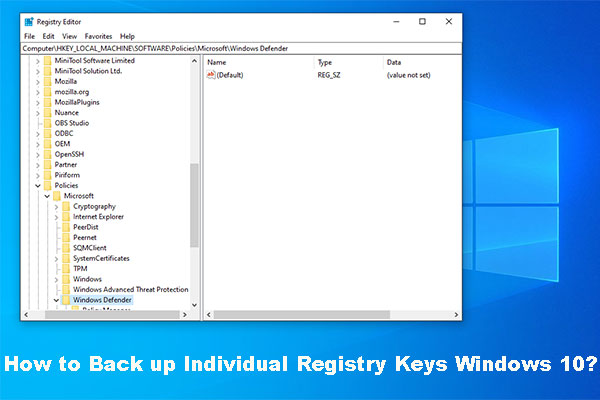
![The User Profile Service Failed the Logon | How to Fix [SOLUTION]](https://mt-test.minitool.com/images/uploads/2018/09/the-user-profile-service-failed-the-logon-thumbnail.jpg)