Vimeo is a popular video-centric social networking site that enables you to upload and create videos. However, videos uploaded to the Vimeo platform may be deleted due to human factors or Vimeo account restrictions. Here this post written by MiniTool Software shows you how to recover deleted Vimeo videos on Windows.
Vimeo has been a very popular video hosting and sharing platform in recent years, providing businesses and content creators with rich services such as video creation, video sharing, video storage, and user interaction. Although Vimeo provides professional video services, users still have many questions, such as how to delete Vimeo videos, how to recover deleted Vimeo videos, and so on. Today we mainly discuss how to perform deleted Vimeo video recovery.
Common Reasons for Vimeo Video Loss
Before jumping into the Vimeo video recovery steps, it is important to understand the reason for Vimeo video loss. Vimeo video deletion is usually divided into two situations, one is that the Vimeo platform deletes your video, and the other is that the video is lost due to other factors.
Vimeo Deleted Videos
Here are some typical reasons why Vimeo deletes your videos:
- Files deleted due to account cancelation or lapse: Canceling or downgrading your Vimeo account may cause you to lose access to the videos and lead to file loss.
- Enterprise Data Retention tool deleted files: Vimeo’s Enterprise Data Retention tool enables account owners and admins to set data retention rules for folders and user groups within the account. Videos linked to these designated areas will be auto-deleted according to the time frame your data retention policy dictates.
- Files removed due to violation of the Digital Millennium Copyright Act (DMCA): Your videos may be removed due to copyright complaints.
- Files removed due to violation of Vimeo guidelines: If your video violates Vimeo’s guidelines, it will be removed automatically.
Other Reasons Why Vimeo Videos Are Lost
Here are some other reasons for the Vimeo video loss:
- Videos removed due to human error: You may delete files by mistake while managing or organizing Vimeo video files.
- Videos deleted by team members: For a team account, the videos may be deleted by the account owner and administrator.
- Videos deleted due to hard drive failure/ OS crash/virus attack: Videos downloaded from Vimeo may get deleted or lost due to disk corruption, system crashes, virus infection, and so on.
- …
Is It Possible to Recover Deleted Vimeo Videos
Whether you can recover Vimeo videos depends on why your videos were deleted. Usually, if your Vimeo videos were deleted because they exceeded the maximum file size, unfortunately, they cannot be recovered. Likewise, if a member of your team deletes videos, they are permanently deleted and cannot be recovered.
In contrast, videos deleted by your data retention policies can be recovered within 30 days by using the Vimeo Enterprise Data Retention tool. Additionally, if the lost Vimeo videos were uploaded from your local storage or downloaded to your computer, you can take advantage of professional data recovery software to recover them.
MiniTool Power Data Recovery FreeClick to Download100%Clean & Safe
Now, continue reading to get different Vimeo video recovery methods based on the file deletion reason.
How to Recover Deleted Vimeo Videos
Way 1. Use Enterprise Data Retention Tool (Only for Enterprise Account Owners)
As mentioned before, Vimeo’s Enterprise Data Retention tool aids in organizing your video collection by enabling the deletion of obsolete or unnecessary videos according to your selected policy and timeframe. Additionally, this tool allows you to view the history of videos that have been deleted based on the retention policy and recover videos deleted within the past 30 days.
For detailed steps about how to recover Vimeo videos deleted by the Enterprise Data Retention tool, you can refer to Vimeo’s help manual: View history and recover videos deleted by data retention.
Way 2. Contact the Vimeo Support Team
If you encounter problems using the Enterprise Data Retention tool or want to restore other Vimeo cloud videos, you can contact the Vimeo professional support team for help. If the video is still in Vimeo’s archive storage, its support team can provide assistance with deleted file recovery.
Way 3. Use MiniTool Power Data Recovery
If the deleted Vimeo videos were located in the local drives on your computer, professional and free data recovery software can be a great assistance.
MiniTool Power Data Recovery, among the most secure data recovery services, is the most recommended one. Whether your videos are ever stored on your computer’s internal hard disks, external hard drives, USB flash drives, SD cards, and other file storage devices, this data recovery software can play a huge role. Videos in various formats are supported by MiniTool Power Data Recovery, such as MKV, WEBM, MTS, FLV, 3GP, MP4, M4A, AVI, MPG, ASF, WMV, RM, RMVB, RAM, and MOV.
This software provides you with a free edition and multiple advanced editions so that you can use the free edition to check if the needed videos can be found and recover 1 GB of files for free. After that, if you feel this product meets your needs, you can upgrade it to recover unlimited videos.
How to recover deleted Vimeo videos with MiniTool Power Data Recovery? Here are the major steps.
Step 1. Download, install, and run MiniTool Power Data Recovery to go to its main interface.
MiniTool Power Data Recovery FreeClick to Download100%Clean & Safe
Step 2 (optional). If the deleted videos were stored in a removable disk, you are required to connect the disk to your computer via a USB cable. The disk should be displayed by the software automatically. If you do not see the drive, click the Refresh button to refresh the drive list.
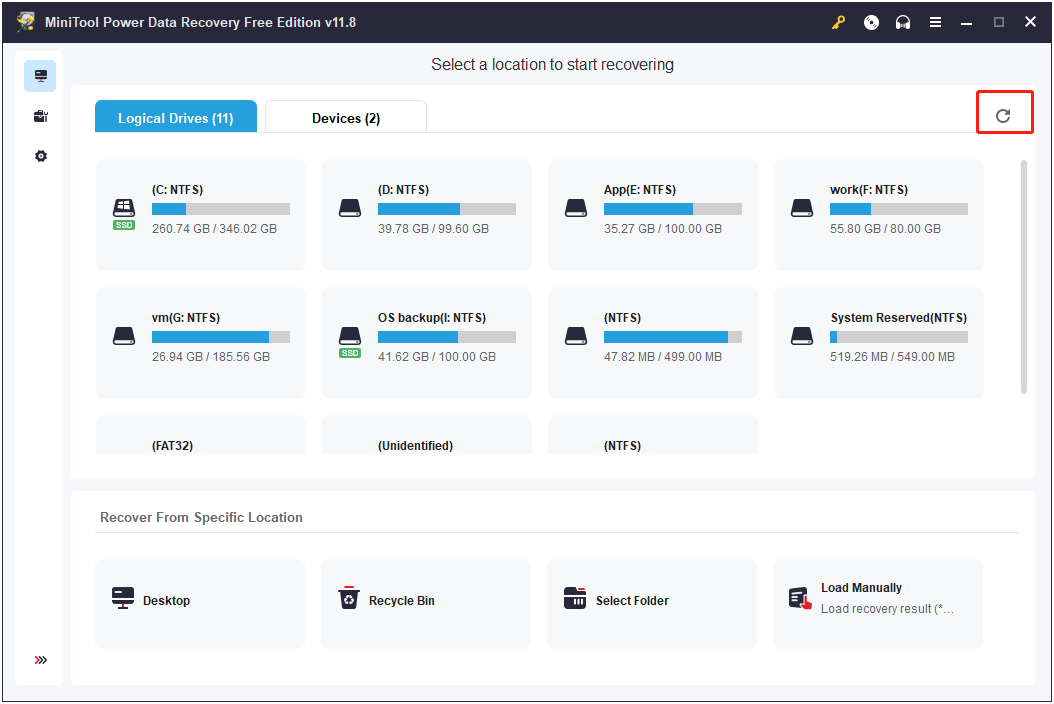
Step 3. Under Logical Drives, you need to move the mouse cursor to the target drive where the deleted Vimeo videos should exist and click the Scan button. Alternatively, under Recover From Specific Location, you have the option to scan the desktop, the Recycle Bin, and a specific folder individually. This is of great help in decreasing the scan duration. Additionally, you can move on to the Devices tab to scan a whole disk for lost Vimeo videos.
Here we take scanning a specific folder for example.
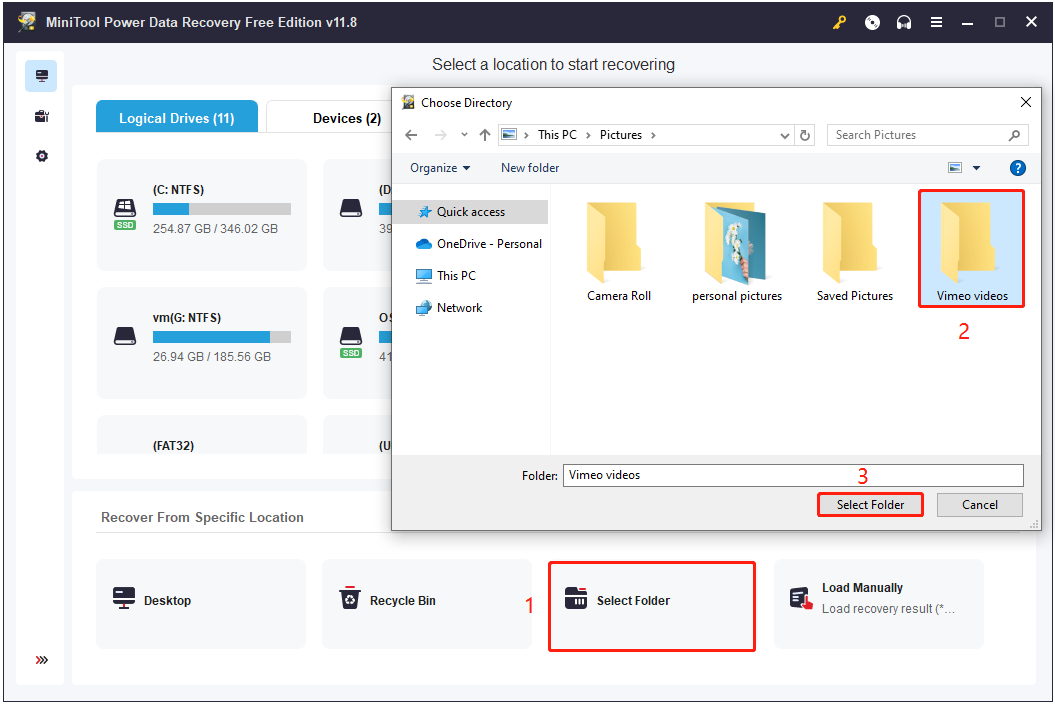
Once the scan process is started, you should wait patiently until the process is completed to gain the best data scanning outcome.
Step 4. After scanning, all found files in the selected folder are listed by file path. Since you need to recover Vimeo videos only, you can go to the Type category list. This feature makes all found files displayed by file type, enabling you to view videos/audio and other file formats individually. Under Type, expand Audio & Video to find your Vimeo videos.
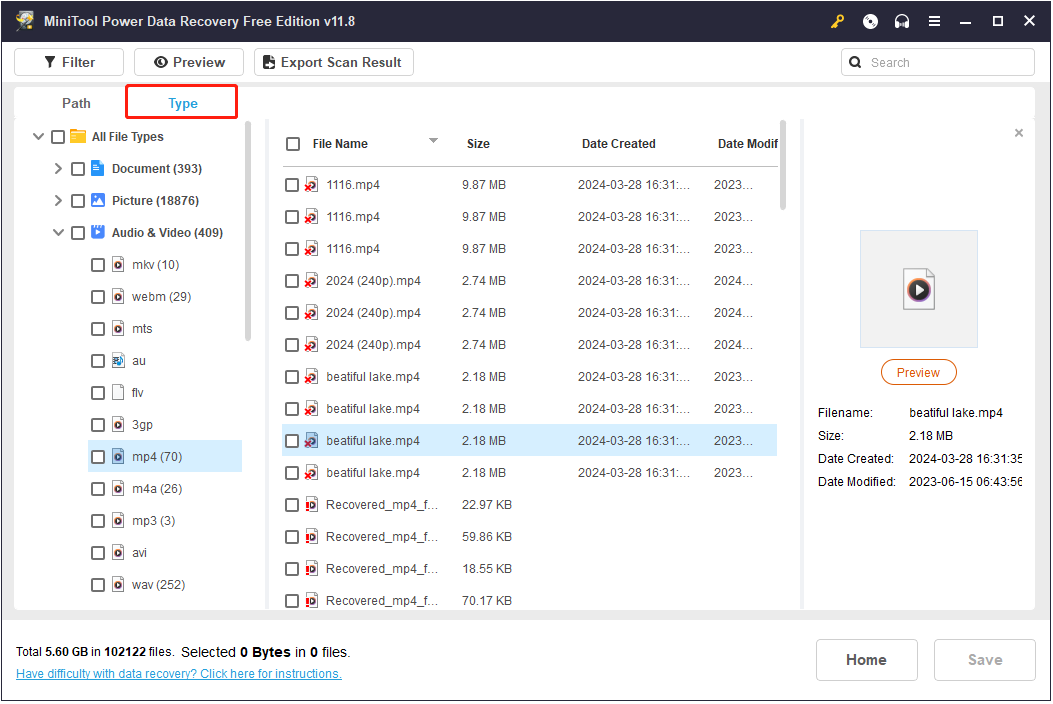
Moreover, suppose you know the file name of the needed Vimeo video, you can type its file name in the search box located in the top right corner and press Enter to locate the certain file directly.
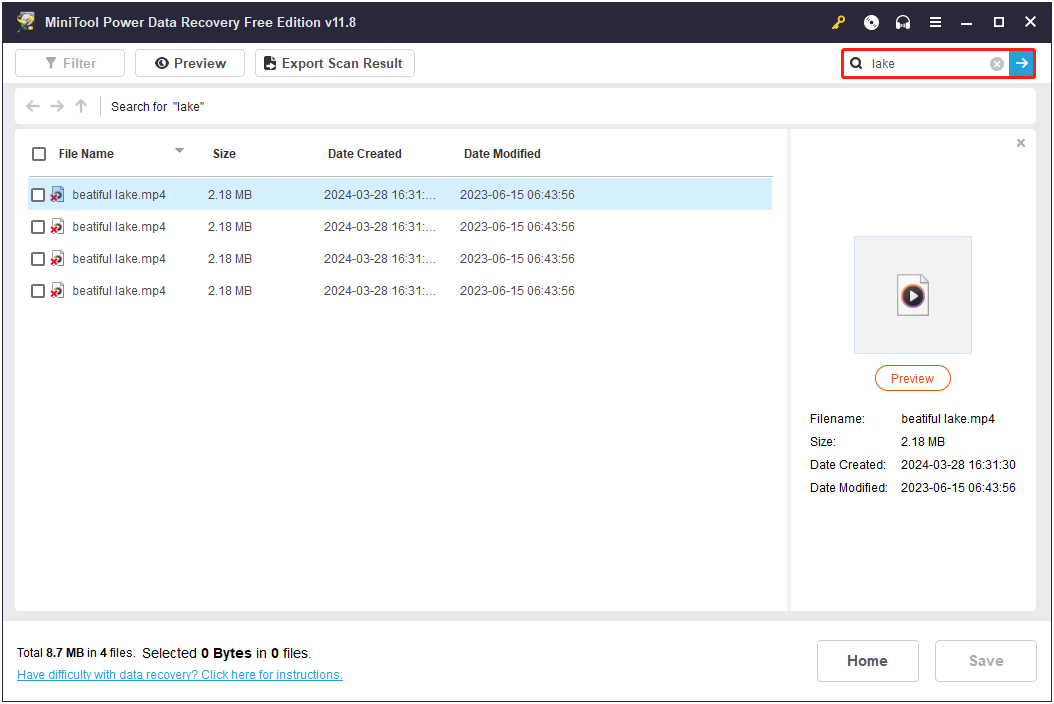
Step 5. Previewing the listed videos is the most effective and direct way to check if the video item is the needed one. Either double-clicking a file or selecting it and clicking the Preview button is supported for file preview. You can preview multiple formats of videos, such as MKV, WEBM, MTS, FLV, 3GP, MP4, M4A, AVI, MPG, MOV, and so on.
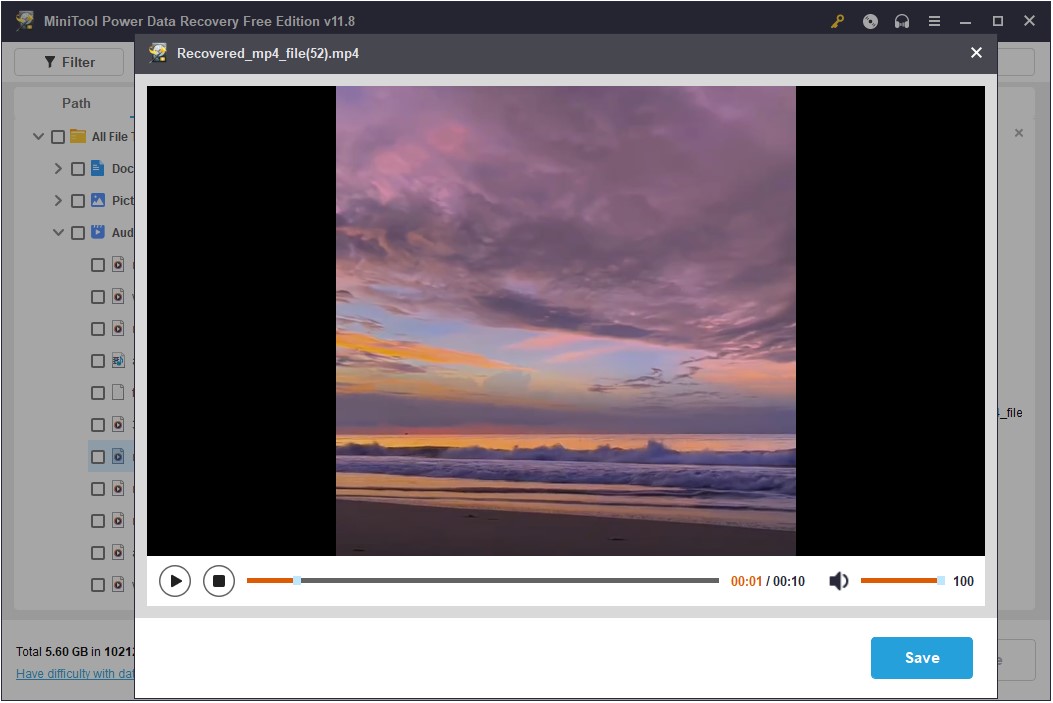
You can click the Save button on the preview window to recover the previewed item directly if it is the required one.
Step 6. Finally, check all necessary videos and click the Save button. When you see a pop-up small window, choose an appropriate directory to store the recovered files. Please note that you should not store the recovered files to the original drive where the deleted files should exist in case of data overwriting.
How to Prevent Vimeo From Deleting Your Videos
Searching for reliable and proficient data recovery methods is often a last resort after losing data. However, it’s more critical to employ proactive measures to safeguard against the deletion of videos on Vimeo during everyday use of the platform.
Here are some techniques you can take into consideration:
- Improve video privacy: Setting a password for Vimeo videos can effectively prevent unauthorized video access and editing. This prevents your video from being deleted by others.
- Pay attention to copyright: When creating a video using other people’s video materials, make sure you have the copyright and indicate the source. This reduces the probability of the video being deleted due to infringement.
- Comply with the Vimeo platform code: When using Vimeo, you should always follow the platform’s regulations and recommendations to ensure the safety of your videos.
- Avoid Vimeo account downgrade: If your account changes from the paid plan to the free plan, only the 25 most recently added videos will be retained in the account, and the other videos will be moved to archive storage for one year. Deleted videos can be recovered only by upgrading to a paid plan within one year of expiration.
Recommended: Make a Video Backup Regularly
In addition to the above tips to prevent videos from being deleted by Vimeo, you should always keep backups of your important videos. You can transfer uploaded videos from your computer to external hard drives for backup as well as download significant videos from your Vimeo account to your local storage.
For local video backup, you can use a professional file backup tool. MiniTool ShadowMaker is widely used due to its comprehensive backup solutions, diverse backup schemes, flexible backup schedules, smart backup management, concise user interfaces, and so on.
MiniTool ShadowMaker can help back up your videos from a computer to an external hard drive, USB flash drive, SD card, etc., or vice versa. Apart from videos, this software works great on document backup, photo backup, partition backup, disk backup, and system backup.
Download the trial edition (30-day free trial) to have a try.
MiniTool ShadowMaker TrialClick to Download100%Clean & Safe
Step 1. Launch MiniTool ShadowMaker, then click Keep Trial to continue.
Step 2. Go to the Backup section.
Step 3. Here are two sections: SOURCE & DESTINATION. Click SOURCE to select the video files or folders you want to back up. Then click the DESTINATION button to choose a preferred file directory to store the backup files.
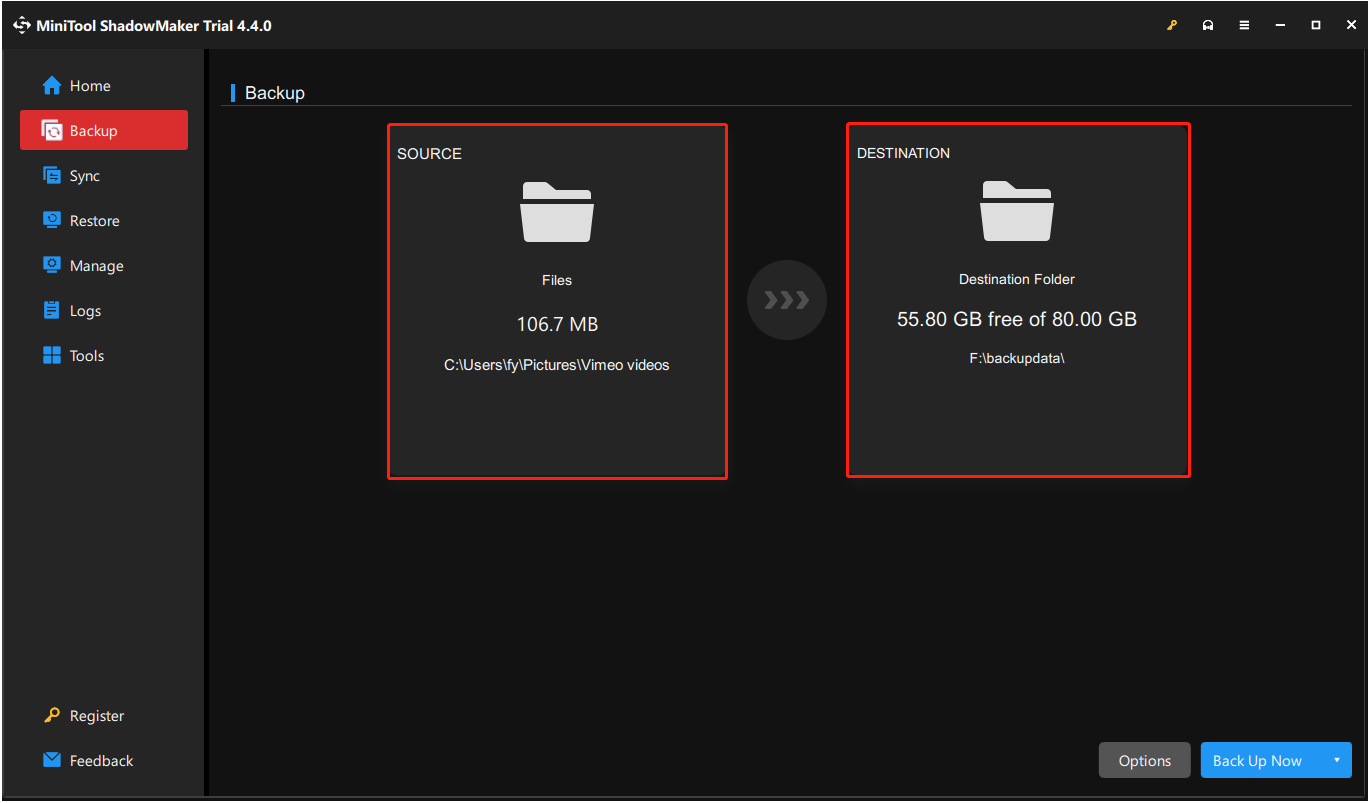
Step 4. Finally, hit the Back Up Now button to start the video backup process.
After backing up your videos, no matter what reason your Vimeo videos are lost, file recovery is not difficult for you.
Bottom Line
How to recover deleted Vimeo videos from your Vimeo account or local storage? Follow the instructions on this post. To prevent videos from deleting by Vimeo or being lost due to other reasons, employ the precautionary measures above.
Should you need any help during MiniTool Power Data Recovery and MiniTool ShadowMaker download, install, purchase, or use, please feel free to send an email to [email protected].

