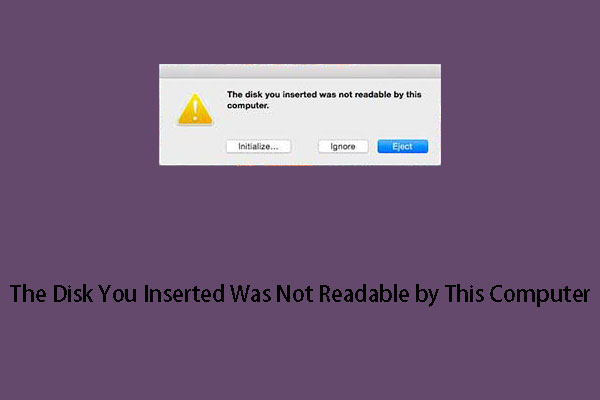Nikon photo recovery is a common requirement nowadays. To do this job easily and effectively, you can use MiniTool Photo Recovery or MiniTool Power Data Recovery in Windows and MiniTool Mac Data Recovery in Mac. Now, in this post, we will show you more information.
What Can You Do to Recover Deleted Photos Nikon
Nikon cameras are very popular around the world. Many of you prefer to use Nikon cameras to take photos and videos to record the valuable and memorable moments in daily life. But, if these important files are lost or deleted unexpectedly, you will ask: how to make Nikon photo recovery?
Usually, the digital camera will not work without a memory card thrown in. And a memory card is used to save the photos and videos taken by the camera. Thus, to recover deleted photos from Nikon usually means to recover photos from memory cards.
Here come the questions: is it possible to recover deleted photos from Nikon memory cards? If yes, how to recover deleted photos from Nikon?
The Chance of Nikon Photo Recovery
When there is no available backup file, the best option to restore deleted photos from Nikon camera is to use a piece of dedicated photo recovery software. However, whether you are able to recover deleted photos from Nikon camera with software depends on the actual situation you are facing:
Impossible Situations:
- If you have full formatted the memory card after deleting photos in it, you will be unable to recover any data from the camera memory card.
- If the memory card is physically damaged, the photo recovery software will fail to scan the drive let alone find the deleted photos in it.
- If you have erased the memory card after file deletion, you will be unable to get the deleted photos back because these files have been overwritten and became unrecoverable no matter which Nikon photo recovery software you are using.
Possible Situations:
- If there is no any new data written in the memory card after you delete photos from Nikon camera, you will have a big chance to recover deleted photos Nikon.
- If new files have been written to the memory card of your Nikon camera, there will be a chance that the deleted photos have already been overwritten by new files and become unrecoverable. But, you can still have a try to restore them with a third-party tool.
- If you have quick formatted the memory card after deleting photos in it, it is still possible to recover deleted images in the memory card.
How to Recover Deleted Photos from Nikon in Windows 10
Now, it’s time to choose a piece of suitable and reliable Nikon photo recovery software. If you are running Windows 10, we recommend using MiniTool Photo Recovery. Of course, if you are using Windows 7/8/8.1, this software is also available.
As to this MiniTool software, it is a special photo recovery software that can restore deleted photos, videos, and audios from memory cards, hard drives, SD cards, USB flash drives, and more. Obviously, it can fully meet your need to make Nikon photo recovery.
Press the following button to download and install the free edition of this software on your computer to retrieve deleted photos Nikon.
MiniTool Windows Photo RecoveryClick to Download100%Clean & Safe
In the following contents, we will walk you through the detailed steps to make Nikon data recovery with MiniTool Photo Recovery.
1. Remove the memory card from your Nikon camera and insert it into a card reader. Then, connect the card reader to your PC. Or you can directly connect the Nikon camera to your PC.
2. Open MiniTool Photo Recovery.
3. Click the Start button.
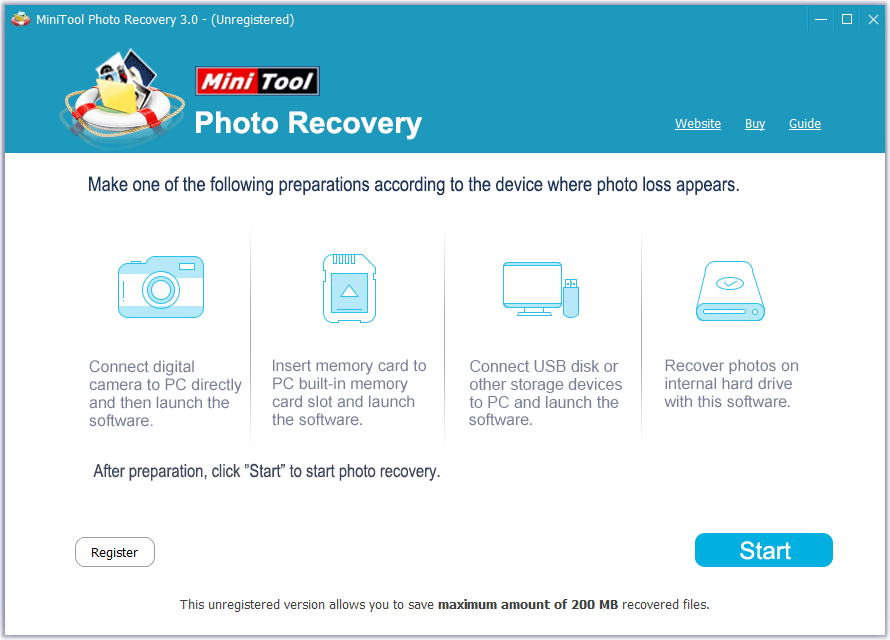
4. This program will show you all the drives it can detect on the computer. Choose the target memory card and press the Scan button to start the scanning process.
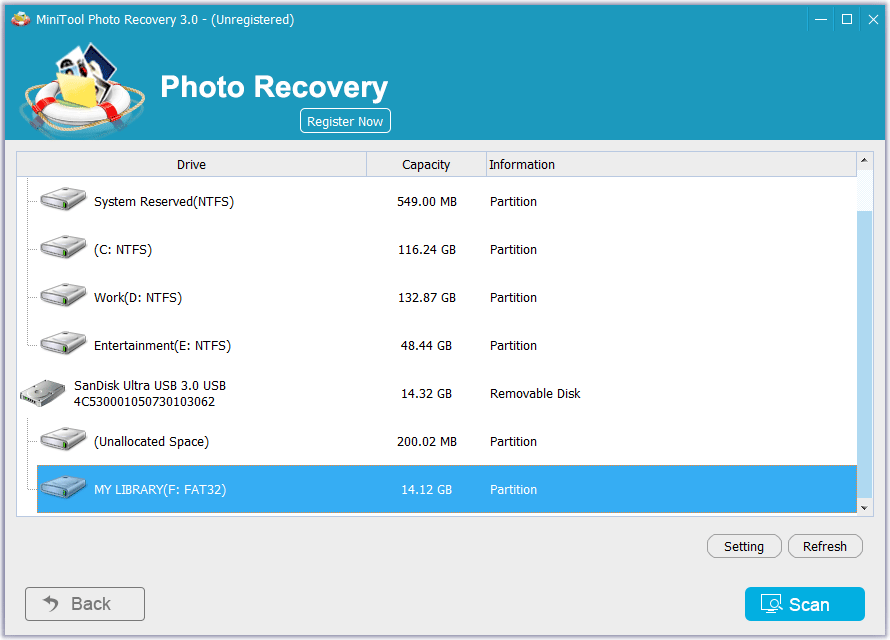
In this step, there are two useful tips you may need:
- If the target drive is not shown on the software, you can click the Refresh button to make the software recognize it.
- Since you only want to recover deleted photos from memory card, you can use the Settings feature of this software to make a further selection. See the following image.
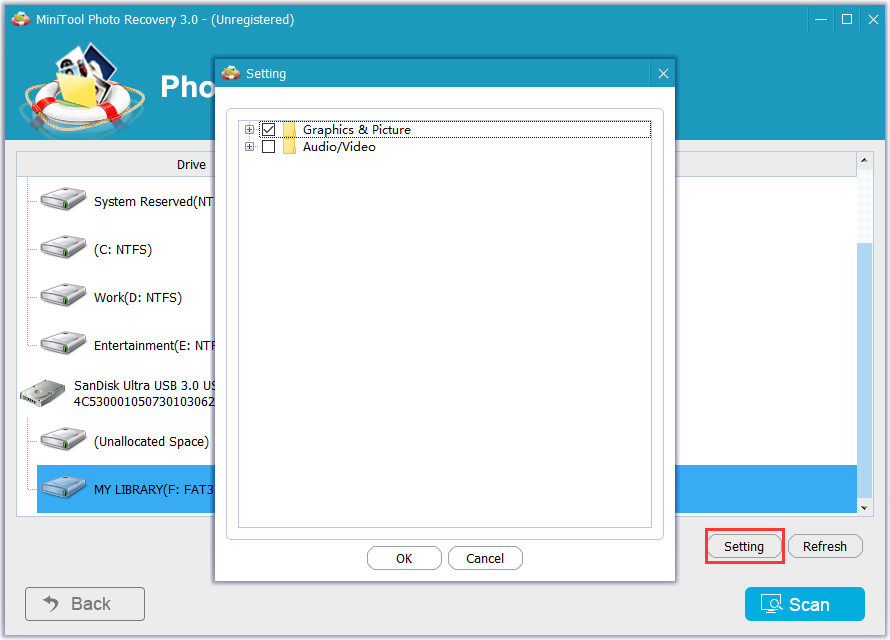
5. When the scanning process finishes, you will see the scan results as follows. The scanned files are listed by types. You can open each folder on the left list to view the detailed items in the folders and select the photos you want to recover.
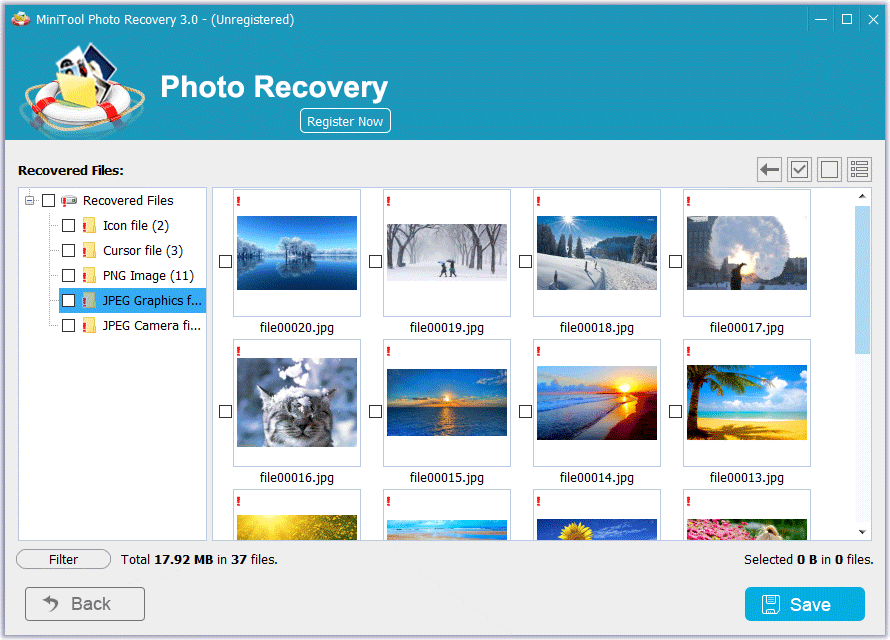
6. After checking the photos you want to restore, press the Save button to choose a proper location to save these files. Remember that DO NOT save them to the original memory card to prevent the deleted items from being overwritten and becoming unrecoverable.
With MiniTool Photo Recovery Free Edition, you can recover files up to 200MB without paying any cent. If you want to recover more photos, you need to use a full edition of this software. Here, you can go to the MiniTool official store to choose a suitable license based on your own needs.
After getting the license key, you can press the Register Now button on the scan result interface to register the software directly. Then, you will be able to restore your needed photos from the memory card without limitation.
Of course, you can also use this software to recover deleted videos. The recovery process is very simple and we will not repeat it here.
Another Choice: MiniTool Power Data Recovery
Actually, MiniTool also has another data recovery software that can recover deleted photos Nikon. This software is called MiniTool Power Data Recovery.
Different from the above professional photo recovery software, this software can recover almost all types of data from the data storage devices and memory cards are included.
If you are not sure whether this software can find your needed photos on the memory card, you can use its Trial Edition to have a try first. Press the following button to get this free software.
MiniTool Power Data Recovery TrialClick to Download100%Clean & Safe
If you want to use this software to restore deleted data without limit, you need to use an advanced edition to do the job. If you are a personal user, the Personal Deluxe can fully meet your requirements.
Want to know how to operate this software to restore deleted data from memory cards? You can refer to this previous post: SD Card Recovery – MiniTool Helps You Solve Multiple Situations.
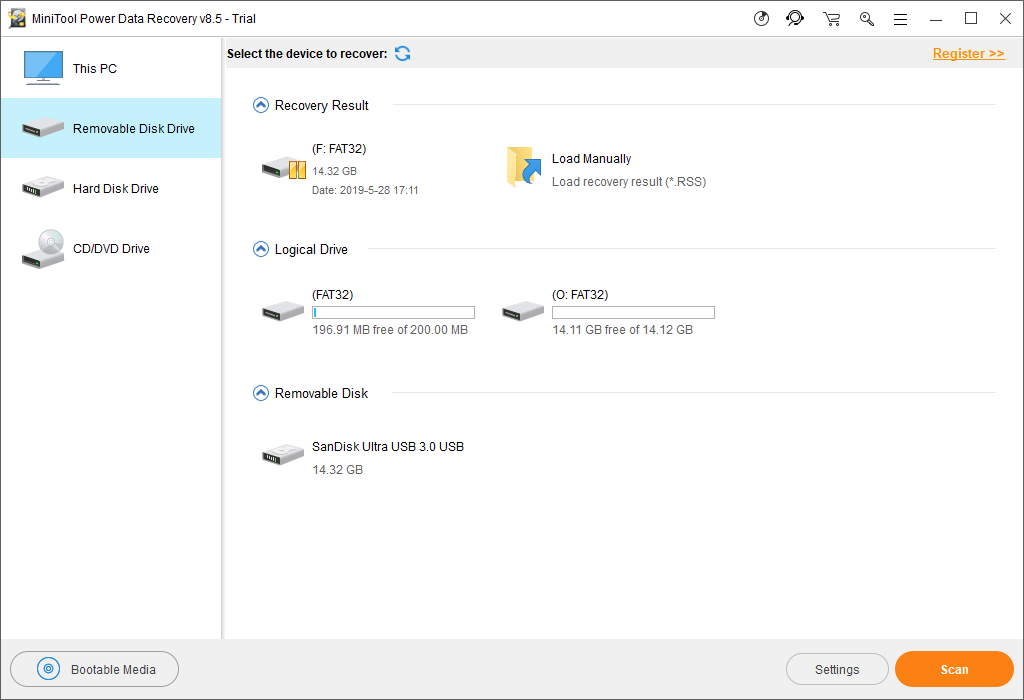
Two available Nikon photo recovery software has been introduced. You can choose one of them to help you out.
How to Recover Deleted Photos from Nikon in Mac
If you are using Mac operating system, you will ask: is there any Nikon photo recovery software for Mac? Absolutely, there is. You can use MiniTool Mac Data Recovery to do the job.
You can first use the DEMO edition of this software to have a try and this freeware allows you to recover 1MB data totally.
In the following contents, we will show you how to make Nikon photo recovery for Mac with MiniTool Mac Data Recovery.
1. Use the same way mentioned in the above method to connect the memory card or Nikon camera to the computer.
2. Open MiniTool Mac Data Recovery and choose Damaged Partition Recovery to continue.
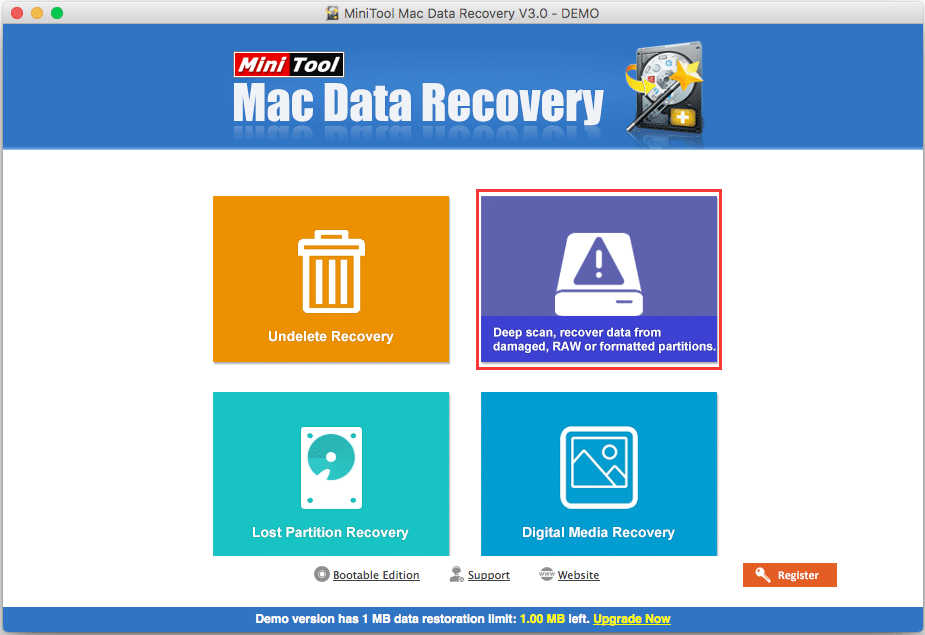
3. You will see the following interface with the drives the software can detect. Then, select the memory card you want to recover deleted videos from and press the Full Scan button to continue.
This software also offers you a Settings feature to choose the types of photos you want to recover. Just use it when necessary.
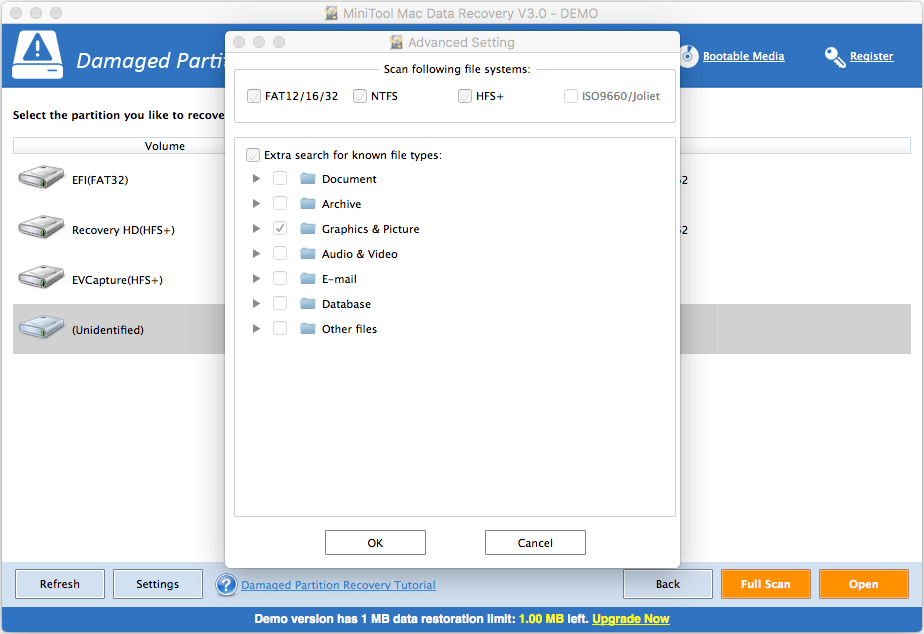
4. When the scanning process ends, you will see the following interface. Then, click OK to continue.
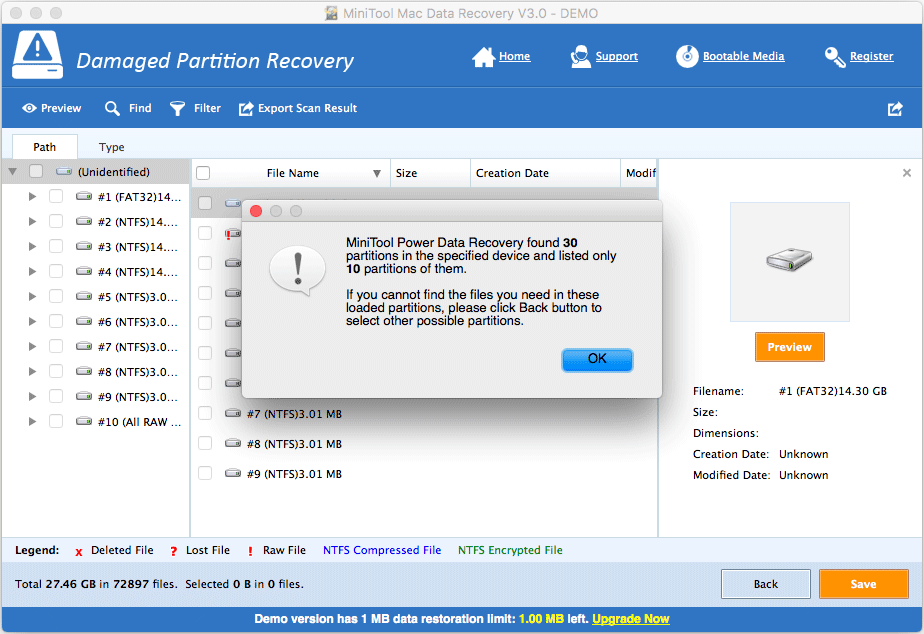
5. The scan results will be listed by path. You can open each path to find the photos you want to recover. On the other hand, you can use the Type feature to find photos by type or use the Find feature to locate the files by their names.
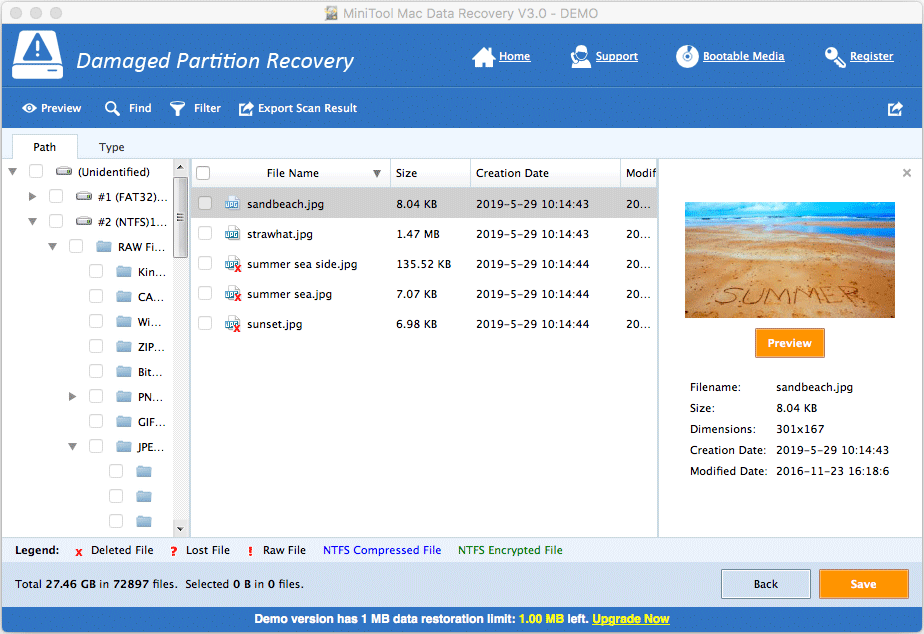
6. After checking the photos you need, click the Save button to choose a path to store them. Still, please choose another location rather than the original memory card to save them.
As mentioned above, you can use MiniTool Mac Data Recovery DEMO Edition to recover 1MB data. To recover more files without this limit, you need to update this software to a full edition.
Back up Your Photos on the Memory Card Regularly
Indeed, the files including photos, videos, as well as some other types of files on the memory card can get lost or damaged accidentally. Even the memory card itself may go wrong any time. To protect your data on the card, you’d better back up the files on the card regularly.
When referring to backing up files on the memory card, perhaps most of you will choose to copy & paste the items to another path. Actually, it is time-wasting especially when the total size of the files is too large.
In this situation, it is a good choice to use third-party professional backup software to make a backup of your photos on the memory card of Nikon camera. Here are two choices for you: clone memory card and image memory card:
There are two options for you to clone a memory card: using MiniTool ShadowMaker or using MiniTool Partition Wizard. Both of these two programs are mentioned in this post: 2 Best USB Clone Tools Help to Clone USB Drive Without Data Loss.
However, if you want to image a memory card, you can try MiniTool ShadowMaker or Windows snap-in tool – Backup and Restore (Windows 7). This post “Here Are 2 Free USB Image Tool in Windows 10/8/7 – MiniTool” shows you the detailed information about these two tools.
When there is a backup of data on the memory card, the losses caused by files missing will be largely decreased.
Best Memory Cards for Cameras
Owning a reliable memory card for your camera is also a good way to keep your data safe. It is a wise choice to choose famous and popular brands of memory cards, such as Sony-G XQD Memory Cards, SanDisk memory cards, and more.
With the development of technology, memory cards for cameras are becoming faster. More and more cards will emerge in the future to meet your increasing requirements.
Bottom Line
After reading this post, you will find that with MiniTool Photo Recovery, MiniTool Power Data Recovery, and MiniTool Mac Data Recovery, Nikon photo recovery will not be a problem anymore.
If you are bothered by some issues when dealing with this Nikon data recovery issue, you can send your questions to [email protected] or let us know in the comment. Of course, you can also share your suggestions and ideas with us here.

![[SOLVED] How to Recover Photos From a Formatted SD Card Free](https://mt-test.minitool.com/images/uploads/2018/09/recover-photo-from-formatted-sd-free-thumbnail.jpg)