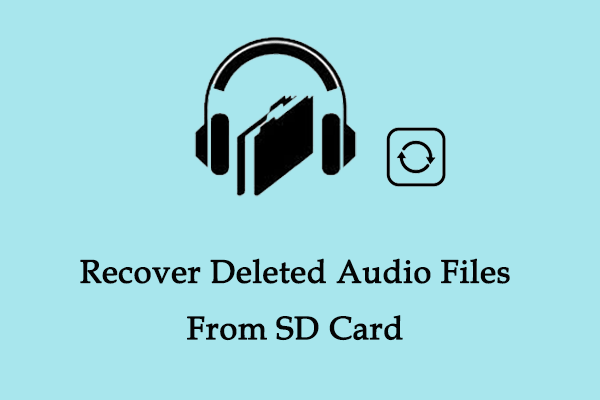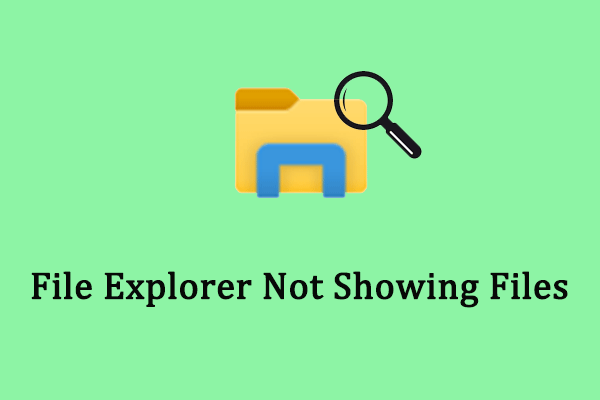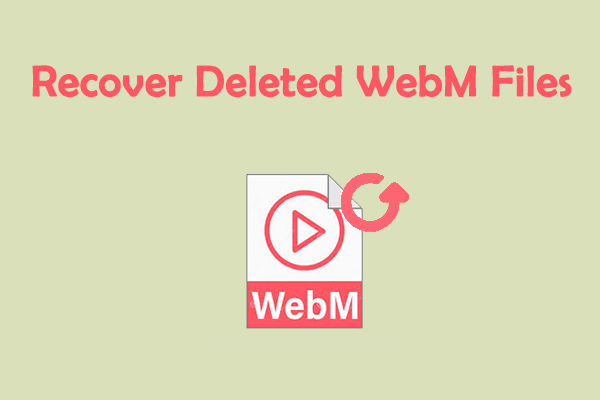EML files are very commonly used in our daily life, mainly as a format of exported emails. Exported EML emails are usually stored on physical disks, so they are easily lost and damaged like other types of files. This article of MiniTool will teach you how to recover EML files and provide you with easy methods to repair corrupted EML files.
A Brief Introduction to EML File
EML files usually refer to the mail file format exported from mail services such as Microsoft Outlook, Mozilla Thunderbird, Gmail, etc. to the local disk of your computer. It usually contains the entire content of the email, including the email subject, sender, recipient, date, and attachments. Exporting emails to EML files is conducive to better email backup, transfer, sharing, mailbox migration, email repair, etc.
However, just like other file types, EML files can easily be lost or damaged due to various factors such as accidental deletion, disk failure, virus infection, or interrupted transmission. When faced with lost files, you might wonder if there is a chance to recover deleted EML files.
Can I Recover Deleted/Lost EML Files
When you lose important EML files, can you get them back? The likelihood of file recovery depends on how they were lost. One of the most common scenarios is that you accidentally delete them, which is the easiest to recover. Besides this, there are other common file loss scenarios such as virus attacks, hard disk formatting, which will erase all files stored in it, system crashing, and so on. Luckily, EML files can be recovered under the above situations.
There are some actions you can take to improve the chances of successful recovery.
- Firstly, do not add new files to the storage location of the EML file. When these EML files are deleted, they are not immediately erased, but their storage location will be marked as usable, and they will be deleted completely once new files are stored.
- Secondly, recover your lost EML files as soon as possible. Over time, the difficulty of recovering lost files increases. After the files are deleted, if the hard disk space is used frequently, the success rate of recovery will gradually decrease. Therefore, taking recovery measures as soon as possible can greatly improve the success rate of recovery.
How to Recover Deleted/Lost EML Files
How to restore EML files? Before trying the advanced methods, you need to check your mailbox and cloud service first.
Firstly, you need to open the mailbox where the original email that was exported as an EML file is located and check whether the original email is still there. For example, if you lost an EML file that was exported from Gmail, you can log in to your Gmail account, find the original email, and download or export it again. If there are no such emails, they may be deleted, you can read this page: How to Recover Deleted Emails Gmail in Different Situations to get them back.
Secondly, if you’re used to backing up your files to a cloud service like Google Drive, or OneDrive, you can recover them from cloud. Here are the instructions:
- Log into your cloud storage account.
- Use the search function to search for your EML file.
- When found, download the required file to your computer.
If you cannot find them in the mailbox and have also no backup, here are some effective ways to recover EML files, some of which can be recovered without software, and some that require the help of recovery software. It is recommended that you try these methods one by one to achieve the best recovery results.
Way 1: Recover Deleted EML Files From the Recycle Bin
The Recycle Bin on your computer can help you recover deleted files. It is a place provided by the operating system to temporarily store files deleted from the computer’s internal disk so that they can be restored when needed. If you confirm that you no longer need the files, you can delete them completely by emptying the Recycle Bin, which means you cannot recover your deleted files easily.
In a nutshell, its main functions include storing files and folders that are temporarily deleted, recovering files that have been deleted by mistake, and completely deleting files. So, when your EML files are lost, you can check the Recycle Bin. If they are in it, follow the steps below to retrieve EML files after deletion.
Step 1: You need to double-click on the Recycle Bin icon on your desktop to open it.
Step 2: Scroll the list to find your wanted EML files. Or you can type the file extension name: eml in the Search box in the upper-right corner and press Enter to locate the EML files.
Step 3: Select all required EML files, right-click on the selected area, and choose Restore.
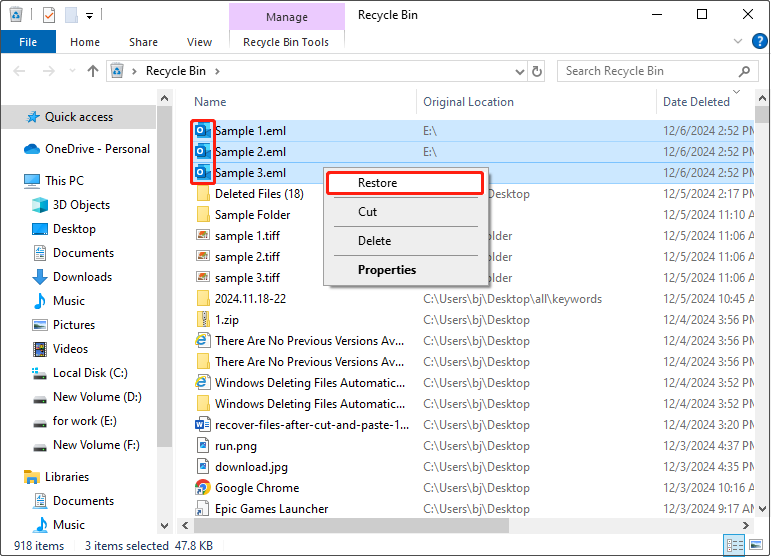
After restoring, you can go to the original location to see if the recovered files are here.
Way 2: Recover Deleted EML Files With MiniTool Power Data Recovery
Data recovery is a complex and time-consuming task for most non-specialists. Data recovery software provides an easy-to-use interface and simple operation process, making it easy for non-professionals to recover data. In the case of a data loss emergency, data recovery software becomes a fast and relatively reliable option.
Many data recovery software supports a wide range of storage devices such as hard disks, USB flash drives, SD cards, etc., and operating systems such as Windows, and has a wide range of compatibility. They use advanced scanning and recovery algorithms to quickly locate and recover lost data, improving the recovery success rate. MiniTool Power Data Recovery is one of them. If you cannot find lost EML files in the Recycle Bin or have emptied the Recycle Bin, you can recover .eml files with file recovery software.
As a powerful and professional recovery tool, this EML file recovery software functions well on various types of data recovery such as virus attack recovery, accidental deletion recovery, and more. What’s more, it is an expert at hard drive recovery, SD card recovery, and USB flash drive recovery. Most importantly, it is compatible with almost all Windows systems including Windows 11/10/8/8.1. So most likely, you don’t need to update your system. For users who don’t want to spend too much money on data recovery, this free file recovery software is friendly because it supports recovering 1 GB of files for free.
You should download and install this recovery software on your computer to get started. Just click on the following button to have a try.
MiniTool Power Data Recovery FreeClick to Download100%Clean & Safe
Step 1: Launch the MiniTool Power Data Recovery software by double-clicking on the icon. After loading the disk information, the main interface will appear. You are in the Logical Drives tab by default, which contains all the existing/deleted partitions and unallocated space on your computer. The Devices tab includes all disks connected to your device. Under these two sections, the Recover From Specific Location section allows you to recover lost files from the Desktop, the Recycle Bin, and a specific folder.
Step 2: Select the target partition, disk, or specific location where the deleted or lost EML files were stored under the corresponding recovery module. When the Scan icon pops up, click it to start scanning. Here I choose the E partition to scan for deleted EML files.
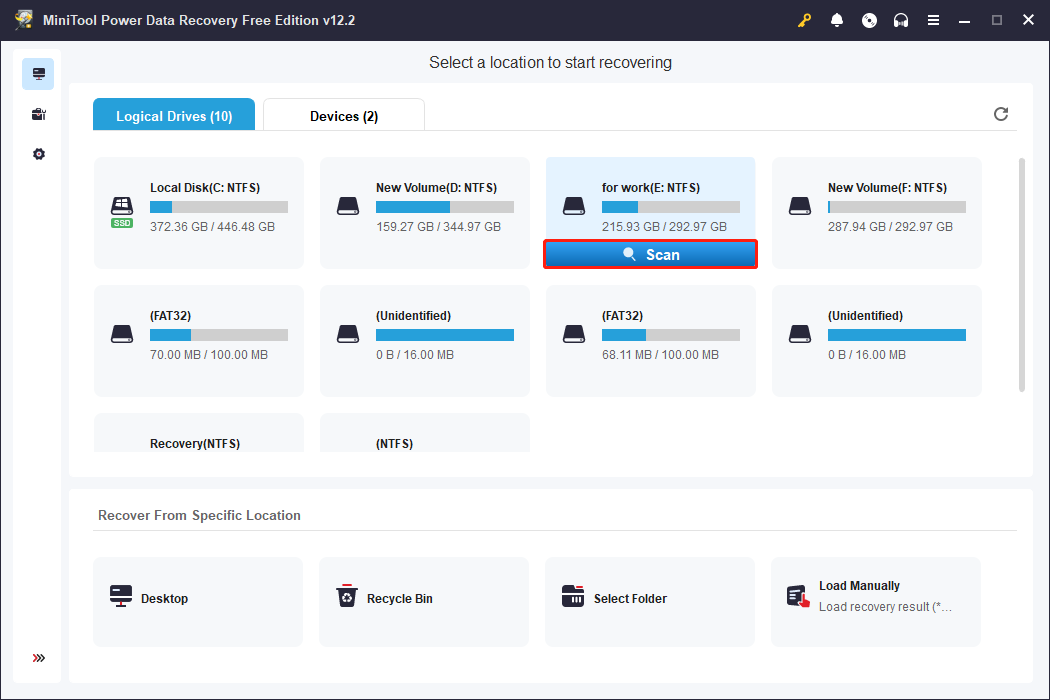
Step 3: To get the best scan results, you should wait for the process to be completed. When the scanning is over, the files will be displayed according to their paths by default. It may be a little time-consuming to find the required EML files from the default result list. The ability to quickly find the desired files is also one of the features of this recovery tool.
Firstly, the Type tab classifies files according to the type. To locate the EML files, you should switch to the Type tab and click on All File Types > E-mail.
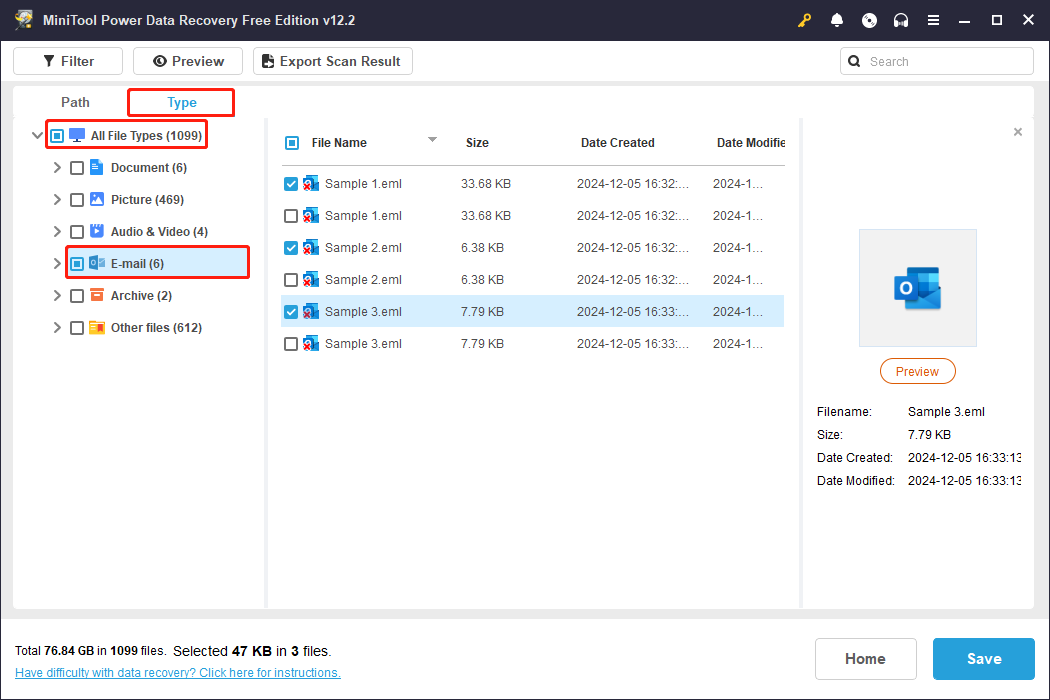
Secondly, you can use the Filter feature to find wanted files by file type, size, category, or modified date based on your needs. To filter all emails directly, you need to click on Filter > By File Type and choose Email.

Thirdly, based on my experiments, the quickest way is to use the Search feature which is also beneficial for finding wanted files. You are supposed to type the keywords of your file name, but what if you cannot remember the file name? You can type the file extension: eml in the search box and press Enter. All the EML files will be here. You should tick all the needed files from the result list.
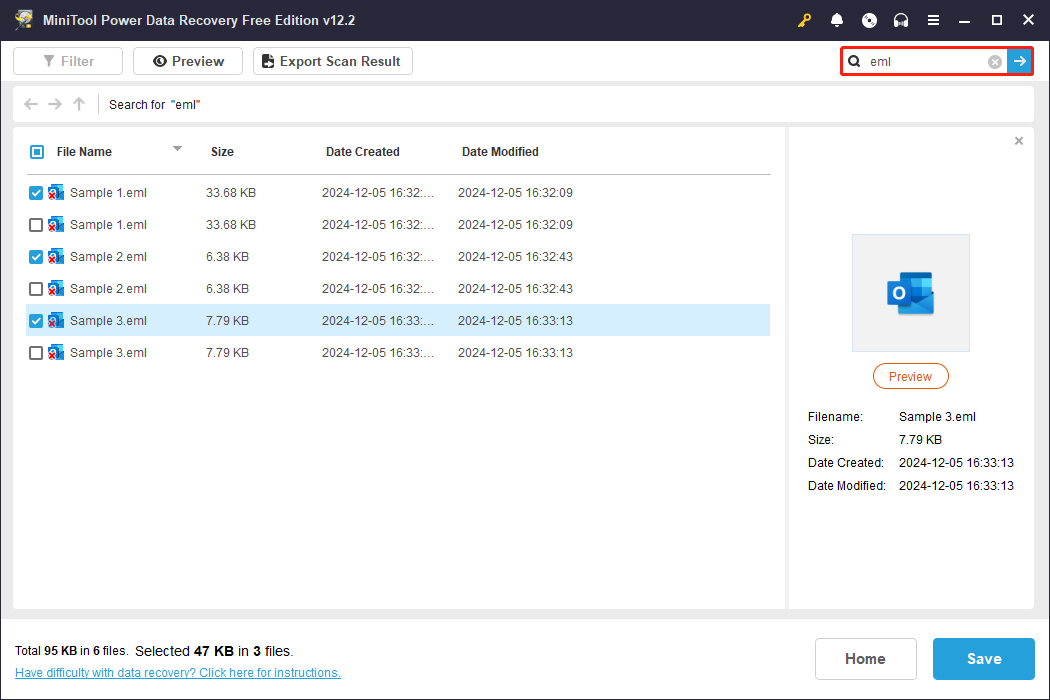
Step 4: After selecting all required EML files, click on the Save button. When prompted by the new window, choose a new location to store the recovered files and click on OK to start saving.
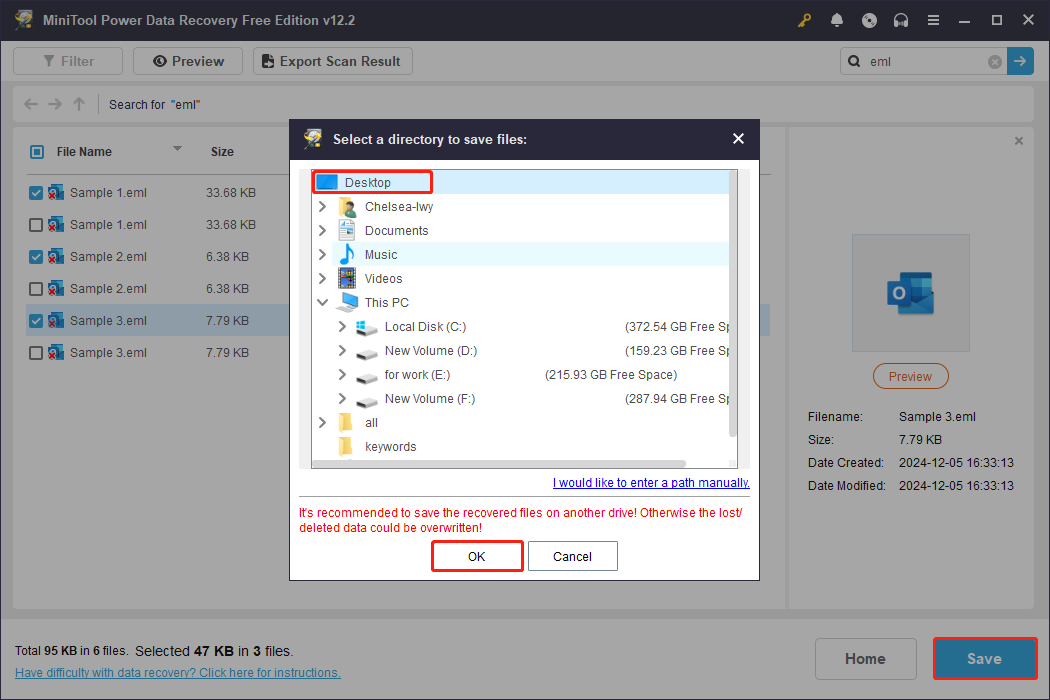
In the recovery completed window, you can see the size of the recovered files and the free remaining recovery capacity.
How to Repair Corrupted EML Files
What if the files don’t work properly after recovery? Don’t panic, you can continue reading the following content to get some ways to repair corrupted EML files.
Fix 1: Use Online Repair Tool
Manually finding and repairing damaged files can be time-consuming and complicated. You can choose some professional repair tools to repair corrupted EML files, which can automatically scan your system, and detect and fix problems, saving you time. There are some online repair tools such as online file repair, etc., that you can use to fix the damaged files.
Fix 2: Convert to Another Format
If the corrupted EML files cannot be repaired, you can convert them to another format. By converting the corrupted file, the errors in the file can be repaired, the content and structure of the original data can be preserved as much as possible, and further data loss due to file corruption can be reduced. Work with the steps below.
Step 1: Download and install Advik EML Converter on your computer.
Step 2: Launch the tool and click on Select Files to add corrupted EML files to the software panel.
Step 3: After selecting, click on Next. Under the Select Folder tab, tick the file you want to convert and hit Next.
Step 4: Under the Saving Options tab, choose PST or other formats you want to convert in the Select Saving Option list.
Step 5: Choose the storage location by clicking the Destination Path box to save your file and click on Next.
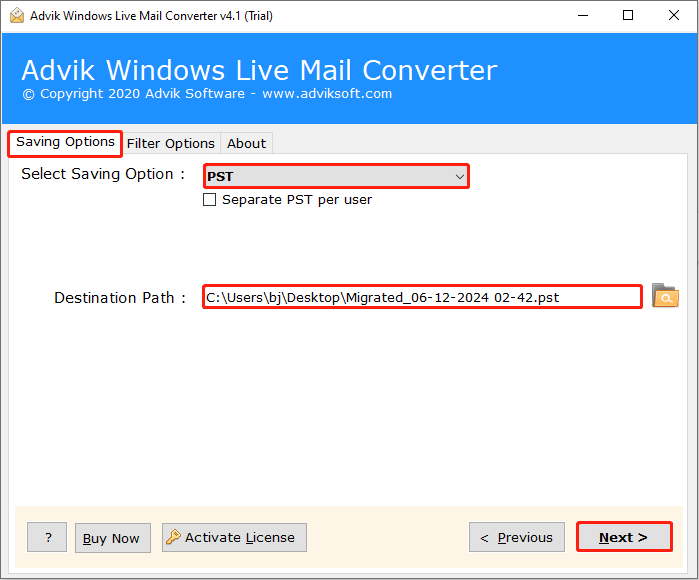
Reasons for EML File Corruption & Tips for Preventing Corruption
Why EML files get corrupted? Here are several reasons to help you know more about EML files.
- EML files are vulnerable to corruption due to virus and malware attacks.
- Improperly terminating the email client application during EML file management, especially while importing EML files, can also corrupt the EML files.
- Hardware damage or hardware-related issues can also lead to the corruption of EML files.
After knowing the causes of corrupted EML files, you need to get some tips to prevent corruption in the future.
- Install anti-virus software on your computer and clean the viruses regularly to create a safe environment for EML files.
- Do not interrupt the operation of the email client application.
- Back up your files to your external storage device. If the files are accidentally damaged or lost, it will be easy to restore them from the backup.
Wrapping Things Up
In this article, you can find some effective ways to recover and repair EML files. To recover EML files, you are expected to check the mailbox and cloud service first. If that doesn’t work, you can check the Recycle Bin or use MiniTool Power Data Recovery to restore EML files. For repair, using the repair tool can be your best choice. Besides this, you can also choose to convert corrupted EML files to another format.
If you face any problems using MiniTool Power Data Recovery, you can consult us via [email protected].