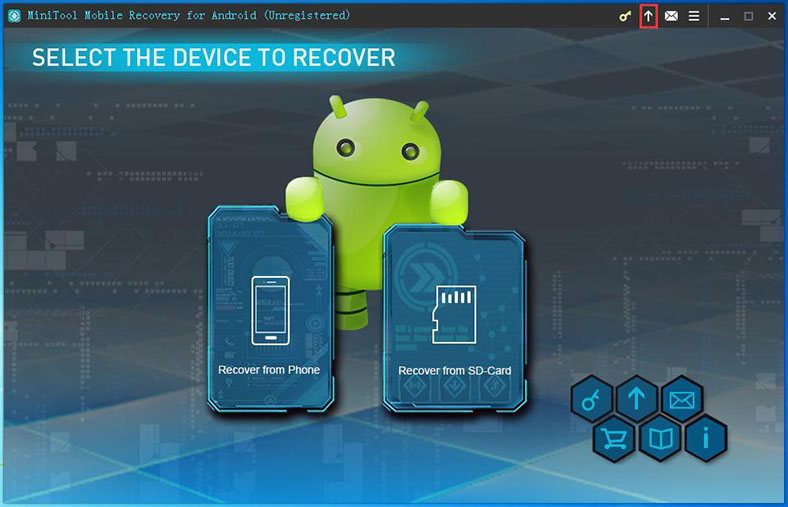MiniTool Mobile Data Recovery for Android
User Manual
Software Installation, Uninstallation and Update
Software Installation
Download the installation package from the MiniTool official site:https://www.minitool.com/mobile-recovery/free-android-recovery.html
Installation steps:
1. Double click the installation package.
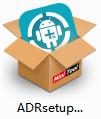
2. Click "Next" on the pop-out welcome interface.
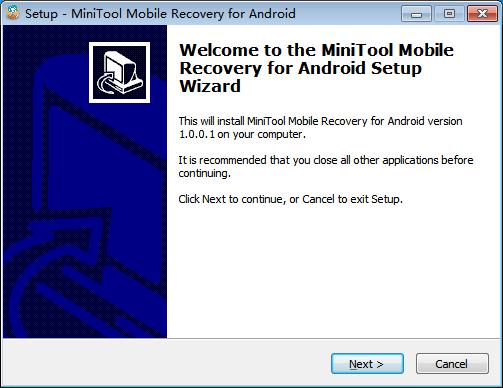
3. Choose "I accept the agreement", and click "Next" to continue.
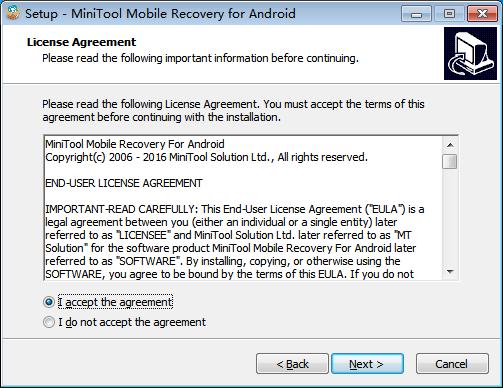
4. You can click "Browse" to set the installation location manually, or just install the software to the location set by default, and click "Next" to continue. (It is recommended to install it to the default path.)
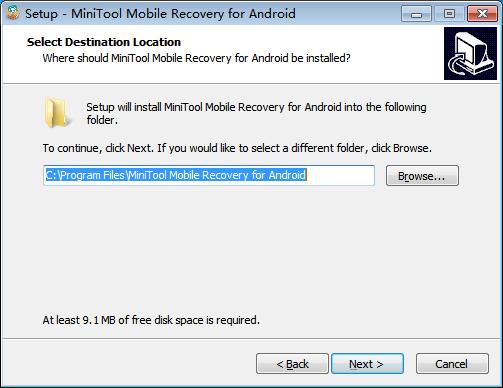
5. A folder named as "MiniTool Mobile Recovery for Android" will be created under the selected path to save the installation and uninstallation procedures. Here, you can click "Browse" to select a different folder, and then click "Next". (If not necessary, keep the default path.)
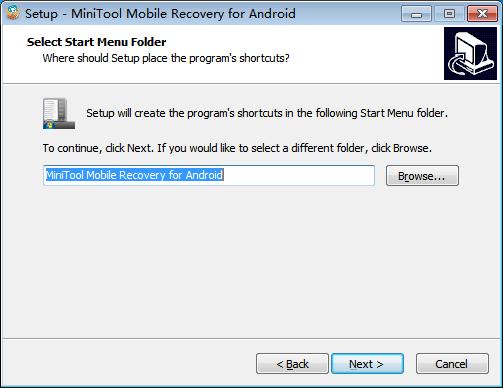
6. On the following interface, you can choose to create a desktop icon or not. And it is checked by default according to most users' habit here. And we still recommend you to create one which enables you to run this software conveniently. And then click "Next" to continue.
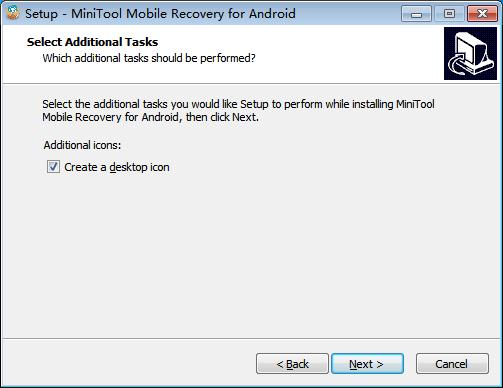
7. Finally, make sure all the configuration information are all right and click "Install" to start.
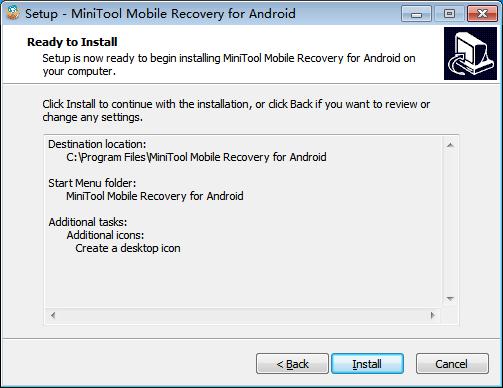
8. After installation, you will see this interface, in which the option "Launch MiniTool Mobile Recovery for Android" is checked by default. If you don't need to open the software right now, please uncheck the option and click "Finish" to exit from the installer.
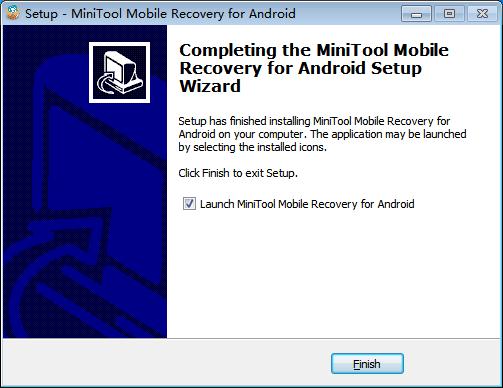
Software Uninstallation
1. Find MiniTool Mobile Recovery for Android on the control panel.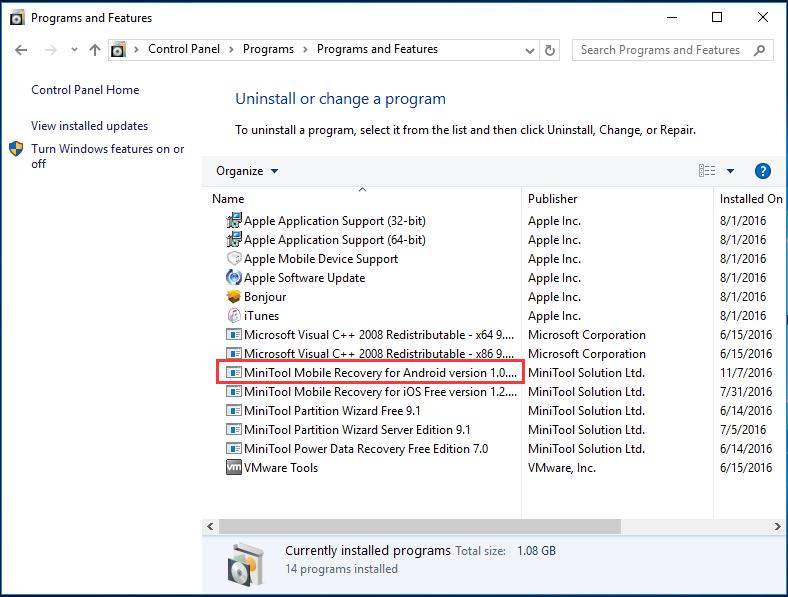
2. Click "Uninstall" and there will pop out the uninstallation interface. Then press "Yes" to uninstall the software.
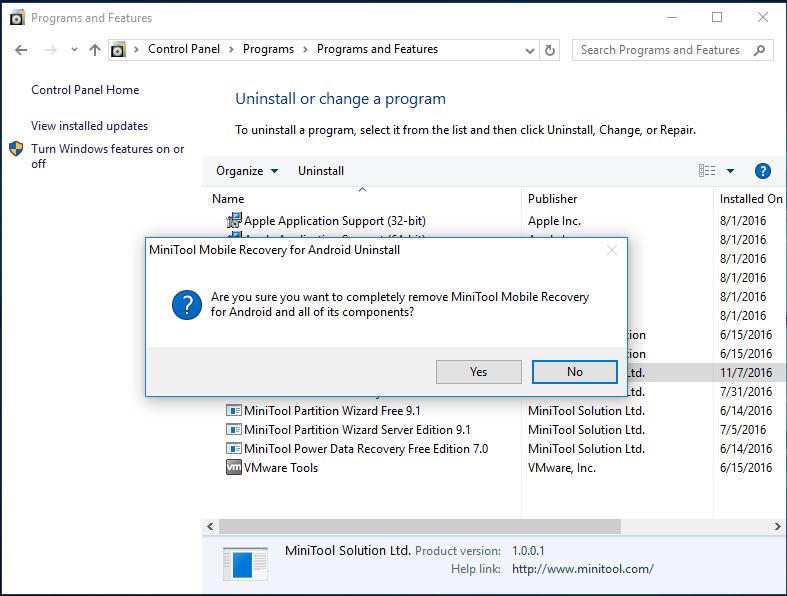
3. Now, the software has been uninstalled. Then click "OK" to complete the uninstallation.
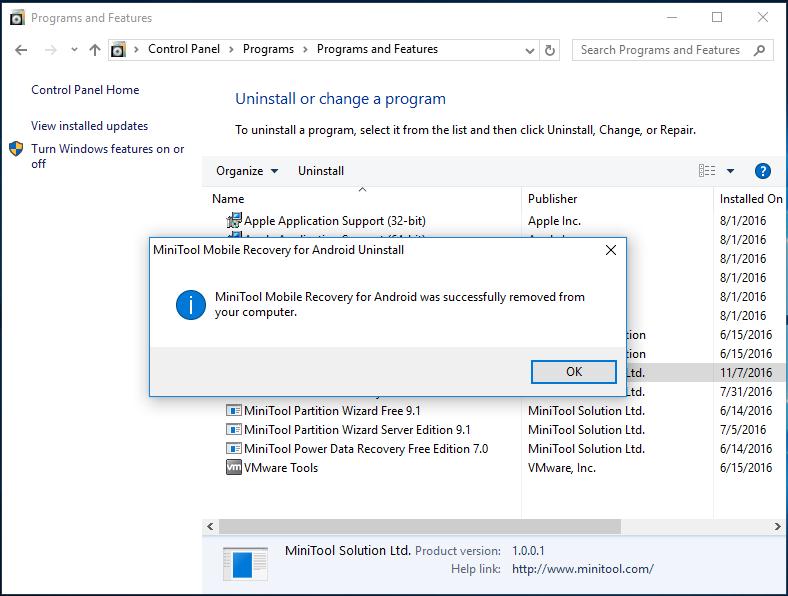
Software Update
Click the update button to complete the online updating.