MiniTool Mobile Data Recovery for iOS
User Manual
Quick Start
How to Install
After downloading installation package from MiniTool official website, you can double click it to get the following welcome interface. Just click “Next” to go on.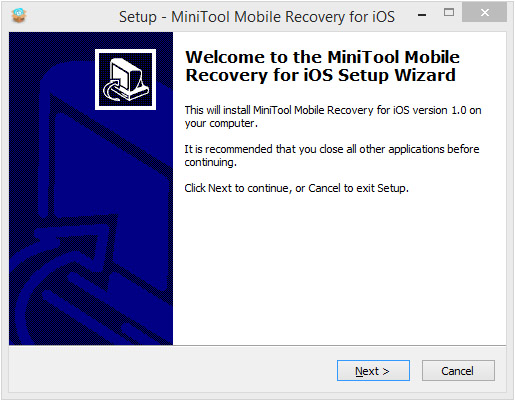
Accept the terms of the installation agreement: you need to choose “I accept the agreement” and click “Next”.
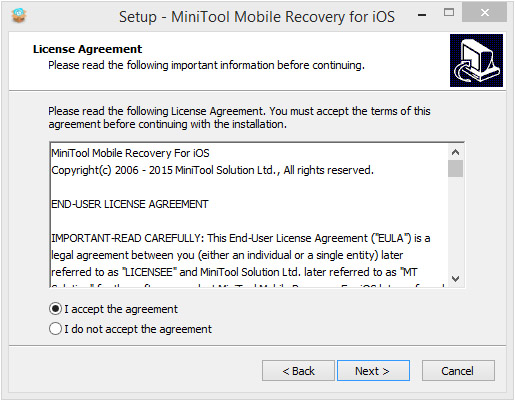
Set installation path: you can hit “Browse” to set the installation location manually, or just install the software to the location set by default. Here, we'd like to install it to the default path. Click “Next” to continue.
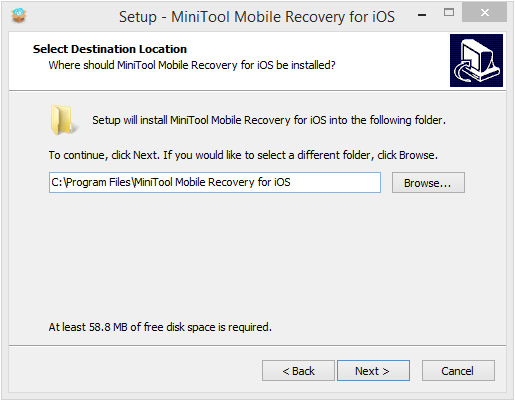
Name the folder in Start menu: a folder named MiniTool Mobile Recovery for iOS will be created under the selected path to save the installation and uninstallation procedures. You can choose to rename the folder manually. Here, we maintain the default folder name and click “Next”.
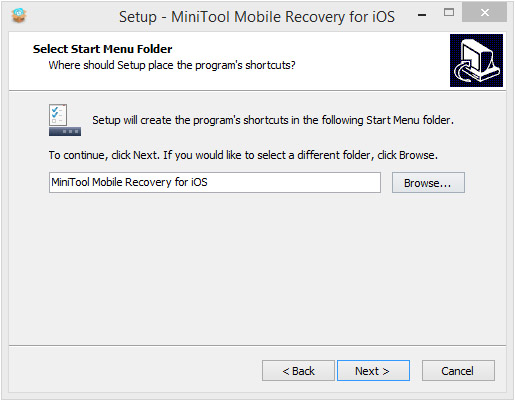
Create a desktop shortcut: in the following interface, you can choose to create a desktop shortcut or not up to your habits. This option is ticked by default according to most people's habit. You are suggested to create one so that you can run the software conveniently. Here, we keep it unchanged and click “Next”.
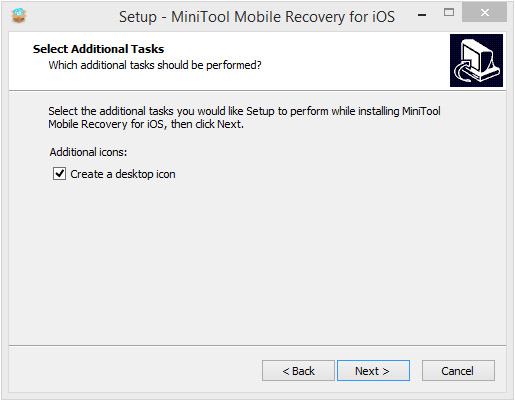
Check configuration information: here, the procedure is ready for the installation of MiniTool Mobile Recovery for iOS to computer. You can see the configuration information set by yourself in the interface. Now, you need to check whether the configuration information is correct or not. If it is correct, please click “Install”. If it is not, you can return to corresponding interface to modify it.
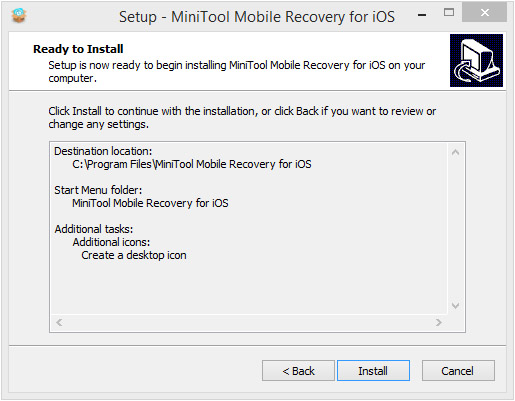
Confirm installation completion: after installation, you will see this interface, in which the option “Launch MiniTool Mobile Recovery for iOS” is checked by default. If you don't need to open the software right now, please uncheck the option and click “Finish” to exit from the installer.
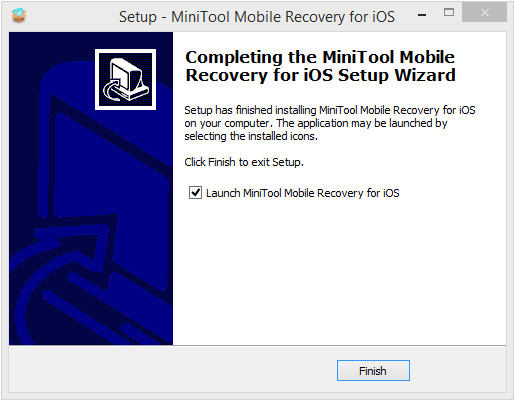
How to Uninstall
MiniTool Mobile Recovery for iOS is equipped with uninstaller. First, find “MiniTool Mobile Recovery for iOS” folder from Start menu. After opening it, you can see the procedure “Uninstall MiniTool Mobile Recovery for iOS”. Click it to begin the uninstallation.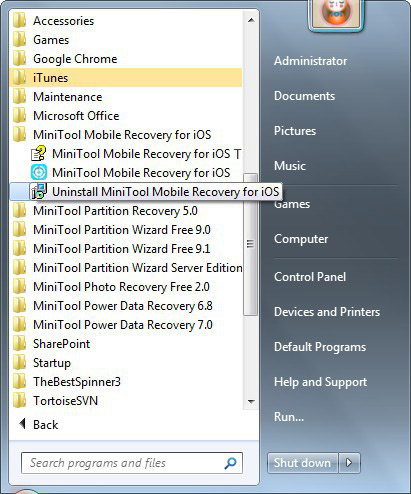
Uninstall confirmation box: after you clicked the uninstallation procedure, a dialog box will come into sight to ask if you really want to uninstall the software. Once you click “Yes”, the software will be uninstalled automatically. After uninstallation was completed, you can click “OK” to end the uninstallation operation.
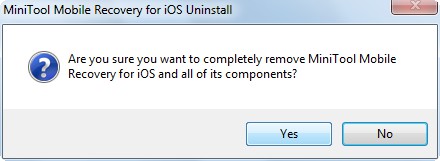
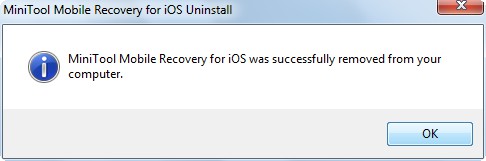
How to Upgrade
The software cannot be upgraded automatically right now. But you can go to MiniTool official website to download the latest version easily and securely. This software has an update checking feature which is located under the 3-bars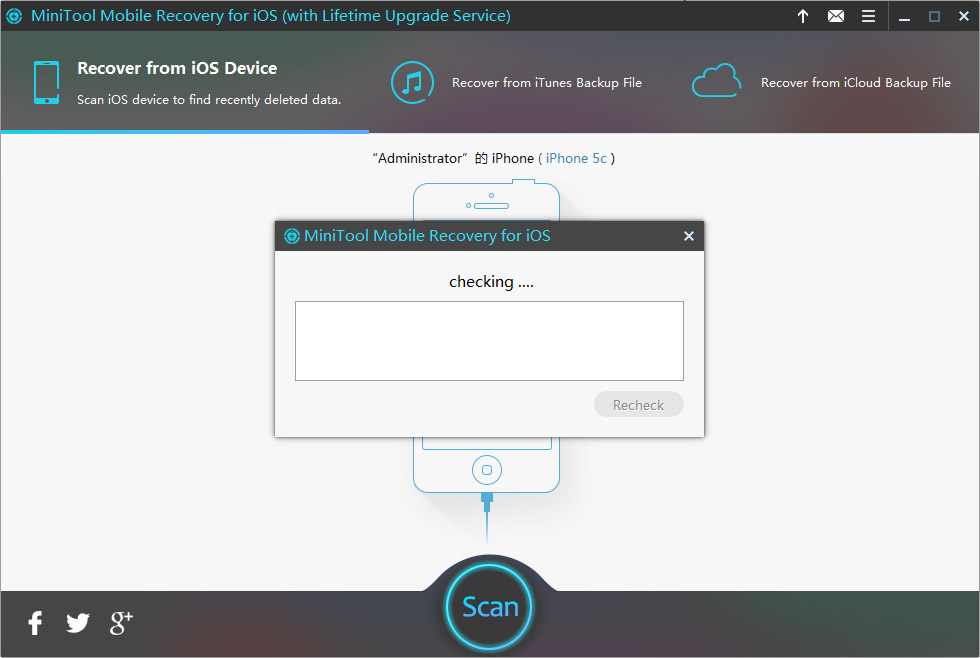
If it is an old version, please click the detected download link of new version or click “Update” button
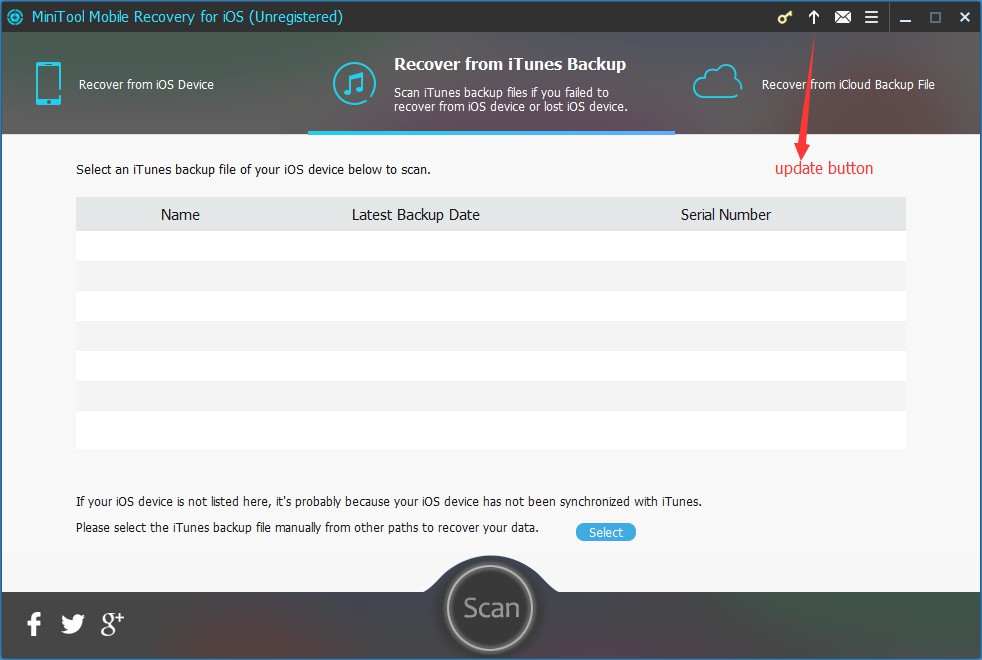
After you hit “Update” button, the interface will jump to download site to download the newest version. When the installation package is downloaded, you can double click it and the uninstaller will initiate. After you uninstalled the previous version, the installer for the latest version will start automatically. You just need to follow the installation steps displayed above to finish updating. And then, you can use the new functions.