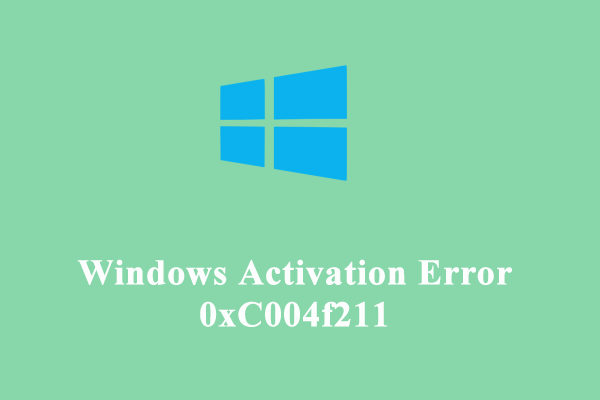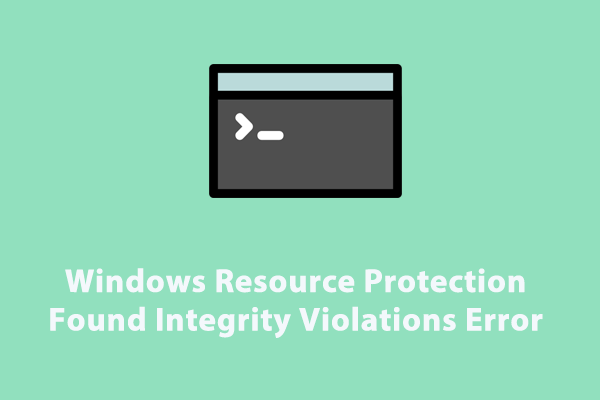It is common to encounter Windows activation errors like 0xC004F012. Do you know what the causes are and how to fix it? Don’t worry! You’re not alone! In this post from MiniTool Solution, all your problems will be answered.
Activation Error Code 0xC004F012 Windows 11/10
Some of you might experience issues like error code 0xC004F012 while trying to upgrade to Windows 10/11. This error won’t influence the operating system, but it will crop up from time to time. The complete error message is:
- Windows can’t activate right now. Try activating again later. If that doesn’t work, contact support. Error code: 0xC004F012
- We can’t activate Windows on this deice because you don’t have a valid digital license or product key. If you think you do have a valid license or key, select Troubleshoot below. Error code: 0xC004F012
- The Software Licensing Service reported that the call has failed because the value for the input key was not found.
Windows activation error 0xC004F012 is related to the tokens.dat file on the system. Once this file is missing or corrupted, the best solution is to repair or rebuild it. In the following content, we will provide you with 4 effective workarounds to you!
Back up Important Data BeforeHand!
Before taking any measures, it is highly recommended to back up crucial data on your computer. Once anything goes wrong, you can recover your data with the backup. To do so, you can try a piece of free PC backup software called MiniTool ShadowMaker.
This tool is pretty user-friendly. Even if you are not a computer expert, you can back up and restore files, systems, partitions, or even the whole disk just with a few clicks. Get it and have a try now!
MiniTool ShadowMaker TrialClick to Download100%Clean & Safe
How to Fix Error Code 0xC004F012 Windows 10/11?
Fix 1: Run Windows Activation Troubleshooter
When running into any issues with the Windows activation process, give a priority to run the inbuilt troubleshooter to fix the activation errors automatically. To do so:
Step 1. Press Win + I to open Windows Settings.
Step 2. In the settings menu, scroll down to find Update & Security and hit it.
Step 3. In the Activation tab, click on Troubleshoot.
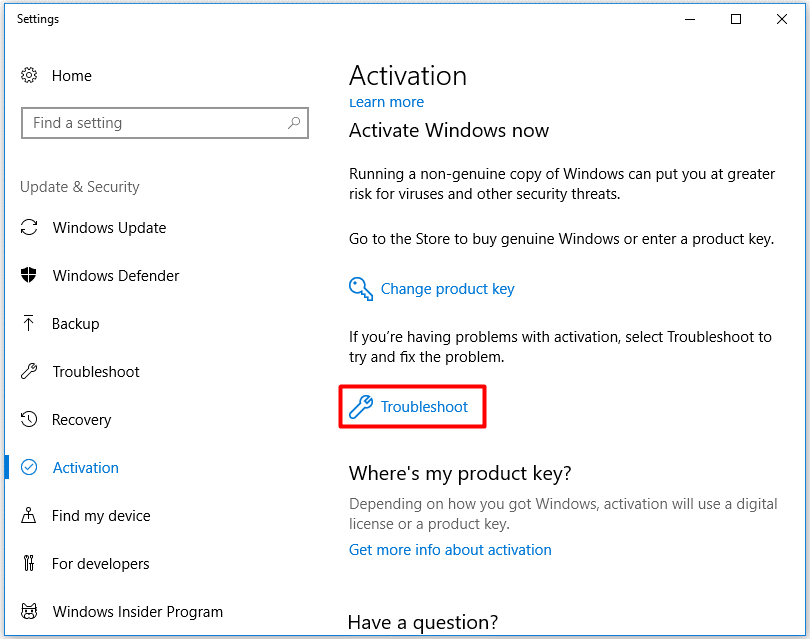
Fix 2: Rebuild the Tokens.dat File
The tokens.dat file is a digitally signed file that stores most of the Windows and Office activation files. Sometimes, the tokens.dat file might get corrupted, leading to Windows activation errors like 0xC004F012. When you are troubleshooting similar problems, you can consider rebuilding the tokens.dat file. Follow these guidelines:
Step 1. Type run in the search bar and hit Enter to open the Run dialog.
Step 2. Type services.msc and hit Enter to launch Services.
Step 3. In the service list, scroll down to find Software Protection > right-click on it > and select Stop.
Step 4. Press Win + E to open File Explorer. Navigate to: C:\Windows\System32\SPP\Store\2.0 to find the tokens.dat file.
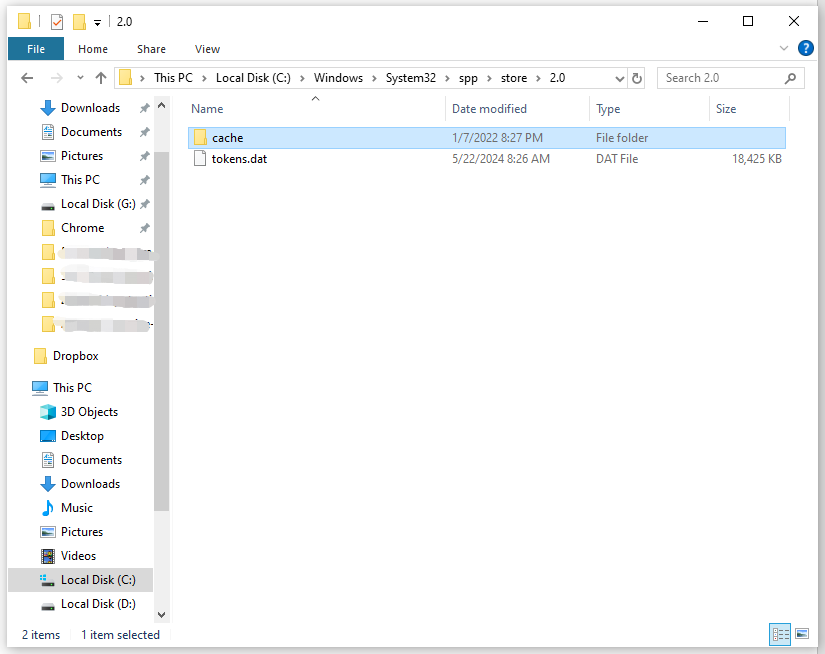
Step 5. Rename this file to tokens.old and quit File Explorer.
Step 6. Run the following commands one by one in an elevated Command Prompt:
net start sppsvc
cscript.exe slmgr.vbs /rilc
Step 7. After the process completes, restart your computer to see if error code 0xC004F012 Windows 10/11 is gone.
Fix 3: Run SFC & DISM
Corrupted system files can also generate Windows 10 activation error 0xC004F012. In this condition, you can run SFC and DISM in order to repair the corrupted system files and repair them. To do so:
Step 1. Type cmd in the search bar and to locate Command Prompt and right-click on it to select Run as administrator.
Step 2. In the command window, type sfc /scannow and hit Enter.
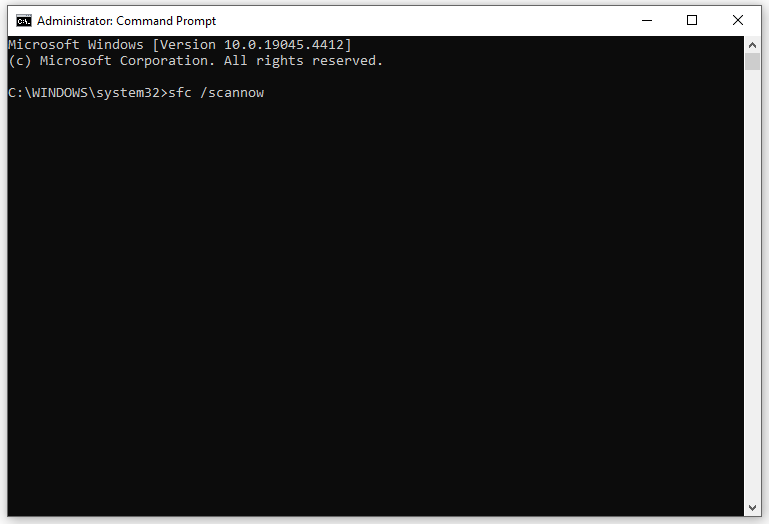
Step 3. After the process is done, reboot your computer to see if Windows activation error 0xC004F012 still exists. If yes, run the following command in an elevated Command Prompt:
DISM /Online /Cleanup-Image /CheckHealth
DISM /Online /Cleanup-Image /ScanHealth
DISM /Online /Cleanup-Image /RestoreHealth
Fix 4: Change Windows Product Key
To address Windows activation error 0xC004F012, another way is to activate Windows 10/11 via Command Prompt. Here’s how to do it:
Step 1. Run Command Prompt as an administrator.
Step 2. In the command window, run the following command prompt to find your product key:
wmic path softwarelicensingservice get OA3xOriginalProductKey
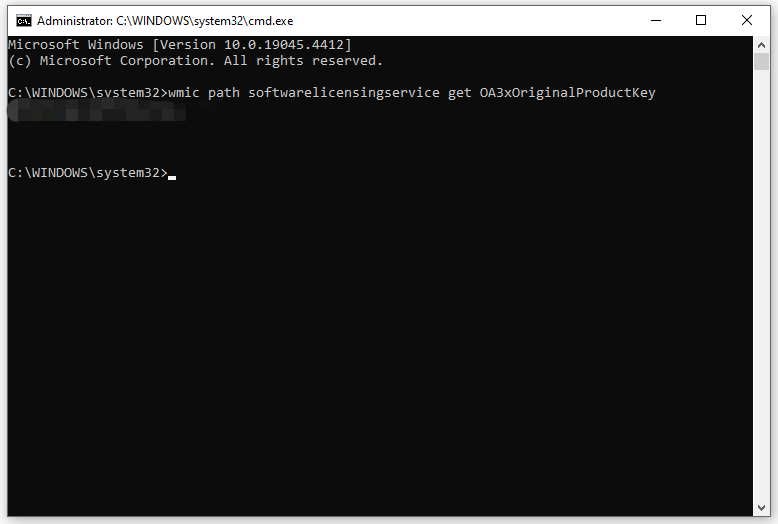
Step 3. execute the following command and don’t forget to hit Enter.
slmgr.vbs.ipk <product key>
Step 4. In the command window, run the command below to activate the product key.
slmgr.vbs/ato
Also see:
Complete Guide: How to Find Windows 10 Product Key
How to Find Windows 11 Product Key Using CMD (Command Prompt)
Final Words
Hopefully, one of the solutions above can work for you. Meanwhile, you had better to create a scheduled backup with MiniTool ShadowMaker to prevent accidental data loss. Appreciate your time!