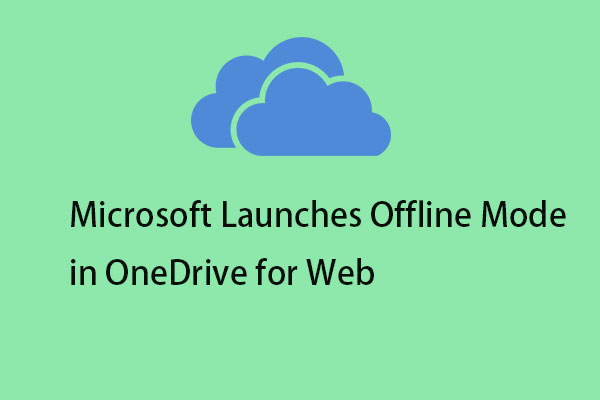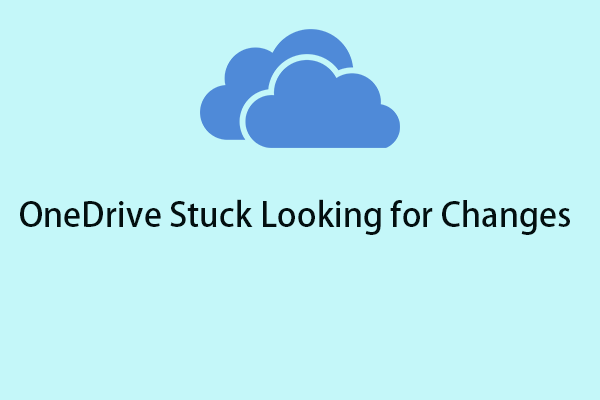OneDrive is a file storage and sharing service that allows users to save, share, and co-edit files on computers, the web, and mobile devices. When you install OneDrive, you may encounter the “a new version of OneDrive is installed” error.
My OneDrive seems to have stopped working. I'm using Windows 11 Pro, fully updated, and have a paid 365 account. Also, I no longer have the cloud icon in the notification area. I've tried to download the newest file from the Microsoft website, but I get this message: "A newer version of OneDrive is installed. You need to uninstall it first before installing this version." How do I fix this?Microsoft
Fix 1: Uninstall the Preinstalled OneDrive
To fix the “a new version of OneDrive is installed” issue, you can try uninstalling the previously installed OneDrive. Here is how to do that:
1. Press the Windows + I keys together to open the Settings application.
2. Go to Apps > Apps & Features. Then, locate Microsoft OneDrive from the list, and clickUninstall.
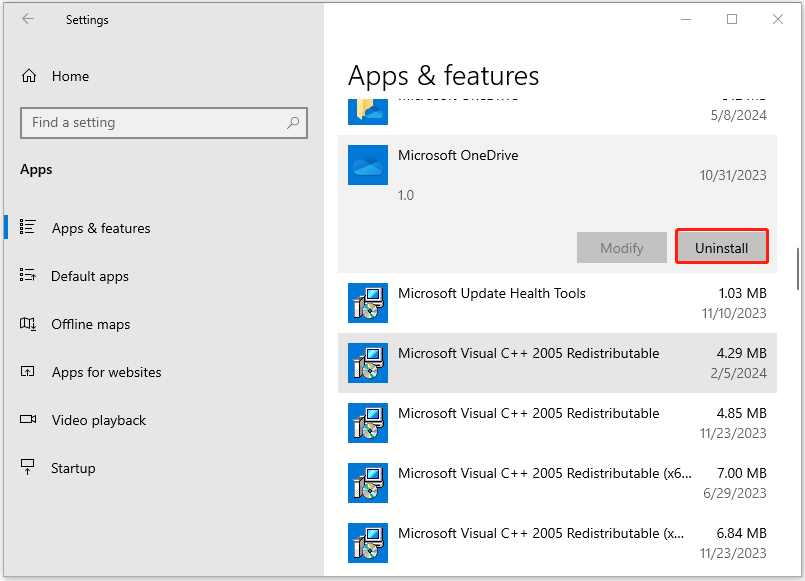
Fix 2: Reset OneDrive
Resetting OneDrive to remove all the connections might help resolve the “a newer version of OneDrive is installed you need to uninstall it first before installing this version” issue.
1. Press Windows + R to open the Runwindow.
2. Copy and paste %localappdata%MicrosoftOneDrive.exe /reset into the box and press Enter. The Command Prompt window will open briefly, then it will close automatically.
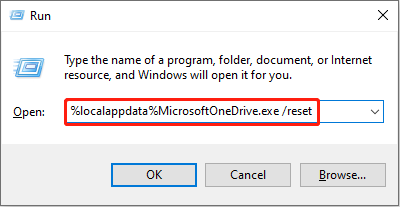
After resetting, you can open OneDrive manually and sign in to see if it helps resolve the “a new version of OneDrive is installed” issue.
Fix 3: Use Registry Editor
You can also fix fix a new version of OneDrive is installed via modifying the registry items. However, Therefore, it’s recoomneded to back up registry items in advance since the improper modification of the Registry may damage existing data and cause the system to fail to operate.
Step 1: Press the Windows + R keys together to open the Run dialogue box. Then, type regedit and click OK.
Step 2: Then, go to the following path.
Computer\HKEY_CURRENT_USER\Software\Microsoft\OneDrive
Step 3: Right-click on the OneDrive folder and select Delete.
Fix 4: Try Another Sync Tool
If the above solutions are not working, I highly recommend you use the free backup software – MiniTool ShadowMaker to sync files to other local locations in Windows 10/11 instead of syncing files to the cloud. Now, you can download it to use it for free in 30 days.
MiniTool ShadowMaker TrialClick to Download100%Clean & Safe
1. After installing it, launch it to enter its main interface.
2. Go to the Sync tab. Choose the sync source and destination.
3. Click the Sync Now button.
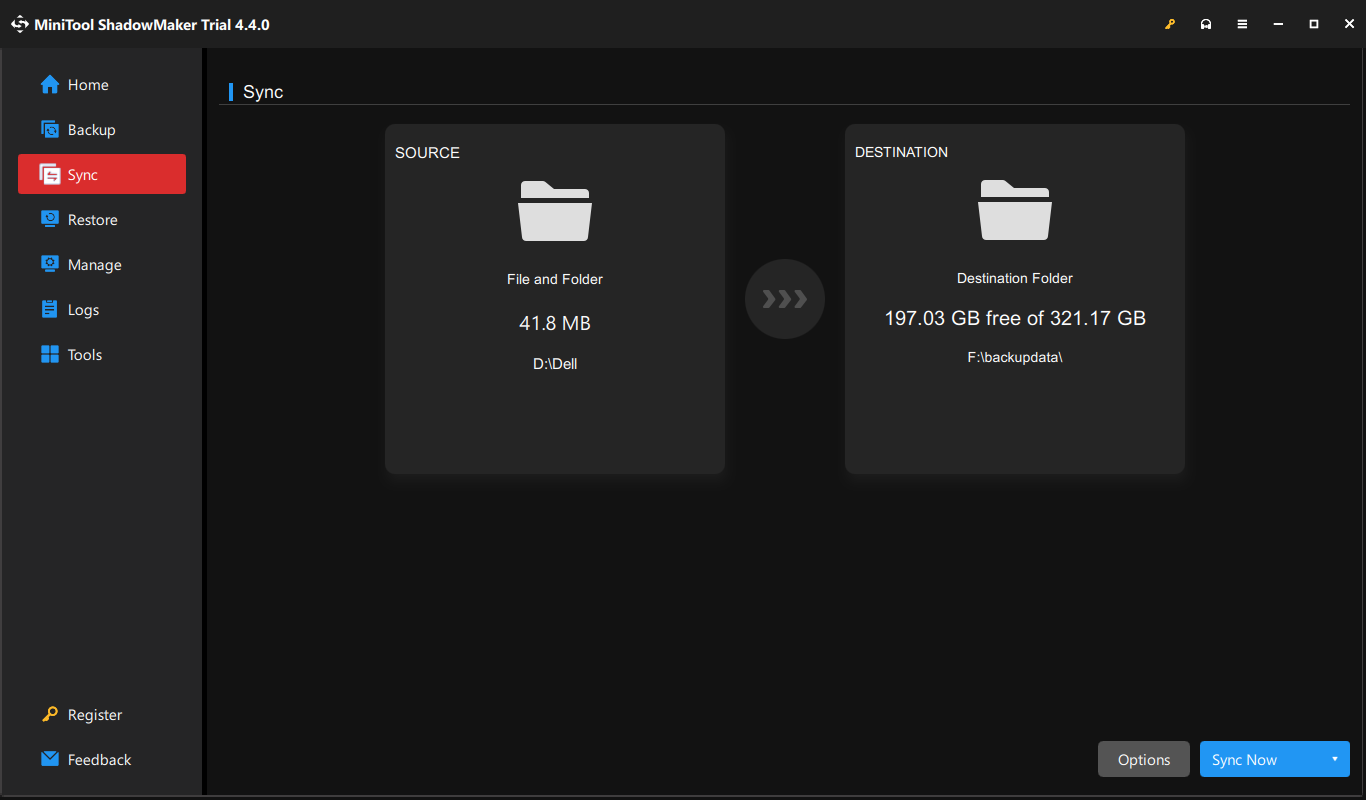
Final Words
Here are some useful and powerful methods to fix the “a new version of OneDrive is installed” issue. And you can use MiniTool ShadowMaker to sync your files to protect your PC data. For the question regarding MiniTool software, please tell us by contacting [email protected].