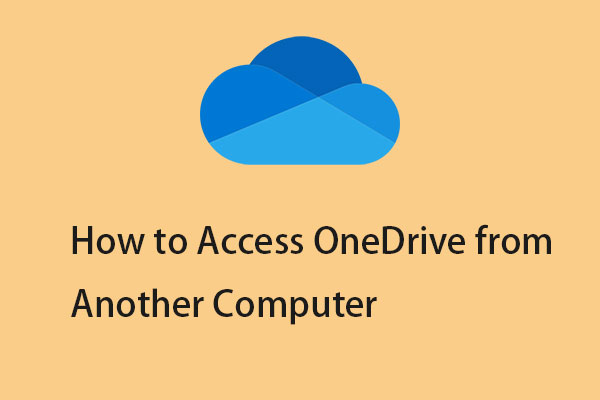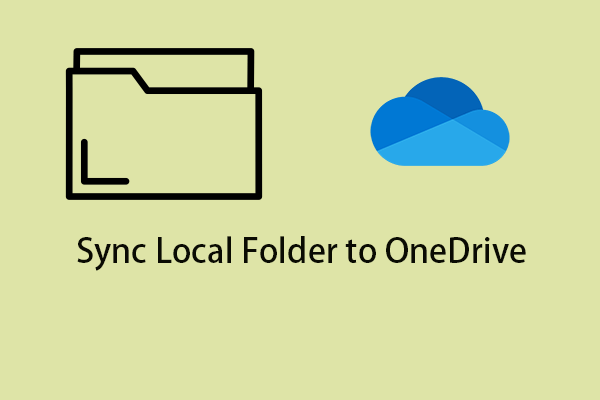Microsoft launches offline mode in OneDrive for web. OneDrive for web with offline mode lets you work smoothly and efficiently on slow or no connections. This post from MiniTool Provides more details.
Microsoft Launches Offline Mode in OneDrive for Web
Microsoft is rolling out OneDrive’s offline mode for web. Previously, you could only mark OneDrive folders and files as available online or offline through File Explorer in Windows or the Finder on MacOS. Now, with this new offline mode, OneDrive allows you to access your files via a web browser directly while offline, then automatically syncs any changes back once the Internet connection is restored.
The offline mode allows you to navigate to different sections such as Home, My Files, Shares, Favorites, People, and Meetings. You can also rename, sort, move, copy, and delete files without an Internet connection.
One of the main benefits of the offline mode is that it significantly improves OneDrive load times in the browser and makes viewing and interacting with OneDrive files faster in the browser or the OneDrive app in Microsoft Teams and Outlook.
OneDrive’s offline mode on the web won’t be available to consumers just yet, but those using a Microsoft 365 business or school account can set up the new feature right now.
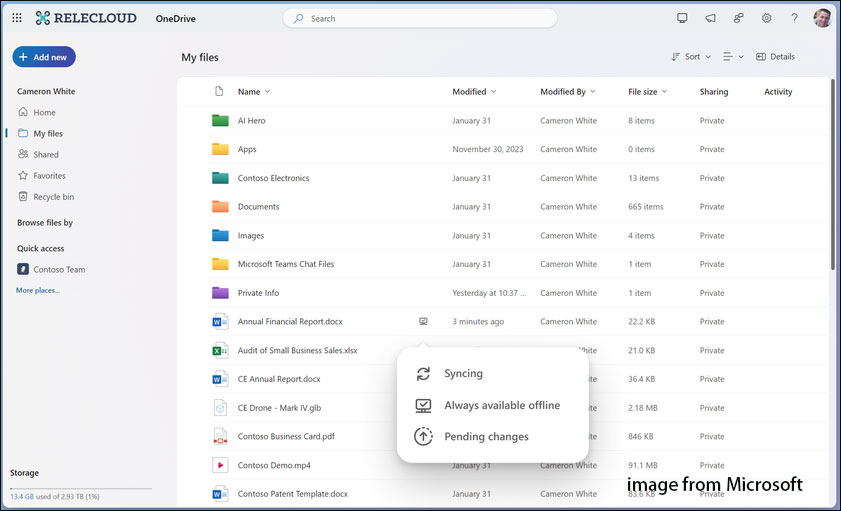
How to Use Offline Mode in OneDrive
How to use offline mode in OneDrive? You need to have the latest OneDrive app on Windows or macOS. Then, you need to sign into OneDrive on the web in a browser such as Google Chrome or Microsoft Edge. Then, it will trigger an automatic one-time setup of offline mode.
1. Use the Offline Mode Without an Internet Connection
Here is how to use the offline mode without an Internet connection.
1. Open OneDrive and you can see these tabs: Home, My files, Shared, Favorites, People, and, Meeting.
2. View your folders, file names, and metadata such as file owner, size, recent activity, last open date, and more.
3. Use the My files tab of OneDrive for web to rename, sort, move, or copy files and have those changes sync to your OneDrive when you reestablish an Internet connection.
4. Open locally stored Office and non-Office files (files marked as “available offline”) in their native app and make and save edits.
2. Use the Offline Mode with an Internet Connection
Here is how to use the offline mode with an Internet connection.
1. You can designate files or folders as available for offline access directly from OneDrive for web.
2. You can free up local storage space by making your local files or folders online only directly from OneDrive for web.
How to Sync/Back up Files Offline
How to sync or back up files offline without OneDrive? We highly suggest using MiniTool ShadowMaker which is known as PC backup software and also file sync software. It also has good compatibility that supports Windows 11/10/8.1/8/7 and other Windows versions. It can back up the disk, partition, files, folders, and the operating system.
MiniTool ShadowMaker TrialClick to Download100%Clean & Safe
1. Launch MiniTool ShadowMaker. Click Keep Trial.
2. Go to the Sync tab. Choose the sync source and destination.
3. Click the Sync Now button.
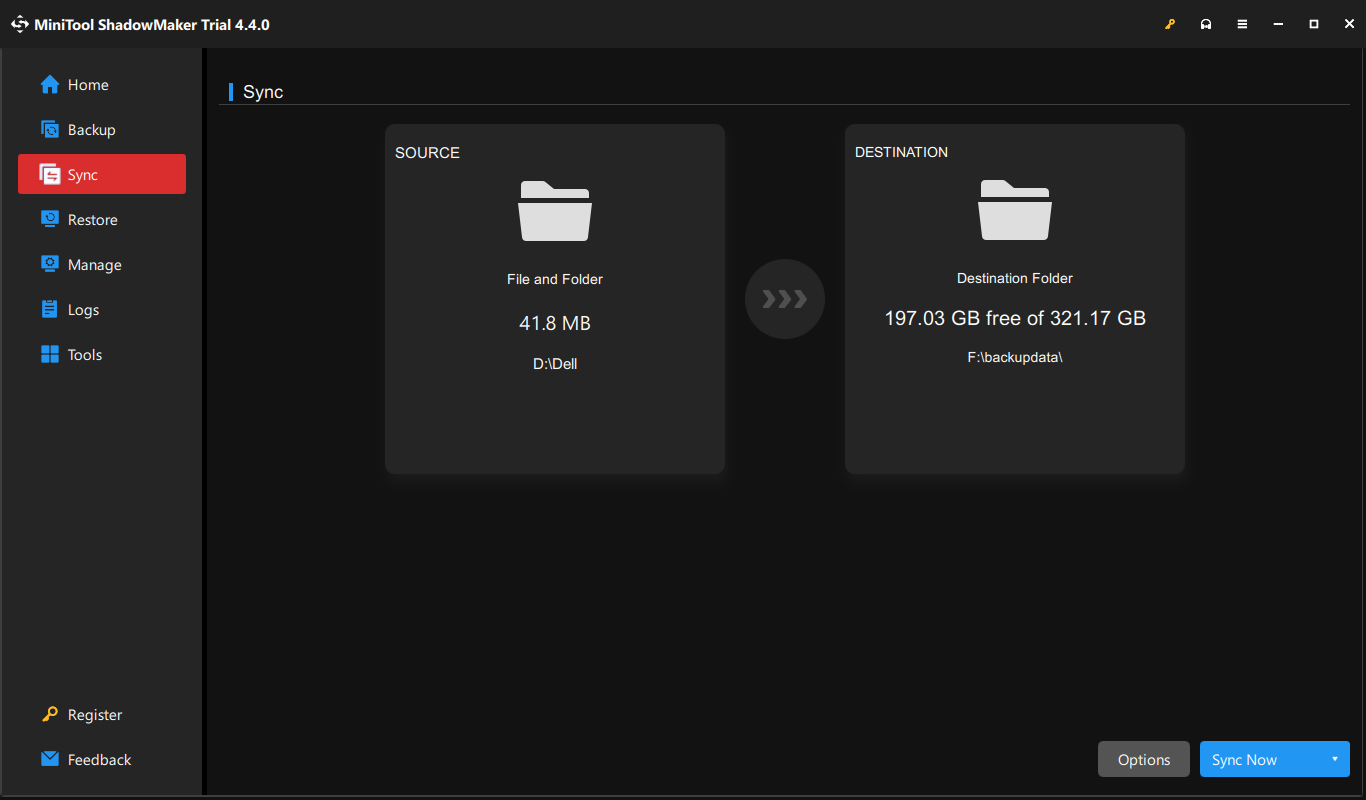
Final Words
Microsoft OneDrive offline mode is now rolling out to web. Even if you do have the right type of OneDrive account, you may have to wait a few days as offline mode has just started rolling out.