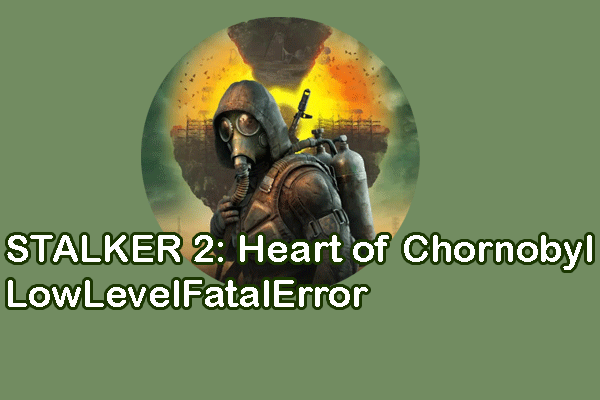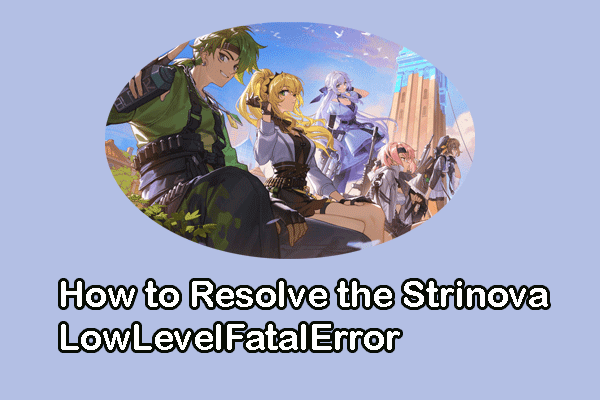Alien: Rogue Incursion crashing or not loading? This problem prevents you from accessing the game even from the very beginning. If you are stuck on this issue, keep calm and try the 5 useful solutions in this MiniTool post.
Alien: Rogue Incursion is a newly released horror VR game, that allows game players to explore an unknown planet where they may encounter cunning Xenomorphs in an immersive way. However, the experience might be destroyed due to Alien: Rogue Incursion crashing constantly. To resolve this issue, try the following solutions.
MiniTool System Booster TrialClick to Download100%Clean & Safe
Way 1. Remove One GPU from Your Computer
You may encounter Alien: Rogue Incursion not loading because your computer is equipped with dual GPU. It is said that some Unreal Engine VR games are not fully compatible with dual GPU. In this case, you can remove the second GPU to fix the issue easily.
Way 2. Upgrade the Graphics Driver
When the graphics driver hasn’t been updated for a long time, it could be a reason when Alien: Rogue Incursion crashes at startup. You can check the graphics driver in Device Manager and update it if necessary with the following steps.
Step 1. Press Win + X and select Device Manager from the context menu.
Step 2. Expand the Display adapter option and select the target driver.
Step 3. Right-click on it and choose Update driver from the context menu.
Step 4. Choose Search automatically for drivers in the following window.
You can choose Uninstall device from the same context menu and click Uninstall again to confirm your option. After this, you should reboot your computer to let your computer reinstall the graphics driver automatically during this process.
Way 3. Modify the Graphics Settings
Additionally, you need to check whether your graphics settings are compatible with your game requirements. You can modify the graphics settings to try to resolve the Alien: Rogue Incursion crashing error.
Step 1. Press Win + I to launch Windows Settings.
Step 2. Head to System > Display > Graphics settings.
Step 3. Click Browse to find the exe file of the game program on your computer. Select the file and click Add.
Step 4. Select the program and choose Options. You can choose High performance or Power saving selection based on your case, and then click Save.
You need to restart your computer to apply this change.
Way 4. Change the Launch Option
Some game players experience Alien: Rogue Incursion crashing because of the incompatible launch option on their clients. They have fixed the issue by changing the launch option. Hence, you can also give this solution a try.
Step 1. Launch Steam on your computer and head to the Library section.
Step 2. Find Alien: Rogue Incursion in the game list and right-click on it to choose Properties.
Step 3. In the General tab, change the LAUNCH OPTIONS to -dx11 or -dx12.
Relaunch Alien: Rogue Incursion to see if this game keeps crashing still.
Way 5. Reinstall the Alien: Rogue Incursion
The last way is to reinstall the game. Incomplete game installation could be the game crashing cause. Please note if the corrupted or missing game files are the main cause, you can simply run the Steam feature to verify the integrity of game files.
MiniTool ShadowMaker TrialClick to Download100%Clean & Safe
Step 1. Type Control Panel into the Windows Search bar and hit Enter.
Step 2. Click Uninstall a program under the Programs section. Look through the program list to find Alien: Rogue Incursion and right-click on it to choose Uninstall.
Step 3. Launch Steam and find Alien: Rogue Incursion from the game list in the sidebar.
Step 4. Right-click on the game and choose Install. Wait for the game to reinstall on your computer.
Final Words
Here are four solutions in total to assist you in resolving the Alien: Rogue Incursion crashing issue. As there are several reasons leading to such an annoying problem, you can try those solutions one by one to discover which one works best for you.