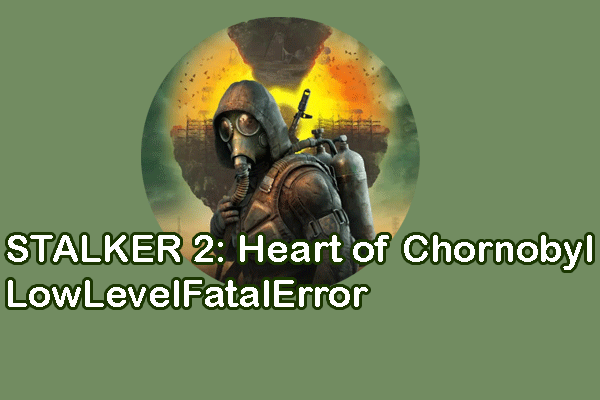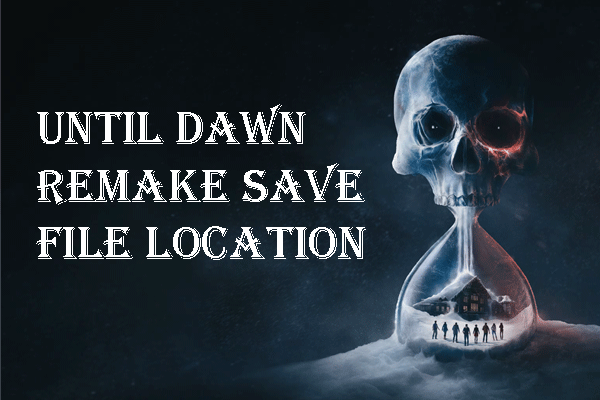Are you troubled by the Strinova LowLevelFatalError during the game? This is a common issue that may also result in the game crashing. To resolve this problem and enjoy a smooth game experience, you can read this MiniTool guide to try to resolve it.
Several causes can lead to the Strinova LowLeverlFatalError on your computer, such as program glitches, an outdated graphics driver, corrupted or missing game files, and more. To resolve this issue, you should carry out the corresponding solution due to the different causes. How to fix the fatal error in Strinova? Try the following methods one by one to find a solution that works for your case.
Way 1. Restart Strinova
If you encounter Strinova crashing with the LowLevelFatalError due to temporary issues on the program, simply restart the program to let the application repair those minor issues automatically. Optionally, reboot your computer to see if the problem is caused by the computer issues.
If your problem appears again after restarting, move on to the next method.
Way 2. Upgrade the Graphics Driver
As mentioned earlier, the outdated or problematic graphics driver is also a possible trigger. If the graphics driver on your computer hasn’t been updated for a long time, you need to check its status in Device Manager. Keeping the graphics driver up to date ensures the proper performance on your computer.
Step 1. Press Win + X and choose Device Manager from the WinX menu.
Step 2. Expand the Display adapters option and right-click on your graphics driver.
Step 3. Choose Update driver from the context menu and select Search automatically for drivers.
Uninstalling the graphics driver and reinstalling it by rebooting the computer may also help to fix the issue of the graphics driver.
Way 3. Run Strinova at the Dedicated Graphics Driver
In addition to the problematic graphics card on your computer, you may also encounter the Strinova crashing with the LowLevelFatalError due to the misaligning issue with the graphics cards when your computer is equipped with both Intel and NVIDIA graphics cards. Try to launch the game with the NVIDIA graphics card to fix this issue.
Step 1. Type Graphics Settings into the Windows Search bar and hit Enter to open the window.
Step 2. Select the target application from the list in the window. If you cannot find the interface, click Browse to locate it on your computer and choose Add to confirm.
Step 3. Return to the Graphics settings interface to select the application and choose Options.
Step 4. Choose High Preference in the prompt window and click Save to confirm.
After these operations, you can relaunch the game with the dedicated graphics card on your computer.
Way 4. Uninstall and Reinstall Strinova
When the Strinova fatal error is triggered by the corrupted game files, the best way is to reinstall this game on your computer to obtain integrity game files. You can reinstall the game through the game’s official site or directly via Steam.
To uninstall a Steam game, you can use either Windows built-in utilities or the Steam client. Here I’d like to show you how to uninstall and reinstall it in Steam.
Step 1. Open Steam Library to locate Strinova and right-click on it.
Step 2. Choose Manage > Uninstall and click Uninstall again to confirm your option.
Step 3. To reinstall the game, go to the Library to find Strinova and right-click on it to choose Install.
After reinstalling successfully, you can relaunch the game to check whether the LowLevelFatalError in Strinova still appears.
Final Words
This post explains four basic solutions to resolve Strinova LowLevelFatalError. Apart from the above methods, you can also try to verify the integrity of game files, run the game in compatibility mode, and other operations. Hope here is something useful to you.