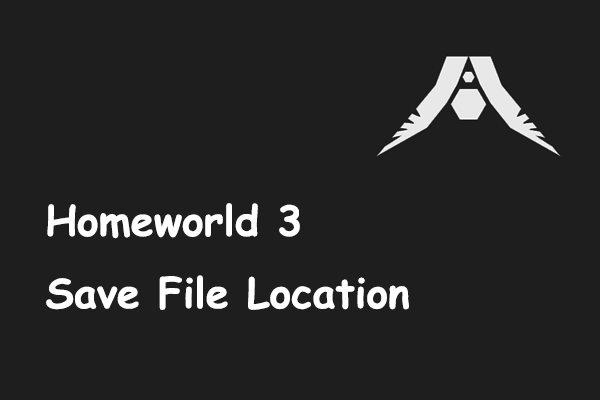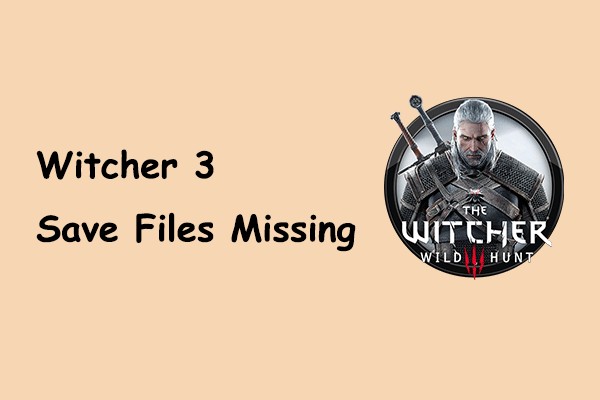Another Crab’s Treasure is a Souls-based action-adventure game developed and published by Aggro Crab. The game is set in a collapsing underwater world. You play as a hermit crab that has been stripped of its protective shell, working to buy your shell back and uncover the dark secrets behind polluted oceans.
Here this post tends to show you where to find Another Crab’s Treasure saved files. You might be wondering: Why it is necessary to find the game save file location? Here are some common reasons.
Necessity of Finding Another Crab’s Treasure Save File Location
Here are some reasons why you should know where your computer game files are saved.
- Backup and restore: The primary reason for determining the location of your game files is to create a backup of the game data. Game files are easily lost or damaged due to various reasons, resulting in the loss of game progress. Having a backup makes game file recovery easy.
- Game file transfer: If you upgrade your computer or change your gaming device, you can move your game files from the original save location to your new device to synchronize your game progress. In addition, you can also share your game progress on other platforms.
- Fix game-related issues: Some game issues can be resolved by editing or deleting the problematic save file.
Where to Find Another Crab’s Treasure Saved Files on Windows
To locate the Another Crab’s Treasure save file location on Windows, you can follow the steps below:
Step 1. Press the Windows + E keyboard shortcut to open File Explorer.
Step 2. Go to the View tab and make sure the Hidden items option is ticked.
Step 3. Copy the following location and paste it in the address bar and press Enter. Note that you need to replace the username with the actual one.
C:\Users\username\AppData\LocalLow\Aggro Crab\AnotherCrabsTreasure
Here you can see the saved game files of Another Crab’s Treasure.
How to Back up Another Crab’s Treasure Saved Files
As mentioned before, it is vital to back up game files in case of file loss accidents. How to back up Another Crab’s Treasure game files on Windows? MiniTool ShadowMaker is of great help.
This file backup software is designed to protect important files by creating a copy of game data from one location to another. It has a user-friendly interface that allows you to easily set up a variety of backup schemes, including full backup, incremental backup, and differential backup.
Moreover, it enables you to make a game file backup on a regular basis, alleviating the complexity of manual backups. Now, download and install the Trial Edition of this software to back up files for free within 30 days.
MiniTool ShadowMaker TrialClick to Download100%Clean & Safe
Step 1. Double-click on the shortcut of MiniTool ShadowMaker to run it, then hit Keep Trial to continue.
Step 2. Move on to the Backup section. Here you will see two options: SOURCE & DESTINATION. You need to hit each of them to select the files and folders you want to backup and the directory where you want to store the backup files.
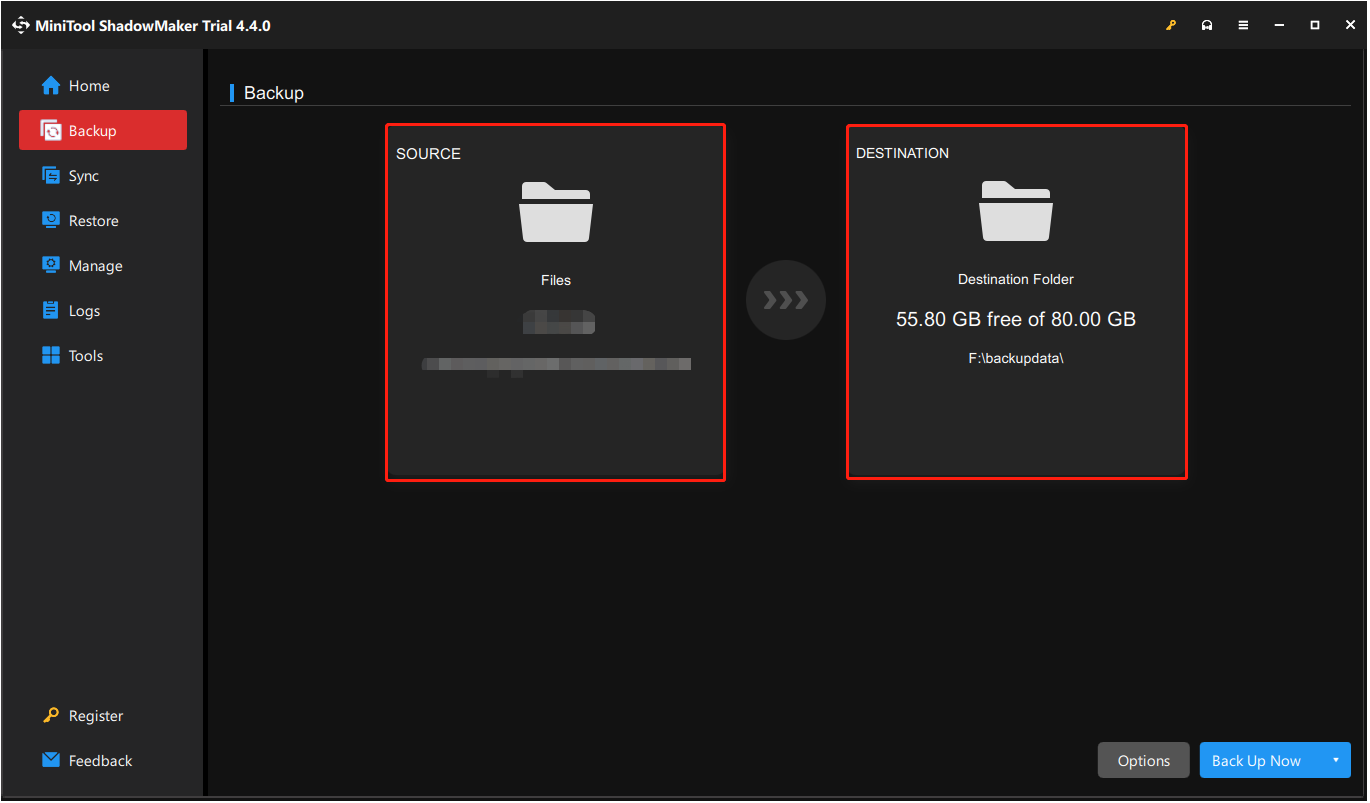
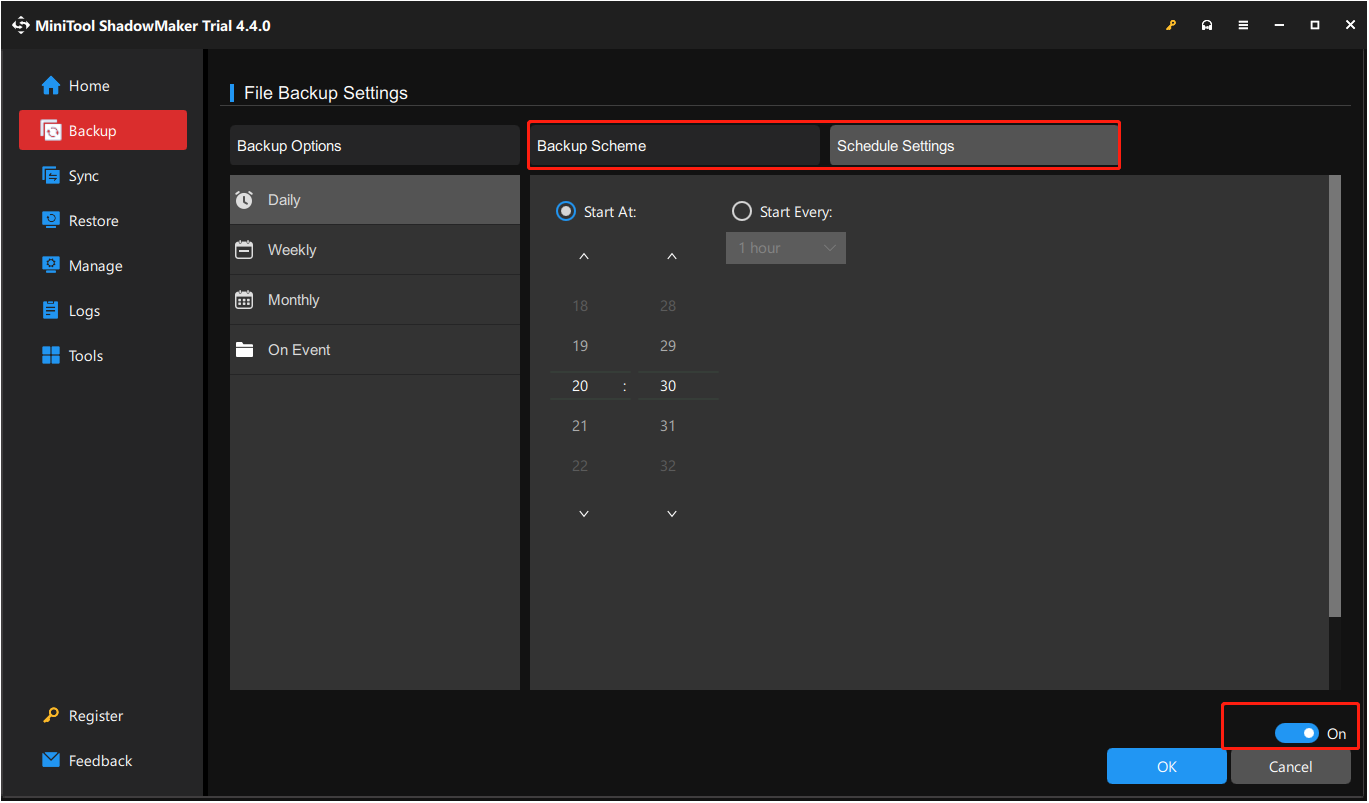
Step 3. Hit the Back Up Now button in the lower right corner, then wait patiently until the backup process is completed.
MiniTool Power Data Recovery FreeClick to Download100%Clean & Safe
Bottom Line
Where is the Another Crab’s Treasure save file location on Windows and how to back up the game files? Reading here, you should already know the answers. Hope the information above is helpful to you.