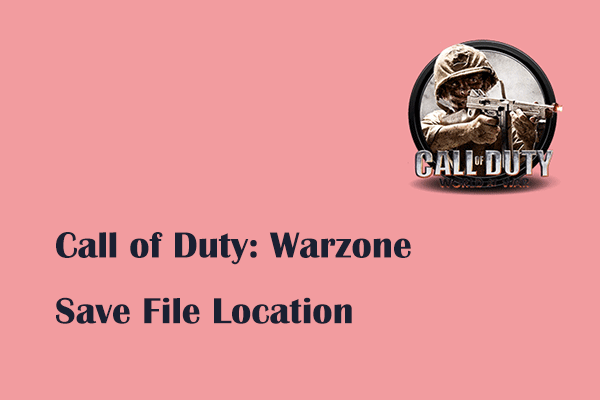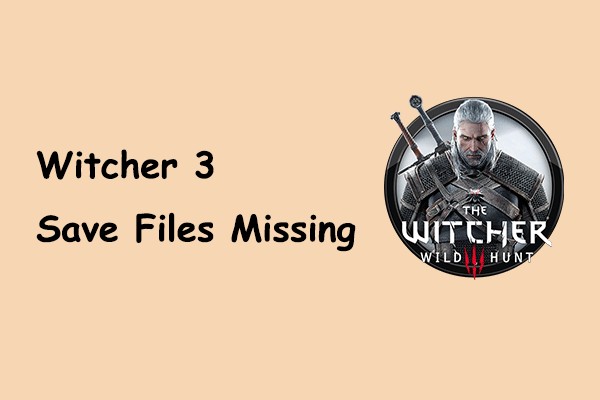Why You Need to Find Homeworld 3 Save File Location
Homeworld 3 is a 3D real-time strategy game developed by Blackbird Interactive and published by Gearbox Publishing on May 13, 2024. It is well-received on Steam due to its powerful tactical gameplay and exquisite visual and audio design.
Locating Homeworld 3 save file location is the first step in managing your game progress and protecting your game files. Once you have found the location of Homeworld 3 save files, you can back up your game files. In this way, when game files are lost due to game crashes, disk failures, virus attacks, etc., you can easily restore your game progress from the backup file. Alternatively, if you play the game on a different computer, you can copy the game files and configuration files from the save location to the new computer.
In the next section, we will show you the Homeworld 3 config file location and game file location.
Where Are the Save Game and Config Files of Homeworld 3
Homeworld 3 saved game file location:
To locate the game file location of Homeworld 3, you need to press the Windows + E key combination on your keyboard to open File Explorer. In Windows Explorer, go to the View tab and make sure the Hidden items option is ticked. After that, navigate to this location:
C:\Users\username\AppData\Local/Homeworld3/Saved/SaveGames
Alternatively, you can press the Windows + R keyboard shortcut to open the Run window. Then type the following location and press Enter:
%USERPROFILE%/AppData/Local/Homeworld3/Saved/SaveGames
Homeworld 3 config file location:
This is the config file location of Homeworld 3:
C:\Users\username\AppData\Local/Homeworld3/Saved/Config
How to Back up Homeworld 3 Saved Files on Windows
To prevent your game files from being lost, you are highly recommended to back up Homeworld 3 game files. Regarding file backup on Windows, MiniTool ShadowMaker is the most ideal backup software. This tool supports setting your backup matters on a regular basis so as to safeguard your data well.
You can click the button below to download and use MiniTool ShadowMaker for free within 30 days.
MiniTool ShadowMaker TrialClick to Download100%Clean & Safe
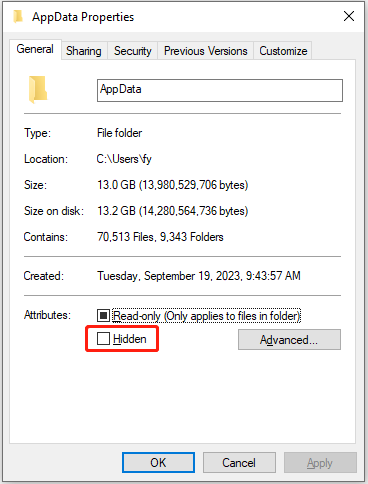
Step 1. Launch MiniTool ShadowMaker, then hit Keep Trial to go to its home page.
Step 2. Go to the Backup section, click SOURCE > Folders and Files, and select the game files of Homeworld 3. After that, hit DESTINATION to choose a safe location to save the backup files.
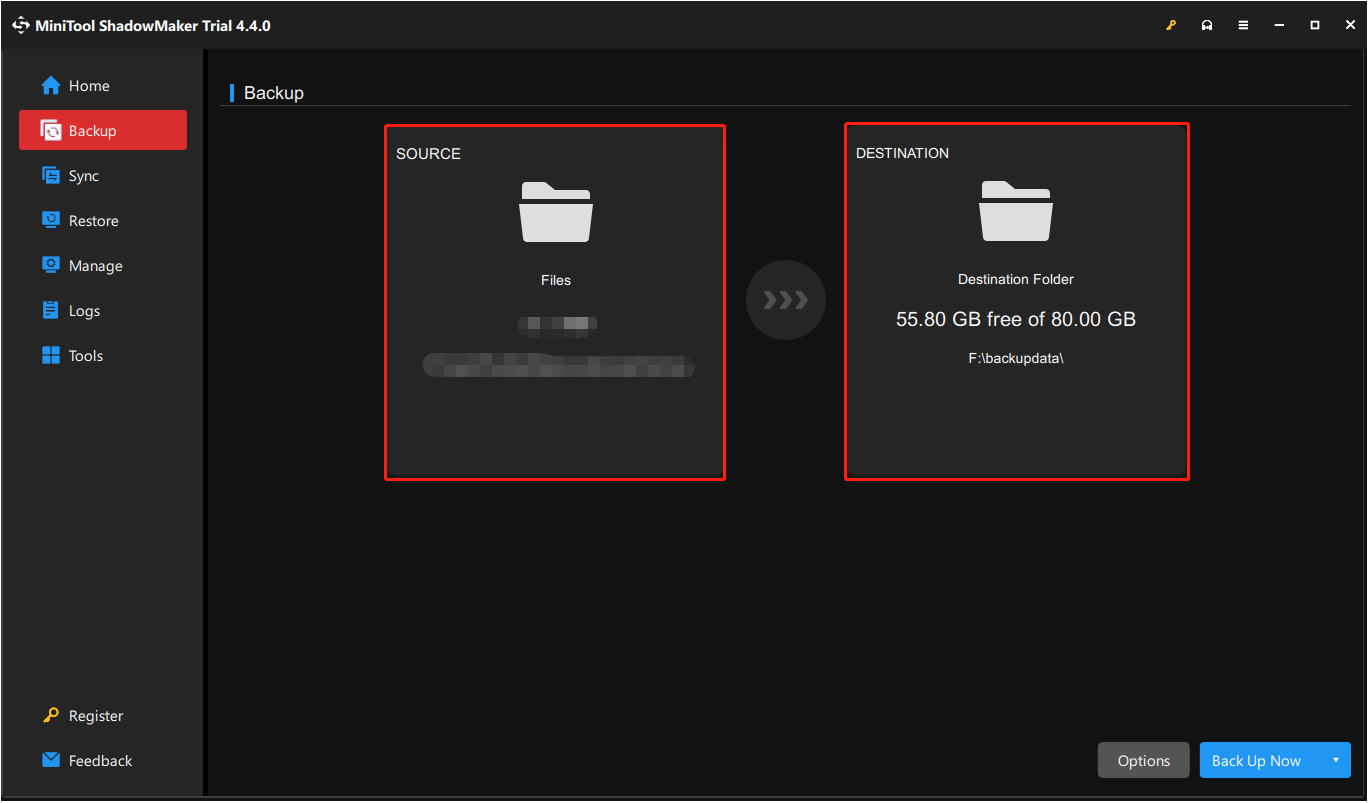
Step 3. Finally, click the Back Up Now button in the lower right corner.
Once the game files are backed up, you can restore them by using MiniTool ShadowMaker if the game files are missing.
MiniTool Power Data Recovery FreeClick to Download100%Clean & Safe
Bottom Line
Where the Homeworld 3 save file location is on Windows? How to back up Homeworld 3 saved files? Reading here, you should have a comprehensive understanding. Hope the information we provide is helpful to you.