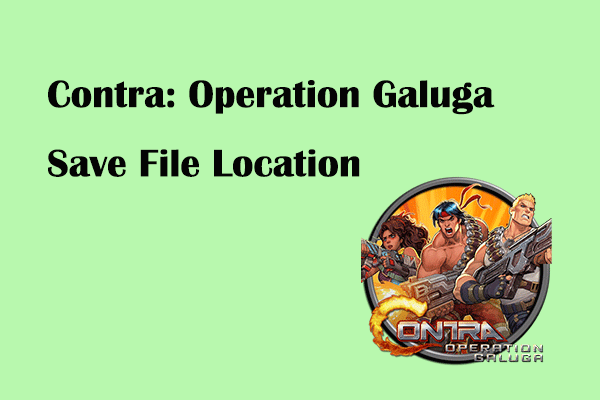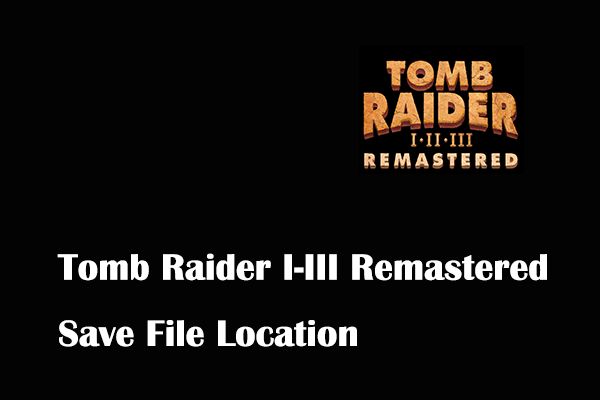Call of Duty: Warzone Save File Location
Call of Duty: Warzone is a free-to-play battle royal video game developed by Raven Software and Infinity Ward and published by Activision. It supports play on multiple platforms, including PlayStation 4, Windows, and Xbox One. Since its release, it has been well-received by many players and critics and has gained a large number of downloads and players.
Knowing where your Call of Duty: Warzone game files are saved is important to prevent loss of game progress. This article tells you where to find its game files.
To locate your game files of Call of Duty: Warzone, you can follow the steps below:
First, press the Windows + E key combination on your keyboard to access File Explorer.
Second, in Windows Explorer, navigate to this location:
C:\Users\username\Documents\Call of Duty\players
You need to replace the username with the actual name. This post may be helpful: What Is My Windows Username.
How to Back up Call of Duty: Warzone Save Files on Windows
Now that you have a clear idea of where Call of Duty: Warzone save file location is, you should take action to back up your game data. Why back up game data?
Necessity of Backing up Game Files
- Game progress protection and recovery: Your computer or disk may be damaged due to virus infection, violent impact, overheating, etc., which can easily lead to damage or loss of game files. In this case, your game progress may be lost, resulting in the need to replay the game. Backing up your game files is pretty much the only way to restore your game progress.
- Game data migration: Backing up your data allows you to easily migrate your game progress when you change computers, upgrade hardware, or play games on other devices.
- Custom games: Typically, you can add custom game content through backup files.
How to back up your Call of Duty: Warzone game files?
Although you can copy and paste game files to achieve backup purposes, this is not friendly to users who play games frequently. For game file backup, we recommend using professional data backup software, MiniTool ShadowMaker. It provides an automatic backup function, allowing you to back up data regularly.
Moreover, MiniTool ShadowMaker supports backing up partitions, disks, and Windows systems. You can download its trial edition to make file backups for free within 30 days.
MiniTool ShadowMaker TrialClick to Download100%Clean & Safe
Steps to Back up Call of Duty: Warzone Save Files
Step 1. Launch MiniTool ShadowMaker, then click the Keep Trial button to continue.
Step 2. Go to the Backup section. Hit SOURCE > Folders and Files, and select the game files or folders. After that, hit DESTINATION to choose a location path to save the backup files.
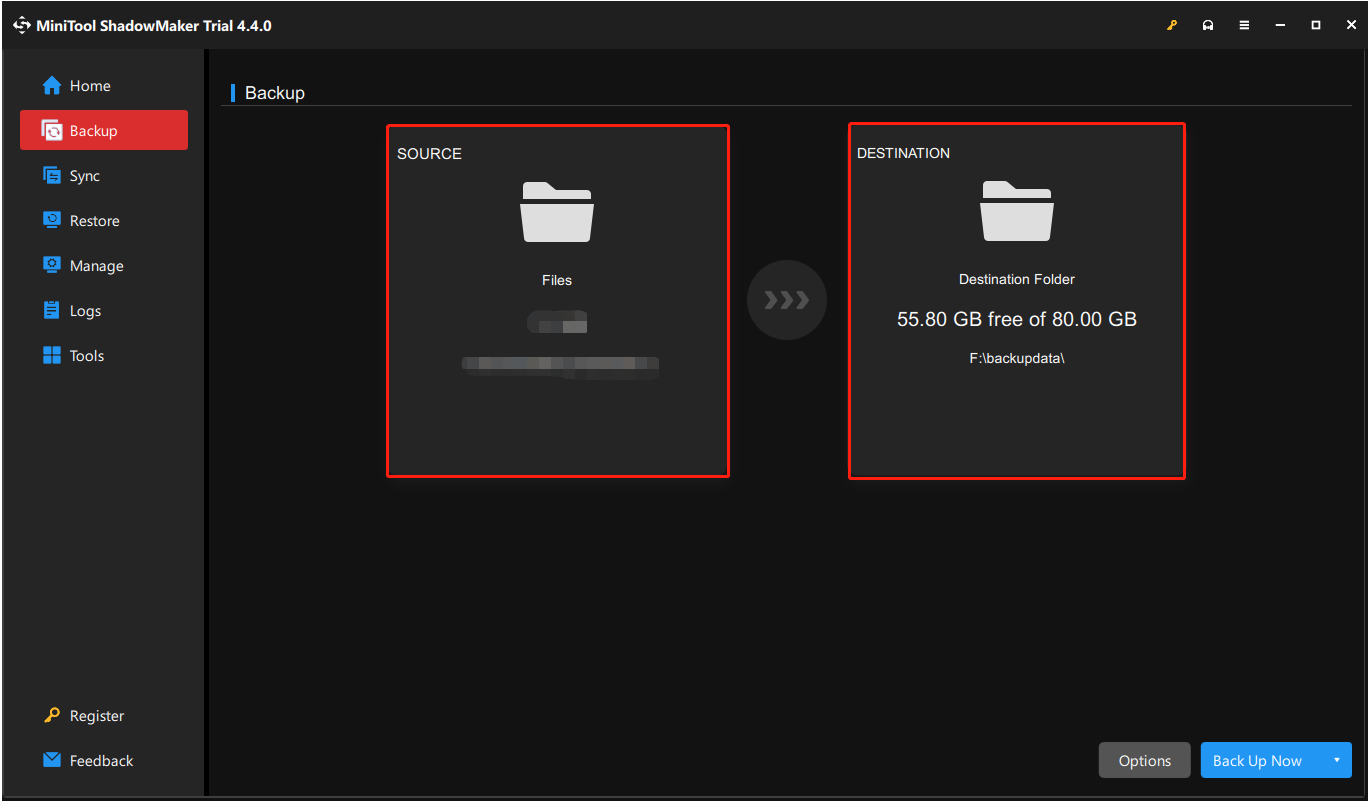
You can hit Options > Schedule Settings to enable the backup schedule feature. Then you can make the software back up your files daily, weekly, monthly, or when on event. Furthermore, the Backup Scheme feature is of great help in reducing backup duration and backup data size.
Step 3. Finally, click the Back Up Now button.
After completing the file backup, if your game files are lost, you can use MiniTool ShadowMaker to restore them from the backup file.
If you need to recover game files from PS4 hard drives or computer disks, you can use MiniTool Power Data Recovery. As the best data recovery software, it is adept at recovering game files, folders, as well as photos, videos, audio, and other types of data.
MiniTool Power Data Recovery FreeClick to Download100%Clean & Safe
Bottom Line
This post explains where to find the Call of Duty: Warzone game file location and how to back up the game files. You can just follow the instructions above to protect your game data.