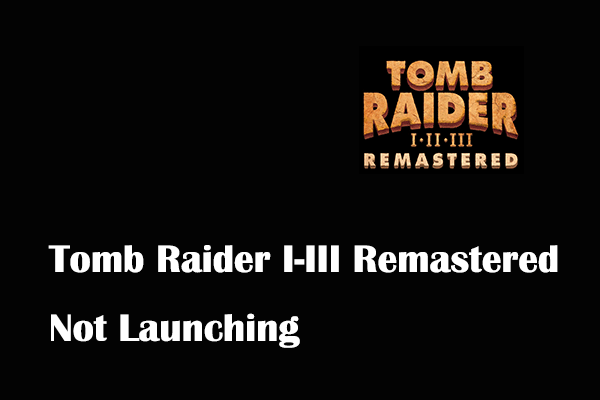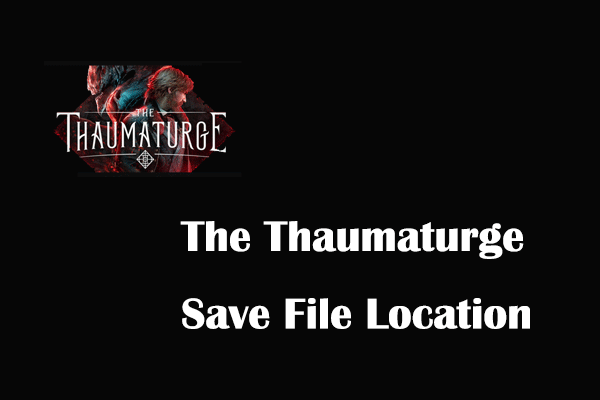Tomb Raider I-III Remastered is a newly released video game. How to save its game progress? Where can you find the Tomb Raider I-III Remastered save file location on PC? Now read this post on MiniTool Software to get details.
Tomb Raider I-III Remastered is an action-adventure video game developed and published by Aspyr. Since its release on February 13, 2024, it has become popular on Microsoft Windows, Xbox One, Nintendo Switch, and other platforms. Many users wonder where the Tomb Raider I-III Remastered save file location is. This article explains the details.
How to Save the Progress in Tomb Raider I-III Remastered
You can save your current game progress through the Save option available in the game menu. However, many users find it easy to accidentally click the Load button when they want to save the game, so you are recommended to save the game progress by using the shortcut key F5.
How to Find Tomb Raider I-III Remastered Save File Location on PC
Tomb Raider I-III Remastered game files are saved in the Windows system directory by default, allowing you to manually move or back up game progress data. You can follow the steps below to get to the Tomb Raider I-III Remastered save file location.
Step 1. On your Windows PC, press the Windows + E key combination to open File Explorer.
Step 2. Move on to the View tab, then make sure the Hidden items option is checked.
Step 3. Go to the following location:
C:\Users\username\AppData\Roaming\TRX
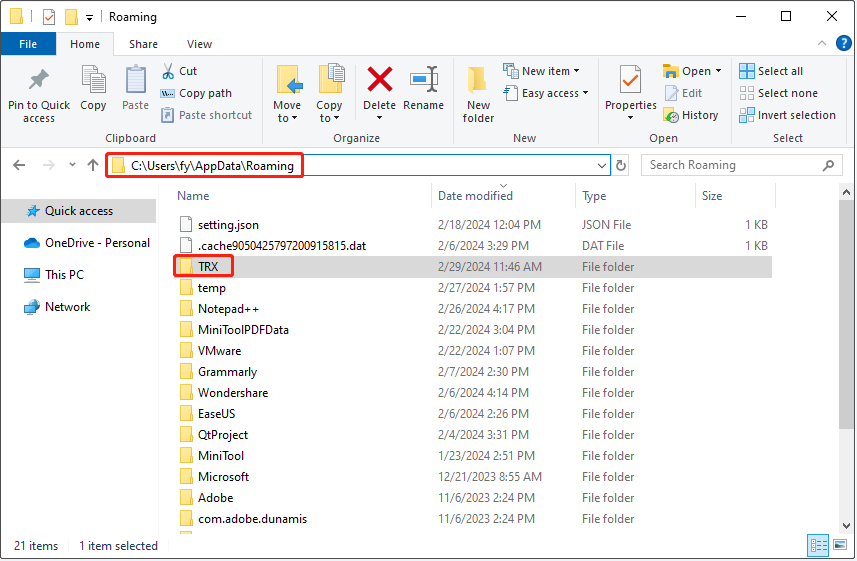
Alternatively, you can go to this location by using the Run command box.
First, press the Windows + R key combination to bring up the Run window.
Next, type %USERPROFILE%/AppData\Roaming\TRX in the text box and press Enter.
How to Back up Tomb Raider I-III Remastered Saves
The game saves on your PC may suddenly disappear due to computer viruses, hard drive failures, game updates, system updates, etc., causing your current game progress to be lost. Therefore, it is extremely important to back up your game files.
To back up Tomb Raider I-III Remastered saves, you can make use of MiniTool ShadowMaker, free file backup software for Windows. It can assist you in backing up files, folders, partitions, disks, and systems on Windows 11/10/8/7.
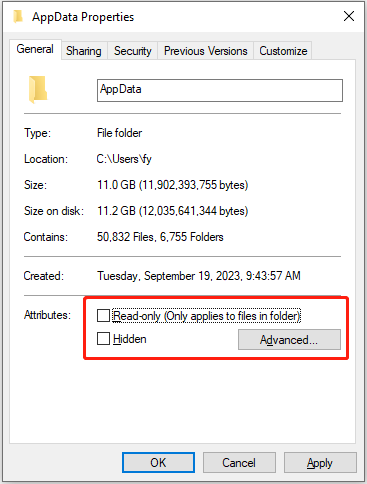
Step 1. Download, install, and launch MiniTool ShadowMaker Trial.
MiniTool ShadowMaker TrialClick to Download100%Clean & Safe
Step 2. Click the Keep Trial button to continue.
Step 3. Go to the Backup tab, then click SOURCE > Folders and Files. Next, find the Tomb Raider I-III Remastered saves folder and select it. After that, click OK.
Step 4. Go to the DESTINATION section to choose an appropriate location to store the backup files.
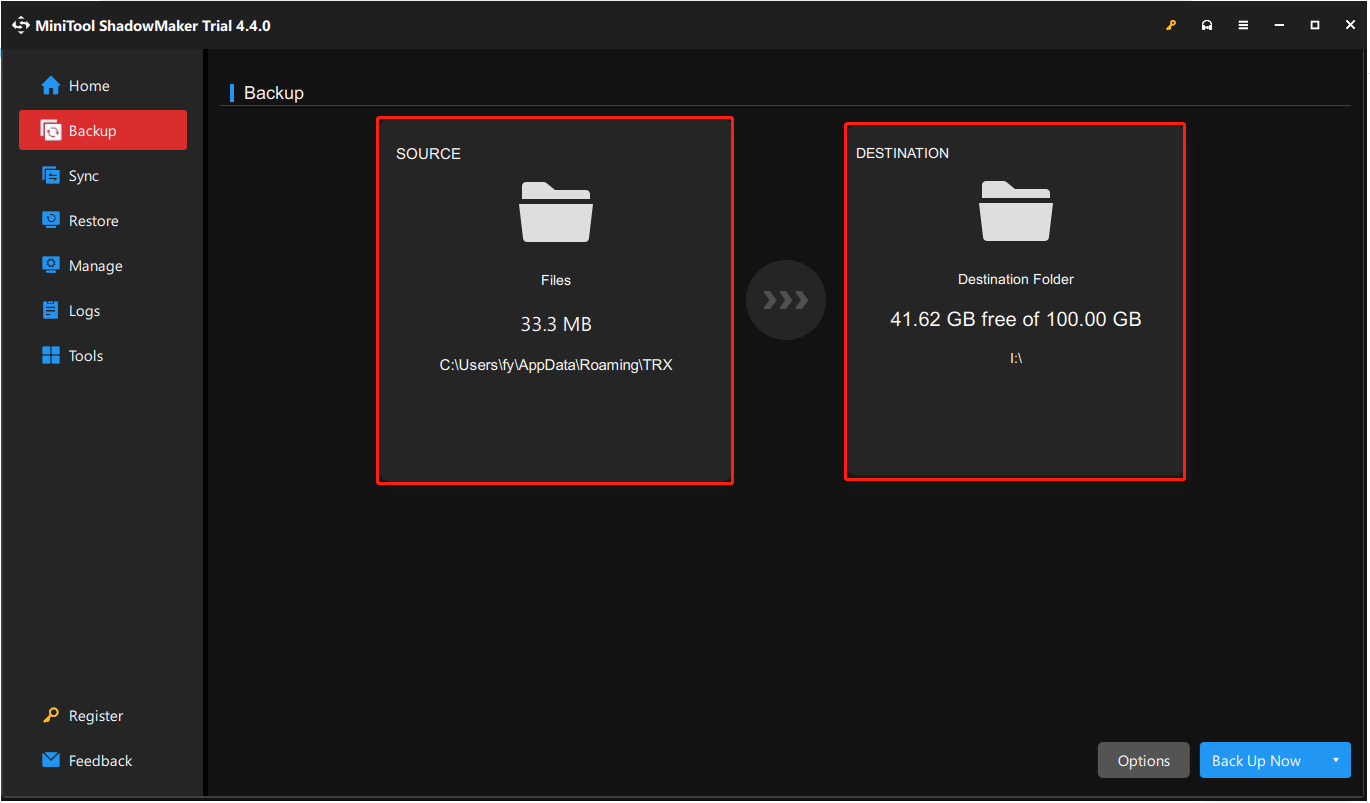
Step 5. Click the Back Up Now button to start the backup process.
Once the Tomb Raider I-III Remastered saves are missing, you can restore them from the backup images.
Further Reading:
If your game files are lost without backups, there is still a chance to recover them. MiniTool Power Data Recovery is a powerful and green file recovery software that helps recover files on PS4/5 hard drives, SSDs, USB drives, SD cards, etc.
This file restoration tool provides you with a free edition that allows you to recover 1 GB of files for free. You can use it to check if the lost data can be found.
MiniTool Power Data Recovery FreeClick to Download100%Clean & Safe
Bottom Line
To sum up, this post shows you where the Tomb Raider I-III Remastered save file location is and how to back up Tomb Raider I-III Remastered saves on Windows.
Should you need any help while using MiniTool software, please contact [email protected].