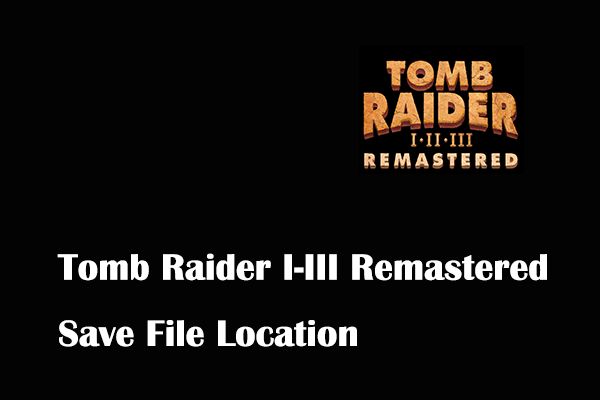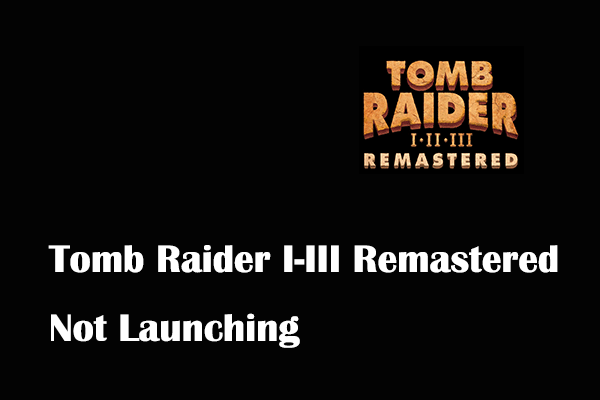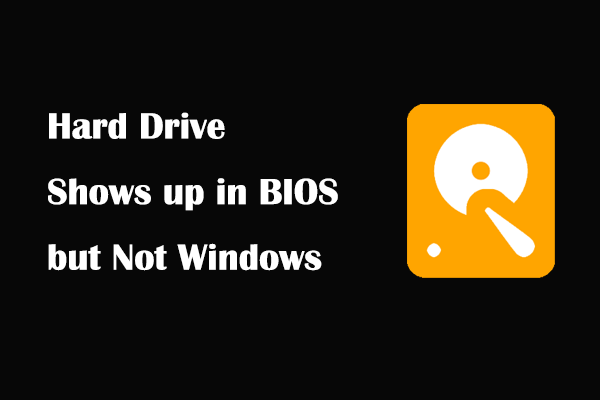Thaumaturge is a story-rich isometric role-playing game developed by Fool’s Theory and published by 11 Bit Studios. Like other games, finding the location of the Thaumaturge game save file is very important for file backup, game progress management, and game version compatibility considerations.
In this article, you can see where to find the Thaumaturge save files. Continue reading to find detailed information.
Where to Find The Thaumaturge Save Files PC
To locate The Thaumaturge save file location, you can follow the steps below.
Step 1. Press the Windows + E key combination on your keyboard to open File Explorer.
Step 2. Go to the View tab, then make sure the Hidden items option is ticked.
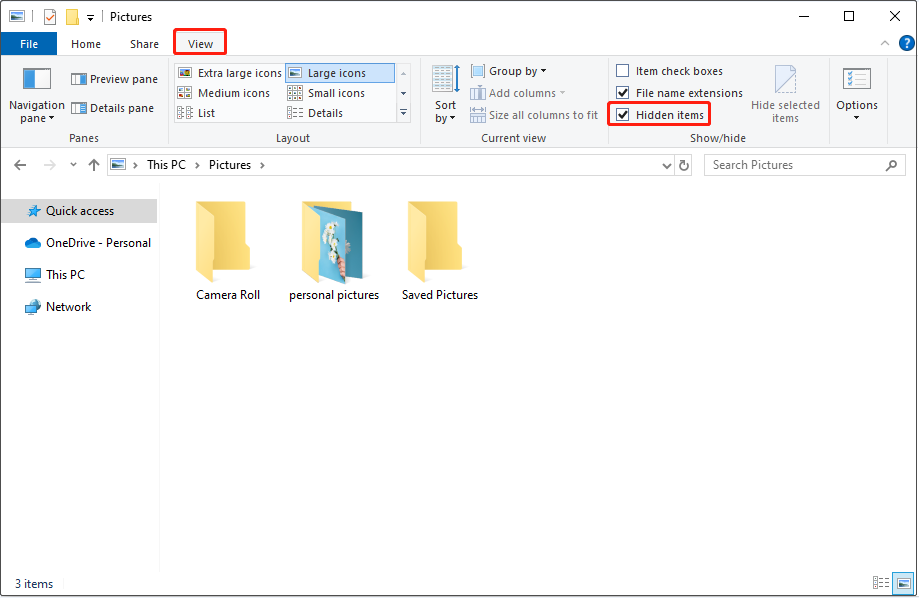
Step 3. Next, go to this location in File Explorer:
C:\Users\user_name\AppData\Local\TheThaumaturge\Saved\SaveGames
Alternatively, you can get to The Thaumaturge save file location by using the command box.
First, press the Windows + R key combination to open Run.
Second, type %USERPROFILE%/AppData\Local\TheThaumaturge\Saved\SaveGames in the text box and press Enter.
How to Back up The Thaumaturge Saves on Windows
Backing up your game files is a good practice to keep your game data safe and make data recovery or data migration easy and convenient. In the following part, we will show you how to back up The Thaumaturge saves with the best data backup software, MiniTool ShadowMaker.
MiniTool ShadowMaker is a professional and green PC backup tool that is designed to protect files, folders, partitions, disks, and Windows systems. It provides you with multiple features, enabling you to perform automatic backup and regular backup.
You can use its trial edition for free within 30 days.
Step 1. Click the button below to download and install MiniTool ShadowMaker, then launch it.
MiniTool ShadowMaker TrialClick to Download100%Clean & Safe
Step 2. Click Keep Trial to continue.
Step 3. On the main interface of this file backup tool, go to the Backup section.
Step 4. Hit SOURCE > Folders and Files to select the game files you want to back up. After that, click the DESTINATION tab to choose a safe location to store the back files.
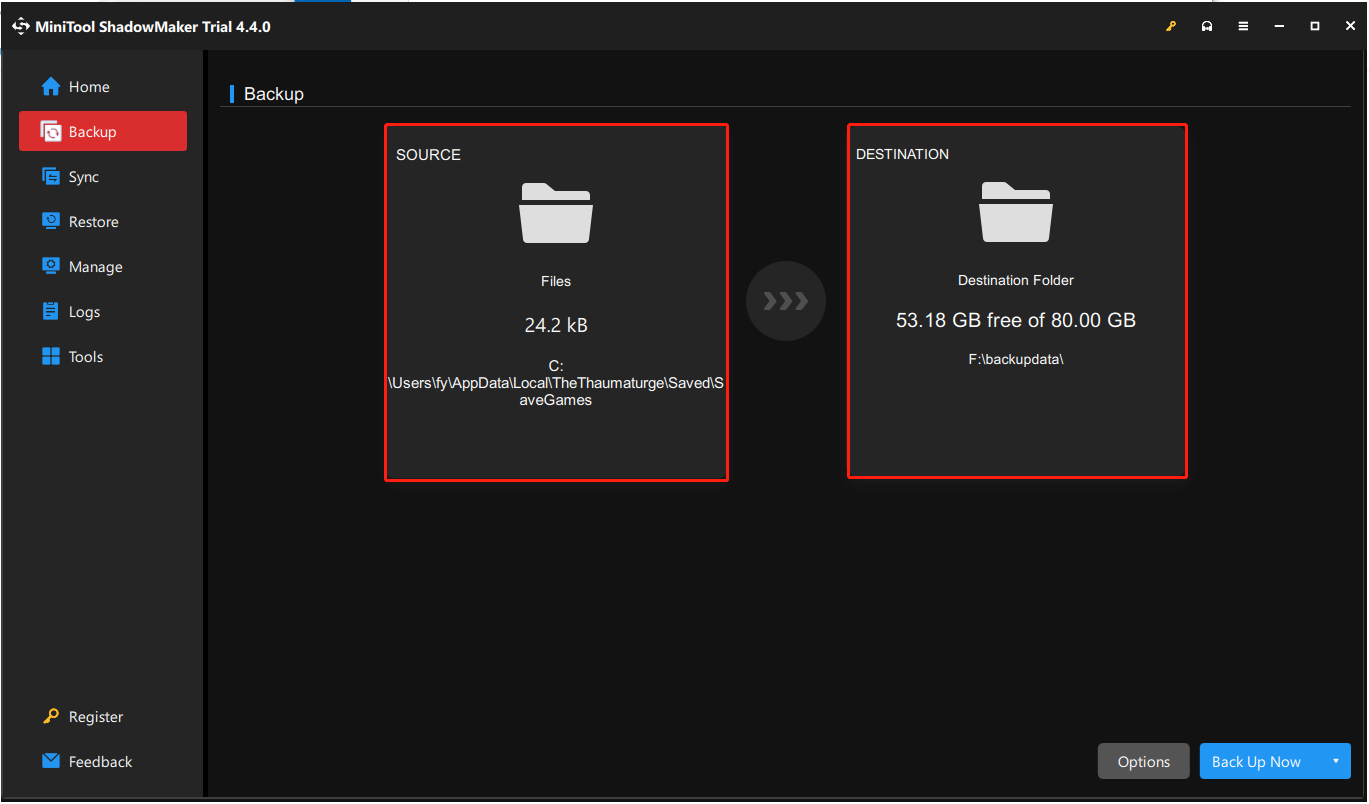
Step 5. Click the Back Up Now button to start backing up your game files. Once the backup process is completed, you can go to the Manage tab in the left panel to view or edit the backup images.
Further Reading:
If your game files are missing without backup files, you still have a chance to recover them. To recover Steam save files on your PC, you can try MiniTool Power Data Recovery. It is a free file recovery tool that can help you scan for lost files from PS4/5 hard drives and computer hard drives, and recover 1 GB of files for free.
If necessary, then you can click the button below to download MiniTool Power Data Recovery and try it out.
MiniTool Power Data Recovery FreeClick to Download100%Clean & Safe
Bottom Line
In a word, The Thaumaturge save files are stored in the AppData folder on the C drive by default. You can go to The Thaumaturge save file location directly from File Explorer or by using the Run tool to back up or edit the game files.