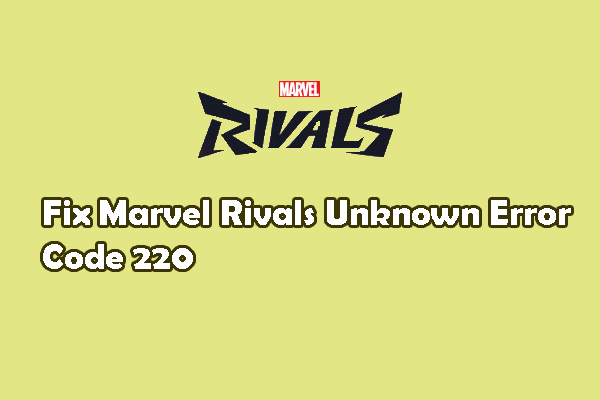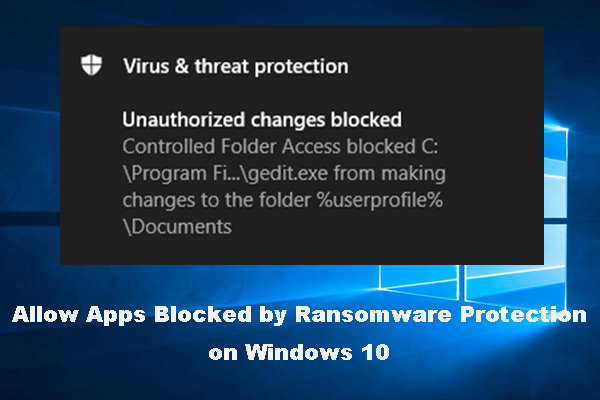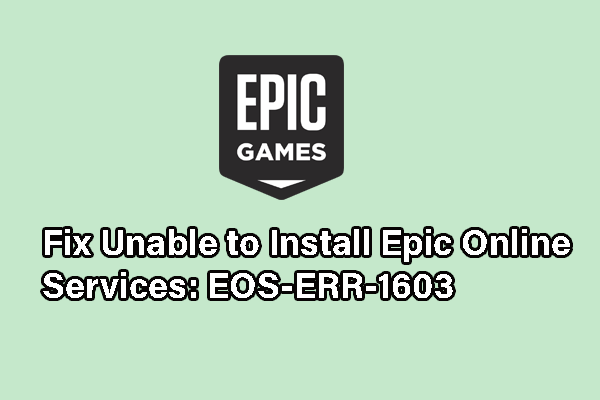Are you troubled by the Assetto Corsa EVO crashing at startup or after launching? In fact, game crashing is usual for newly released games. But due to the different causes, the solutions vary as well. This post from MiniTool gives 4 proven ways to correct this error.
Assetto Corsa EVO Crashing
Assetto Corsa is a sim racing video game that provides a realistic driving experience with a variety of road and race cars. Assetto Corsa EVO is now available for people six years after the second game has launched. However, people encounter the Assetto Corsa EVO crashing issue either after launching or from the very beginning.
Game players must know that game crashing usually comes with computer crashing, which may lead to data loss unexpectedly. If your files are lost because of this reason, you should recover files immediately to avoid data overwriting. MiniTool Power Data Recovery is free for 1GB of file recovery, including retrieving files lost due to device failure, partition loss, virus infection, etc. If needed, you can get and try it.
MiniTool Power Data Recovery FreeClick to Download100%Clean & Safe
The following content lists 4 useful ways to help you resolve the issue. Keep reading and try to fix the crashing issue on Assetto Corsa EVO.
Way 1. Disable Windows Defender Temporarily
For several game players, Assetto Corsa EVO crashes at startup owing to the Windows Defender. As the Windows antivirus software, Windows Defender Firewall might mistakenly identify the executable file of Assetto Corsa EVO as a virus and block it. You can turn off Window Defender temporarily as a fix.
Step 1. Type Virus & threat protection into the Windows Search bar and press Enter to open the window quickly.
Step 2. Click Manage settings under the Virus & threat protection setting section.
Step 3. Scroll down to find Controlled folder access and click Manage Controlled folder access. You need to switch the option to Off.
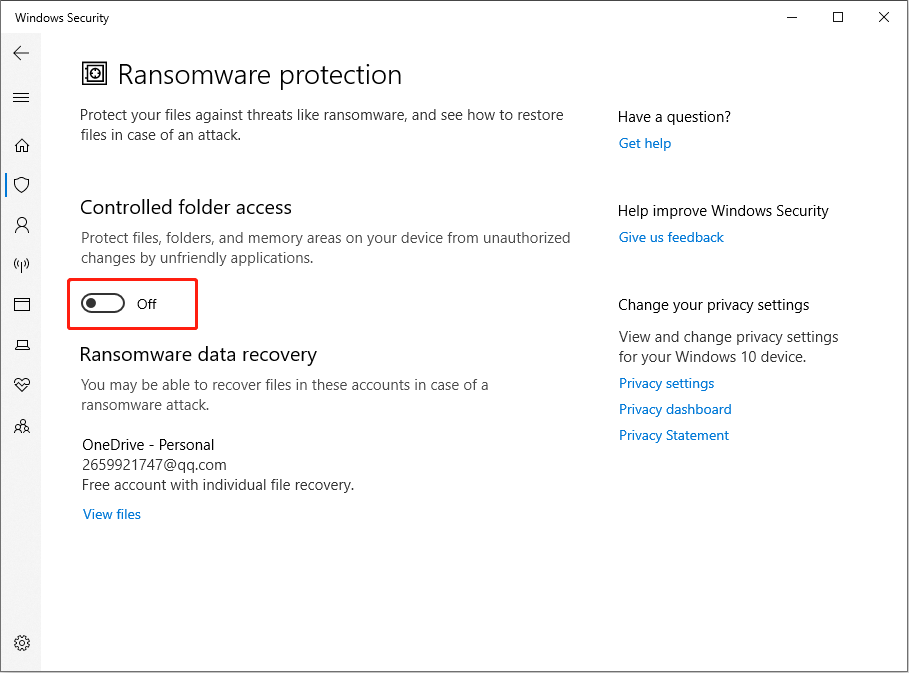
Afterward, restart your game to see if it can be launched properly. If yes, you should exclude the executable file of this game of Windows Defender to ensure the proper performance and protect the Windows operating system from virus attacks.
Way 2. Delete the ACE Folder
If you encounter Assetto Corsa EVO not starting after the first launch, you can try this method. Once running the game, the game data will be saved on your computer automatically. The unaligned data might prevent you from accessing the game properly. Delete the corresponding folder might help.
Step 1. Press Win + E to open the File Explorer.
Step 2. Click on the Documents option at the left sidebar and locate the ACE folder. You can delete it or rename it as ACE_old. Then, restart your game. Steam will automatically detect and fix the issues.
MiniTool ShadowMaker TrialClick to Download100%Clean & Safe
Way 3. Disable the Fullscreen
The incompatible graphic settings can also lead to Assetto Corsa EVO crashing accidentally. If you have enabled the game to run with a full screen, try to disable it and then access the game.
Step 1. Right-click on the game icon or find the exe file of the game and choose Properties.
Step 2. Change to the Compatibility tab and tick the Disable fullscreen optimizations option.
This operation changes the optimization for the specific application.
Way 4. Download Microsoft Visual C++ Redistributable
Apart from the above solutions, some game players report that they have successfully resolve the Assetto Corsa EVO not launching issue by installing the latest version of Microsoft Visual C++ Redistributable. This is usually because the program lacks crucial files which is included in the Microsoft Visual C++ Redistributable.
Just visit the official download page to install the required Microsoft Visual C++ Redistributable and restart the game to fix the issue.
Additionally, there are some general methods that may be worth a try, including restarting the computer, verifying the integrity of game files, upgrading the graphics driver, and more.
Final Words
Plenty of game players get this game but encounter the Assetto Corsa EVO crashing issue. Here are four solutions for different causes. You can try them one by one to see which one works best for your case.