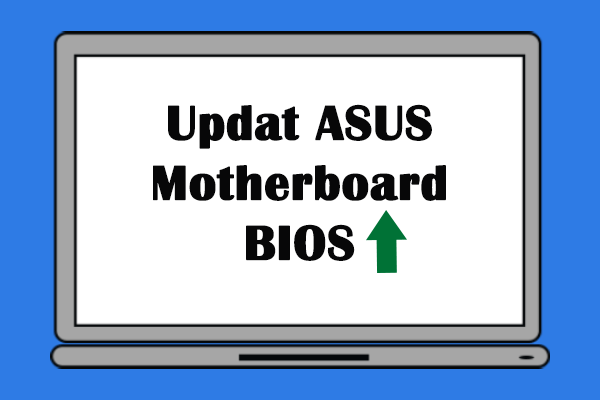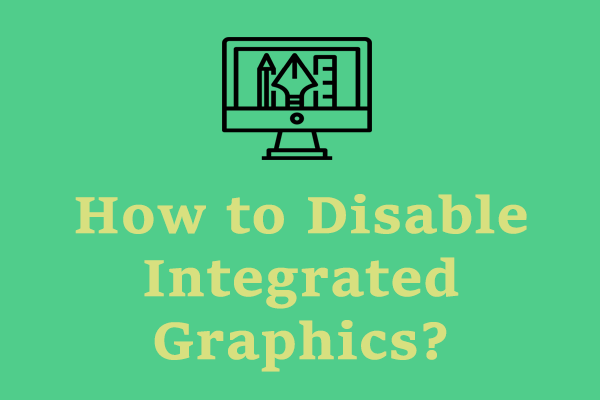When your ASUS motherboard shows white light, it means there is a problem with the connection between your graphics card and motherboard. This can be caused by various reasons such as a loose able connection, a faulty graphics card, incompatible hardware and more. In this post on MiniTool Website, we will show you how to troubleshoot ASUS motherboard VGA light white in detail.
ASUS Motherboard White Light
VGA, also known as Video Graphics Array, is an old type of video output that was commonly used on computers before the adoption of HDMI and DisplayPort. VGA White light on ASUS motherboard indicates there is a GPU connection failure. If your ASUS motherboard keeps showing a continuous white light, the potential causes might be:
- Outdated BIOS version
- Graphics card not installed properly.
- A loose connection between your graphics card and motherboard
MiniTool ShadowMaker TrialClick to Download100%Clean & Safe
How to Fix ASUS Motherboard White Light?
Fix 1: Check All the Connections
Any loose connections or debris in the power port can disrupt the electrical flow, leading to ASUS motherboard white light. In this case, you can remove any dust buildup with the compressed air and make sure there is sufficient wattage coming from the power supply unit.
Fix 2: Reinstall Graphics Card
The graphics card is responsible for the displays on your screen. Sometimes, a loose connection between the graphics card and motherboard can also cause ASUS motherboard white light. You can take it out, clean it, and then reinstall it. Follow these steps:
Step 1. Power off your computer and remove the side panel to access the hardware.
Step 2. Remove any PCI-E connectors attached to the graphics card.
Step 3. Unscrew and carefully remove the graphics card from the slot.
Step 4. Clean the dust from your graphics card’s pin and the slot using an air blower or a soft cloth.
Step 5. Reseat the graphics card and the PCI-E slot button snaps to where they were.
Step 6. Reconnect any necessary connections and reboot your computer & monitor gain to see if ASUS motherboard VGA LED white still appears.
Fix 3: Download Proper BIOS Version
Check if your motherboard has the latest BIOS update. If yes, make sure to download it from the official websites. After downloading and installing it, some compatibility issues like ASUS motherboard white light can be fixed.
Fix 4: Check IGPU
Many processors come with integrated graphics, so you need to remove your GPU from your computer and plug the display cable into one of the display connectors of your motherboard.
If your processor doesn’t have integrated graphics, you will need a different discrete GPU with a PCI-E x16 interface.
Final Words
In conclusion, if you see a VGA white light on your ASUS motherboard, you can apply the solution above to rule out the exact cause. During the troubleshooting process, be sure that your computer powers off. This process might be a little complicated, you need to be patient or you can resort to a professional for help.