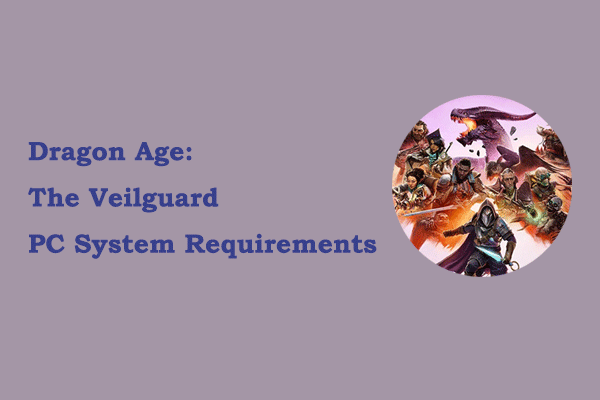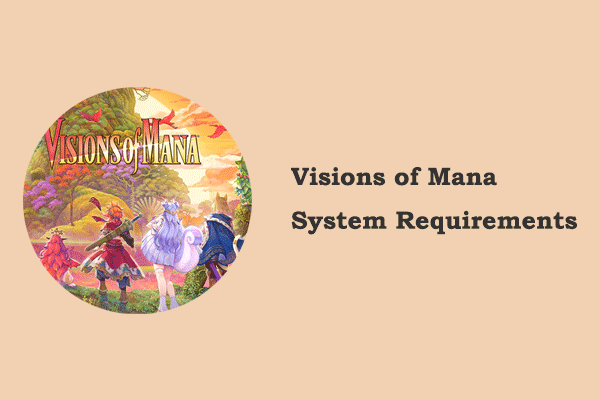Black Myth: Wukong is an action role-playing game developed by Chinese developer Game Science. With its rich Chinese culture, exquisite graphics and environment, and smooth combat system, it became the number one bestseller on Steam as soon as it was launched. However, some users reported that they encountered the “Black Myth Wukong unpacking slow” issue. Here is an example:
Is anyone else getting “unpacking” on Steam after pre-installing? Mine is going incredibly slow and showing like 4 hours. What the hell was the point of pre-installing if I needed to do this regardless? Just wanted to sneak in a few hours tonight before work time but it seems that’s not happening. So frustrating.reddit.com
What is the reason behind the slow unpacking speed in Black Myth Wukong?
Causes for Black Myth Wukong Slow Unpacking Speed
Usually, the slow unpacking speed of Black Myth Wukong happens when you pre-download the game a few days before its official release. When you pre-download the game, you download a compressed package, and you need to unzip it after the game is officially released.
Slow unpacking may be caused by insufficient disk space because the data generated by the pre-loaded game will not be deleted until the file is decrypted, unpacked, and verified. According to user experience, the disk you install the game on needs to be 1.5 – 2 times the total size of the game to ensure fast unpacking of the game.
In addition, the files in the depotcache folder, the read and write speed of your disk, etc. can also affect the unpacking speed of your Steam game. Now, you can use the methods below to improve the Black Myth Wukong slow unpacking speed.
Potential Solutions to Black Myth Wukong Unpacking Slow
Way 1. Set Steam Priority to Realtime
The solution that works for many users is to set Steam priority to Realtime. Here are the steps.
Step 1. On your taskbar, right-click the Start button and choose Task Manager.
Step 2. In Task Manager, go to the Details tab, scroll down to find and right-click steam.exe. Next, select Set priority > Realtime.
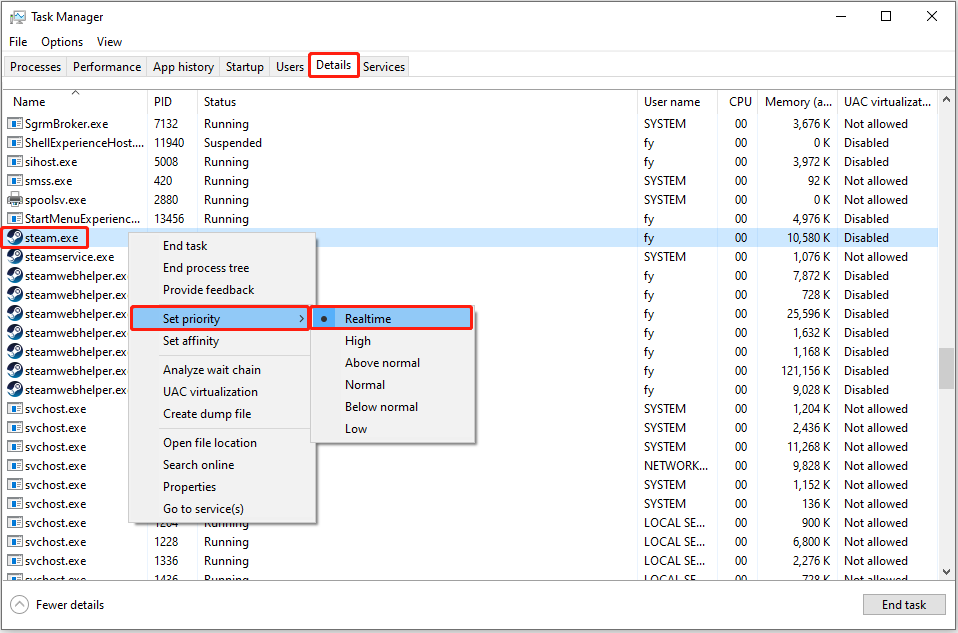
Step 3. Duplicate these steps to the steamservice.exe program.
If you are using an SSD, you need to complete the following steps:
- Right-click the Windows logo button and choose Device Manager.
- Expand Disk drives.
- Right-click the disk where the game is installed, and then select Properties.
- Under the Policies tab, make sure the Enable write caching on the device option is checked.
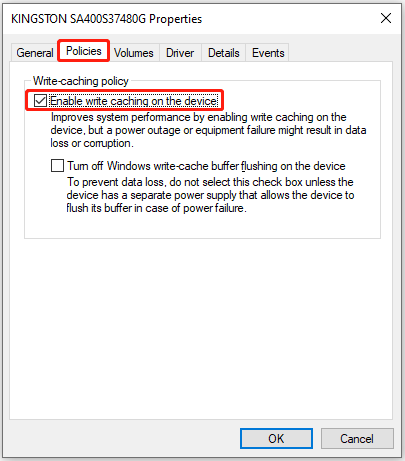
Way 2. Delete Depotcache Files
Cleaning unnecessary files in the depotcache folder may help speed up the unpacking speed of Black Myth Wukong. Here is how to do it.
First, press the Windows + E key combination to open File Explorer.
Second, navigate to this location: C:\Program Files (x86)\Steam\depotcache. Then delete all the files in the depotcache folder.
Way 3. Free up Disk Space
As mentioned before, if you are low on disk space, the Black Myth Wukong unpacking slow issue may occur. Therefore, you can try to resolve the issue by deleting unnecessary files or extending the disk partition.
Way 4. Reinstall the Game
After Black Myth Wukong or other Steam games are released, Steam will automatically unpack the game files when you download and install the game. So, to speed up the unpacking process, you may consider uninstalling the game and reinstalling it on your computer.
MiniTool Power Data Recovery FreeClick to Download100%Clean & Safe
Bottom Line
Now you should have a basic understanding of how to fix Black Myth Wukong unpacking slow on Windows. Hope the approaches we outlined above are beneficial to you.