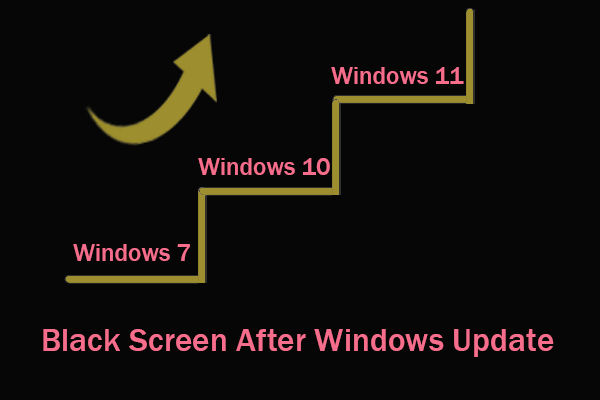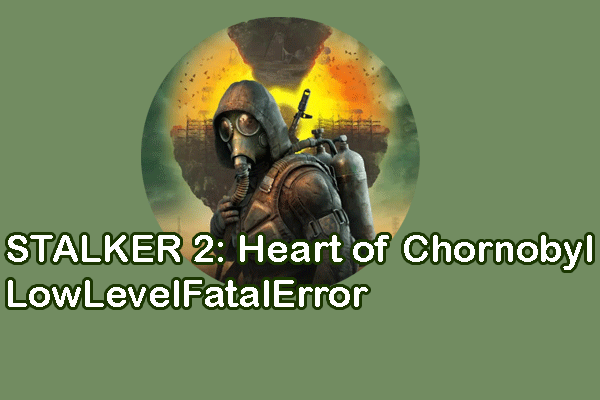Way 1. Check Cable Connections
Compared with manipulating complex measures, you can first check the connections of all the computer’s cables when facing a black screen after entering safe mode. You can remove those cables and reconnect them. Sometimes, your computer turns into a black screen caused by a loose connection of one cable.
After ensuring all the cables are well connected, you please move on to the next solutions.
Way 2. Do a Hard Reboot
When the computer gets a black screen after entering safe mode, you can restart the computer to exit from safe mode back into normal mode. Considering the black screen, you can perform a hard reboot instead of the normal exit approach. Here is how to do it.
Step 1. Press and hold the Power button for about 10 seconds to turn off the computer operating system completely.
Step 2. Wait for a few seconds, then you can press the Power button to restart the computer.
If your computer can boot into normal mode properly, you can work with the following methods to fix safe mode black screen.
Way 3. Upgrade the Graphics Driver
It is possible to encounter a black screen after entering safe mode due to the incompatible issue of the graphics card. In this case, just update the graphic driver to resolve the issue. Please note that this issue works only when your computer boots into the normal mode successfully.
Step 1. Right-click on the Windows icon and choose Device Manager from the context menu.
Step 2. Expand the Display adapters option to locate your graphics driver and right-click on it.
Step 3. Choose the Update driver selection from the context menu and opt for the Search automatically for drivers in the following window.
Wait for the computer to find and install the latest graphics driver on your computer automatically.
Way 4. BIOS Reset
Here are two situations when your computer boots into normal mode or stays black screen. You can read the corresponding section based on your case.
You are suggested to back up files or rescue data from the black screen computer before continuing with the following steps as improper operations may cause secondary damage to your data unexpectedly. MiniTool Power Data Recovery is an ideal option to recover data from computer that is unbootable, crashing, virus-infected, etc.
MiniTool Power Data Recovery FreeClick to Download100%Clean & Safe
Case 1. The computer boots into normal mode
If the computer’s black screen when restarting to safe mode is caused due to the improper BIOS settings, resetting BIOS to the default settings helps to resolve the issue.
Step 1. Press Win + I to open Windows Settings.
Step 2. Head to Update & Security > Recovery. Under the Advanced startup section, click Restart now to enter the Windows Recovery Environment. For Windows 11 users, go to Windows Settings > System > Recovery > Advanced startup and click Restart now.
Step 3. Navigate to Troubleshoot > Advanced options > UEFI Firmware Settings. In the following interface, you should find the Setup Defaults option or a selection similar to it.
Step 4. Use the arrow keys on your keyboard to choose the BIOS setup default option. The name of the option may differ between different computer manufacturers.
Step 5. Press Enter to confirm your choice and hit F10 to exit BIOS.
Case 2. The computer remains a black screen
If your computer remains a black screen, you can press and hold the Power button for a few seconds to turn off the computer. Afterward, press the Power button to turn it on while pressing the Shift key constantly to boot your computer into the BIOS settings. Then, work with Steps 3-5 in Case 1 to complete the BIOS reset task.
Final Words
There are four solutions to help you handle that black screen after entering safe mode issue on the computer. Try those methods one by one and take care of your data. If they are lost during the repair process, please recover those files quickly with the help of MiniTool Power Data Recovery.