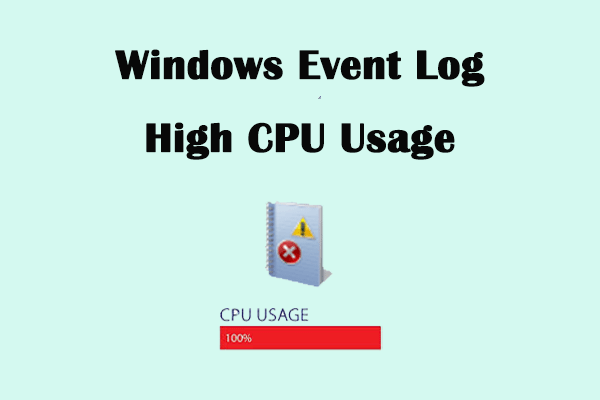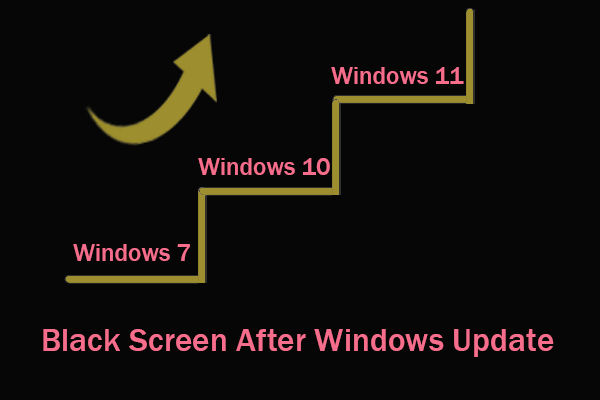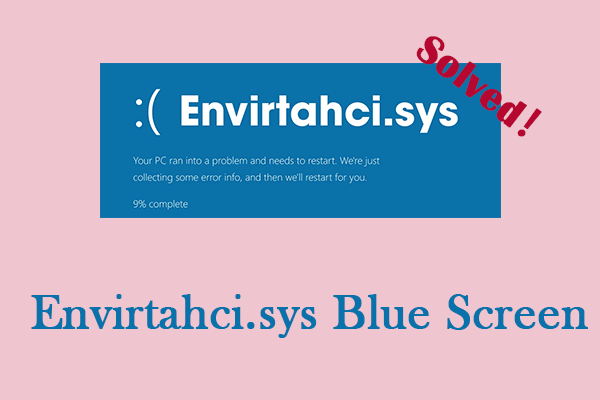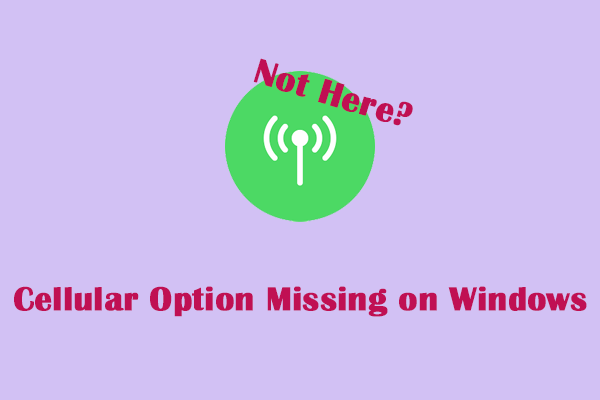Black Screen When Installing New Programs
A black screen on your computer is a terrible thing, which will prevent you from using your computer. When you are downloading a new program, your computer may go black. Have you ever encountered a similar situation? There are many possible causes of black screen when installing software including incomplete installation packages, damaged system files, and graphics driver errors. Keep reading to obtain some tips and fixes.
Recover Your Data Before Repairing Black Screen
Before repairing black screen, it is recommended that you recover your data. How can you access your files when the computer is stuck on a black screen? MiniTool Power Data Recovery can provide you with a Bootable Media Builder that helps you create recovery media so that you can recover data from a computer that cannot boot. There are some things you need to do to create bootable media:
- Prepare a USB drive that does not contain any important files, because the USB drive will be formatted during the creation of recovery media.
- Download the MiniTool Power Data Recovery software on a working computer, and then upgrade the free edition to the Personal edition.
MiniTool Power Data Recovery FreeClick to Download100%Clean & Safe
After completing these preparations, launch the MiniTool Power Data Recovery software. Work it with the following steps to recover your data.
Step 1: Click on the Bootable Media Builder icon to create a bootable media.
Step 2: After creating, insert the bootable USB drive into the black screen computer and boot your computer.
Step 3: In the blue window, select MiniTool Power Data Recovery to continue.
Step 4: Move the cursor to the drive where your data is stored and click on Scan.
Step 5: When the scan process ends, select the files you want to restore with the Type, Search, and Filter features.
Step 6: Click on Save, select a new place to store the recovered files in a pop-up prompt, and hit OK to start recovering.
After retrieving your data, you can learn how to fix black screen when installing new programs.
Fixes for Black Screen When Installing Programs
Fix 1: Repair Corrupted System Files
Corrupted system files can cause black screen when installing new programs Windows 10. So, you should check and repair these system files to see if the problem can be fixed. Repairing corrupted system files is important because they can cause a variety of problems with your computer’s functionality, including crashes, slow performance, error messages, and even the inability to boot properly. You can restore your system to a stable working state and resolve these issues by repairing these files. Here are the steps to use SFC and DISM to repair them when the computer screen is black.
Step 1: Hold down the Shift key while restarting to boot into recovery mode.
Step 2: Navigate to Troubleshoot > Advanced options > Command Prompt to access the command prompt from the recovery environment.
Step 3: Type DISM.exe /Online /Cleanup-image /Restorehealth in the window and press Enter.
Step 4: When the process is over, type sfc /scannow in the window and press Enter.
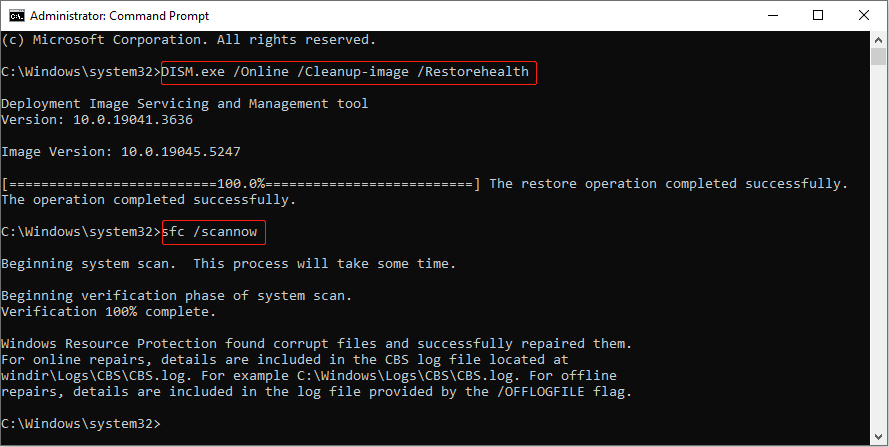
Fix 2: Update Graphics Driver Card
Outdated or incompatible drivers can sometimes cause display issues, including a completely black screen, which can be caused by underlying errors or conflicts with the system. Updating your graphics card driver can improve the performance of all aspects of your computer, thereby resolving black screen when trying to install a program, so updating your driver is a common troubleshooting step. Here is how you can do it.
Step 1: Boot your computer into safe mode. Search for Device Manager in the search bar and press Enter.
Step 2: Click on the small arrow in front of the Display adapters to expand it.
Step 3: Right-click on your card and choose Update driver.
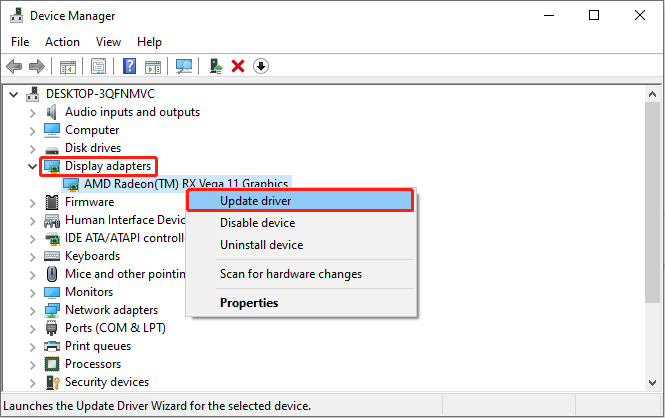
Step 4: In the new window, select Search automatically for drivers to search for available updates.
Step 5: If it detects there is an available update, follow the on-screen instructions to finish the whole process.
MiniTool Power Data Recovery FreeClick to Download100%Clean & Safe
In a Word
You may have a better understanding of how to recover data when the computer is stuck on a black screen and fix black screen when installing new programs. Hope this guide can do you a favor.