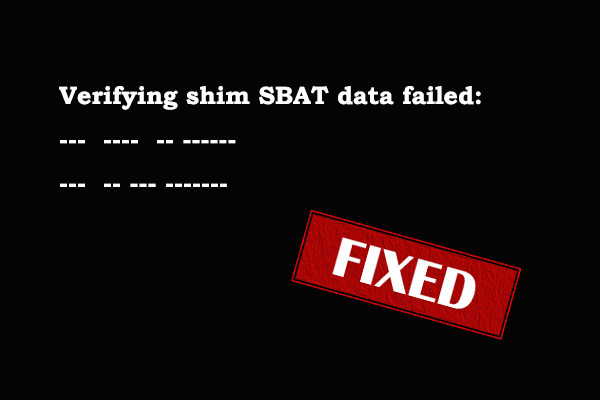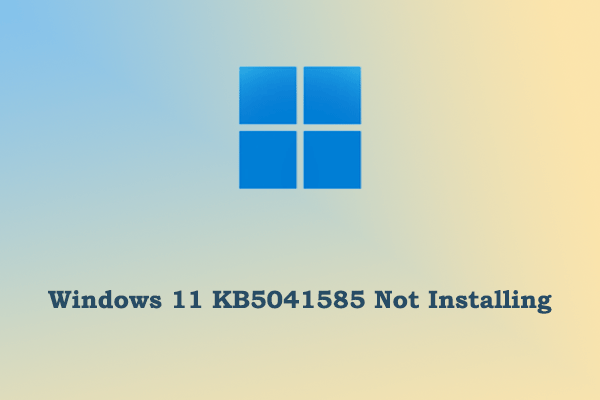Error: COMCTL32.dll Not Found/Missing
“COMCTL32.dll was not found. I’ll say. I’m not a techie but I tried whatever solution I could find but still to no avail. I’m feeling kinda of hopeless right now because I just wanted to play some games instead of spending my evening playing games. I spent it all trying to find a solution to fix this. I’m still trying to find a solution as I type this.”reddit.com
The full name of COMCTL32.dll is Common Controls Library. It is an important dynamic link library file in the Windows operating system, which is of great significance to system stability and software compatibility. If this file is deleted due to human factors, virus infection, or program incompatibilities, you may not be able to launch some programs.
Faced with the COMCTL32.dll missing/not found issue, you can use the following workarounds to resolve it.
How to Fix COMCTL32.dll Not Found Windows 10
Fix 1. Update Windows
Windows updates often contain many fixes related to corrupted or missing DLL files and other settings. So, when the COMCTL32.dll missing error prompts, you need to check whether your Windows system is up to date. If not, you should update it to the latest version and check if the error disappears.
- First, press the Windows + I key combination to open Settings.
- Second, select Update & Security > Windows Update > Check for updates.
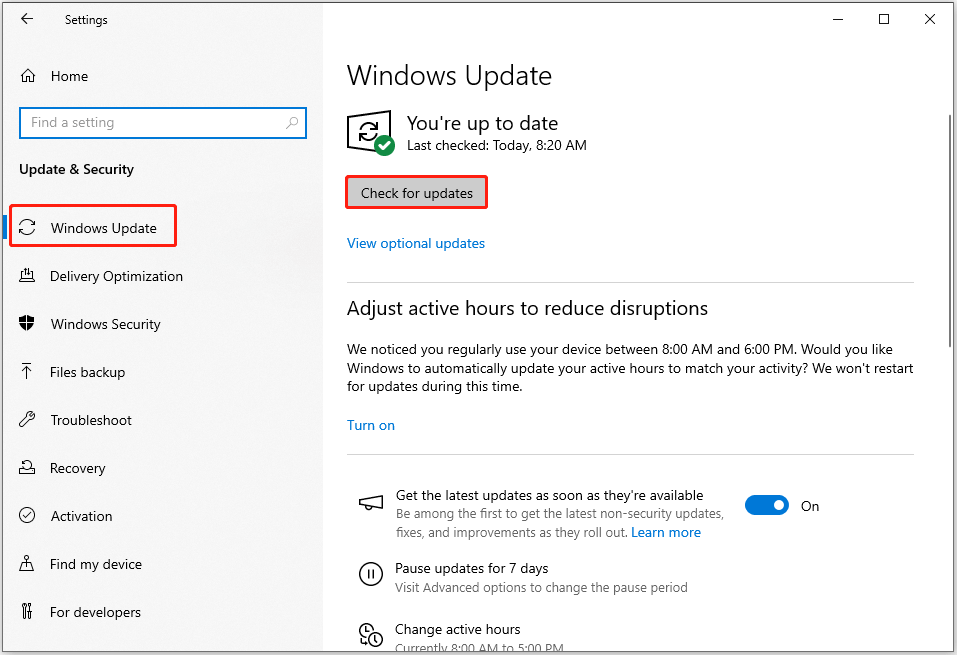
Fix 2. Run SFC Scan
System File Checker is a built-in tool on Windows that is used to check and repair system files including DLL files. Here you can see how to run the SFC scan to replace the missing or corrupted COMCTL32.dll file.
- Type cmd in the Windows search box. Click the Run as administrator option under Command Prompt in the right pane.
- Type sfc /scannow in the new window and press Enter.
- Wait until the SFC command is completely executed.
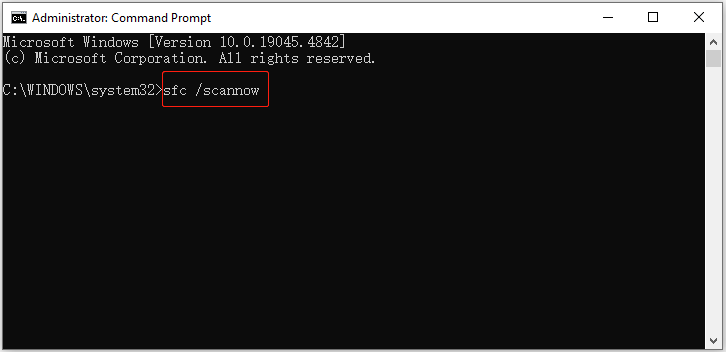
Fix 3. Perform a System Restore
If you have created a system restore point before the COMCTL32.dll missing error occurs, you can try to perform a system restore to restore the system files and settings.
Step 1. In the Windows search box, type Create a restore point and then open it.
Step 2. In the new window, choose the System Restore option under the System Protection tab.
Step 3. Follow the on-screen instructions to choose a restore point and complete the restore process.
Fix 4. Reinstall the Program
As the error message suggests, reinstalling the program is a good solution to eliminate the error and restore application functionality. So, you can choose to uninstall the affected program from Settings or the Control Panel and then re-download it.
Fix 5. Recover the Deleted DLL File
The last way to fix the COMCTL32.dll not found error is to recover the deleted DLL file and then stick it in the directory displayed in the error prompt. To recover the missing DLL file, you can go to the Recycle Bin and check whether it is there. If yes, you can right-click on it to restore it.
If the Recycle Bin is emptied, you may need to turn to professional and free data recovery software to recover the COMCTL32.dll file. MiniTool Power Data Recovery is highly recommended here as it is secure and supports 1 GB of free data recovery.
MiniTool Power Data Recovery FreeClick to Download100%Clean & Safe
After downloading MiniTool Power Data Recovery Free, you can launch it and follow these steps to recover the COMCTL32.dll file:
- Select the C drive and click Scan (The COMCTL32.dll file is stored in the C drive by default).
- Use the search box in the upper right corner to find the COMCTL32.dll file.
- Select the target DLL file and click Save.
Bottom Line
Are you stuck with the “COMCTL32.dll was not found” error? Now you should know how to resolve this problem. Just try the approaches listed above.