This article described by MiniTool official website teaches you how to connect a game controller to its related console including PS, Xbox, and Wii. Also, it gives you many solutions for the controller will not connect issue.
How to Connect PS4 Controller to Console?
First of all, let’s see how to connect a PS4 controller to the console. Here, we take DUALSHOCK 4 wireless controller as an example to show you the steps.
- Turn on your PS4 console.
- Connect your PS4 controller to its console via a micro USB cable.
- Press the PS button on the controller.
- When the light turns on on the controller, you can remove the cable and use the controller wirelessly.
You are able to connect at most 4 controllers to the same console simultaneously. When you press the PS button, a color is assigned to the user.
Tip: The method to connect the PS3 controller to its console is similar.
Fix PS4 Controller Won’t Connect to Console
If your PS4 controller turns on console but won’t connect, you can try the following fixes.
- Use another USB cable if you try a wired connection and check the USB connection.
- Ensure power supply.
- Reset PS4 controller (both soft and hard reset).
- Restart PS4 console completely (with power cut off).
- Disconnect target controller from other devices.
- Remove sources of Bluetooth interference.
- Forge and repair controller.
- Use a different PS controller.
- Check whether you have exceeded the maximum number of controllers connected to the target console.
- Reconnect your PlayStation controller.
- Figure out if there is a physical problem with the target PS4 controller by connecting it to another console.
- Connect PlayStation support team.
How to Connect Xbox One Controller to Console?
Then, let’s see how to connect Xbox 1 with its console. Let’s take Xbox Wireless Controller as an example to display the method. In general, there are 2 ways to connect your Xbox controller, use the Pair button for a wireless connection or use a USB to micro-USB cable (or USB to USB-C cable) for a wired connection.
#1 Connect Xbox One Controller to Console Wirelessly
Follow the following guidline to conduct a wireless connection between Xbox one and its controller.
- Turn on your Xbox One console.
- Insert either rechargeable batteries or AA batteries from the Xbox One Play & Charge Kit into the controller. Yet, the Xbox Elite Wireless Controller Series 2 and Xbox Adaptive Controller have built-in batteries and include a USB-C cable for charging.
- Press and hold the Xbox button to turn on your controller. The Xbox button will flash. When the button stays lit, the controller is connected. If the controller does not turn on, check the batteries. If you are using rechargeable batteries, make sure they are charged.
- Press and release the Pair button on the Xbox console.
- Within 20 seconds, press and hold the Pair button of the controller until it flashes a few times (it is searching for a console). Once connected, the Xbox button will stay lit.
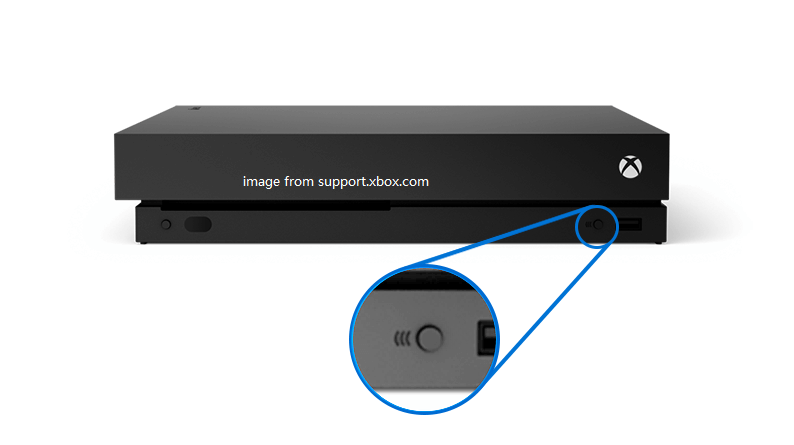
You can connect up to 8 wireless controllers to a single console. Controllers are assigned to users based on who is holding the controller.
Tip: The procedure to connect Xbox 360 controller to Xbox 360 console is similar as the above process.
#2 Connect Xbox One Controller to Console vis USB Cable
Besides, you can connect your Xbox 1 controller to your console relying on a micro-USB cable included with all standard Xbox One wireless controllers and the Xbox One Play & Charge Kit. Standard alkaline batteries will not be used to power the controller functions while you are using your controller as a wired controller.
Just plug the micro-USB cable into the power port on the back of the controller. Then, insert the other end of the cable into your Xbox console. That is all.
Tip:
Xbox One controllers are compatible with Xbox Series X|S and vice versa. When you successfully connect your controller to your console, you need to check for firmware updates on your controller with these steps:
- Press the Xbox button to open the guide.
- Choose Settings under Profile & system.
- Select Accessories under Devices & connections.
- On the Xbox Wireless Controller screen, select “…” to check the firmware version for your controller.
- If it says “Update”, follow the guide to update your firmware. If it says that there is no update available, your controller firmware is the newest.
Fix Xbox One Controller Won’t Connect to Console
If you fail to connect Xbox One controller to Xbox One console, use one of the below solutions to solve the problem.
- Update Xbox controller firmware with the steps described above.
- Reboot the Xbox console and controller to power cycle them.
- Change another USB cable or another type of USB cable.
- Move your Xbox controller closer to your console and remove objects between them, especially the wireless interference.
- Disconnect target Xbox controller from other consoles.
- Ensure enough power supply.
- Wake up your Xbox controller.
- Remove connected Xbox accessories like headset microphones.
- Check whether you have already connected 8 controllers to the console.
- Repair your Xbox One system to the console.
- Try a different Xbox controller
- Reconnect your Xbox controller.
- Figure out if there is a physical problem with the target Xbox controller by connecting it to another console.
- Connect Xbox support team.
How to Connect Wii Controller to Console?
To use your Wii Remote or Wii Remote Plus to play your Wii or Wii U, you have to sync it with the console using Standard Mode.
- Press the Wii console power button to turn it on.
- Open the SD Card Slot cover on the front of the Wii console. If you are using a Wii mini, the SYNC Button is on the left-hand side next to the battery compartment. The SYNC button is a darker shade of red than the console.
- Remove the battery cover on the back of the Wii Remote to be synced.
- Press and release the SYNC button right below the batteries on the Wii Remote. The Player LED on the front of the Wii Remote will blink. While the lights are still blinking, quickly press and release the red SYNC button on the Wii console.
- When the Player LED blinking stops and stays lit, the syncing is complete. The LED that is illuminated indicates the player number (1 through 4). That is to say, you can add up to four Wii Remotes to the same console.
Note:
- only a Wii Remote in Standard Mode can turn the Wii console power on or off.
- The above guide may not work for extra remotes while in certain applications. Be sure to exit all apps if you notice that a sync is unsuccessful.
Also read: How to Connect Wii U Pro Controller to PC [2 Ways]
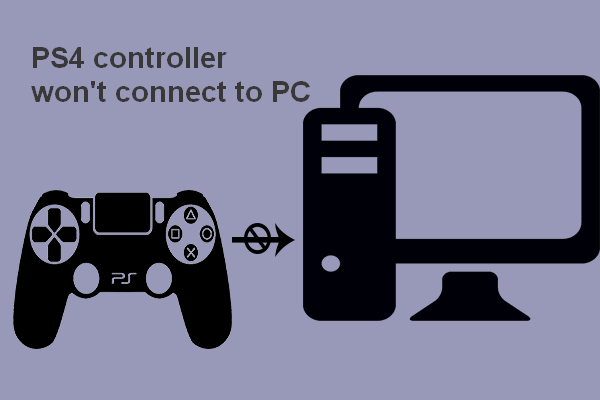
![[Easy Guide] Xbox One Troubleshooting for Common Issues](https://mt-test.minitool.com/images/uploads/2020/12/xbox-one-troubleshooting-thumbnail.png)
![[Solved] How to Fix Xbox One Won’t Connect to Xbox Live](https://mt-test.minitool.com/images/uploads/2020/06/fix-xbox-one-wont-connect-to-xbox-live-thumbnail.png)