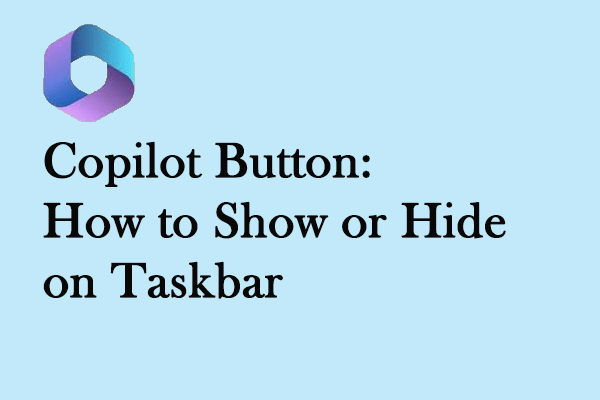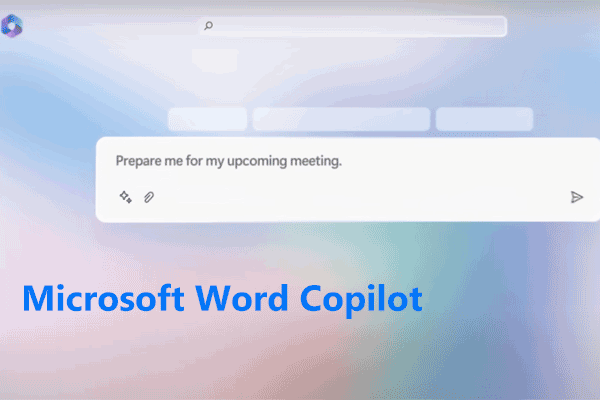Why does the “Copilot not showing” issue happen after installing the KB5030310 update? How to resolve this situation and restore the Microsoft Copilot function? To answer these two questions, you can read this post on the MiniTool Website and follow the troubleshooting methods.
Windows 11 Copilot Not Showing
Many people reported that the Copilot function goes missing on Windows 11 after they perform a Windows update, especially the KB5030310 update. In the Microsoft forum, Copilot not showing, or the Copilot icon not showing is a common issue and some people have offered their solutions.
So what I did is join the Windows Insider Program (Dev channel) and got the latest update so I'm now running Windows 11 version 23H OS build 22631.2361 and I still don't see Windows Copilot function. Am I missing something?https://answers.microsoft.com/en-us/windows/forum/all/i-installed-kb5030310-update-and-copilot-is-not/0e934861-d59d-4039-a6e3-a98bdd25aca3?page=2
Now, we will solicit those resources and show their possible reasons and fixes.
Why does the “Windows 11 Copilot not showing” issue happens? There are some triggers and little tips to fix the “Copilot icon not showing”.
1. The Copilot function is not available in your areas.
2. Some system glitches affect the performance and you can try to restart your computer to see if the Copilot icon reappears.
3. You may have not logged into your Microsoft account and you need to check for that.
4. The Windows version does not suit the performance of Copilot.
For detailed steps, you can refer to the next part.
Fix: Windows 11 Copilot Not Showing
Fix 1: Check If You Are Available for Use
Not all cities are allowed to use Copilot. For now, part of the countries and cities are still out of the list in using the Copilot function, such as China, Cuba, Russia, Syria, etc.
The initial markets in Windows preview include North America and parts of Asia and South America. That’s why the feature won’t appear on your Windows.
If you are in the available areas, you can try to disable your VPN, Proxy, firewall, or other tools that may modify the network settings on the PC. If you are not on the list, you can choose to change the system region to the United States and use a VPN.
Fix 2: Run the Related Command
Another method is to run the command to open Copilot. But notice that this method just helps to turn it on but does not restore the Copilot icon. You need to use this command every time you want to open the tool.
Step 1: Open the Run dialog box by pressing Win + R.
Step 2: Type this command and press Enter to execute this command.
microsoft-edge://?ux=copilot&tcp=1&source=taskbar
Fix 3: Roll Back to the Earlier Windows Build
According to what inflicted users reported, they almost encountered “Copilot not showing” after the KB5030310 update. Some people prefer to install more than one update simultaneously. If you have done that, you can try to roll back to the earlier build or clean install Windows.
Before you do that, we highly recommend that you should backup data in case of data loss. you can use MiniTool ShadowMaker, this free backup software, which allows you to backup files, folders, partitions, systems, and disks.
Of course, you can use MiniTool ShadowMaker to help go back to an earlier build. Want to know how to do that? Please read this post: 3 Fixes for Go Back to an Earlier Build Not Available.
MiniTool ShadowMaker TrialClick to Download100%Clean & Safe
To uninstall the latest update, you can do as follows.
Step 1: Open Control Panel and click Uninstall a program under Programs.
Step 2: Click View installed updates from the left panel and choose the latest Windows updates to uninstall them.
It is quite complicated to figure out “Copilot not showing on Windows 11” and some people can fix the issue via the above methods. If you are still struggling with that, you may ask Microsoft Support for help.
Bottom Line:
This article has given you some useful methods to fix the Copilot not showing issue and you may try for that. Thanks for your reading and hope this post is useful for you.