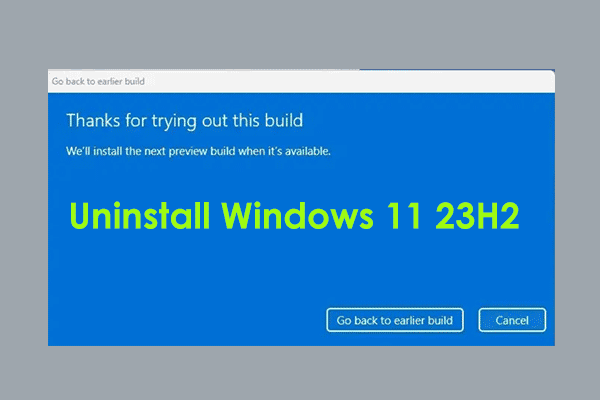On October 31, 2023, Windows 11 2023 Update (23H2) officially rolled out to everyone. Now you can directly download Windows 11 23H2 from Microsoft, then use the 64-bit ISO image to perform a clean install. Now, let’s see how to get the ISO file in two common ways given by Microsoft in this post on MiniTool.
If you constantly pay attention to Windows 11 releases, you may find Microsoft has officially rolled out its major update – Windows 11 2023 Update (Version 23H2) that is available to everyone. This update brings many new features and some expected features have been already released as part of Windows 11 22H2 Moment 4 Update.
To get Windows 11 23H2, you can now install it via Windows Update as a small enablement package. In addition, you can directly download Windows 11 23H2 from Microsoft. Then, use the 64-bit ISO image to clean install this operating system.
In our previous post – How to Download Windows 11 23H2 ISO (Preview) & Install It, we show you how to get this update’s preview version. Today, let’s see how to download official Windows 11 23H2 ISO in two ways.
Windows 11 23H2 Download 64-Bit from Microsoft (Direct Download Link)
On the Download Windows 11 page, Microsoft offers a section to allow you to directly get the 64-bit ISO file. See the guide below on Windows 11 23H2 ISO download 64-bit:
Step 1: Open a web browser and visit this page: https://www.microsoft.com/software-download/windows11.
Step 2: Scroll down this page to the Download Windows 11 Disk Image (ISO) section.
Step 3: Choose Windows 11 (multi-edition ISO) > Download, select a language, click Confirm, and tap on 64-bit Download. Then, the downloading process starts and you will get a 6.2GB of ISO file after some time.
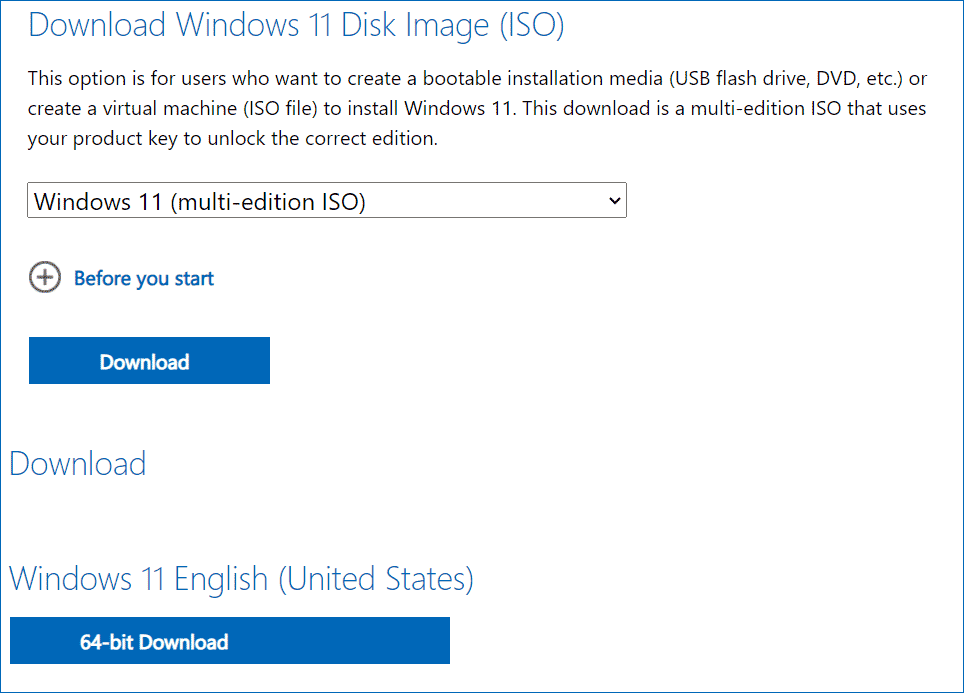
Download Windows 11 23H2 with Media Creation Tool
In addition to getting an ISO file of Windows 11 2023 Update using a direct download link from Microsoft, you can download this system with Media Creation Tool. Now, let’s see how to get Windows 11 23H2 ISO offline using the tool:
Step 1: Free download Windows 11 Media Creation Tool from the download page (the Create Windows 11 Installation Media section), as mentioned above.
Step 2: Double-click on the installer to open this tool and accept the license terms.
Step 3: Configure a language and edition, and then choose which media to use. Here, we choose ISO file to continue.
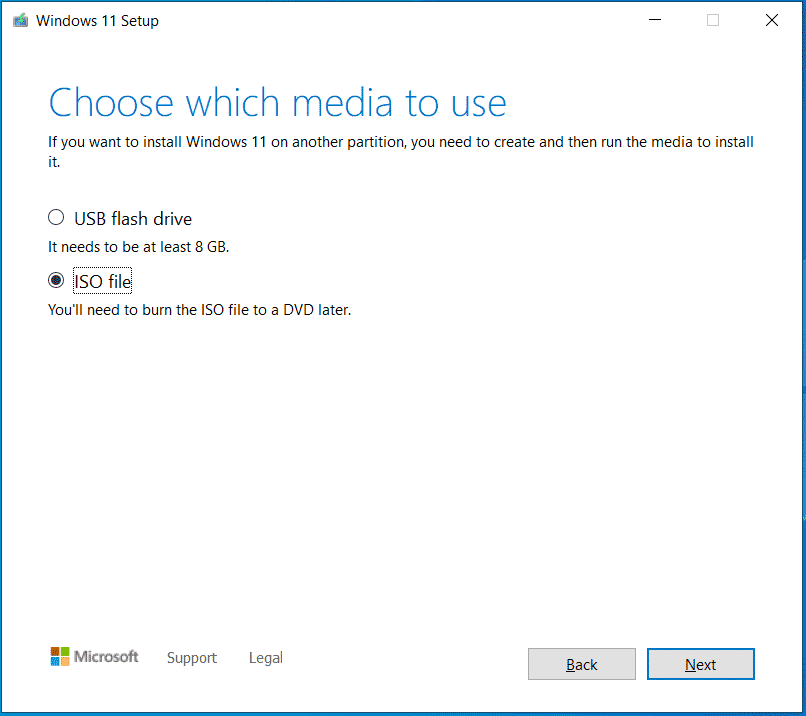
Step 4: Select a path to save the 64-bit ISO file and Media Creation Tool starts downloading the ISO image.
How to Clean Install Windows 11 23H2
After getting the Windows 11 23H2 download ISO file via one way above, you can use it to clean install your operating system.
Related post: How to Clean Install Windows 11? Here Are 5 Options
MiniTool ShadowMaker TrialClick to Download100%Clean & Safe
See how to clean install Windows 11 23H2:
Step 1: Download and open Rufus on your PC. Then, connect your USB drive to the device. If you use Media Creation Tool to choose USB flash drive to create a bootable USB drive, skip to step 3.
Step 2: Configure something in Rufus and click START to begin burning ISO to the USB drive.
Step 3: Restart your computer and boot to BIOS. Then, choose the USB drive as the first boot sequence to boot up the system.
Step 4: In the Windows Setup interface, finish all the installation operations by following the instructions on the screen.
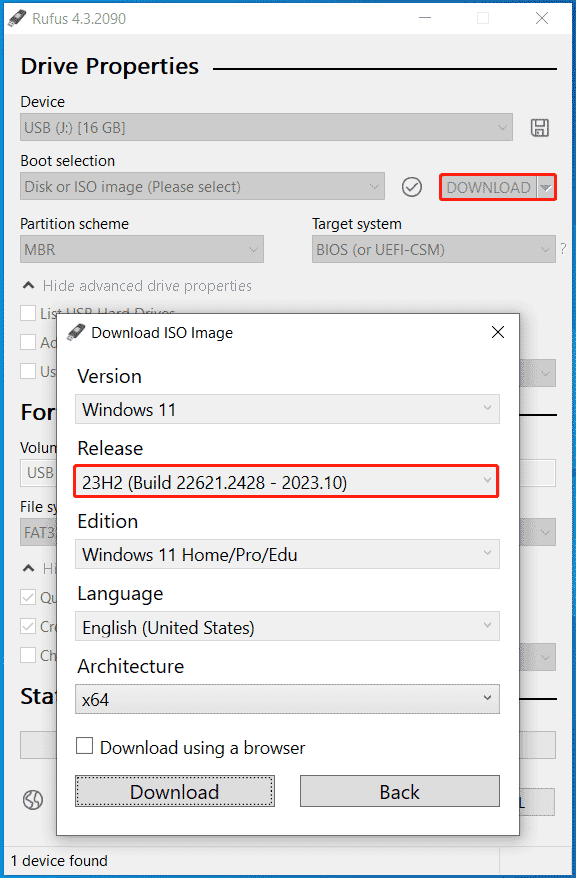
Final Words
How to download official Windows 11 23H2 ISO 64-bit? From this post, you know how to download Windows 11 23H2 from Microsoft easily in two ways – using a direct download link created by Microsoft and Media Creation Tool. If needed, get the ISO image now and clean install your PC.