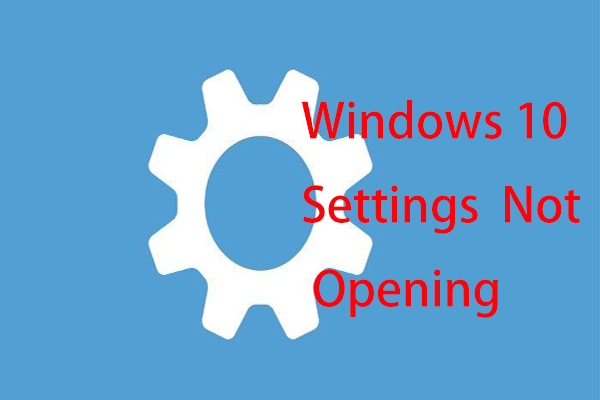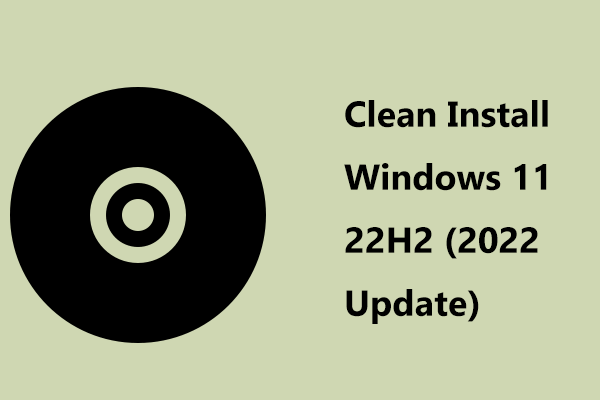If you have upgraded to Windows 11 2023 Update (Version), it is possible to downgrade to Windows 11 22H2 from 23H2 in case the new update causes problems. Don’t know how to uninstall Windows 11 23H2? MiniTool will guide you on how to do this thing in 3 simple methods.
On September 26, 2023, Microsoft rolled out Windows 11 23H2 (Build 22631) to the Release Preview Channel and it released this official Windows 11 2023 Update to all the users on October 31, 2023. You may have downloaded the ISO file of this major update for the installation on your PC or have upgraded to the version via Windows Update or Windows 11 Installation Assistant.
However, you may decide to uninstall Windows 11 23H2. After getting this operating system, you find you don’t like it or you sometimes suffer from some compatibility issues and update problems. So, you consider going back to a previous build like 22H2 or 21H2.
Can You Rollback Windows 11 23H2?
If you install Windows 11 2023 Update via a clean installation, you cannot go back to any build since the files and folders required to perform the rollback are not available on your PC, unless you again perform a fresh installation with the ISO image for the old version.
You can uninstall Windows 11 23H2 if you ever installed it via the enablement package or an in-place upgrade via the installation assistant.
Next, let’s see how to go from 23H2 to 22H2.
Method 1: Downgrade to Windows 11 22H2 from 23H2 via Windows Update
To uninstall Windows 11 2023 Update, you need to uninstall the enablement package.
See how to go back to Windows 11 22H2:
Step 1: Open the Settings app by pressing Win + I.
Step 2: Go to the Windows Update tab in the left pane and click on Update history.
Step 3: Click Uninstall updates under the Related settings section.
Step 4: Locate Feature Update to Windows 11 23h2 via Enablement Package and click on the Uninstall button next to this cumulative update.
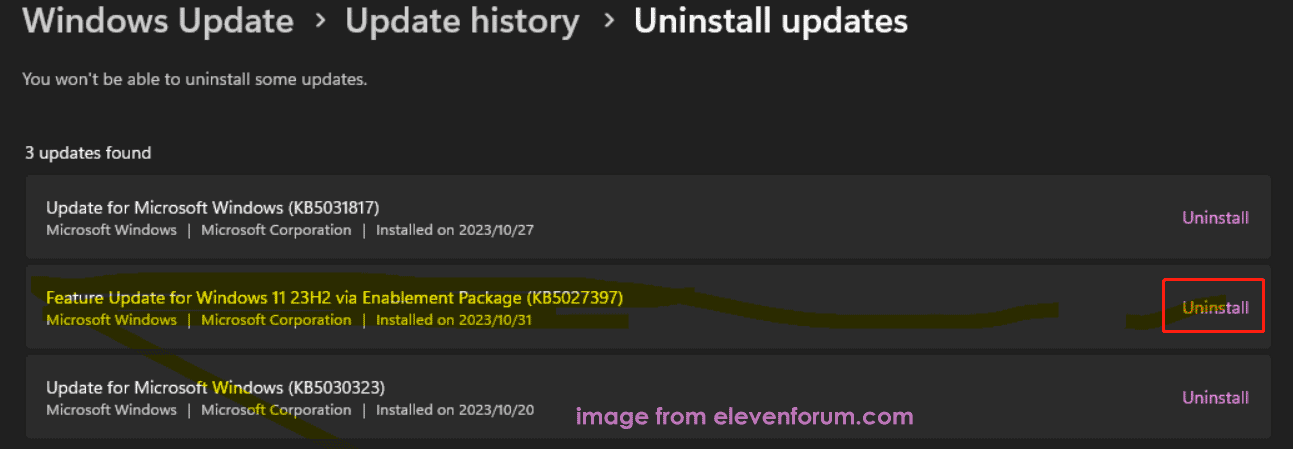
Step 5: Restart your PC. Now your PC reverts to Windows 11 22H2.
Method 2: Uninstall Windows 11 2023 Update via Recovery Setting
Microsoft allows you to upgrade to Windows 11 2023 Update via its Installation Assistant. If you want to rollback Windows 11 23H2, do these steps below via the Recovery setting.
Step 1: In Settings, go to System > Recovery and click on Go back under Recovery options.
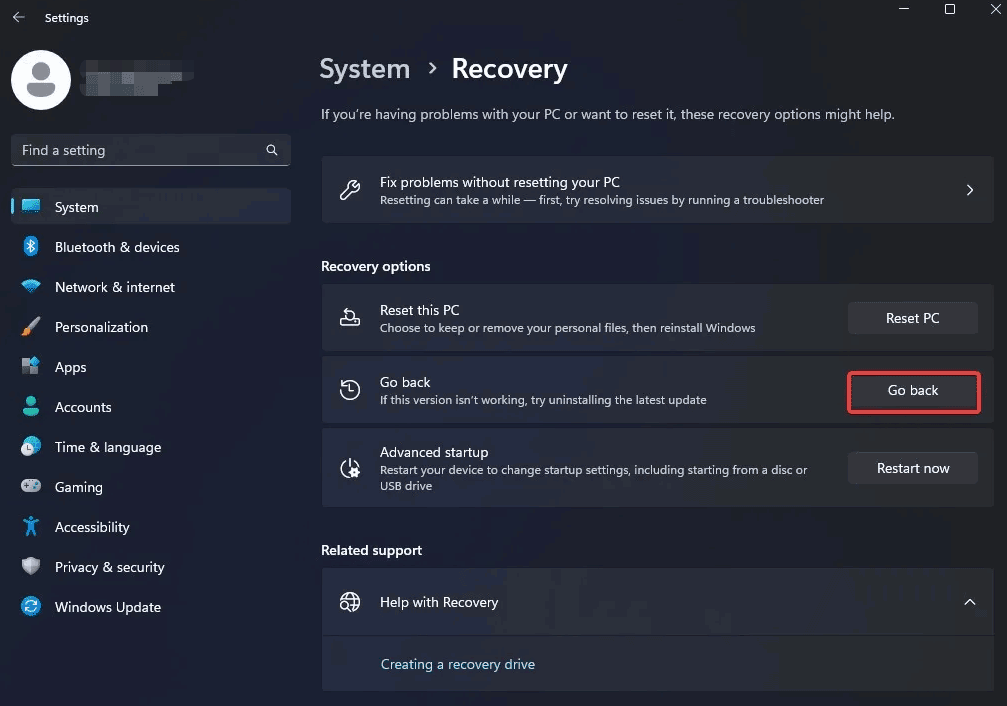
Step 2: Select a reason for uninstalling 23H2 to continue.
Step 3: Click No, thanks and tap on Next several times after knowing something.
Step 4: Finally, hit on Go back to earlier build.
After finishing all the uninstallation operations, your system goes back to Windows 11 22H2 or 21H2.
Method 3: Clean Install Windows 11 22H2/21H2
If the Go back button is not available after 10 days, how to go from 23H2 to 22H2/21H2? The only way you can try is to perform a clean install of the build.
MiniTool ShadowMaker TrialClick to Download100%Clean & Safe
Step 1: Go to download Windows 11 22H2/21H2 ISO – after the 23H2 release, Microsoft updates its official website, Installation Assistant, and Media Creation Tool. So, you cannot get the ISO image of a previous version from Microsoft but you can get it via a third-party webpage like Internet Archive. Just search for the ISO on that web to download.
Step 2: Run Rufus to burn ISO to a USB drive to get a bootable drive.
Step 3: Boot up the PC from that drive.
Step 4: Perform a clean install by following the wizards on the screen.
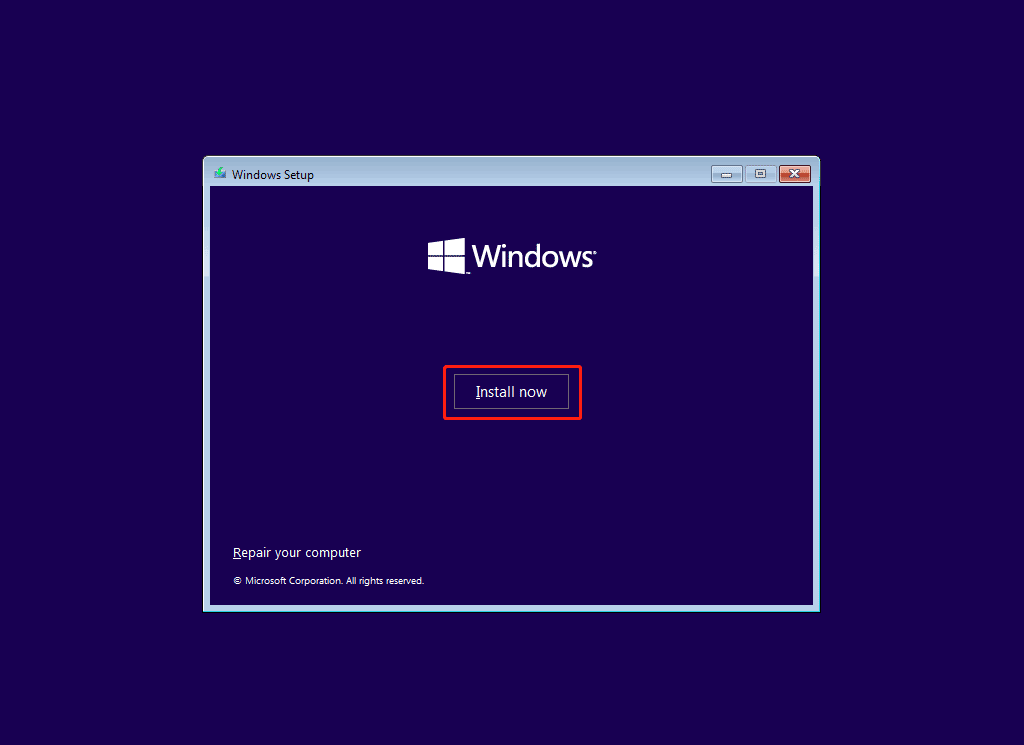
Verdict
How to rollback Windows 11 23H2 to 22H2? After reading this post, you know 3 methods to uninstall Windows 11 23H2 – via Windows Update, Recovery, or clean install. If needed, follow these steps above. Take action!