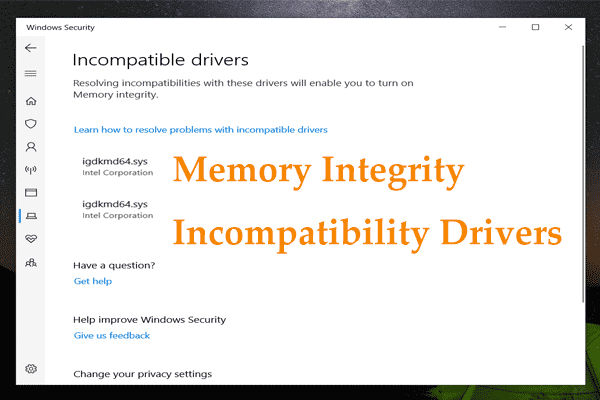Microsoft has upgraded Windows 11 to 23H2 which brings a number of new features like Copilot and fixes. To experience this new update, you may install its enablement package via Windows Update or download Windows 11 23H2 ISO for the installation. Although Windows 11 2023 Update is exciting, the PC performance is poor. Today let’s see some details on Windows 11 23H2 performance loss and how to fix it.
Windows 11 23H2 Performance Issues in Gaming
According to reports in the Reddit or Microsoft forum, users who installed Windows 11 23H2 said the update affected the system performance, especially in gaming. They said they could play games smoothly in 22H2 but suffered from strange bugs, game stuttering/lag, and low performance.
To know the details, let’s see two cases.
- In several CPU benchmarks, CPU performance significantly reduces after updating to Windows 11 23H2 from 22H2, even after a clean install. The CPU slows down by 5 to 8 percent whether it is single or multi-thread. Games always encounter random stuttering. -from BNSoul in Reddit
- The GPU utilization (remaining at 92-99%) suddenly drops to 20-23 and the FPS drops to about 10-23% from 70-80% in games like Forza Horizon 5. Besides, Call of Duty Modern Warfare 2 crashes with GPU errors, and updating the latest drivers & re-installing Windows 23H2 cannot fix the issues. -from Anant Acharya
Windows 11 23H2 performance loss cannot be solved via some common ways. According to users, driver updates cannot help. Even after a clean install of 23H2, the same issues also appeared.
So, what should you do if Windows 11 2023 Update slows down your PC in gaming? Resetting Windows Defender and enabling some features can help a lot. This fix comes from the reply from Microsoft to users.
How to Fix Windows 11 23H2 Performance Loss
You need to run PowerShell to reset Windows Defender, restart the PC, enable CPU Virtualization in BIOS, and enable Memory Integrity to address problems. See these steps below:
Step 1: Run PowerShell with admin rights – search for powershell and click Run as administrator.
Step 2: In the PowerShell window, execute two commands one by one. Don’t forget to press Enter after each one.
Set-ExecutionPolicy Unrestricted
Get-AppxPackage Microsoft.SecHealthUI -AllUsers | Reset-AppxPackage
Step 3: Restart your PC and press a key like F2, Delete, etc. to enter BIOS. Then, enable CPU Virtualization in BIOS.
Step 4: After booting to Windows, go to Settings > Privacy & security > Windows Security.
Step 5: Click on Device security > Core isolation details and turn on the switch of Memory integrity.
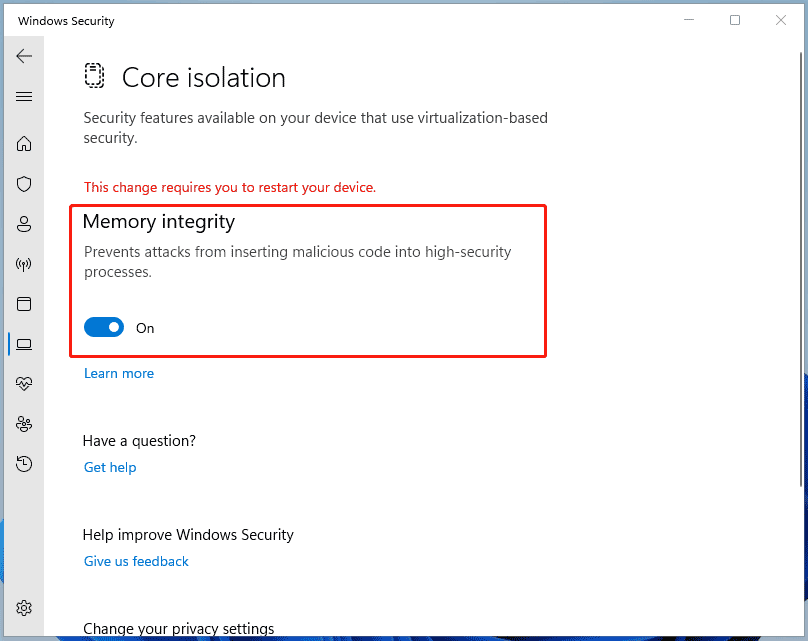
Step 6: Restart the computer again. Then, Hypervisor should be running and Virtualization Security will be enabled. And the poor PC performance is fixed – GPU benchmarks are 3-5% faster and CPU benchmarks are the same as in 22H2 for the most part.
MiniTool ShadowMaker TrialClick to Download100%Clean & Safe
Final Words
Does Windows 11 2023 Update slow down the PC performance in gaming? Take it easy if you also suffer from Windows 11 23H2 performance loss. Go to fix it by resetting Windows Defender and enabling CPU Virtualization & Memory integrity.
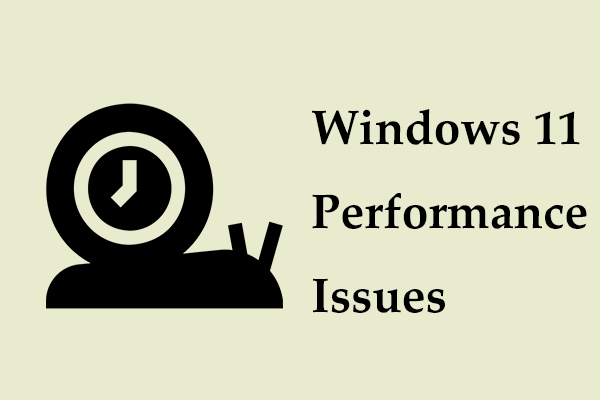
![[5 Ways] How to Get Into BIOS on Windows 11 on Restart?](https://mt-test.minitool.com/images/uploads/2021/11/windows-11-bios-settings-thumbnail.png)