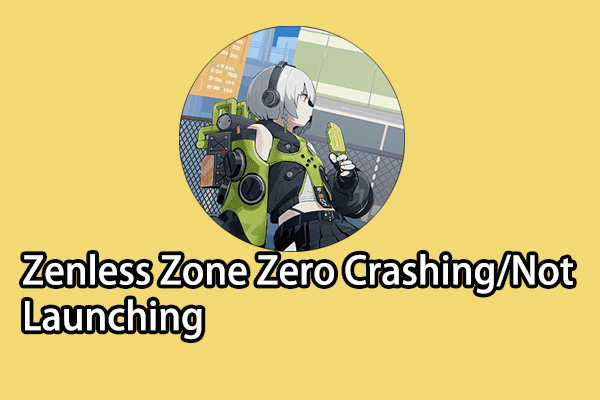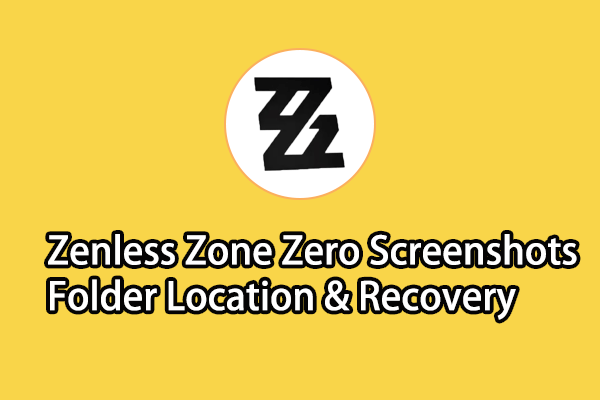Some game players experience Dungeonborne crashing with a Fatal Error message. Typically, this issue can be triggered by several reasons, such as unstable internet connections, corrupted or missing game files, outdated drivers, software conflicts, etc. Due to different causes, you should perform different solutions to resolve the crashing or not starting issue on your case. Keep reading to try to resolve the problem.
Method 1. Check the Internet Connection
An unstable internet connection may lead to Dungeonborne not starting on your computer. You can test the internet speed to check whether it supports your game. You can improve the internet speed with a professional PC tune-up software, MiniTool System Booster. This software can not only increase internet speed but also enhance computer performance by fixing issues, removing junk files, etc. If necessary, you can get this tool to have a try.
MiniTool System Booster TrialClick to Download100%Clean & Safe
Method 2. Update the Outdated Graphics Driver
The outdated or corrupted graphics driver can be another reason for Dungeonborne crashing. In this case, you need to update or reinstall the graphics driver. Here is how to do it.
Step 1. Right-click on the Windows icon and choose Device Manager from the menu.
Step 2. Expand the Display adapters and right-click on the target drive.
Step 3. Choose Update driver from the context menu. Select Search automatically for drivers in the prompt window.
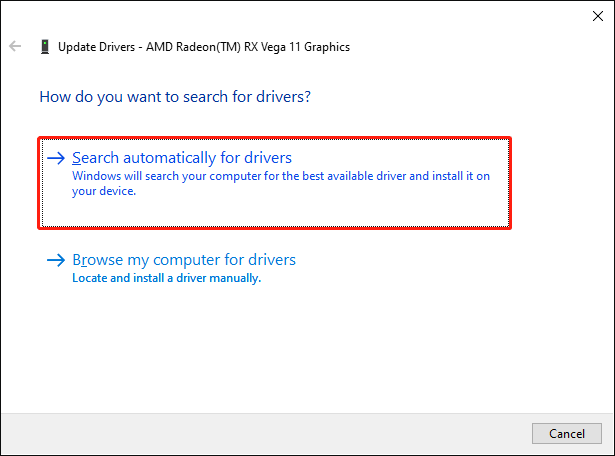
Wait for your computer to install the latest compatible driver automatically. You can restart Dungeonborne to check whether the problem is resolved. If not, choose Uninstall device from the same right-click menu to uninstall the driver and restart your computer to reinstall it. If the Dungeonborne crashing issue still exists, please move on to the next method.
Method 3. Verify Game Files
Sometimes, you may get a Dungeonborne fatal error due to the corrupted or missing game files. If you run this game on Steam, you can run the Verify integrity of game files feature in Steam to check game files.
Step 1. Open Steam Library on your computer to find Dungeonborne.
Step 2. Right-click on the game and choose Properties to launch the settings window.
Step 3. Change to the Local Files tab, then click Verify integrity of game files at the right pane.
It will take a few minutes to complete the detection process.
Alternatively, for the missing game files, you can choose to manually recover those files from the Recycle Bin or by using data recovery software, like MiniTool Power Data Recovery. This free file recovery software is able to restore types of files lost on your computer.
MiniTool Power Data Recovery FreeClick to Download100%Clean & Safe
If the above alternatives don’t work in your situation, you may try to reinstall Dungeonborne on Steam to get the integrated game files during the reinstallation process.
Method 4. Shut Down Background Applications
Occasionally, incompatibility between the game and background applications can lead to the Dungeonborne not starting issue. To resolve the game problem in this situation, you can simply close those applications with the following steps.
Step 1. Right-click on the Windows logo and choose Task Manager.
Step 2. Under the Processes tab, you can close the non-essential tasks by right-clicking on them and choosing End Task.
Afterward, restart Dungeonborne to see if the game can run normally.
Final Words
For game players, Dungeonborne crashing or not starting will reduce the gaming experience largely. If you are troubled by this issue as well, try the methods mentioned in this post to work it out.