Please help with error 30005 StartService failed with 1275
I have just downloaded SOT for the first time and this error popped up, I have already tried many different things, such as updating drivers, reinstalling EAC, and reinstalling the entire game to get a new version of EAC but nothing solved it. I can't turn off the kernel mode hardware enforced stack protection since my CPU doesn't support it although I have Windows 11. - Edox4912reddit.com
Before starting with the methods below, you can try some simple operations, like restarting your computer, reinstalling the game, verifying game files, etc. You may successfully fix Easy Anti Cheat error code 30005 with those easy troubleshoots.
Way 1. Uninstall the Latest Windows Update
Plenty of game players get the StartService failed with 1275 error after upgrading their operating system. If you are one of them in this case, you can uninstall the latest installation to resolve this issue. Possibly, the latest update is not stable or compatible with your current computer configuration; thus, problems arise.
Step 1. Type Control Panel into the Windows Search bar and press Enter to open the window.
Step 2. Choose Uninstall a program under Programs. Click View installed updates at the left sidebar.
Step 3. Browse the installed list to uninstall the latest upgrade. Right-click on it and choose Uninstall.
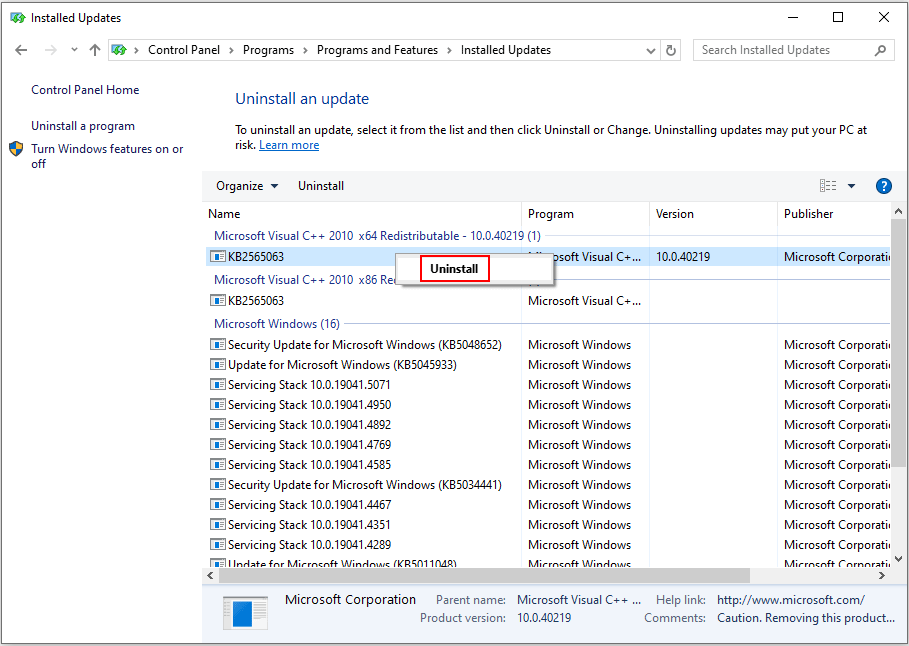
After this, restart your computer and try to launch the game again, checking whether the problem still occurs.
Way 2. Disable Core Isolation
You may receive the EAC error code 30005 StartService failed with 1275 error message due to the Windows security configuration. In most cases, Windows security will block Easy Anti Cheat, resulting in this problem. It is said that disabling the Core Isolation setting works.
Step 1. Type Windows Security into the Windows Search box and press Enter to open it.
Step 2. Change to the Device security tab at the sidebar and click Core isolation details.
Step 3. Toggle the switch to Off under the Memory integrity section.
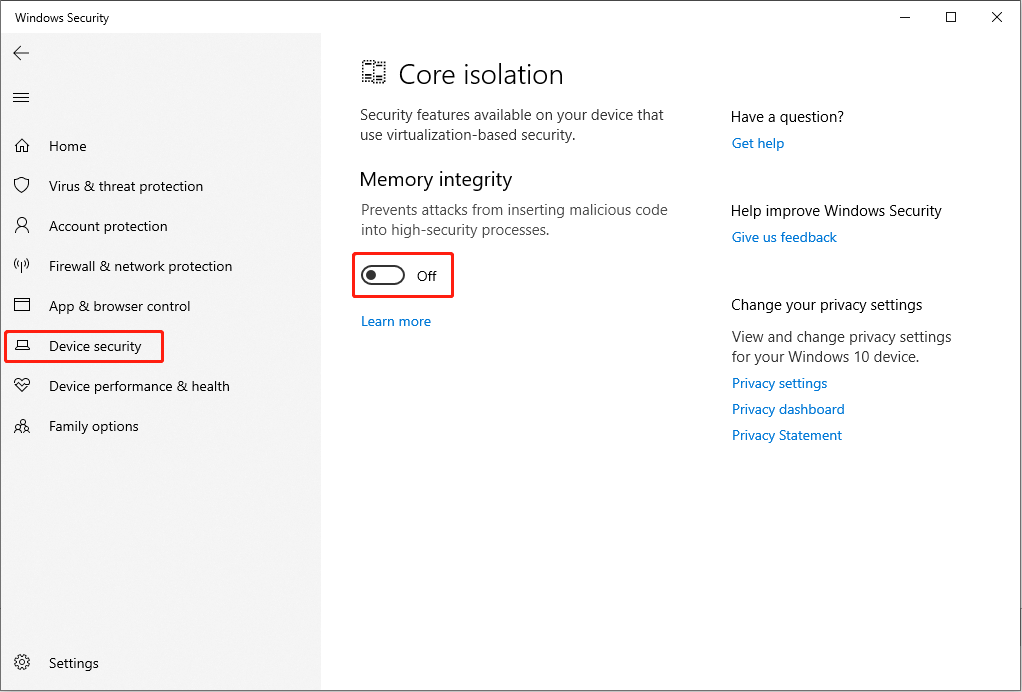
Additionally, you can try to disable the Windows Firewall or any installed third-party antivirus software temporarily on your computer.
If you are worrying about your computer security, you can enable the security setting after launching the game. According to some people, this operation doesn’t trigger the StartService failed with 1275 error again.
Way 3. Reinstall Windows
The last option is to reinstall the operating system. Reinstalling the operating system resolves most issues triggered by the incompatibility of settings and system issues. This method also helps several people to resolve the StartService failed with 1275 error.
Some people choose to clean install Windows, which will remove all the files, settings, and applications on the computer. To do this, you’d better back up all your crucial files first. MiniTool ShadowMaker is an ideal option for you to back up your PC within 3 steps. This software provides 3 backup types. The Full Backup is appropriate for the initial backup task. You can get this software and experience its useful features.
MiniTool ShadowMaker TrialClick to Download100%Clean & Safe
Afterward, you can start to clean install Windows with the following steps.
Step 1. Prepare a USB drive and connect it to your computer. You need to visit the Windows official download page to create a Windows installation media.
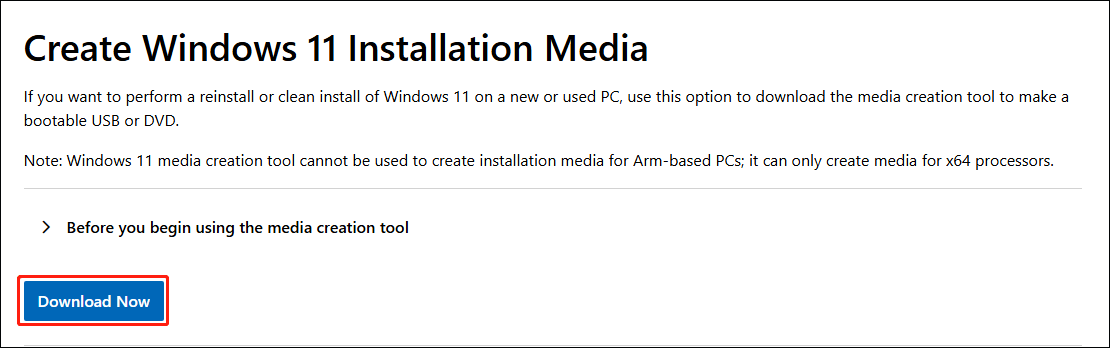
Step 2. After this, you need to restart your computer and boot it into the BIOS menu. Change the boot order to make the computer boot from the created installation media.
Step 3. Afterward, you can just follow the on-screen instructions to clean install your computer.
Final Words
There is no official solution for the StartService failed with 1275 error on Easy Anti Cheat. We have compiled several useful solutions for you in this post. You can give them a try and I do hope they can resolve your problem in time.
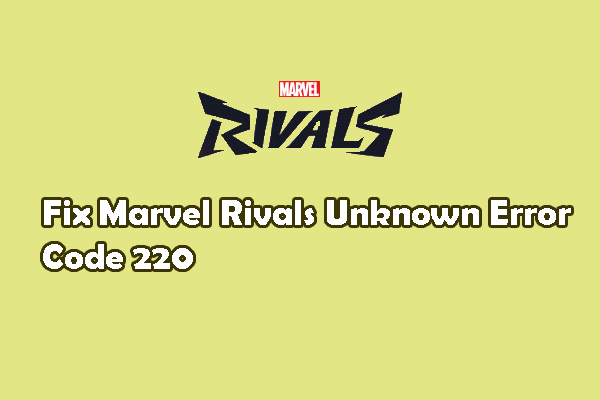
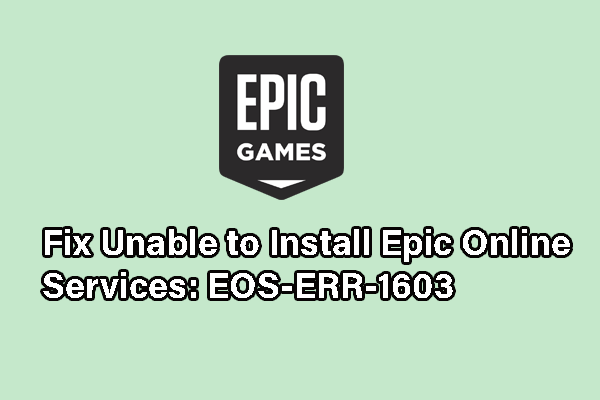
![[Illustrated Guide] How to Clean Install Windows 10 21H2 on PC?](https://mt-test.minitool.com/images/uploads/2021/08/clean-install-windows-10-21h2-thumbnail.jpg)