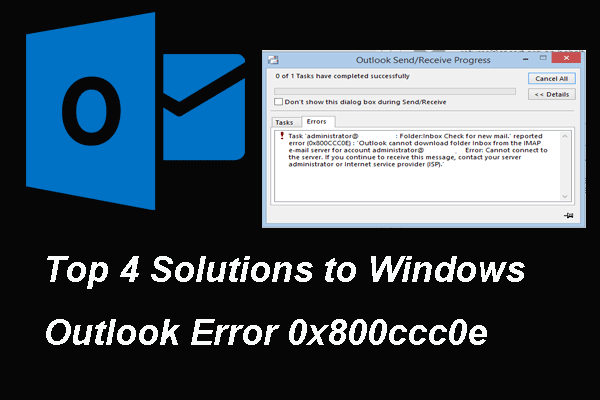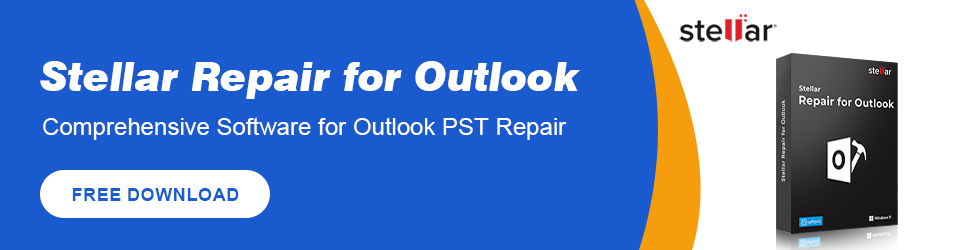Have you encountered the error email stuck in outbox? How to fix the error of Outlook emails stuck in outbox? This post from MiniTool will show you how to fix the error of Outlook outbox not sending.
The Outlook is one of the most popular emails among computer users. But some users reported that they encountered the issue of email stuck in outbox when sending an email and they do not how to fix it.
If you come across this error, you are not alone and you have come to the right place. In this post, we will show how to fix the error of email stuck in outbox.
5 Fixes to Email Stuck in Outbox
In this part, we will show you how to fix the error of email stuck in outbox.
Way 1. Make Sure Outlook Is Online
In order to fix the error of Outlook messages stuck in outbox, you can check whether the Outlook is online first. If the Outlook is offline, you will see a status of Disconnected or Trying to Connect in the status bar at the bottom of your Outlook message. In this situation, you will come across the error of Outlook outbox not sending. So, you need to check the Outlook internet connection. After that, resent the email and check whether the error Outlook emails stuck in outbox is solved.
Way 2. Check Email Settings
In order to fix the error of email stuck in outlook, you can also try to check the email settings. If the email is set to delay message sending, you will see the email in outbox for a while and you will come across the issue Outlook emails stuck in outbox. So, in this situation, you need to check email settings and check whether this issue is fixed.
Way 3. Check the Attachment
Depending on the speed of your Internet service provider, if you have attached a large file to your email, you may see it sitting in the Outbox because it will take a while to send. So, in order to fix the issue of Outlook message stuck in Outbox, you can choose to check whether the attachment is too large.
Way 4. Use the Correct Password
If you have changed your password, you need to make sure that Outlook knows the correct password.
Now, here is the tutorial.
- Click File.
- Select Account Settings.
- Then click Account Settings again.
- Select your account and click Changes.
- Then under Logon Information, type your new password in the Password section.
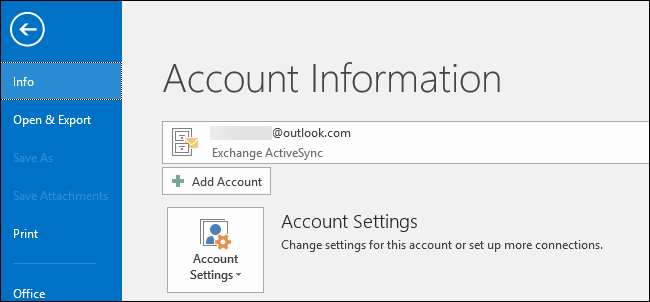
When all steps are finished, restart your Outlook and check whether the error of email stuck in outbox is fixed.
Way 5. Resend from Outbox
In order to fix the error of Outlook outbox not sending, there is the last way for you. You can choose to resend email from Outbox. After that, check whether the email can be send successfully.
Final Words
To sum up, this post has introduced how to fix the issue of email stuck in outbox. If you come across the same issue, you can try these solutions. If you have any different idea to fix it, you can share it in the comment zone and we will reply to you as soon as possible.