What Are Optional Updates for Windows?
Optional updates are software or system updates that are not critical for the normal functioning and security of a PC. Essential updates often include important security patches and critical bug fixes. But optional updates typically provide additional features, improvements, or non-urgent fixes.
Users can choose whether or not to install optional updates based on their preferences or specific needs. These updates may include new drivers, additional functionalities, or enhancements to existing features. Users can often access and manage optional updates through their operating system’s update settings.
You Can Enable Automatic Optional Updates in Windows 10 Now
Microsoft is extending the capabilities of Windows 10. It introduces a new Windows Update feature, following the successful integration of Windows Copilot into the Windows 10 operating system.
The latest enhancement involves an improved group policy known as Enable optional updates which facilitates the automatic installation of optional updates through the Windows update mechanism. This encompasses updates delivered through phased rollouts, commonly referred to as Controlled Feature Rollouts (CFR).
How to Enable Automatic Optional Updates in Windows 10?
Accessible within Group Policy settings, users can now activate the retrieval of the latest optional updates on Windows 10, mirroring a feature already present in Windows 11. The impact of this feature on users remains uncertain and will only become evident over time.
Users can test the new optional updates by installing the November 2023 optional update or the December Patch Tuesday release. IT administrators retain the flexibility to enable or disable this change through either a Group Policy Object or a Configuration Service Provider policy.
Optional updates often contain crucial fixes and enhancements, although caution is advised when considering installation. While users are generally discouraged from installing optional updates, there are instances where they become necessary, especially in addressing rare device-breaking bugs. It is advisable to review the changelog before initiating the update and to consult relevant articles for potential issues reported by other users.
Steps to Enable Automatic Optional Updates in Windows 10
For those opting to enable automatic optional updates, users on Windows 10 Pro or Enterprise can navigate to the Group Policy Editor and locate the Enable optional updates setting. Within the policy pop-up, users can choose between two options:
- Automatically receive optional updates (including CFRs): This setting allows users to receive all new features and improvements automatically, such as enabling Copilot on Windows 10.
- Automatically receive optional updates: This option provides users with the opportunity to try next month’s Patch Tuesday update in advance.
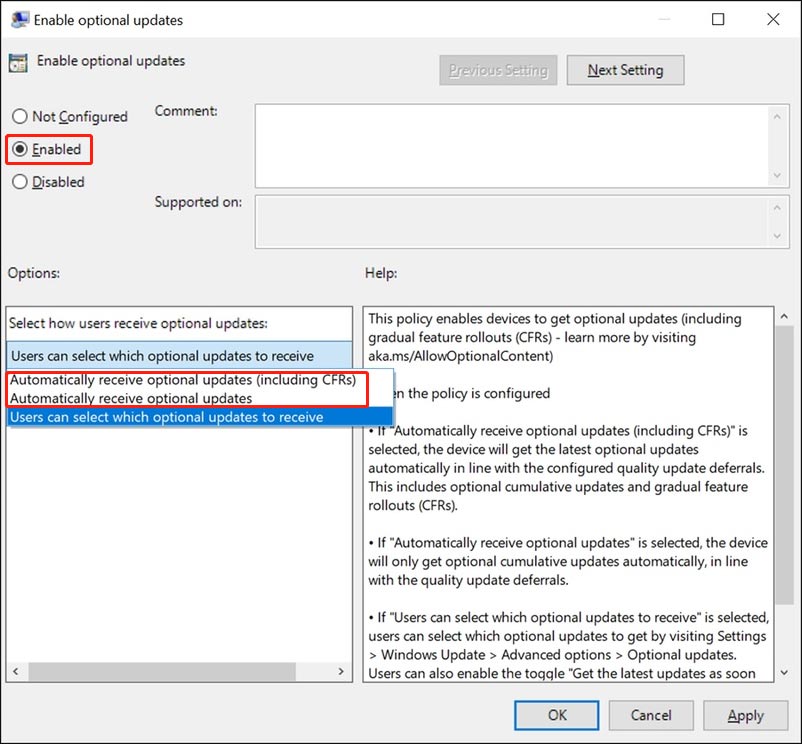
The third option: Users can select which optional updates to receive is the default option, not the automatic receiving optional updates option.
More New Features in Windows 10
In a recent development, Microsoft has extended its AI-powered assistant, Copilot, to Windows 10, making it available to users on the Release Preview Insider ring. The assistant is expected to roll out to all users in the coming weeks. Copilot is currently accessible to Home and Pro versions on Windows 10, with Education and Enterprise users slated to receive it later. Users interested in trying Copilot can enable the Get the latest updates as soon as they’re available toggle in Settings and check for updates.
However, it’s crucial to note that some features of Copilot will remain exclusive to Windows 11, reinforcing the belief that Windows 10 support may not extend beyond 2025. Microsoft emphasizes the necessity for users to upgrade to Windows 11 to fully experience Copilot’s capabilities.
Bottom Line
This is the method to enable automatic optional updates in Windows 10. You can just try this way if you want to use this new feature.
Besides, if you are looking for free data recovery software, you can try MiniTool Power Data Recovery. This data restore tool can run on all versions of Windows, including the latest Windows 11. As long as the files are not overwritten by new data, you can try this software to get them back.
MiniTool Power Data Recovery FreeClick to Download100%Clean & Safe
If you encounter issues when using this MiniTool data recovery software, you can contact us via [email protected].
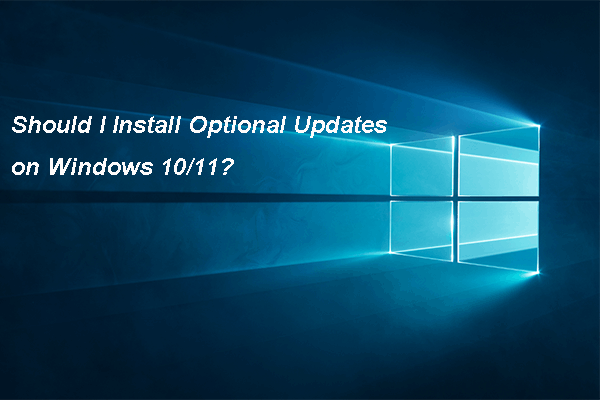
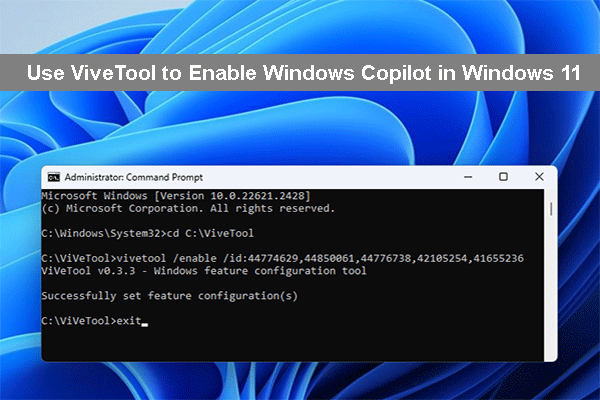
![How to Use Copilot in Windows 11? [FULL GUIDE]](https://mt-test.minitool.com/images/uploads/2023/10/how-to-use-copilot-in-windows-11-thumbnail.png)