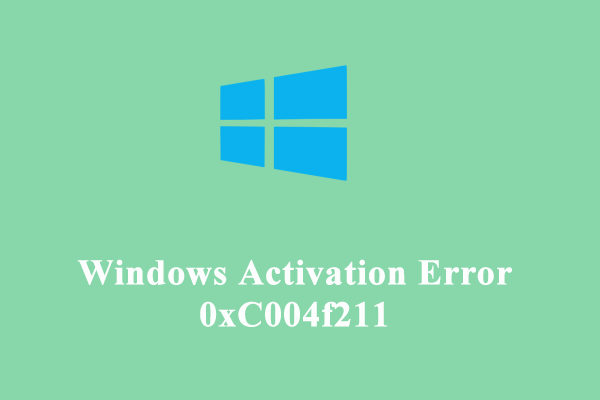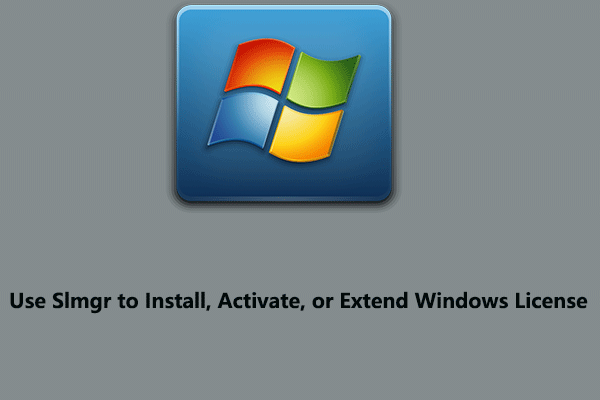There is nothing more frustrating than activating Windows 11/10 with error code 0xC004F213. No worries. This comprehensive tutorial from MiniTool will walk you through how to fix the activation error with several useful solutions.
Windows Activation Error 0xC004F213
On a PC, activating the system helps verify if your copy of Windows is genuine and that it hasn’t been used on more devices which violate the Microsoft Software License Terms. However, you may always have trouble activating Windows 11/10 such as error code 0xC004F213.
On the computer screen, a message says “Windows reported that no product key was found on your device. Error code: 0xC004F213”. Even though you use an authentic product key, you also suffer from such an issue.
When does 0xC004F213 occur? This is primarily because a Windows license is in connection with the device hardware. Once you make big hardware changes like replacing a motherboard, the system fails to find a matching license, resulting in 0xC004F213 activation error the next time you start the device.
1. Enter Your Product Key
According to Microsoft, a new license is required if Windows 11/10 was pre-installed and you have replaced the motherboard. To do this thing, go to Start > Settings, click System > Activation (Win11) or Update & Security > Activation (Win10). Then, choose Go to Microsoft Store.
But if you use a Windows product key before the motherboard change, hit the Change or Change product key button in the Activation window. Enter the product key and hit Next to continue. And then complete the activation process.
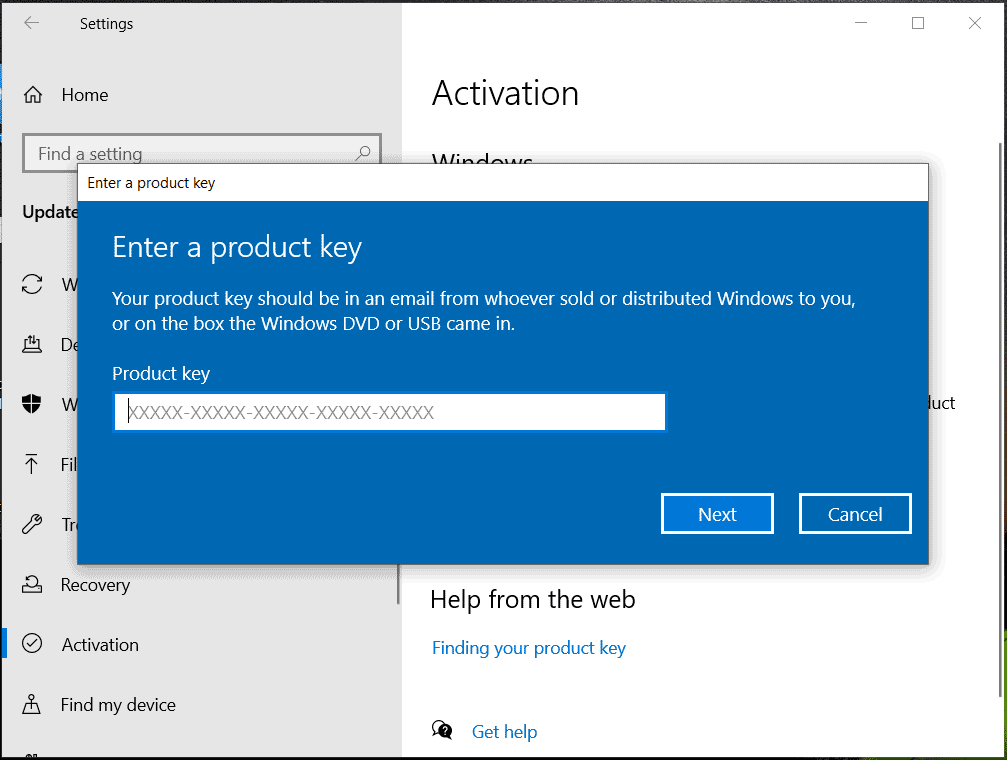
2. Use a Digital License
If you ever used a digital license to activate Windows 10/11, it is possible to log in using the Microsoft account that you used to purchase it. After finishing the login, Windows will be activated automatically as the digital license is automatically connected to your hardware and Microsoft account. Just hit Add an account from the Add a Microsoft account section to sign in.
To check if your Windows is activated, run Command Prompt as an administrator, type slmgr /xpr into the window, and press Enter.
3. Use a Preinstalled Key
When purchasing a PC, Windows may come on the device with a product key and the system may forget it, leading to error code 0xC004F213. So go to find the product key and activate Windows 11/10.
Usually, the key is located on the back of the computer, usually on a sticker. Or you can check the physical package and find it. Also, run PowerShell to get the product key by taking these steps.
Step 1: Type powershell and hit Run as administrator.
Step 2: Execute the command – wmic path softwarelicensingservice get OA3xOriginalProductKey.
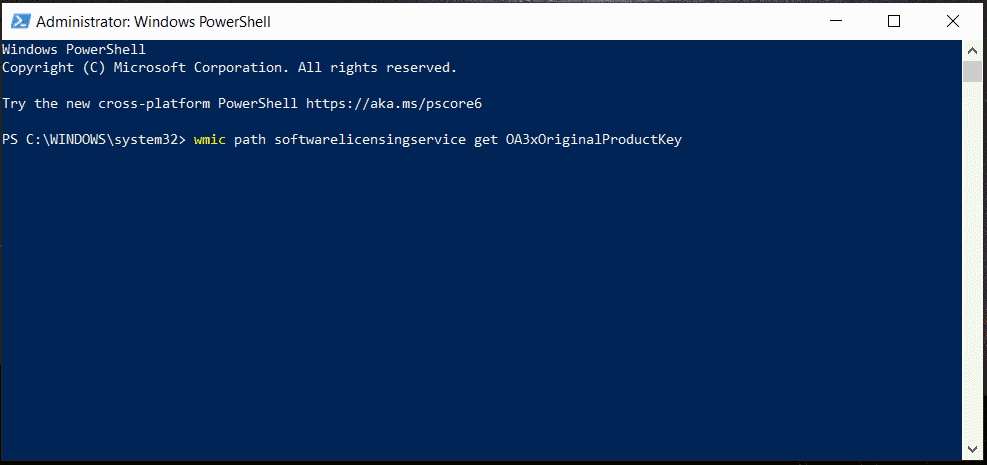
Step 3: Copy the key and then go to Activation in Settings, activate the system without any error code.
4. Run Windows Activation Troubleshooter
When Windows activation error 0xC004F213 happens on Windows 11/10, you have another option to fix this issue – using the activation troubleshooter.
Step 1: Press Win + R, type ms-settings:activation and hit OK. This will take you to the Activation interface.
Step 2: The error code 0xC004F213 will show here, followed by a link/button named Troubleshoot. Just click on it to run the troubleshooter.
Step 3: Proceed with on-screen instructions to finish the troubleshooting process.
5. Update Windows
Make sure your Windows has installed the latest updates, which can sometimes resolve error 0xC004F213.
MiniTool ShadowMaker TrialClick to Download100%Clean & Safe
Step 1: Move to Settings > Windows Update (Win11) or Update & Security > Windows Update (Win10).
Step 2: Check for updates and install any available updates.
Step 3: Activate Windows and see if you still see 0xC004F213.
Other Tips to Fix Error Code 0xC004F213
In case the above ways cannot fix Windows activation error 0xC004F213, take these additional steps:
- Make sure the Windows Edition you have installed matches your product key.
- Ensure your Internet connection is stable since the activation process requires connecting to Microsoft’s servers.
- You use a genuine copy of Windows rather than a cracked one.
- Clean install Windows 11/10. Also, back up your important data before proceeding using MiniTool ShadowMaker as this operation could erase files/folders. Then, download ISO, burn it to USB, boot Windows from USB, and install Windows from scratch. During the installation, enter your product key if prompted.
MiniTool ShadowMaker TrialClick to Download100%Clean & Safe
Final Words
How to fix error code 0xC004F213 in Windows 11/10 activation? Multiple workarounds have been introduced here and try them one by one. If all of them cannot work, go to contact Microsoft Support for help. Then, you can enjoy the system.