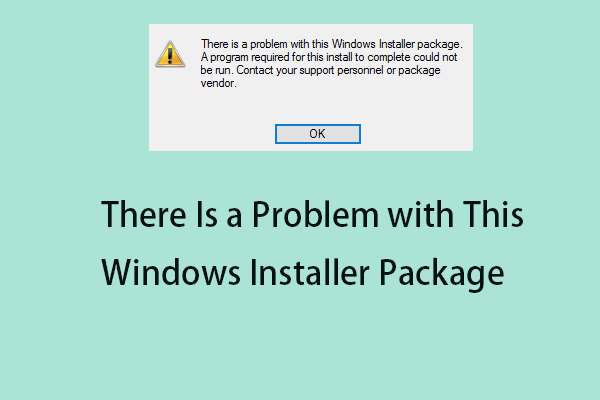Error Code 2503 and 2502
On a Windows PC, you may spot many errors such as error code 2503 and error code 2502, which blocks you from installing or uninstalling your programs. The programs involve audio software, PDF readers or Microsoft apps.
The error popup says “The installer has encountered an unexpected error installing this package. This may indicate a problem with this package. The error code is 2503”. Sometimes it shows “the error code is 2502”.
Usually, errors 2503 and 2502 happen on Windows 11/10/7. The root cause has something to do with the permissions issue with the Temp folder of Windows. In detail, files have to be written to the Temp folder whenever you install or uninstall an app. Once Windows fails to write to that folder, one of the error code occurs.
Apart from the permission restriction, other factors such as malicious software and corrupted installer could trigger those error code 2503/2502. We list some effective solutions below.
Suggestion: Uninstall Programs with MiniTool System Booster
You can try another app uninstaller to uninstall your programs if you suffer from error 2503/2502 when uninstalling software. MiniTool System Booster provides a feature called Advanced Uninstaller to remove your installed apps in a breeze. Get it, then head to the Tools page and hit that feature to get started.
MiniTool System Booster TrialClick to Download100%Clean & Safe
Fix 1: Alter Permissions in Temp
This way has been proved to be useful by many users to solve error code 2503 and error code 2502, so take these steps to give full control to that folder.
Step 1: Open File Explorer and navigate to the Temp folder. Usually, you can find it in C:\Windows.
Step 2: Right-click on Temp and choose Properties.
Step 3: Under the Security tab, click Advanced, choose Users under Permission entries, hit Edit and tick Full control.
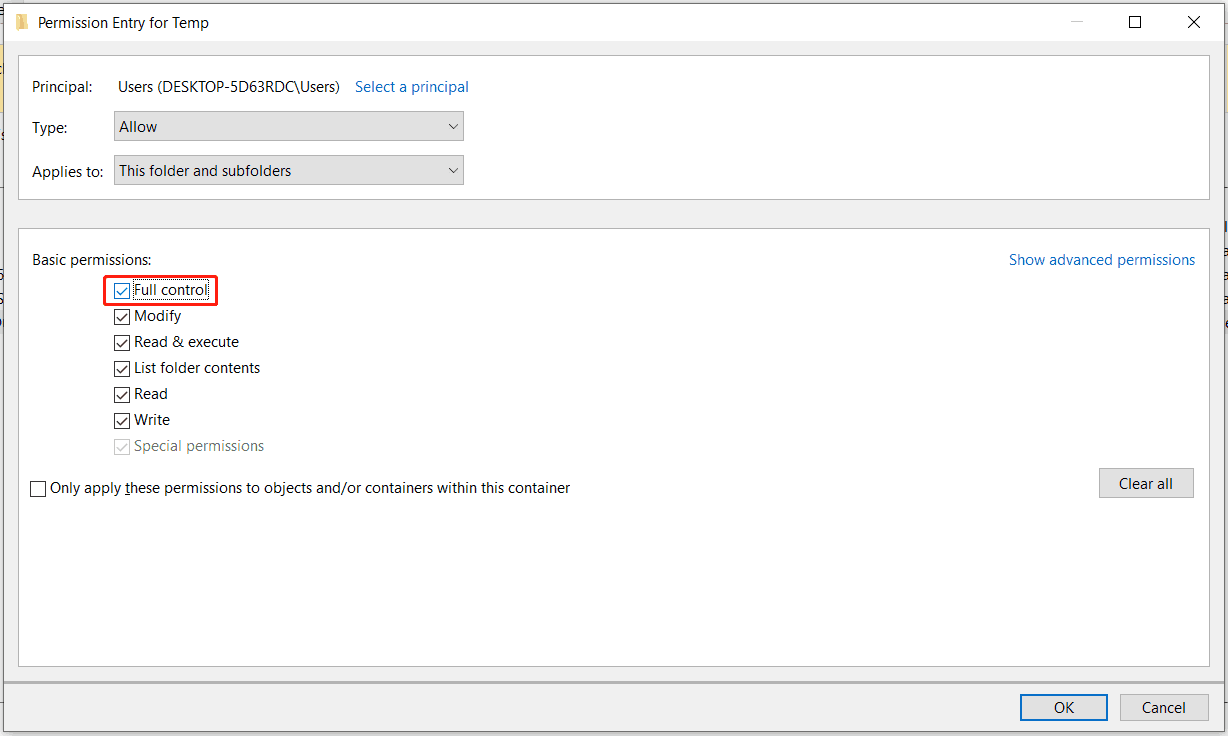
Step 4: Click OK > Apply > Yes to confirm the operation. Later, try to uninstall or install your program. There won’t be any error.
Also read: Solved: You Don’t Have Sufficient Access to Uninstall
Fix 2: Run Explorer.exe with Admin Rights
To fix error code 2502 & 2503 in Windows 11/10/7, try to run Explorer.exe with admin privileges via these steps:
Step 1: Open Task Manager using the combination key Ctrl + Shift + Esc.
Step 2: In Processes, right-click on Windows Explorer, and End task.
Step 3: Go to File > Run new task, type in explorer.exe, tick Create this task with administrative privileges and hit OK.
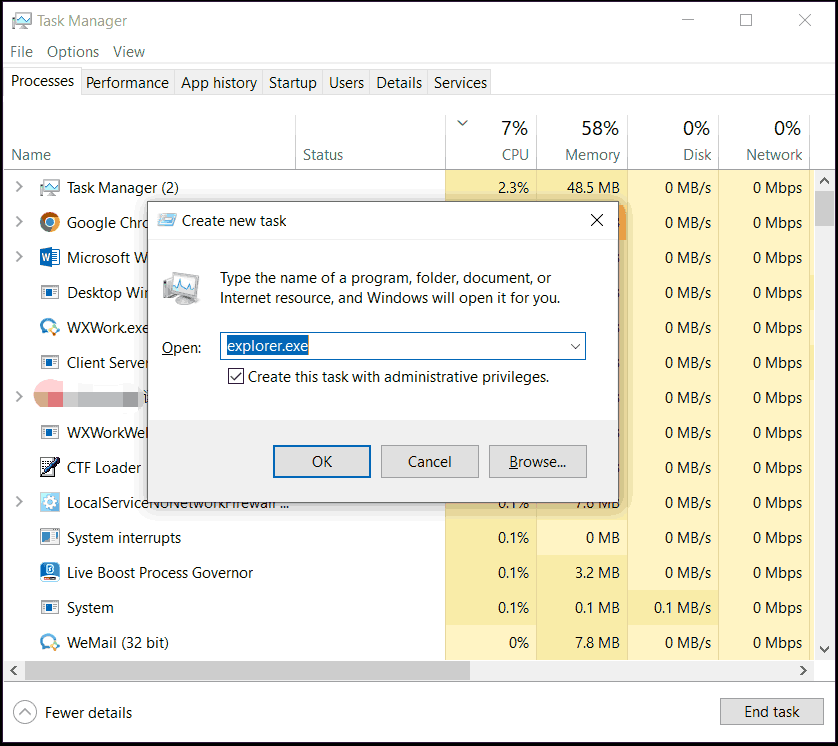
Fix 3: Re-Register Windows Installer
Incorrect registry may result in “installer has encountered an unexpected error 2503/2502”. To fix your issue, do this:
Step 1: Launch the Run dialog by pressing Win + R on your keyboard.
Step 2: Type msiexec /unreg into the textbox and click OK.
Step 3: Open Run again, type msiexec /regserver and press Enter. This will re-register Windows Installer.
Step 4: Finally, reboot the machine to apply the changes.
Fix 4: Run Program Install and Uninstall Troubleshooter
Microsoft offers the Program Install and Uninstall troubleshooter to help you repair issues if you are blocked from installing or removing programs, as well as fix corrupted registry keys.
Step 1: Download this troubleshooter via the link from Microsoft.
Step 2: Run it and hit Next to proceed.
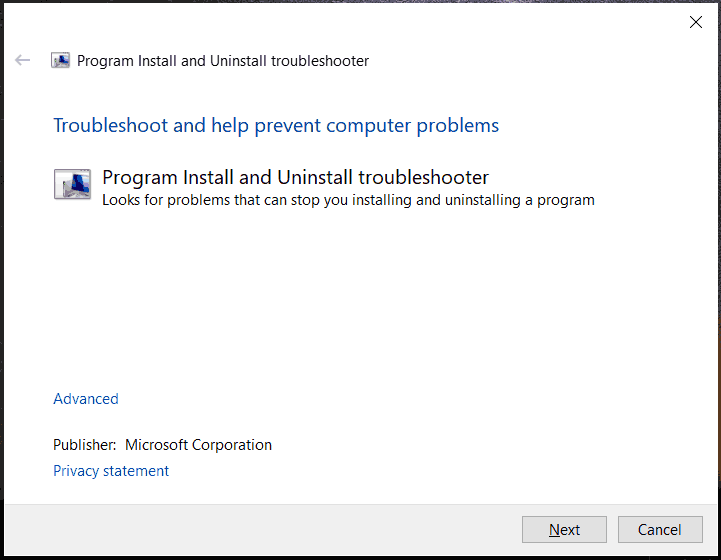
Step 3: The tool begins detecting issues. Finish the rest by following the on-screen instructions.
Fix 5: Scan PC for Viruses
Virus attacks may cause error code 2503/2502 and it is recommended to run an antivirus program such as Windows Security, Malwarebytes, Norton, Avast, etc. to perform a full scan so that the tool can find any malicious software and other threats, then remove them.
Final Words
Are you struggling with uninstallation or installation error code 2503 and 2502 in Windows 11/10/7? Apply these methods and you should easily get out of trouble.