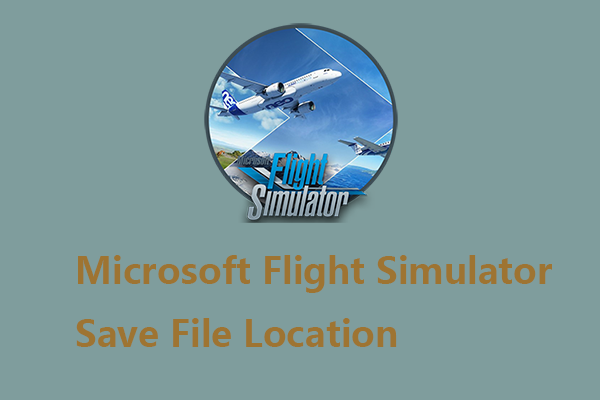Firewatch save location is a place where all the data about the game's progress is stored. When you fail to load your game or lose some game progress, you need to check the files stored on the location. To make sure the gaming won’t be interrupted, you can back up the save data. This article from MiniTool offers a guide for you.
Where to Find the Firewatch Save Location?
Firewatch, a single-player first-person mystery set, is an adventure game available on various platforms. It offers an exciting and amazing plot where a man explores the Wyoming wilderness after taking a summer job as a fire lookout. With this coherent story, losing the gaming progress should be the last thing you want to see. That’s why you should find the Firewatch save location.
In this location, you can find the Firewatch save file and prevent data loss by data backup. Those save files are closely related to your gaming progress and any corruption and loss can make your previous efforts put into the game wasted.
Now, we will show you where the Firewatch save game location is and that can vary from where you download the game.
For Windows users, please check this path:
C:\Users\<username>\AppData\LocalLow\CampoSanto\Firewatch\saves\
If you download this game from Microsoft Store, check this path:
C:\Users\<username>\AppData\Local\Packages\CampoSanto.Firewatch_1traspxf3h47a\SystemAppData\wgs\
For macOS users, please check this path:
$HOME/Library/Application Support/unity.CampoSanto.Firewatch/saves/
After you find the Firewatch save file, now you can choose to back up it for security.
How to Back up Firewatch Saves?
How to back up Firewatch saves? First of all, you can choose a reliable PC backup software. What we recommend is MiniTool ShadowMaker Free, which allows various backup sources and destinations. It offers a one-click system backup solution and quick recovery.
You can individually back up files and configure your schedule settings to perform automatic backups. If you want to get rid of repeated backups during the process, please choose incremental or differential backups to reduce the occupied resources.
Download and install MiniTool ShadowMaker and you can enjoy a 30-day free trial version. If you want to back up data to an external hard drive, please connect the drive before you open the backup tool.
MiniTool ShadowMaker TrialClick to Download100%Clean & Safe
Step 1: Launch the utility and click Keep Trial.
Step 2: In the Backup tab, click the SOURCE section where you should choose Folders and Files and select the Firewatch game save file.
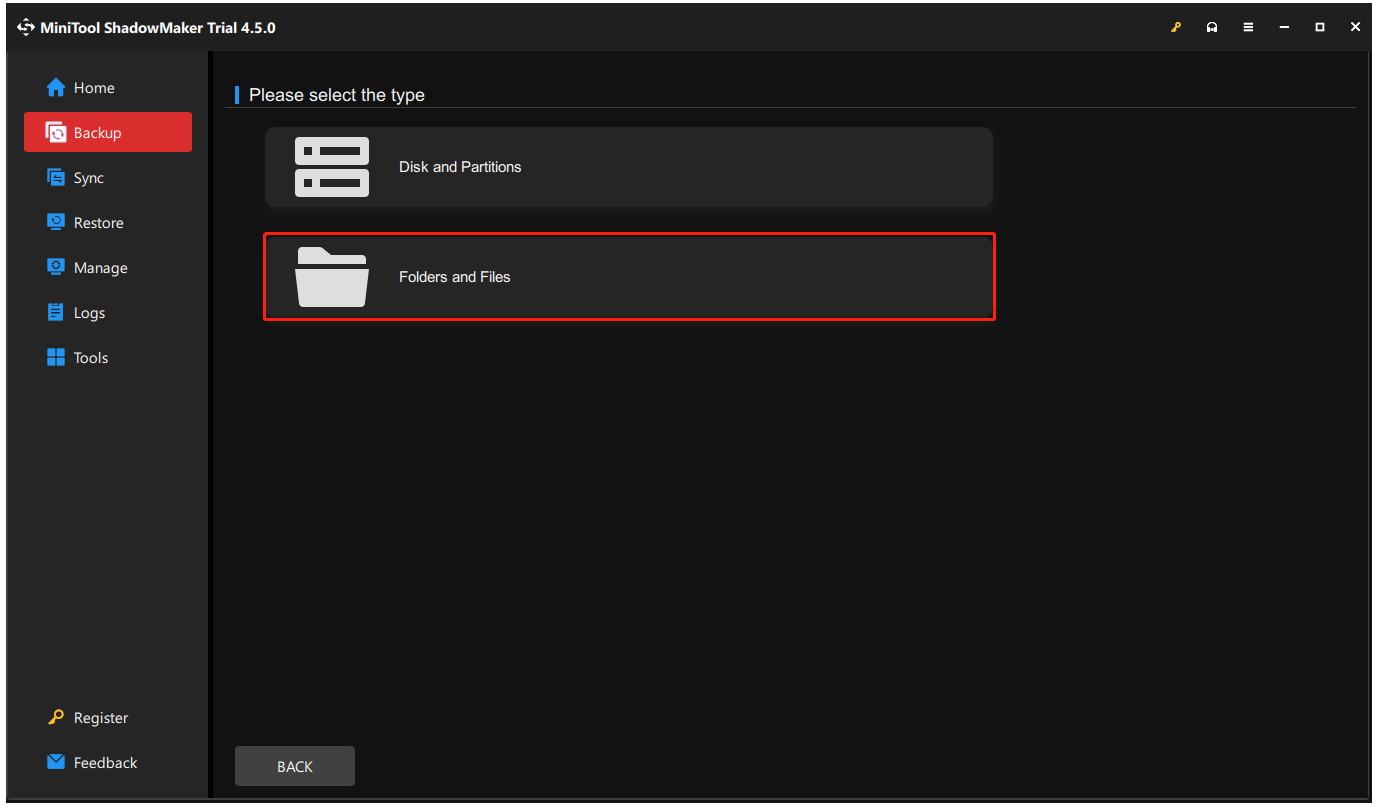
Step 3: Then choose the DESTINATION section to select a place to store the backup. Then you can click the Options feature to configure the backup schemes and schedule settings.
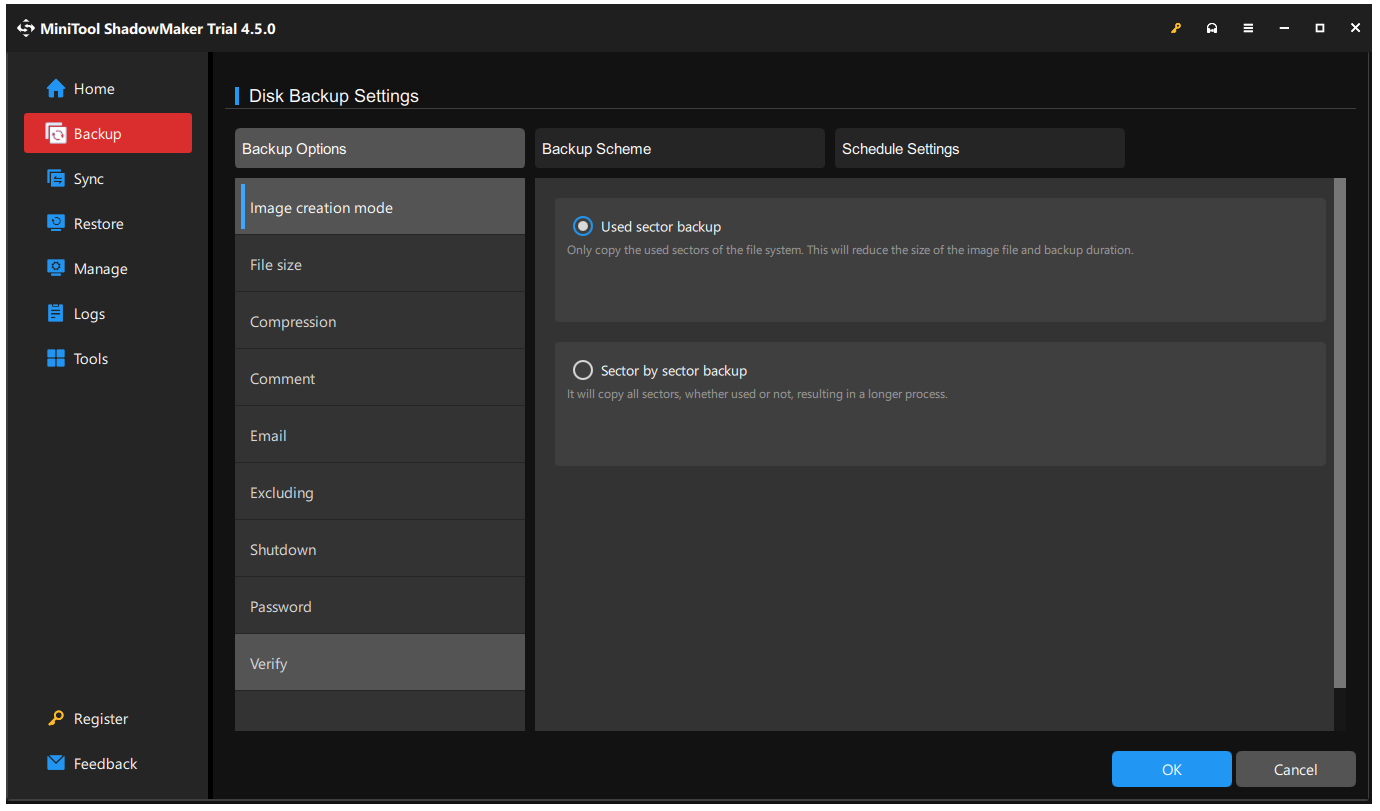
Step 4: Click Back Up Now to perform the task immediately or postpone the task by clicking Back Up Later.
What if you have lost the Firewatch save data and haven’t prepared a data backup? You can try some professional data recovery software, such as MiniTool Power Data Recovery, to recover files. This free recovery utility can help deep scan hard drives, memory cards, SSDs, etc. on Windows-compatible devices and recover data lost by human errors and system crashes.
MiniTool Power Data Recovery TrialClick to Download100%Clean & Safe
Wrapping It up
Please make sure the save data is safe and complete so that the gaming progress can go smoothly. Check the Firewatch save location and find the save data you need. If you are worried about data loss, backup with MiniTool ShadowMaker is a good choice to protect the save files.