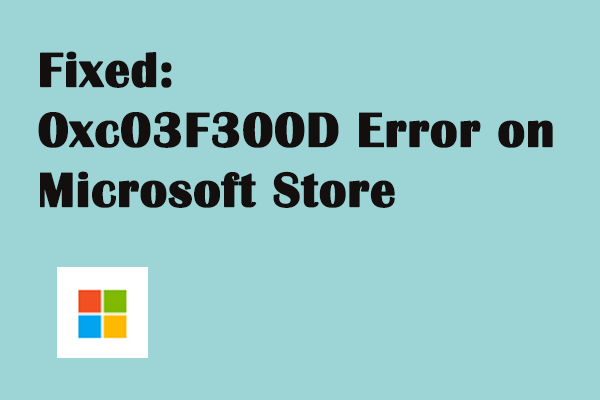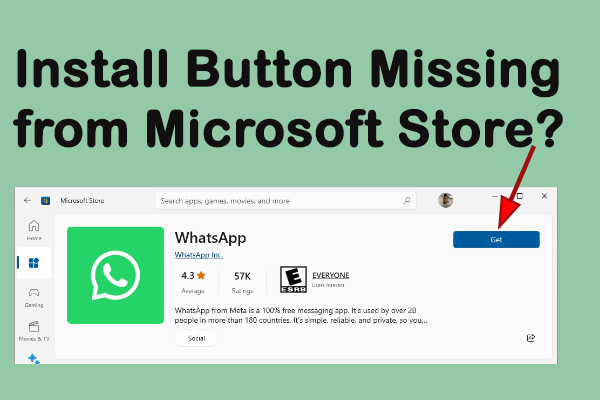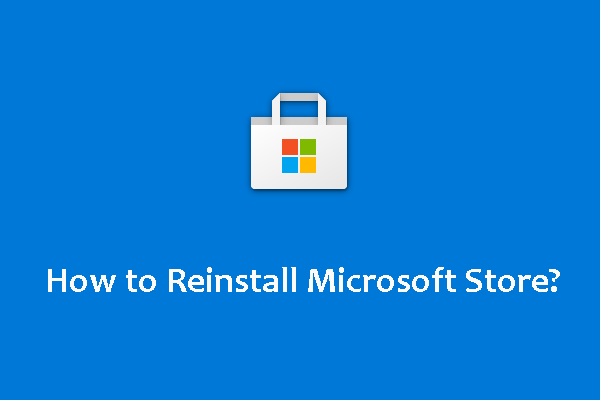Error Code 0x8D050003 with Microsoft Store
I tried downloading multiple compatible apps, but it always popped up that "Something unexpected happened" and that I should try again later. The error code is 0x8D050003. Can anyone please help? - Help23.23answers.microsoft.com
Here are four solutions for you to rectify this Microsoft Store error code 0x8D050003. You can try them with the step-by-step guide below.
Method 1: Run Windows Store Apps Troubleshooter
When you are unable to install apps from Microsoft Store, you will first go to check what’s wrong with the Microsoft Store App. Luckily, Windows is equipped with a corresponding troubleshooter for you to detect and fix errors in the app.
Step 1: Press Win + I to open Windows Settings.
Step 2: Select Update & Security and shift to the Troubleshoot tab on the left pane.
Step 3: Click Additional troubleshooters on the right pane.
Step 4: Scroll down to find and select the Windows Store Apps option, then click on Run the troubleshooter.
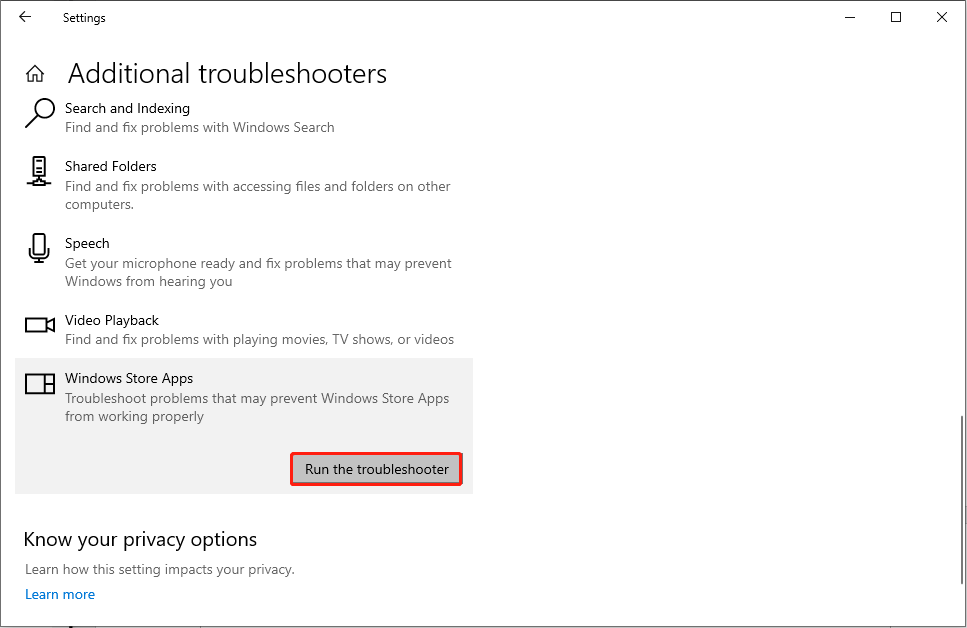
After the detection process, the troubleshooter will give you some instructions to fix the problem. You can follow the on-screen information to repair the Store app.
Method 2: Disable VPN & Proxy
If you are using a VPN or proxy on your computer, it might affect your connection so as to block you from installing apps from the Microsoft Store. You can disable VPN or proxy to try to fix the issue.
Step 1: Click on the Windows icon at the bottom left corner and choose the gear icon to open the Settings window.
Step 2: Choose Network & Internet and turn to the Proxy tab.
Step 3: Toggle the switch of Automatically detect settings to Off.
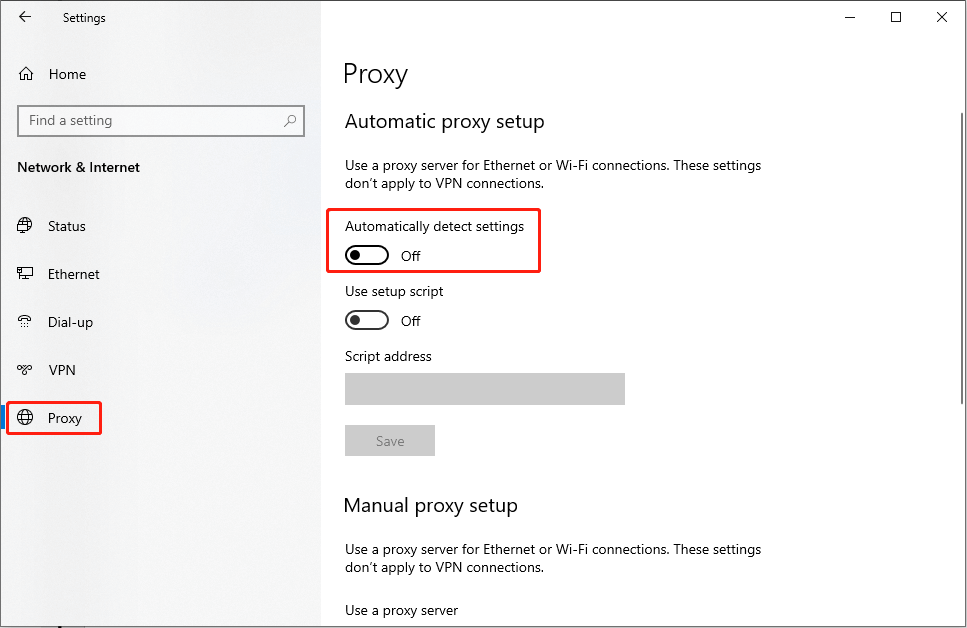
Step 4: Scroll down to the Manual proxy setup section, then ensure that the Use a proxy server is disabled.
After these settings, you can try to install apps in the Microsoft Store app again to check whether the Microsoft Store error 0x8D050003 occurs again.
Method 3: Clear Microsoft Store Cache
You must know that every application will create and accumulate cache files during the performance process. When the cache files become corrupted or missing, the performance of the app will be influenced. When you receive the Microsoft Store error code 0x8D050003, you can clear its cache files to fix the problem if the corrupted/missing cache files are the cause.
Step 1: Press Win + R to open the Run window.
Step 2: Type wsreset.exe into the text box and press Enter.
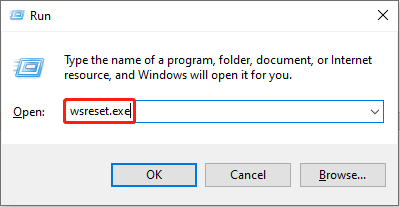
Wait for the clear process to complete, then your computer will open the Microsoft Store automatically. Try to install apps again.
Method 4: Reinstall the Microsoft Store App
The last method is to reinstall the Microsoft Store app. If the installation problem is caused by the corrupted software, this method can resolve it easily.
Step 1: Press Win + X and select Windows PowerShell (Admin) from the WinX menu.
Step 2: Copy and paste the command line into the PowerShell window and press Enter to execute it.
Get-Appxpackage -Allusers
Step 3: Look through the result page to find the PackageFullName of Microsoft Store and copy the content.
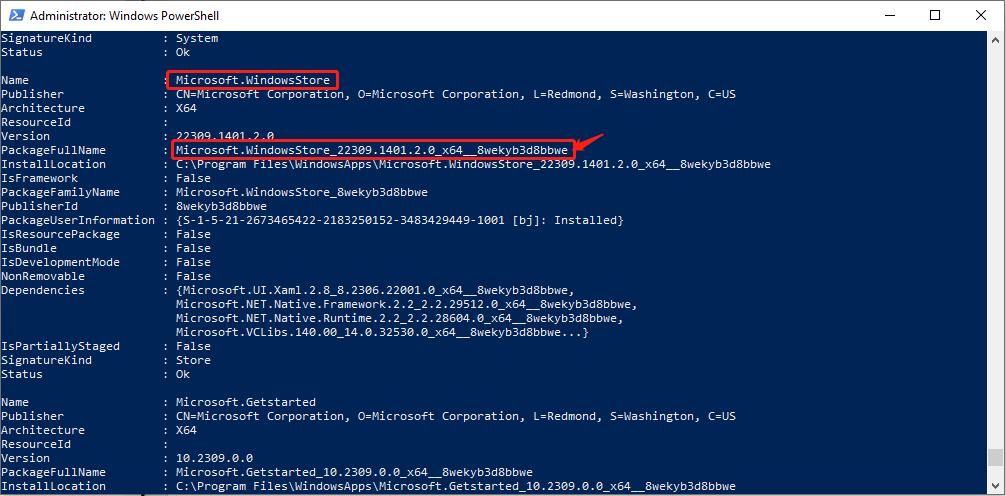
Step 4: Type the command line: Add-AppxPackage -register “C:\Program Files\WindowsApp\<PackageFullName>\AppxManifest.xml” -DisableDevelopmentMode. You should replace <PackageFullName> with the content you just copied.
Step 5: Hit Enter. Wait for the computer to reinstall Windows Store.
Step 6: Restart your computer and go to see whether the Microsoft Store is installed.
Additionally, MiniTool has designed several software to satisfy your demand on the computer. MiniTool Power Data Recovery is an ideal choice among numerous secure data recovery services. This free file recovery software does well in hard drive recovery, SD card recovery, flash drive recovery, and more. Files, including photos, videos, audio, documents, archives, etc, can be recovered safely. If you are looking for a reliable file recovery tool, try MiniTool Power Data Recovery!
MiniTool Power Data Recovery FreeClick to Download100%Clean & Safe
Final Words
Microsoft Store error 0x8D050003 prevents you from installing apps in Windows. This post tells you how to fix error code 0x8D050003 in four methods. Try them and hope they can resolve your problem.