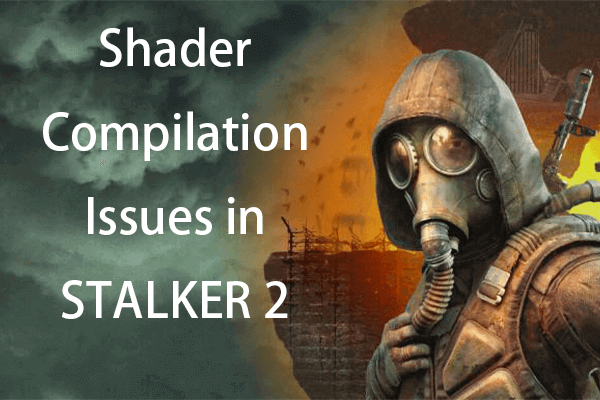When ready to dive into the funny game after busy work, players may receive an error message to prevent them from enjoying their game time. Experiencing technical issues can be quite frustrating and annoying. One common problem recently is Fortnite Matchmaking Error #3. Fret not, this post on MiniTool can help you get rid of this vexing issue.
About Fortnite Matchmaking Error #3
Fortnite is a popular multiplayer online shooting game enjoyed worldwide created by Epic Games. This game encompasses more than just shooting. Moreover, players must also construct buildings while competing intensely on the map. Ultimately, only one player can emerge victorious.
Fortnite’s matchmaking system provides the basis for online gameplay. However, if you encounter Fortnite Matchmaking Error #3 while attempting to find a match, you won’t be able to enter the game until you resolve this issue. Typically, Matchmaking Error #3 in Fortnite indicates there is a connectivity issue between Fortnite’s servers and your device.
Reasons Why Fortnite Matchmaking Error #3 Occurs
There is little more frustrating for gamers than encountering an annoying error message that halts their progress and keeps them from enjoying their favorite games. Whether you’re faced with a vague matchmaking error, like error #1, error #2, or error #3, identifying the underlying causes can be crucial for resolving these issues swiftly and effectively.
- Server connectivity problems: Common triggers for these error messages often include server connectivity problems, which can arise from high traffic on game servers, leading to instability in matchmaking.
- Internet connection: Issues related to your internet connection, such as latency or interruptions, can prevent you from establishing a stable connection to the game.
- Software conflicts: Whether from outdated game files or incompatible updates, are also frequent culprits.
- Incorrect game settings: Game settings can affect matchmaking. Choosing a server region too far from your location can increase ping and lead to errors due to slower data transfer.
- Account issues: Matchmaking errors may also result from account-specific problems, such as restrictions for violating terms of service or issues with verification and data corruption.
How to Fix Fortnite Matchmaking Error #3
Fortnite Matchmaking Error #3 pertains to a connection issue, so consider these straightforward solutions to return to gaming quickly.
Fix 1. Perform A Router Reset
The entire community suggests performing a hard reset on your router to resolve Fortnite Matchmaking Error #3.
This process involves unplugging your router from the power source and leaving it off for about 30 seconds. Afterward, plug it back in and allow it to fully reboot before attempting to reconnect to the game. This action can help refresh your network connection and resolve issues related to matchmaking.
Fix 2. Disable or Change the VPN
Consider changing to reputable third-party VPN software like MiniTool VPN before you start the game. This method is likely to reduce any issues related to your IP address, making gameplay easier by changing your network connection’s geographic location.
Also read: How to Set Up a VPN on Your Windows 10 PC [Full Guide]
Alternatively, you can disable the VPN or uninstall it from your computer via Windows Settings to fix Fortnite Matchmaking Error #3. Just follow these steps:
Step 1: Press Win + I together to access Windows Settings and navigate to Network & Internet.
Step 2: In the left section, click on the VPN tab.
Step 3: In the right section, select your VPN connection and hit the Disconnect button.
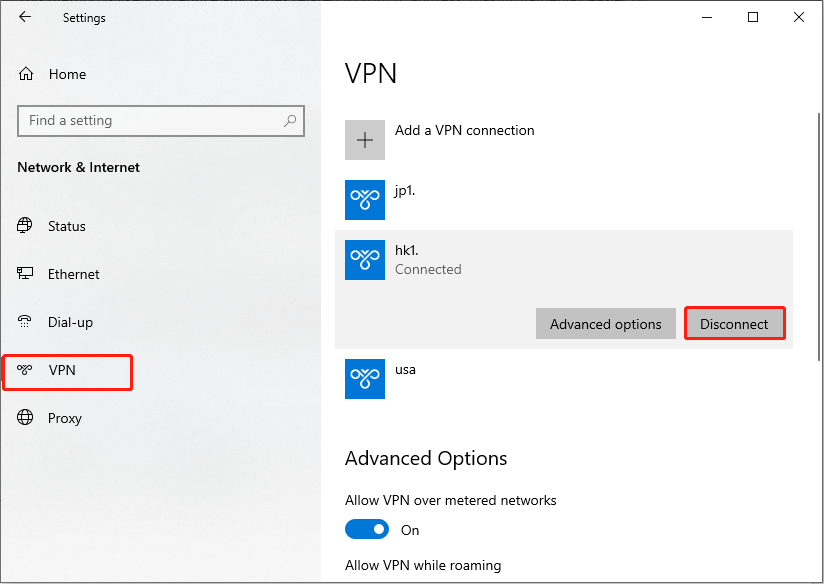
Step 4: If you wish to delete the connection, click the Remove button.
Fix 3. Change the Matchmaking Server Region
Some players have mentioned that Matchmaking Error #3 in Fortnite disappeared after they switched their playing region. To do this, follow the instructions below:
Step 1: Navigate to Settings in Fortnite, then go to the Game tab.
Step 2: Find Language and Region, and there you will see Matchmaking Region. Change it to a different region or choose AUTO, and attempt to search for a match again.
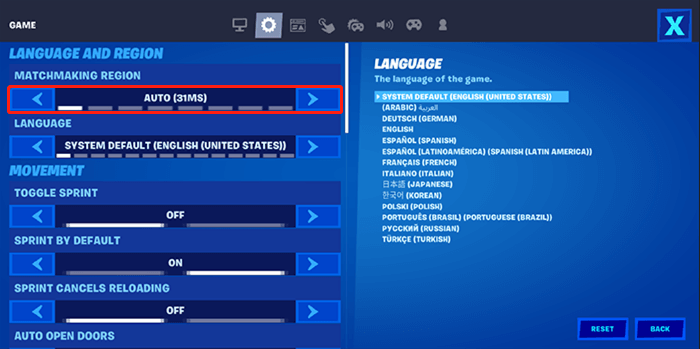
Fix 4. Verify Game Files
Missing or corrupted game files can cause the Fortnite Matchmaking Error #3 issue. Game files can get corrupted for multiple reasons, including updates to the game, unreliable internet connectivity, permission issues, and problems with the hard drive. Luckily, you can fix game files using the repair feature available in Epic Games Launcher without the need to reinstall the game. Here’s how to proceed:
Step 1: Open the Epic Games Launcher.
Step 2: Go to the Epic Games Library and find Fortnite.
Step 3: Click the three dots on the right side of the game line and select Manage.
Step 4: Click the VERIFY button.
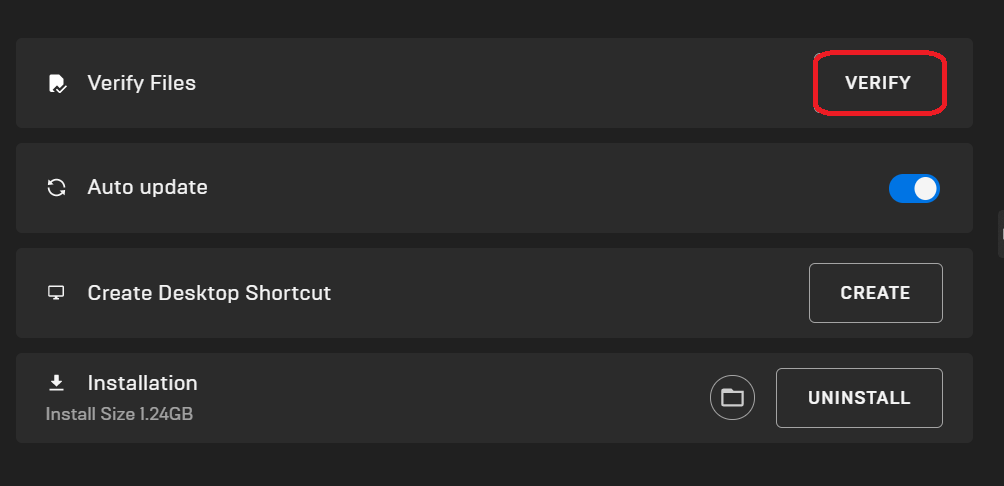
Wait patiently for the game files to be repaired, and then relaunch the game to see if the issue persists.
Fix 5. Update or Reinstall the Game
It’s essential to ensure that your game is running the latest version available. Start by checking for any pending updates in the Epic Games launcher, as developers frequently release updates to address bugs, enhance performance, or introduce new features.
If you find that your game is up-to-date and the Fortnite Matchmaking Error #3 issue persists, consider reinstalling the game. To do this, uninstall Fortnite from your device, reboot your system to ensure all residual files are cleared, and then download and install the game again. This process can often resolve any underlying issues that may be causing problems with gameplay.
Verdict
This post provides five solutions on how to fix Fortnite Matchmaking Error #3 and you can try them one by one until the issue is gone. Hope you can get back to the game again.