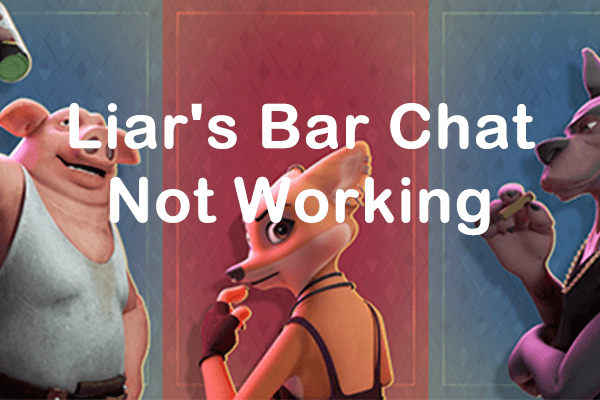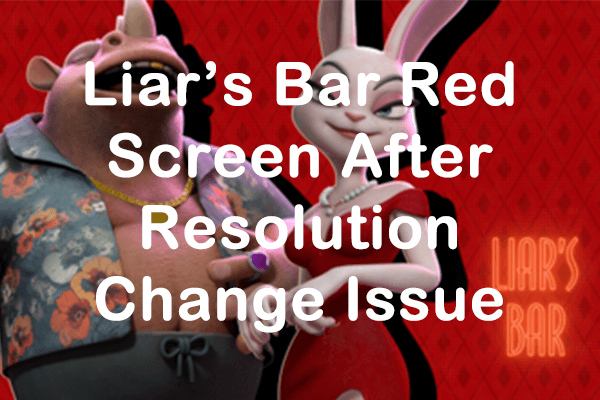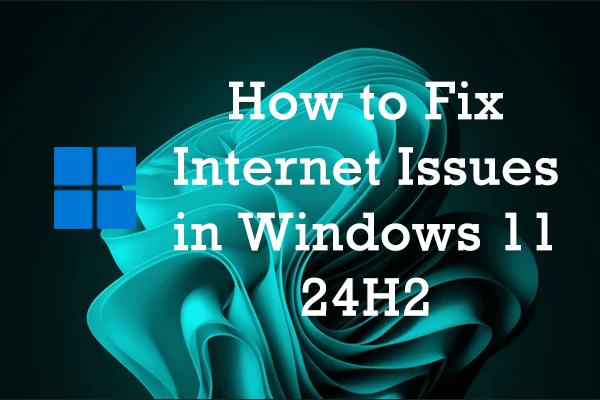For a long time of keen anticipation, the STALKER series is back with STALKER 2: Heart of Chornobyl. Some players are dealing with persistent shader compilation, HDR difficulties, and annoying crashes. Additionally, issues with controller functionality can now be added to the growing problem list. This MiniTool post provides several methods to fix the Stalker 2 controller not working issue may help you.
About Stalker 2 Controller Not Working
Xbox players are experiencing a peculiar problem with STALKER 2: Heart of Chornobyl. The right stick seems to be triggering erratic and unpredictable camera movements, making game control very challenging with even the slightest touch.
If you like using a controller for gaming on your Windows PC, the experience can sometimes be less than seamless. Encountering the Stalker 2 controller not working issue can be very frustrating and annoying. Fortunately, this guide explains some feasible ways to fix it. Keep reading to get more details.
Way 1: Verify If Your Controller Is Detected by Windows.
If you are struggling with the issue of being unable to use the controller in Stalker 2, the initial step involves verifying whether the Windows operating system recognizes your controller. To accomplish this, it is necessary to access the Game Controller Settings within Windows. The following outlines the process for doing so:
Step 1: Press Win + R together to launch the Run dialog box, type joy.cpl in the box and press Enter.
Step 2: In the Game Controllers section, check the status of your controller. If your controller isn’t appearing in the Game Controllers window or the status doesn’t indicate OK, you might be facing a connectivity issue.
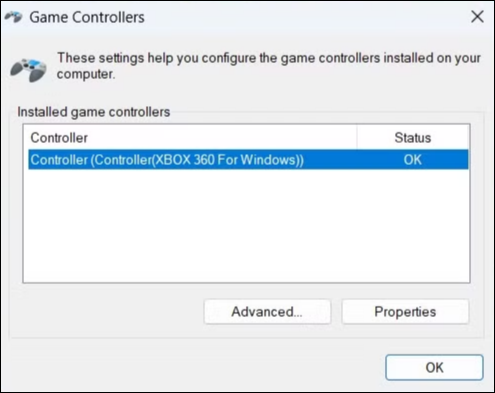
In this situation, check if the connection between the controller and the device is firm and try to reconnect the controller to the computer.
Way 2: Scan for Hardware Changes
If unplugging and plugging the controller proves to be ineffective, it is advisable to perform a hardware scan on your system using Device Manager to fix the Stalker 2 controller not working issue. To accomplish this, please adhere to the following steps:
Step 1: Press the Windows + X key combination to open the WinX menu and choose Device Manager.
Step 2: Right-click the Human Interface Devices section and choose Scan for hardware changes.
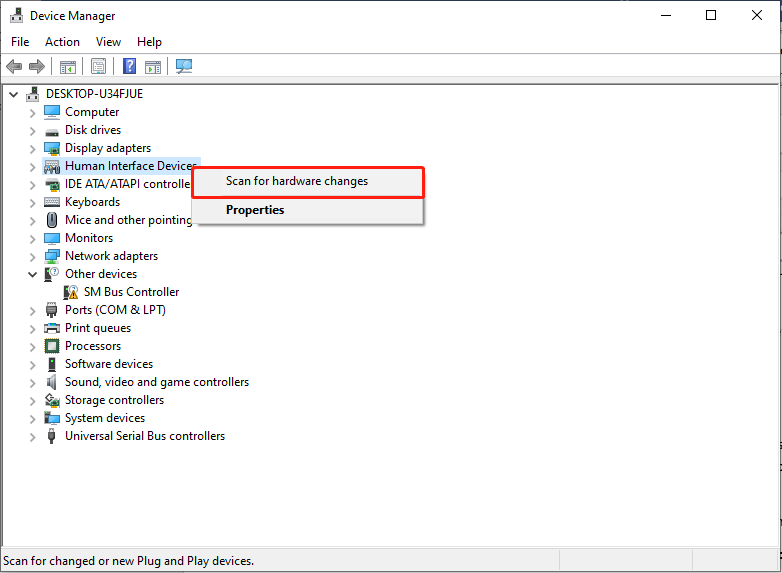
Step 3: Find and right-click your controller and select Update driver. Then, you will be prompted to choose your method for searching for driver software. Depending on your preferences, you can update your controller either automatically or manually. Follow the on-screen instructions to update your controller.
After that, your controller should show up in the Device Manager window and function properly.
Way 3: Run Hardware and Devices Troubleshooter
If you encounter the error message indicating that the controller USB device is unrecognized while playing Stalker 2, it could be due to hardware issues. To resolve this problem, using the Hardware and Devices troubleshooter may be beneficial. How to do:
Step 1: Press Win + R simultaneously to open the Run dialog box.
Step 2: Type msdt.exe -id DeviceDiagnostic in the box and press Enter.
Step 3: In the pop-up window, click Advanced.
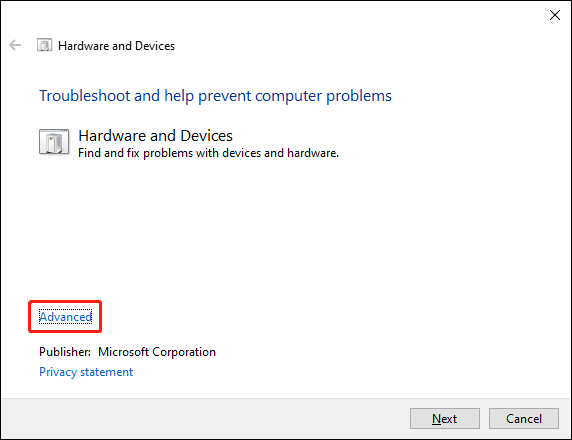
Step 4: Click Next to confirm the change. Enable the troubleshooter to identify and resolve any problems. Following that, your controller should function properly on Windows.
Way 4: Check Official Sources
It’s always a good idea to check the official X account (previously known as Twitter) and STALKER 2 official Support page for any updates to see if there are official fixes for the issue you are facing.
If you encounter the Stalker 2 controller not working issue, for instance, the right stick is causing erratic camera movements, making game control difficult with even slight touches, you’d better check if there are any updates for the game to fix the patch.
Some users have attempted to change the layout in Steam settings, but so far, nothing has proven effective. If the above methods don’t work, you’ll just have to wait for a quick patch provided by the game to resolve the problem that the controller is not working in Stalker 2.
MiniTool System Booster TrialClick to Download100%Clean & Safe
Summary
In a nutshell, this post provides four methods to help you to fix the Stalker 2 controller not working issue. Hope you can enjoy your game again.