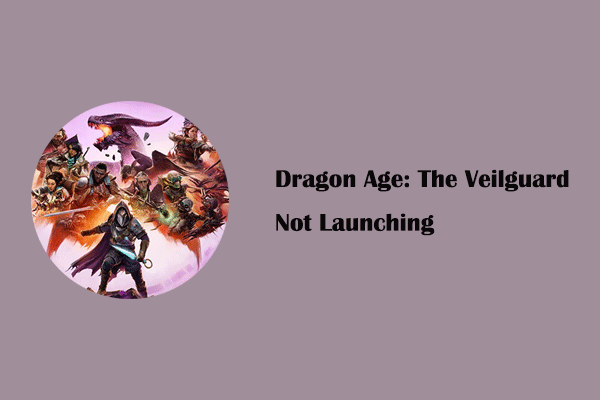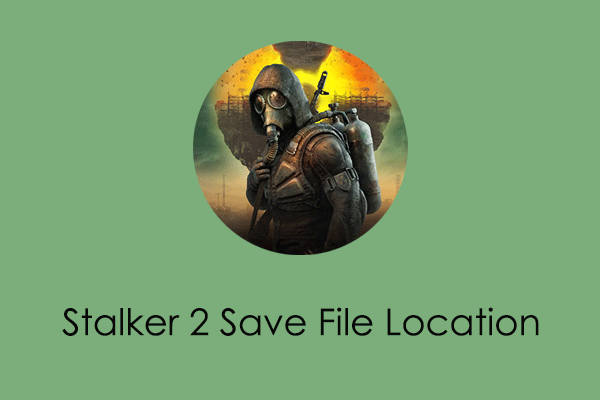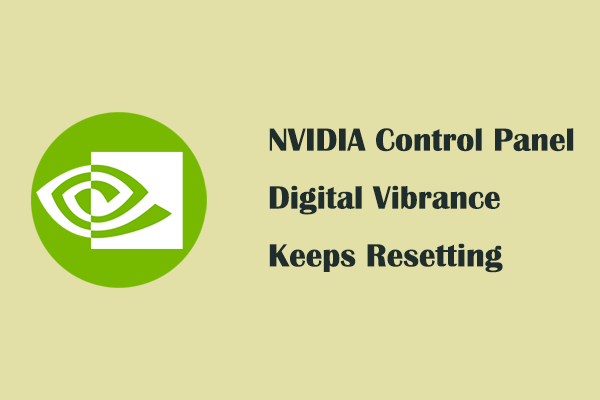Are you into the magnificent game God of War Ragnarok? Can you play it without receiving any errors such as “PlayStation(R) PC SDK runtime is missing” that prevent it from running? Here this post on MiniTool aims to show you what should you do if you suffer from the matter of “God of War Ragnarok not launching”.
Is God of War Ragnarok Not Launching/Crashing on PC?
God of War Ragnarok is a popular action-adventure game developed by Santa Monica Studio and published by Sony Interactive Entertainment. Some users reported that they were unable to launch this game at all with or without error messages. Various reasons can be responsible for the God of War Ragnarok not launching issue.
If you are one of the users who are suffering from the God of War Ragnarok crashing issue, you can try the approaches below to fix it.
How to Fix if God of War Ragnarok Won’t Launch
Basic Troubleshooting Methods
Before attempting advanced solutions, here are some basic workarounds you can try.
- Restart Steam and your computer.
- Run the game as administrator: Go to the installation folder of the game, right-click the executable file, and choose Properties. Under Compatibility, tick Run this program as an administrator. Finally, hit Apply > OK.
- Update the Windows system to the latest version.
- Disable or uninstall third-party antivirus software temporarily.
If you are still unable to start the game successfully, you can try the following workarounds.
Fix 1. Check Your Computer’s Specifications
One of the most common factors for game crashes is that your system does not meet the game minimum system requirements.
You can go to this page and scroll down to get the minimum and recommended system requirements of God of War Ragnarok. If your system falls short of those requirements, you should try to upgrade your hardware.
Fix 2. Run Specific Game Files
Running certain game files is also an effective way to resolve the God of War Ragnarok black screen/crash issue. Here are the steps.
Step 1. Open Steam and go to the Library section.
Step 2. Right-click God of War Ragnarok and choose Manage > Browse local files.
Step 3. In the new window, find and right-click on install_pspc_sdk_runtime, and then choose Run as administrator.
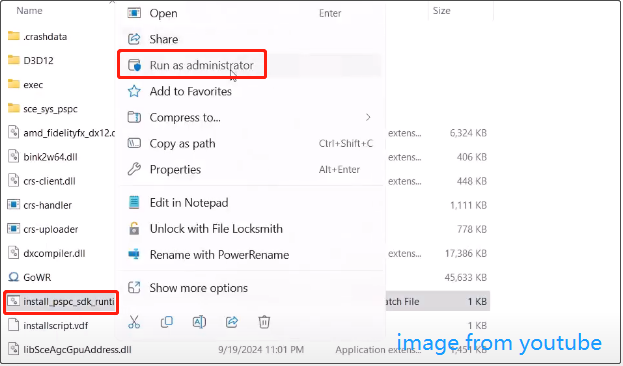
Step 4. Duplicate this process to run PsPcSdkRuntimeInstaller and PsPcSdkRuntimeManager as administrator.
Step 5. Launch God of War Ragnarok and verify if the “PlayStation(R) PC SDK runtime is missing” error disappears.
Fix 3. Delete the Sony Interactive Entertainment Inc Folder
According to user experience, deleting the Sony Interactive Entertainment Inc folder can also help eliminate the game crash issue.
Step 1. Press the Windows + E key combination to open File Explorer. Go to the View tab and tick the Hidden items option.
Step 2. Go to this location C:\ProgramData\Sony Interactive Entertainment Inc and then delete the Sony Interactive Entertainment Inc folder.
MiniTool Power Data Recovery FreeClick to Download100%Clean & Safe
Fix 4. Update the Graphics Card Driver
An outdated or corrupted graphics card driver is also considered to be a common reason for game crashes. To rule out this cause, you need to update the graphics card driver to the latest version.
- Right-click the Start button and choose Device Manager.
- Expand the Display adapters category.
- Right-click your graphics card and choose Update driver. Next, follow the prompts on your screen to complete the update process.

Fix 5. Verify the Integrity of the Game Files
If God of War Ragnarok crashes at startup due to damaged or missing game files, you can repair or replace these files by verifying the file integrity from Steam.
Step 1. In the Library section of Steam, right-click God of War Ragnarok and choose Properties.
Step 2. In the Installed Files tab, hit the Verify integrity of game files option.
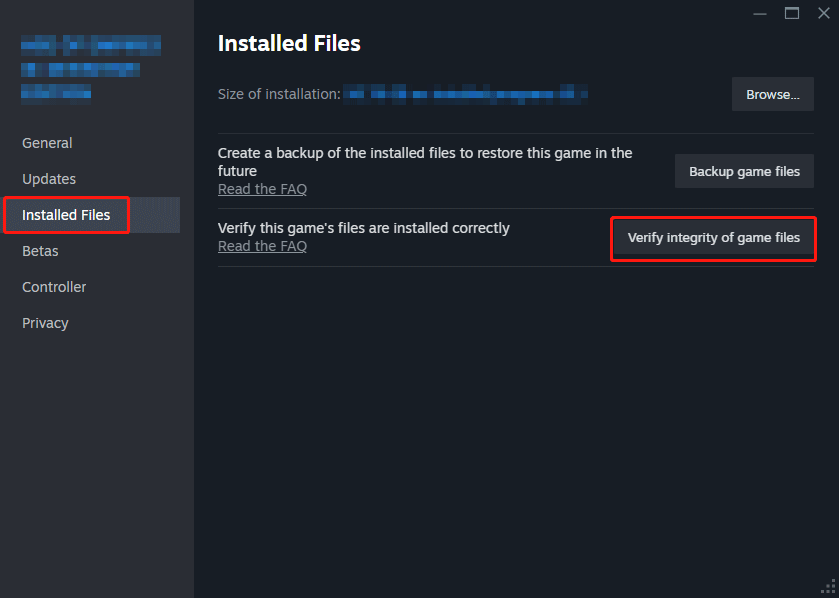
Step 3. Wait until the repair process is completed. Afterward, run the game and check if it runs normally.
Fix 6. Disable Fullscreen Optimizations
Disabling the fullscreen optimizations can also be helpful for the God of War Ragnarok not launching issue. You can follow the steps below to disable it.
Step 1. In the Library section in Steam, right-click God of War Ragnarok and choose Manage > Browse local files.
Step 2. Right-click the game executable file and choose Properties.
Step 3. Under the Compatibility tab, tick the Disable fullscreen optimizations option.
Step 4. Hit Apply > OK.
Fix 7. Install the Latest Microsoft Visual C++ Redistributable Version
If your game crash is related to Visual C++, then updating the Visual C++ Redistributable to the latest version may resolve the issue. You can go to this website to download the appropriate version for each supported architecture: Microsoft Visual C++ Redistributable latest supported downloads.
Bottom Line
God of War Ragnarok won’t launch? How to fix it? We believe the methods mentioned above should be of great help.