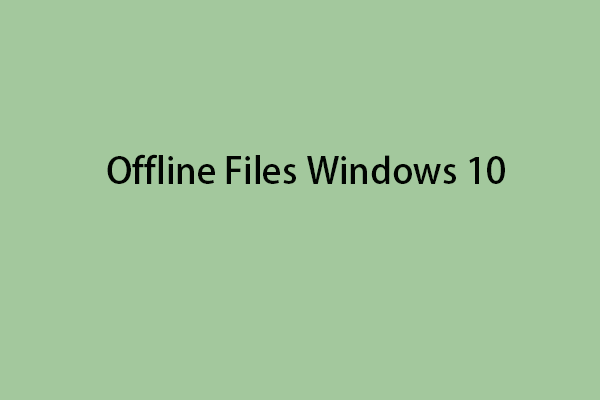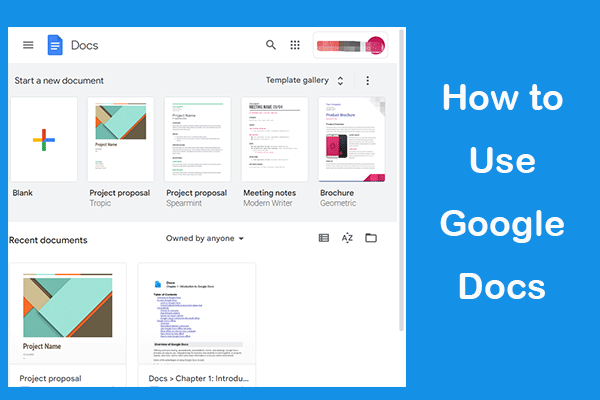Google Docs, popular among the world, is an online document management service used to create and collaborate on cloud-based document. So, is it available for using when you are not connected to the Internet. This article on MiniTool Website will give you answers. Please go on your reading.
What Is Offline Sync Google Docs?
Google Docs is a widely used service among the world and it is known that this service is mainly used to manage online documents, heavily relying on the Internet connection. But sometimes, for some reason, the Internet connection can be interrupted and the work on Google Docs may be forced to stop.
But there is a feature – Offline Sync that allows you to create, view, and edit files on Google Docs, Google Sheets, and Google Slides when you aren’t connected to the Internet. If you do some changes on your offline documents, they will be stored and applied to your files the next time you connect to the Internet.
So, how to do offline sync on Google Docs? Here is the way.
Google Docs – How to Turn On/Off Offline Sync?
Turning on offline sync Google Docs on computer
Turning on offline sync Google Docs won’t cost you too much time. The process is easy to go and you just need to use Google Docs offline extension.
Step 1: Open your Chrome browser and sign in your Chrome account.
Step 2: Go to this Google Docs Offline extension that will let you use Google Docs, Slides, and Sheets even when you lose internet access. Then add it to your Chrome.
Step 3: Open your Google Docs and sign into your account. Choose Settings and check the box in the Offline section.
Step 4: Then go back to the main interface and click the three-dot icon on the documents which you want to edit offline to turn on Available offline.
Once done, the offline sync feature has been enabled.
Turning on offline sync Google Docs on mobile
Step 1: Open Google Docs app and locate and tap on the three-dot icon next to the file you want to edit offline.
Step 2: Then choose the Make available offline option from the menu.
Note: For different version of Google Docs, the settings can vary. The above steps can be your reference.
Offline Sync – MiniTool ShadowMaker
Although there is an offline sync feature can help you deal with some documents in emergency, some limitations exit and a better file-sync choice can be presented for you – MiniTool ShadowMaker.
MiniTool ShadowMaker integrates the backup and sync features together, as well as disk clone and other related features.
It can sync your files to multiple locations – User, Computer, Libraries, and Shared. You can use sync settings to customize the sync schedule and sync options
Click the following button to download and install the program and you will gain a 30-day free trial version.
MiniTool ShadowMaker TrialClick to Download100%Clean & Safe
Bottom Line:
Do you know how to turn on or turn off offline sync with Google Docs? This article about Google Docs how to turn on offline sync has given you a detailed guide. Hope this article can be useful for you.