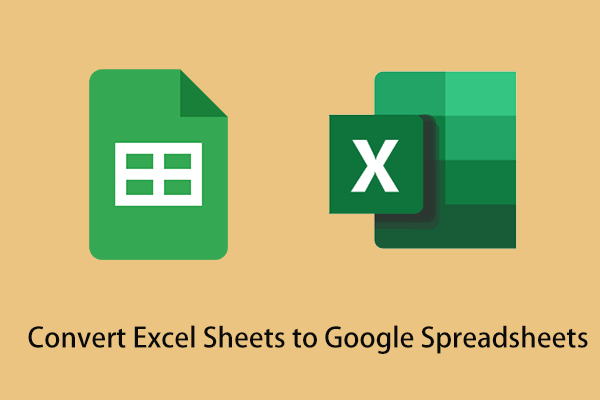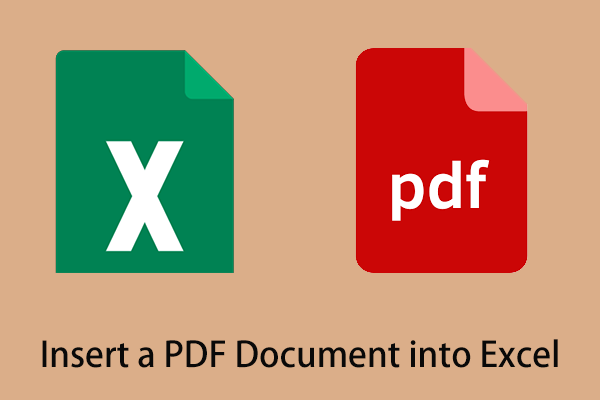What Is a Google Sheets Add-on and How to Install It
An add-on for Google Sheets, similar to Google Chrome extensions, is any third-party software program or script that is added to your program. Installing these apps can bring some extra features to your Google Sheets and help you get better with Google spreadsheets.
The process of installing or removing Google Sheets add-ons is so simple. You can get or uninstall them by referring to the following steps.
How to Install an Add-on in Google Sheets?
Step 1. Open a Google spreadsheet.
Step 2. In the taskbar, click Extensions > Add-ons > Get add-ons.
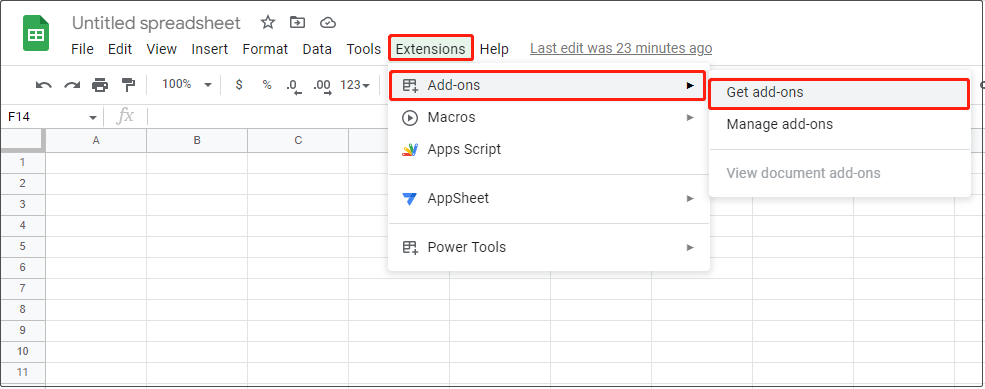
Step 3. In the Google Workspace Marketplace, select the wanted add-ons and click the blue Install button. Or you can search for a specific add-on using the search box. Then follow the instructions on the screen.
How to Uninstall an Add-on in Google Sheets?
If you do not need a Google Sheets add-on, you can remove it by following the guide below.
Step 1. Click Extensions > Add-ons > Manage add-ons.
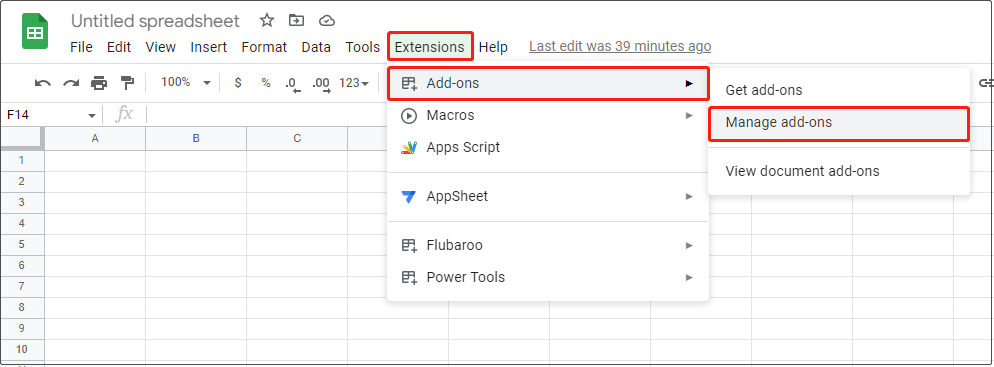
Step 2. Select the unwanted add-on and click Uninstall.
Best Google Sheets Add-ons
After knowing how to install and uninstall add-ons in Google Sheets, here you can see some best Google Sheets add-ons. Most of the add-ons listed below are free.
1. Wolfram|Alpha for Google Sheets (Free)
WolframAlpha is a unique engine that computes answers and provides knowledge. It collects and organizes large amounts of objective data to automatically answer questions, perform analysis, and generate reports.
After installing Wolfram|Alpha for Google Sheets, you can replace the question text in Google Sheets with the corresponding answer.
For example, you can select the cell with the text ” What is the distance between Mars and Earth”, and then click Extensions > Wolfram|Alpha for Google Sheets > Compute Selection with Wolfram|Alpha. Then you will automatically get the answer to this question.
2. Wikipedia Tools (Free)
Similar to Wikipedia, Wikipedia Tools is also very powerful and can help you find and import information in Google Sheets, translate spreadsheet content, find synonyms for words, etc.
3. Power Tools (30 Days of Free Use)
If you use Google Sheets to perform some tedious tasks frequently, Power Tools is a very suitable add-on. It provides multiple functions, such as cleaning data, splitting or merging worksheets and columns, customizing formulas in batches, and more. It can also help you convert negative numbers to positive ones or vice versa.
4. Tweet Archiver (Free)
If you need to keep track of popular tweets frequently. Tweet Archiver is a very good option as it is a time-saving tool that helps you track all mentions, hashtags, and keywords on Twitter. Matching tweets are automatically downloaded into Google Sheets along with the user’s profile information.
5. Translate My Sheet (Free)
You can use the formula =GOOGLETRANSLATE (cell with text, “source language”, “target language”) in Google Sheets to translate the content of your spreadsheet, but this requires you to memorize and enter the complex formula.
Translate My Sheet allows you to translate the information in Google Sheets easily. You can use it to translate your selected range or the entire spreadsheet. And it supports more than 100 languages.
6. Form Mule – Email Merge Utility (Free)
If you need to send different types of emails to different people or teams frequently, then Form Mule – Email Merge Utility is the most suitable choice.
You can use it to create different email templates to customize and personalize your emails.
7. Yet Another Mail Merge (Free for 50 Emails Per Day)
Yet Another Mail Merge is another tool for managing your email templates. It is also simple to use.
First, you need to import contacts from Google Contacts into your spreadsheet. Then use one of Yet Another Mail Merge’s pre-made graphic templates to make an email template and save it. Then run Yet Another Mail Merge to send a personalized email to everyone in the spreadsheet.
8. Supermetrics (14-Day Free Trial)
For business people, Supermetrics is an excellent choice. It can automatically extract and blend data from more than 100 different marketing and sales tools, such as Facebook Ads, Google Ads, and LinkedIn Ads, in Google Sheets.
9. Export Sheet Data (Free)
Export Sheet Data allows you to export sheets as XML or JSON. After installing this tool, you no longer need to download sheets as CSV and then compile them when you want to export spreadsheets into applications that don’t support .csv files.
10. Icons for Slides & Docs (Free)
With Icons for Slides & Docs, you can access a huge collection of Google Docs, Google Slides, Google Spreadsheets, and Google Forms icons and add them to your spreadsheets.
Tip: If you need to recover lost or deleted Google Sheets, you can use professional data recovery software – MiniTool Power Data Recovery. It is an easy-to-use tool that can help you recover files (emails, pictures, documents, videos, etc.) in all file storage devices. And it supports recover data no more than 1 GB for free.
MiniTool Power Data Recovery FreeClick to Download100%Clean & Safe
Wrapping Things Up
To sum up, this article talks about how to install and uninstall Google Sheets add-ons and lists several useful Google Sheets add-ons. If you have found any other good and free add-ons in Google Sheets, welcome to share them in the comment area below.
For more information about Google Sheets, you can go to MiniTool News Center.