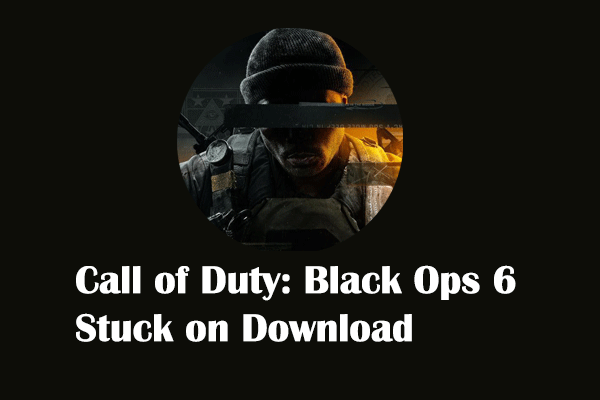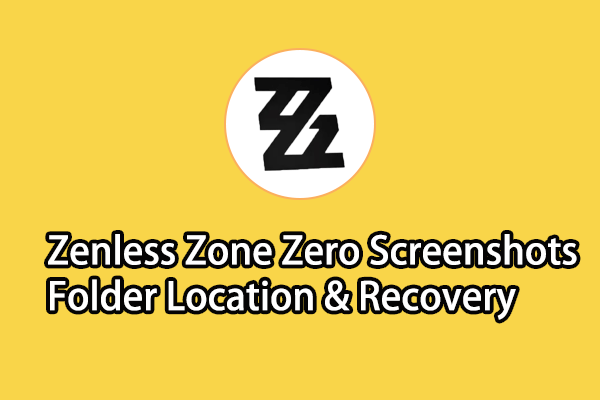Fix 1. Check the Internet Connection
When Greedfall II: the Dying World stuck on loading happens on your computer, you can first check the internet connection on your device. An unstable internet connection may affect the smooth loading of the game.
You can reconnect the internet or unplug the internet cable and re-plug it. Check whether the cable or port is damaged. Additionally, test the internet speed to see if the game issue is caused by the slow internet speed.
If Greedfall II: the Dying World not loading issue is triggered by slow internet speed, you can try MiniTool System Booster, a comprehensive computer tune-up tool, which helps to speed up the internet to provide a smooth game experience for you.
MiniTool System Booster TrialClick to Download100%Clean & Safe
In addition to testing the internet speed, you can also restart the game or your computer to do a basic fix. Some minor issues can be resolved automatically during the reboot process.
Fix 2. Update the Graphics Driver
An outdated or corrupted graphics driver is another cause of the Greedfall II: the Dying World stuck on loading issue. There will be a yellow exclamation symbol when the graphics driver requires an update. Here is how to check and update the graphics driver.
Step 1. Press Win + X and select Device Manager from the WinX menu.
Step 2. Expand the Display adapaters option and right-click on the target driver to choose Update driver.
Step 3. In the prompt window, choose Search automatically for drivers. Wait for the computer to find and install the most compatible driver for your computer.
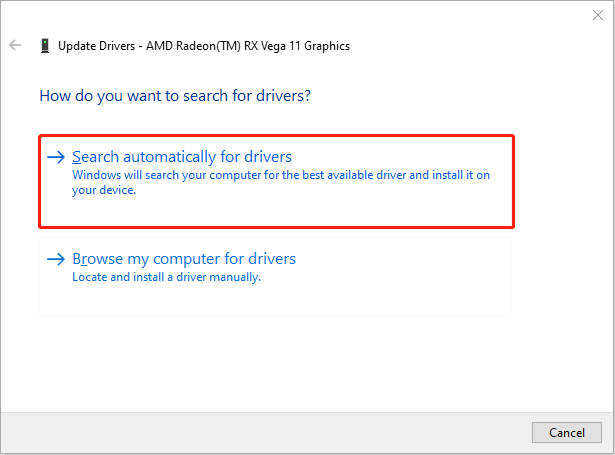
Moreover, you can check if your Windows operating system has any available updates. If yes, you need to update the operating system to avoid incompatible issues and glitches brought by outdated versions.
Fix 3. Allow the Game Through the Windows Firewall
Windows Firewall is a Windows built-in utility that blocks suspicious applications to protect your computer. However, sometimes, this tool may mistakenly separate the game program. You can change the Windows Firewall settings to see if this operation resolves the Greedfall II: the Dying World not loading issue.
Step 1. Type Control Panel into the Windows Search bar and hit Enter to open it.
Step 2. Head to System and Security > Windows Defender Firewall, then choose Allow an app or feature through Windows Defender Firewall.
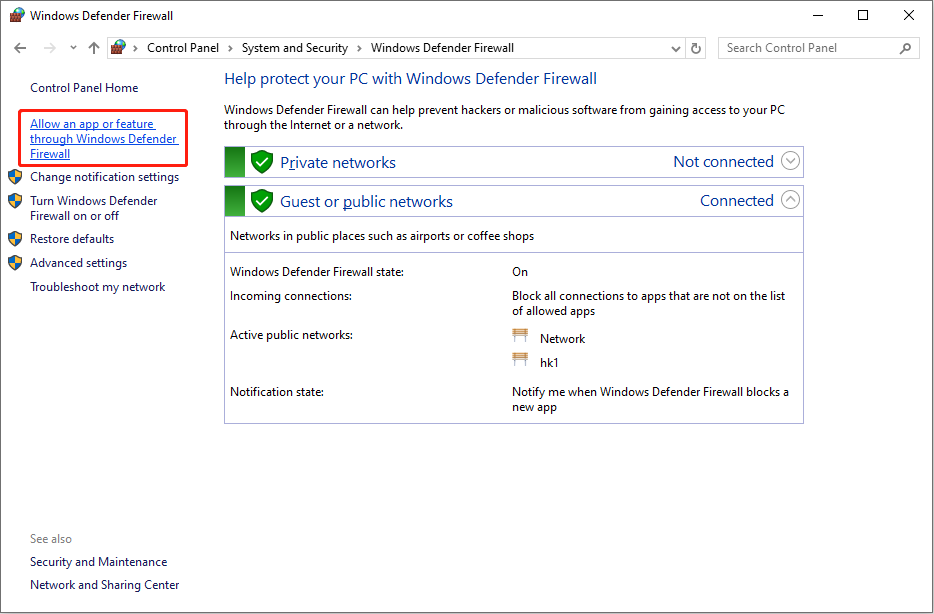
Step 3. Click Change settings in the following window. You can look through the program list to find Greedfall II: the Dying World. If the game is not listed, click Allow another app > Browse to add the game to the list.
Step 4. Add check marks under the boxes of Public and Private.
Step 5. Click OK to save the change.
Fix 4. Verify Game File Integrity
Greedfall II: the Dying World won’t launch probably due to corrupted or missing game files. Improper or incomplete game installation can cause game file issues. You can verify the game file integrity by using the feature of the game platform.
Step 1. Launch Steam and go to the Library interface.
Step 2. Locate Greedfall II: the Dying World and right-click on it to choose Properties.
Step 3. Change to the Installed Files tab at the left sidebar, then click Verify integrity of game files on the right pane.
Steam will take a few of minutes to complete the detection and repair process. Afterward, relaunch the game to check if you can load properly.
If your game files are lost due to mistaken deletion, you can manually recover the deleted files from the Recycle Bin on your computer. Alternatively, try some professional data recovery software to restore the lost game files, such as MiniTool Power Data Recovery. You can get the free edition to see if your required files can be found.
MiniTool Power Data Recovery FreeClick to Download100%Clean & Safe
Final Words
This post introduces 4 basic solutions to resolve Greedfall II: the Dying World not loading. If you get this game and are suffering from the same issue, try those fixes to resolve the problem in your case. Hope here is useful information for you.