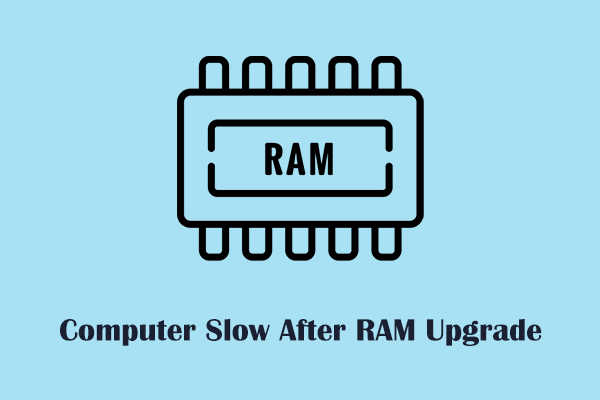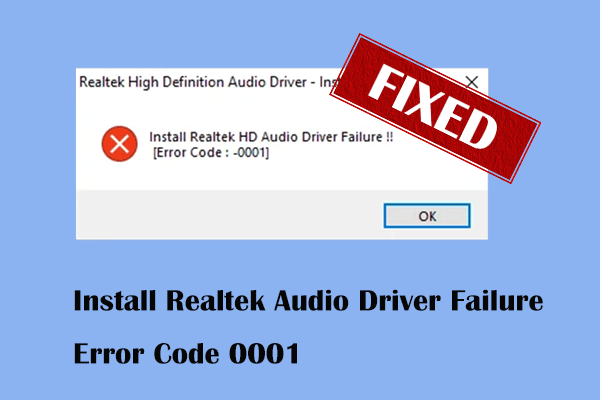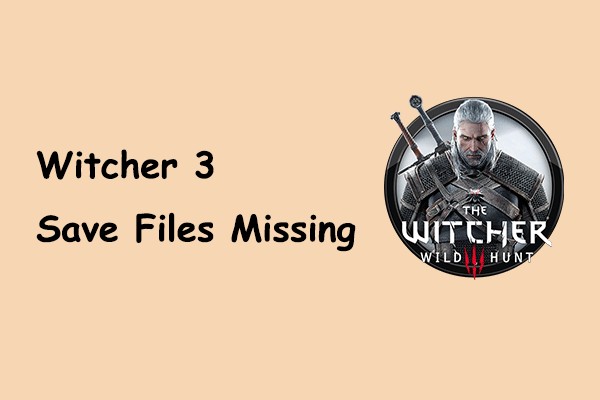Homeworld 3 Not Launching/Crashing/Freezing/Black Screen
Homeworld 3 is a 3D space real-time strategy game released on May 13, 2024. Since its release, it has gained a large number of gamers interested in space science fiction and strategy games. However, many players said that they encountered the problem of Homeworld 3 not launching. Are you one of them? If so, check out the methods below.
MiniTool ShadowMaker TrialClick to Download100%Clean & Safe
How to Fix Homeworld 3 Crashing on Startup
Method 1. Make Sure the Computer Meets the Game Requirements
If your computer system does not meet the minimum system requirements for Homeworld 3, the game may encounter problems when running, such as stuttering, crashing, or failing to start. Moreover, to get the best gaming experience, it is recommended to use a hardware configuration that meets or exceeds the recommended requirements.
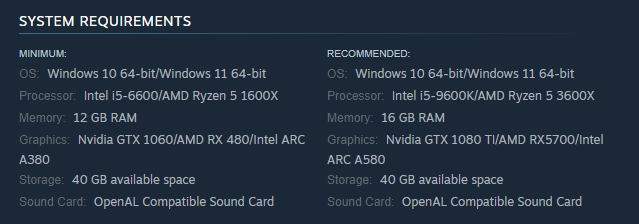
Method 2. Run Homeworld 3 as an Administrator
Running the game as an administrator usually works for many game launch issues. So, if you encounter the Homeworld 3 black screen or crash issues, you can run the game as an administrator.
Step 1. On your Steam client, find and right-click Homeworld 3 and choose Manage > Browse local files.
Step 2. Once the game installation folder is opened, find and right-click the Homeworld 3 executable file and choose Properties.
Step 3. In the new window, go to the Compatibility tab, then tick the option of Run this program as an administrator.
Step 4. Click Apply > OK. Then you can relaunch Homeworld 3 and check if it runs properly.
Method 3. Update the Graphics Card Driver
Graphics card drivers also have a certain impact on game operation and performance. If Homeworld 3 isn’t running properly, you can try updating your graphics card driver.
Step 1. On the taskbar, right-click the Windows logo button and choose Device Manager.
Step 2. Double-click on Display adapters to expand it, then right-click on your graphics card and choose Update driver.
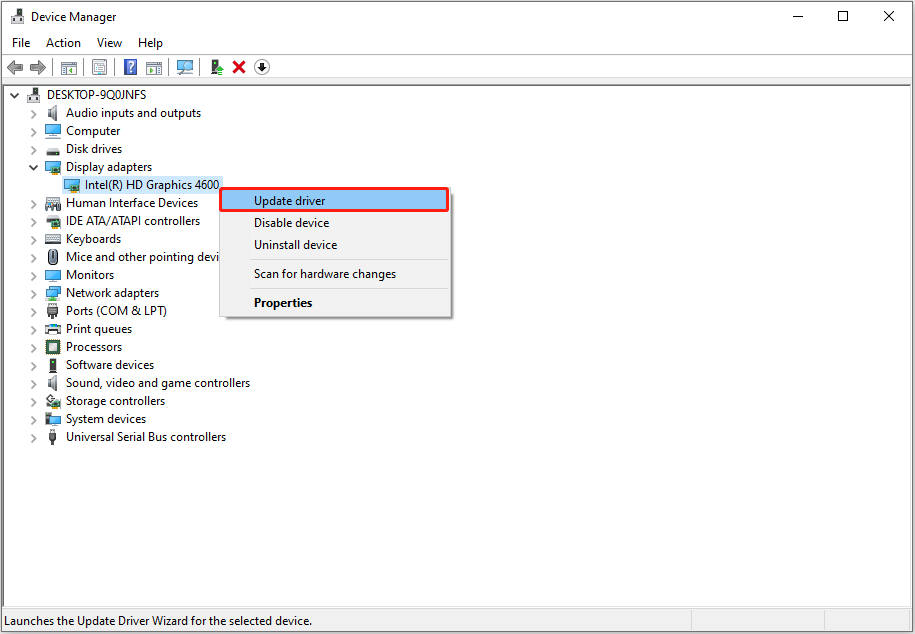
Step 3. Follow the on-screen instructions to let Windows search automatically for the best driver and install it.
Method 4. Verify the Integrity of the Game Files
If Homeworld game files are corrupted, the game may not start properly or experience errors while running. Verifying the integrity of the game files can help detect and fix these problems.
Step 1. Open Steam Library, right-click Homeworld 3 and choose Properties.
Step 2. Navigate to the Installed Files tab, and then click the Verify integrity of game files button.
Step 3. Wait patiently until the verification process is completed.
Method 5. Allow Homeworld 3 Through the Firewall
Windows firewall may mistakenly identify Homeworld 3 as unsafe software and prevent it from running, thereby protecting the computer from unauthorized access.
Step 1. Press the Windows + I Key combination to open Settings.
Step 2. Go to Update & Security > Windows Security > Firewall & network protection > Allow an app through firewall.
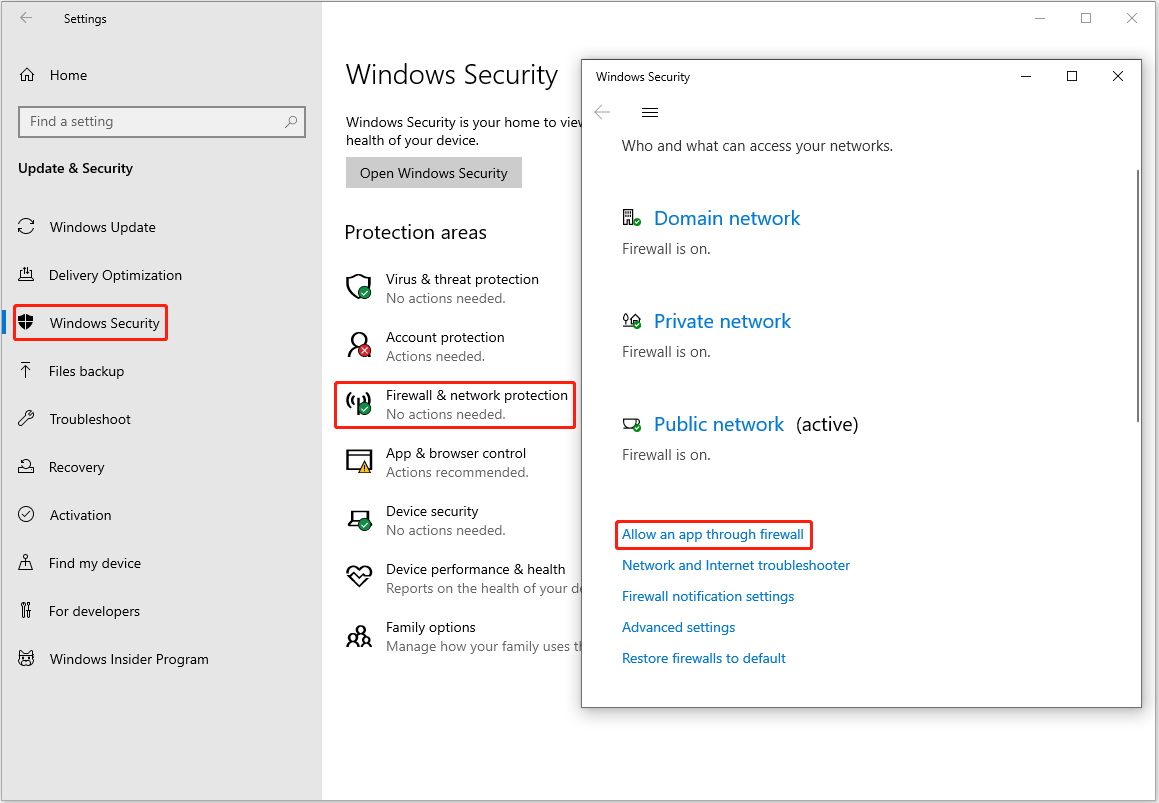
Step 3. Next, hit Change settings > Allow another app. Browse your files and choose the Homeworld 3 executable file, then click Add.
Also, you can try to disable all your antivirus for a while, then relaunch Homeworld 3 and check if it can run correctly.
MiniTool Power Data Recovery FreeClick to Download100%Clean & Safe
Bottom Line
Wondering what should you do while encountering the problem of “Homeworld 3 not launching”? Just try the approaches listed above one by one until the issue is fixed.