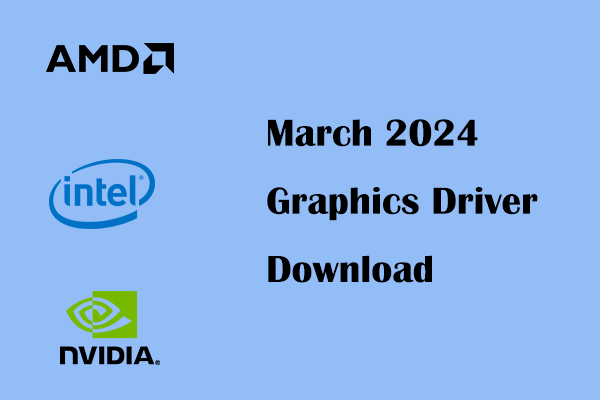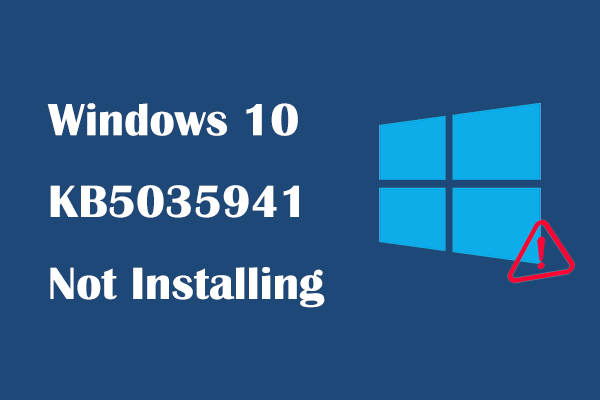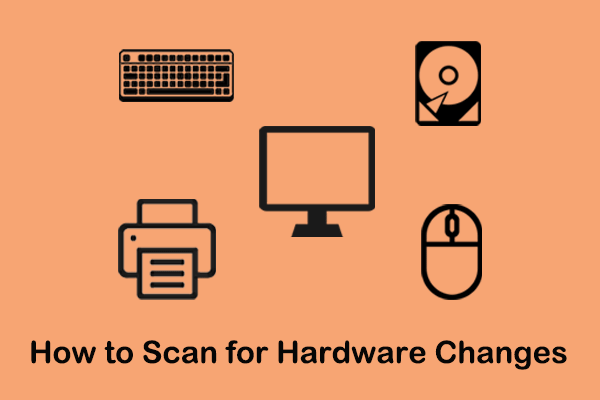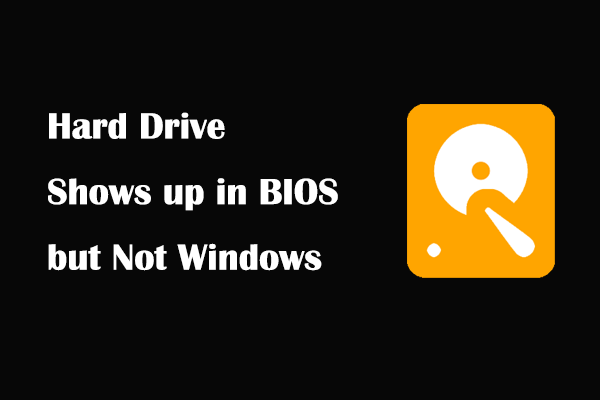Have you ever encountered the error message saying “install Realtek audio driver failure error code 0001” while trying to install a Realtek audio driver? If yes, you’ve come to the right place. This post on MiniTool Software explains how to get this problem resolved.
Realtek audio driver is a driver for computer audio devices. These drivers work with your audio hardware so that it can properly receive, process, and output sound signals. When the Realtek HD audio driver fails, reinstalling the driver is an important solution. However, many users said that they encountered an error message “install Realtek audio driver failure error code 0001. No driver supported in this driver package” during the installation of the Realtek audio driver.
Install Realtek Audio Driver Failure Error Code 0001
This is a real example of a Realtek sound card driver installation failure.
Recently I had been having problems with my audio, ultimately deciding they had been caused by my outdated Realtek audio driver. I decided to update it. I followed the guide and downloaded the drivers from the intel website but it showed me a message saying "Install Realtek Audio Driver Failure Error Code 0001. No driver supported in this driver package". Is there any possible way I can fix this?answers.microsoft.com
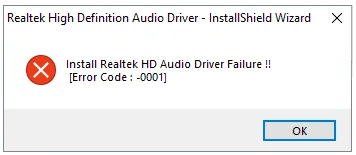
Now, you can try the approaches below to deal with the error code.
How to Fix if Realtek Audio Driver Fails to Install With Error Code 0001
Fix 1. Re-download the Correct Realtek Audio Driver From the Manufacturer’s Website
The error code 0001 may be caused by an incorrect driver package. It is highly suggested to download and install the Realtek audio driver manually from your motherboard manufacturer’s support site.
To find the baseboard manufacturer and version, you can type System Information in the search box and click it from the best match result to open it. The baseboard manufacturer and product will be displayed. You can use this information to search for the official website of the manufacturer and corresponding driver on Google.
During the drive download and install process, make sure you download the correct driver version that matches your operating system.
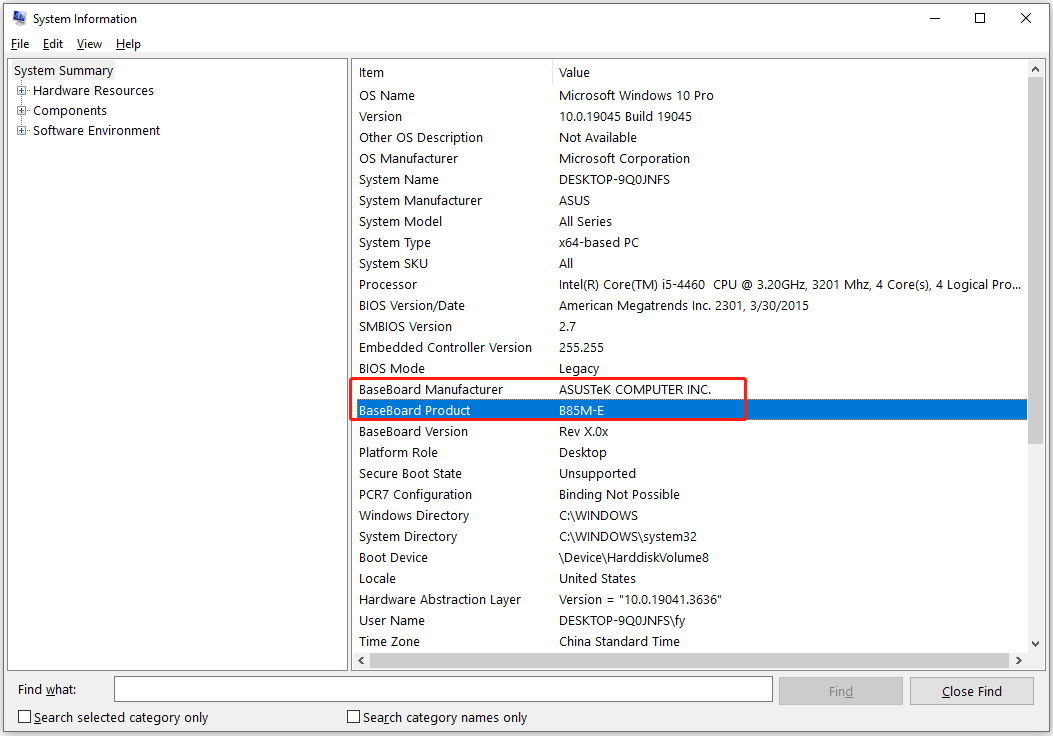
Fix 2. Install New Realtek Audio Driver From Windows Update
Windows offers you available driver updates as optional. You can go to Windows Update and check if there is a needed Realtek audio driver.
Press the Windows + I key combination to open Settings.
Go to Update & Security. In the Windows Update section, click View optional updates.
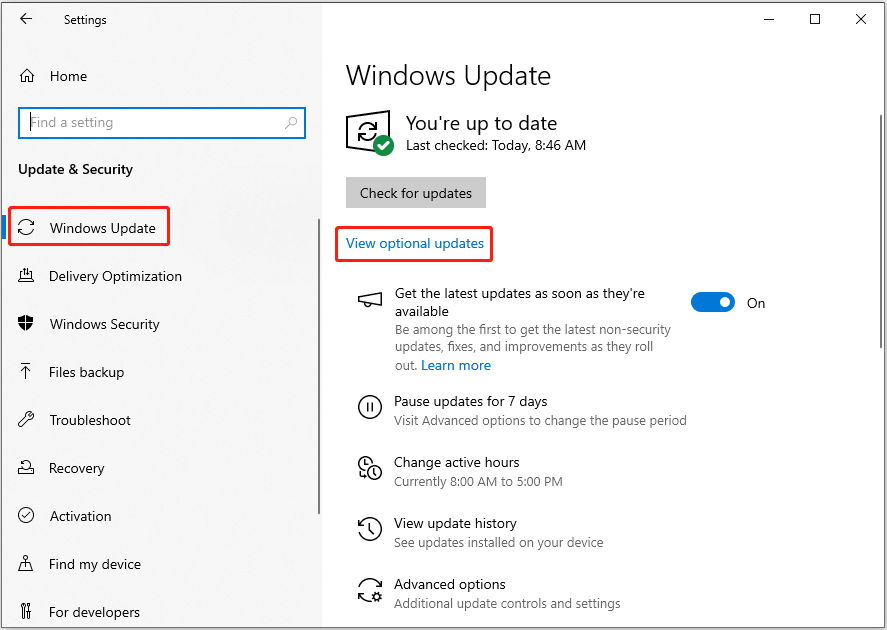
Expand Driver updates, then check if there is a required one. If yes, download and install it on your computer.
Fix 3. Uninstall and Reinstall the Realtek Audio Device
Uninstalling and reinstalling the Realtek audio device is also effective in resolving the error code 0001.
Step 1. Right-click the Start button and choose Device Manager.
Step 2. Expand Sound, video, and game controllers, right-click Realtek High Definition Audio, and select Uninstall device. Follow the on-screen instructions to uninstall it.
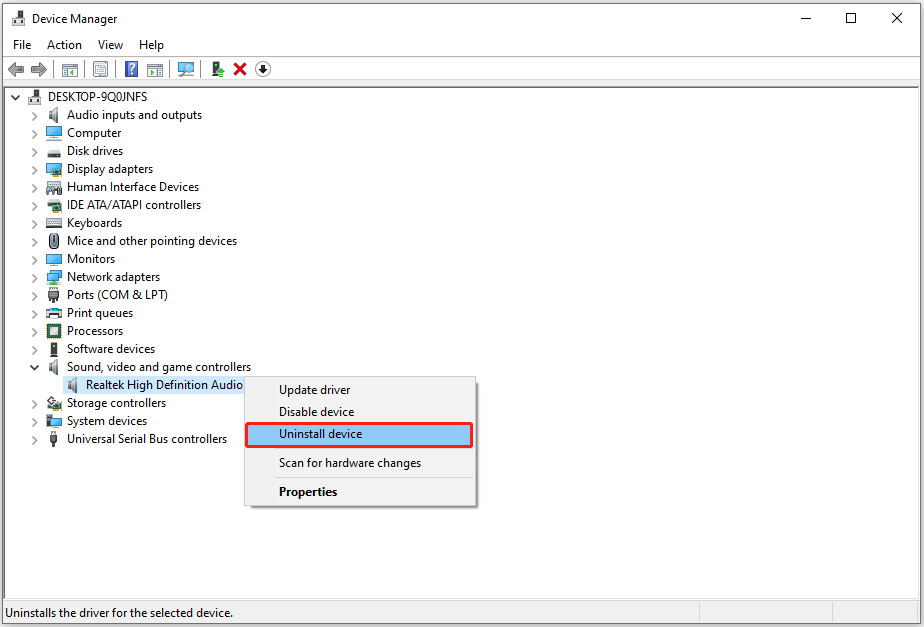
Step 3. Restart your computer. After that, go to Device Manager again, and click Action > Scan for hardware changes to reinstall the necessary driver according to the prompts on your computer.
Fix 4. Check for Driver Conflict
If there are other audio drivers (such as Microsoft UAA Bus Driver for High Definition Audio) that conflict with the Realtek HD audio driver, the driver installation process may fail. You need to go to Device Manager and expand the System devices category to check if there is a Microsoft UAA Bus Driver for High Definition Audio. If yes, right-click on it and choose Disable device.
After that, you should go to Windows Settings > Apps, then find and uninstall Microsoft UAA Bus Driver for High Definition Audio.
MiniTool Power Data Recovery FreeClick to Download100%Clean & Safe
Bottom Line
In a word, this post aims to walk you through the problem of “install Realtek audio driver failure error code 0001”. Just implement the methods above until the issue has been resolved.