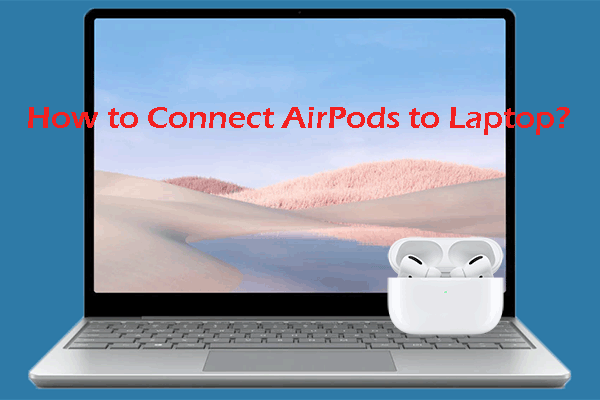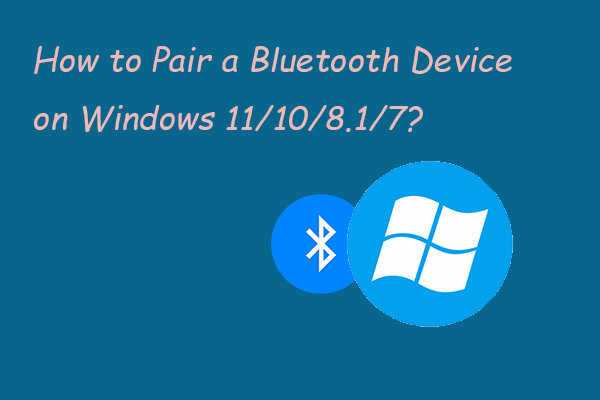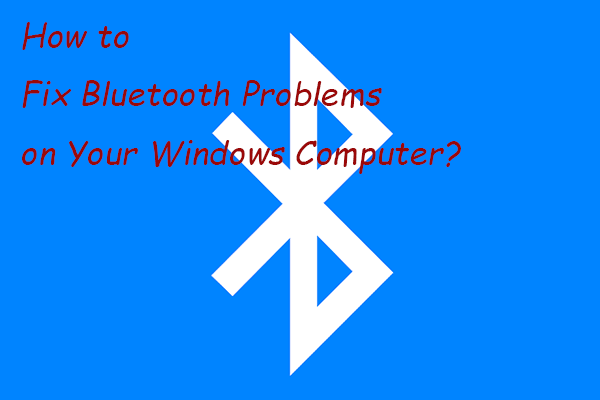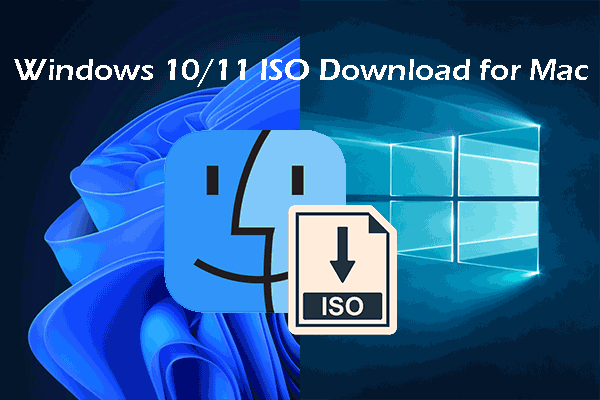In this post, MiniTool Software will introduce how to connect a wireless keyboard to your Windows or Mac computer. No matter whether your computer has Bluetooth or not, you can find a suitable tutorial here.
The keyboard is a peripheral input device for a computer. It is an important element for a computer no matter whether you are running Windows or Mac. You need to use it to type words, numbers, symbols, etc. You can also use keyboard shortcuts to do some things that are typically done by a mouse.
The wireless keyboard is a welcomed product because there is no cable. Your desktop will not become messy, and it is more convenient and flexible to use. Do you know how to connect a wireless keyboard to a Windows or Mac computer? You can find some guides in the following parts.
How to Connect a Wireless Keyboard to Windows?
Most laptops have Bluetooth. You can just turn on Bluetooth on your laptop and pair a wireless keyboard with your device. However, if you are using a desktop computer that doesn’t have Bluetooth, you may need to use a unifying receiver to create a wireless keyboard connection. >> Here is how to check if your PC has Bluetooth.
We will introduce these two situations separately.
How to Connect a Wireless Keyboard to a Desktop Computer?
A wireless keyboard usually comes with a unifying receiver. It is for a computer that doesn’t support Bluetooth. So, if your computer doesn’t have Bluetooth, you can follow these steps to
Step 1: Put the battery in your wireless keyboard if necessary.
Step 2: Insert the unifying receiver into the USB port of your computer.
Step 3: Press the switch button on the back or the side of the wireless keyboard to turn it on.
Step 4: The wireless keyboard will automatically pair with your computer. Then, you should receive a prompt message. Confirm it to successfully create the wireless keyboard connection with your Windows computer.
How to Connect a Wireless Keyboard to a Laptop?
If your laptop has Bluetooth, you can follow these steps to connect a wireless keyboard to your laptop:
Step 1: Put the battery in your wireless keyboard if necessary.
Step 2: Press the switch button on the back or the side of the wireless keyboard to turn it on.
Step 3: Start to pair your wireless keyboard.
On your Windows 10 computer, you should go to Start > Settings > Devices > Bluetooth & other devices > Add Bluetooth or other devices > Bluetooth. Then, select your wireless keyboard and follow the on-screen guide to continue.
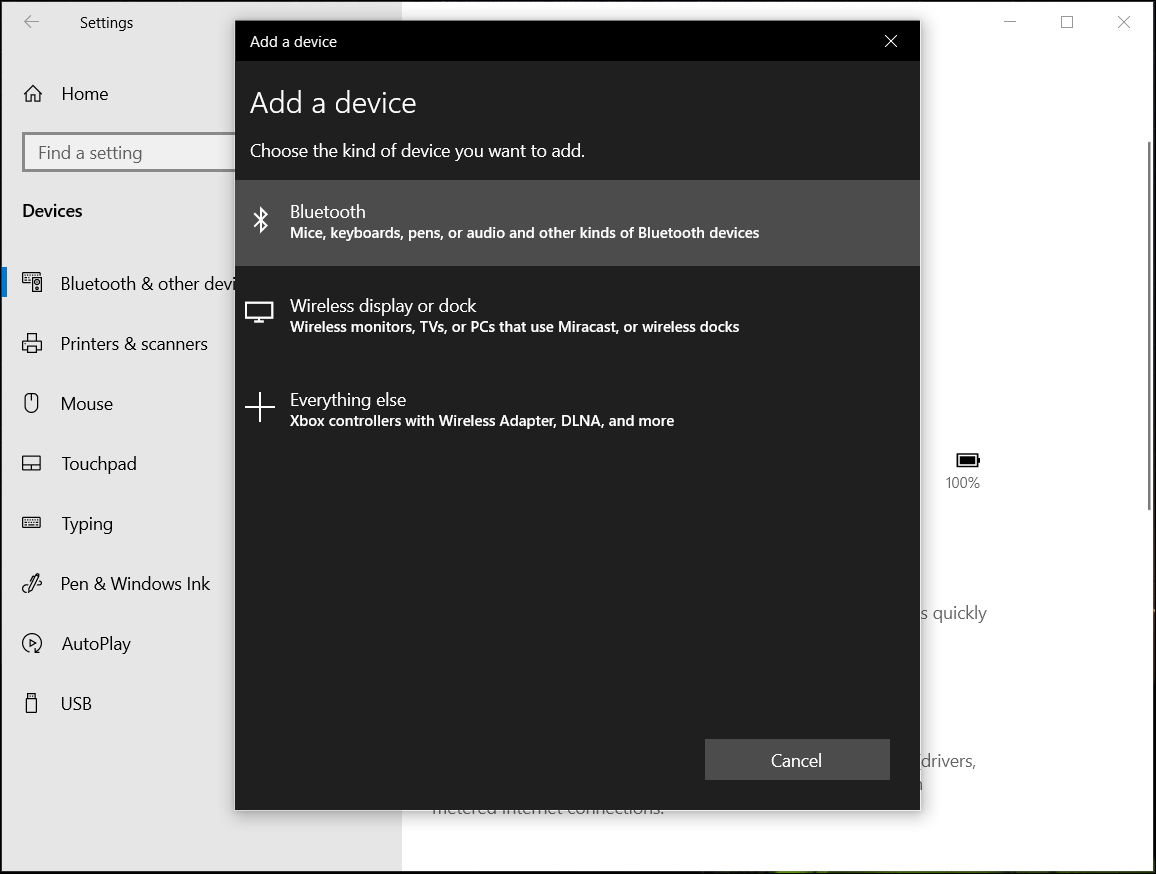
On your Windows 11 computer, you should go to Start > Settings > Bluetooth & devices > Add device next to Devices. Then, click Bluetooth, select your wireless keyboard and follow the on-screen guide to continue.
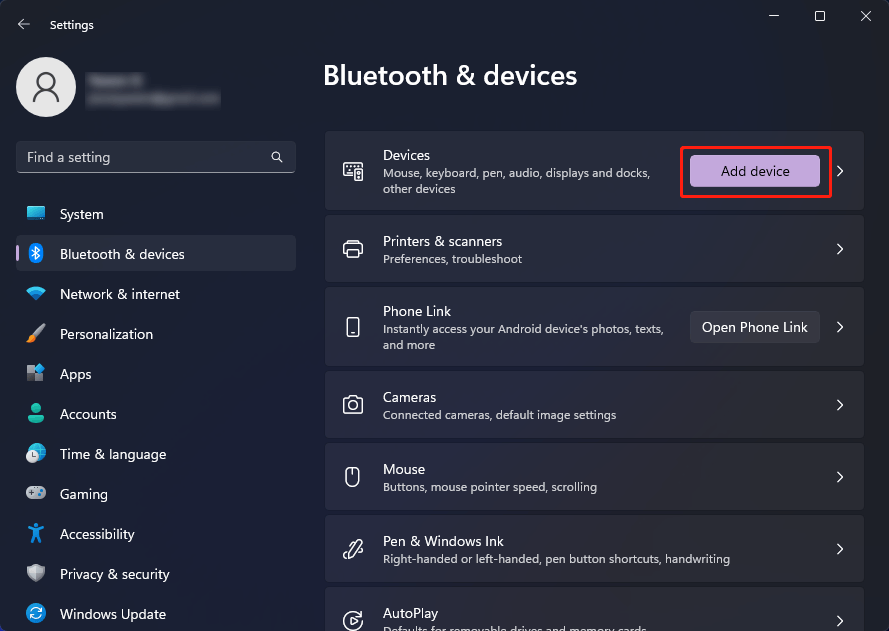
Step 4: Click Done.
How to Connect a Wireless Keyboard to Mac?
If you want to pair a wireless keyboard to your Mac computer, you can follow this guide:
Step 1: Put the battery in your wireless keyboard if necessary.
Step 2: Press the switch button on the back or the side of the wireless keyboard to turn it on.
Step 3: Click the Apple icon on the top left corner of your Mac screen and select System Preferences.
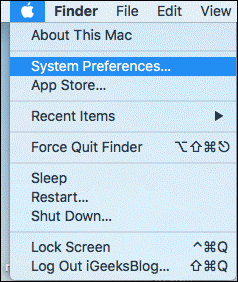
Step 4: Click Bluetooth to continue.
Step 5: Find and select your wireless keyboard, then click Connect.
Step 6: Identify the keyboard by pressing a series of keys.
When the wireless keyboard connection is successful, you will see Connected under the name of the keyboard. Then, you can use the keyboard normally.
How to Connect a Keyboard to a Computer?
If you are using a wired keyboard, it is easy to connect it to your computer. You just need to connect the cable of the keyboard to a USB port on your laptop or the back of the computer host.
Bottom Line
These are the ways to connect a wireless keyboard to your Windows/Mac desktop computer or laptop. It is easy to do this.
Besides, if you want to recover your lost and deleted files on Windows, you can try MiniTool Power Data Recovery, which is professional data recovery software for Windows.
MiniTool Power Data Recovery TrialClick to Download100%Clean & Safe
If you want to rescue files on Mac, you can try Stellar Data Recovery for Mac.
Should you have other related issues, you can let us know in the comments.