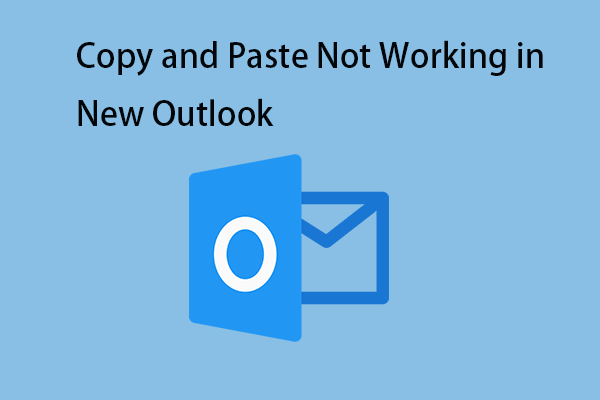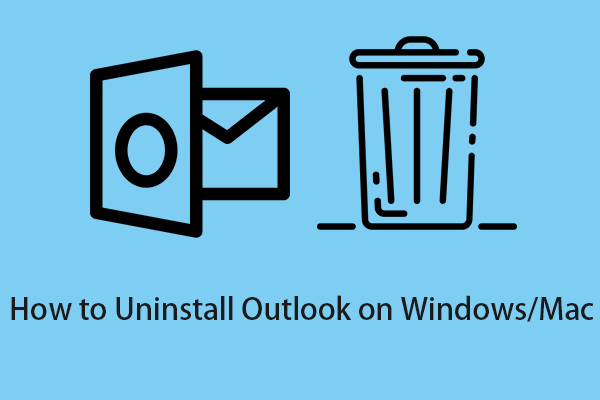Microsoft makes frequent updates to its Office applications such as Outlook, Word, and Excel. These updates are installed automatically by default, so you don’t need to worry about installing them manually. However, some automatic updates are disabled or specific updates fail to install. Now make sure automatic updates are turned on and how to apply updates manually.
How to Update Outlook on Windows?
How to update Outlook on Windows? Follow the guide below:
How to Update Outlook Manually?
First, you need to check if you have enabled Outlook on Windows.
- Open Outlook. Go to the File tab, and choose Office Account.
- Select Update Options > Enable Updates.
Note: If you don’t see the Enable Updates option or it’s grayed out, either automatic updates are enabled, or your Office administrator has set Group Policy to update Outlook.
Then, you can update Outlook manually. You can make Microsoft check online for any available updates and install it.
- Open Microsoft Outlook and click File.
- Then, click Office Account.
- Click Update Options.
- Click Update Now.
How to Update Older Version of Outlook
If you don’t see the Office Account option in the File menu, it means that you’re running an older version of Office. The steps are not the same as in the new version of Outlook.
- Open Outlook. Click File and click Help.
- Next, click Check for Updates.
How to Update Outlook on Mac?
How to update Outlook on Mac? The steps are as follows:
- Open Outlook for Mac. Select Help > Check for Updates.
- If you don’t see Check for Updates in the Help menu, maybe your variant of Outlook for Mac is from the macOS App Store.
- Next, click Microsoft Outlook for the update.
- Update all: You can click Update All to have AutoUpdate download and introduce every accessible update.
- Just AutoUpdate update: If the solitary accessible update is for AutoUpdate itself, introduce this update first and check again for refreshes; regularly, the updater update is essential for other updates.
- No updates: You can tap the Check for Updates catch to check for new forms physically.
How to Download Outlook?
In general, the Microsoft Outlook app is included with the Microsoft Office suite on Windows 10/11. If you’ve installed Microsoft 365 or Microsoft Office on your computer, then you can easily find and launch the Microsoft Outlook app. To find and open Outlook on Windows, you can type outlook in the search box, and choose the Outlook app to open it.
If you can’t find the Outlook app on your PC, you can also manually download Outlook for Windows 10/11. You can go to Microsoft’s official website to search for an Outlook app to buy and install it for your Windows 11/10 PC.
To download Outlook for Mac, you can go to Microsoft website to try or buy Microsoft 365. Or you can go to third-party websites.
Final Words
How to update Outlook on Windows/Mac? I believe that you have found the answers.