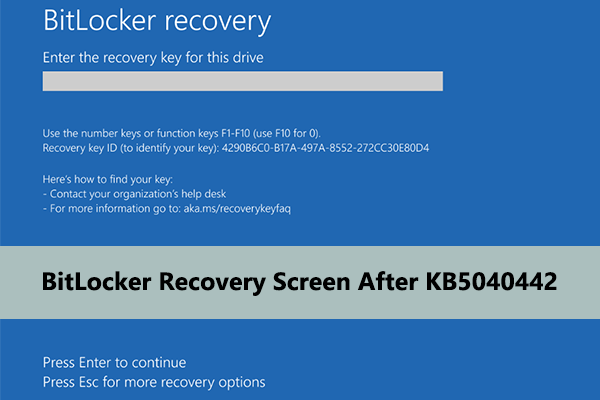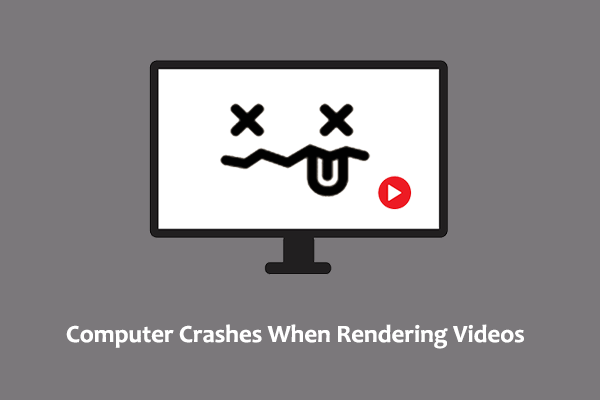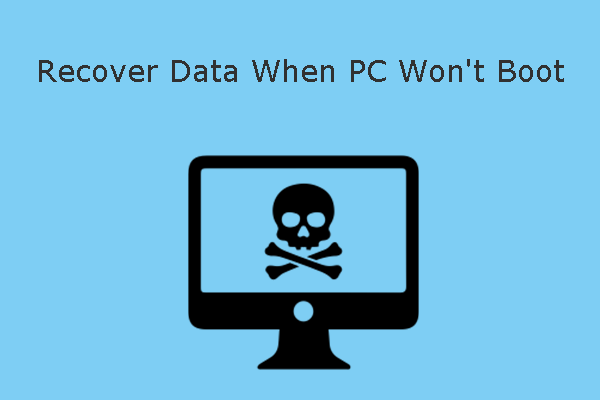What measures can you take when you encounter the “HP stuck in boot loop” issue? Here in this post on MiniTool Software, you can learn multiple proven and easy solutions to get out of the restart/boot loop in your HP desktop or laptop.
HP Stuck in Boot Loop No Display
HP computers occupy a large market share in the computer field due to their high performance and good-looking appearance. However, like other brands of computers, it may also have various problems, such as HP stuck in boot loop/HP stuck in restart loop, which we are going to discuss today.
The problem of the HP computer boot loop can be caused by many reasons, such as corrupted system files, software conflicts, virus infection, etc. Additionally, computer hardware issues may also be the culprit behind the boot loop. In the following part, we outlined several feasible solutions to help you address this issue, and you can try them one by one to restore the computer’s normal functionality.
How to Fix HP Boot Loop
Fix 1. Run a Startup Repair
Windows provides you with a Startup Repair feature to fix Windows startup problems. You can use this tool to repair your computer.
Press and hold the Power button on your computer for 10 seconds to turn it off, and then press the Power button again to turn on the computer. When you see the boot logo, press and hold the Power button for 10 seconds again to turn off the computer. Duplicate this process about 3 times until you see the Automatic Repair window. Next, click Advanced options > Startup Repair.
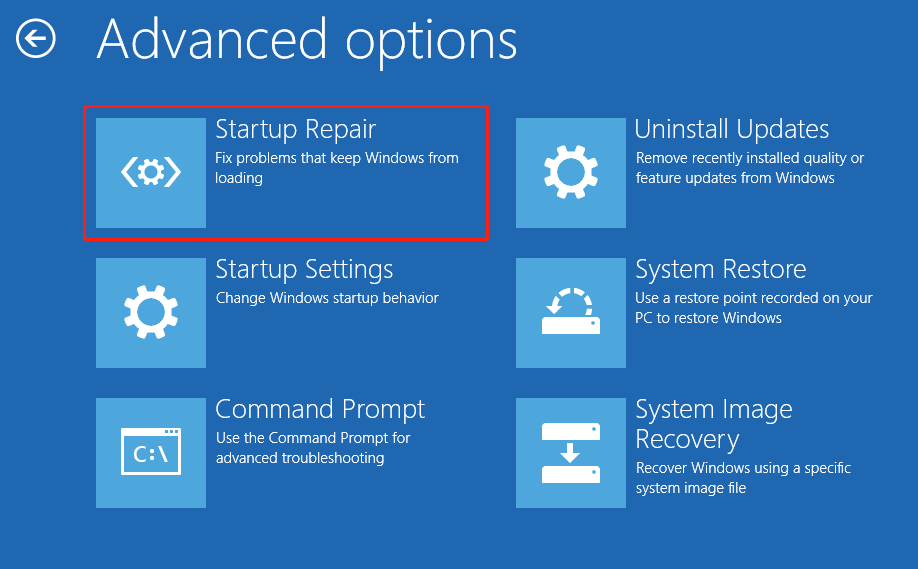
If you are unable to run the Startup Repair by using the steps above, you can complete this task from a Windows installation media. Before you do, you need to prepare a blank USB drive (during the installation media creation process, the USB disk will be formatted) and a working computer.
Then, go to the following websites and follow the corresponding instructions to create a Windows 10/11 installation media.
- Windows 10: https://www.microsoft.com/en-us/software-download/windows10
- Windows 11: https://www.microsoft.com/en-us/software-download/windows11
Next, insert the installation media into the problematic computer and then boot from it. Once you see the Windows Setup window, click Next. After that, hit Repair your computer.
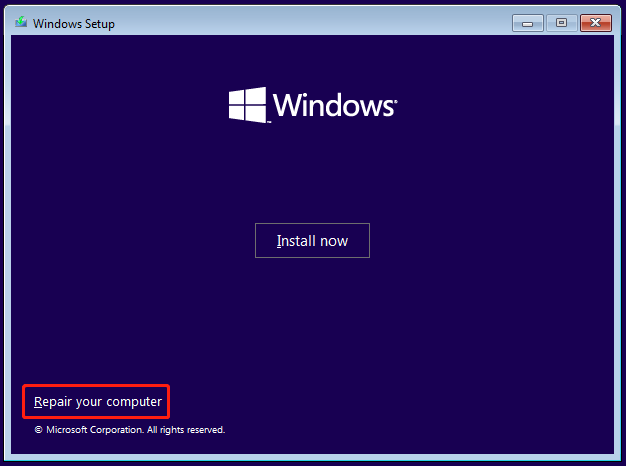
Finally, click Troubleshoot > Advanced options > Startup Repair.
Fix 2. Troubleshoot Problems in Safe Mode
Windows has a safe mode in which the system loads only the most basic drivers and functions. So, you can boot your computer into safe mode to troubleshoot problems and narrow down the cause of the infinite boot loop.
Here you can see how to enter the safe mode: Start Your PC in Safe Mode in Windows.
Once you enter the safe mode, you can try to uninstall recently installed software that may be causing the infinite boot loop or run a virus scan to rule out virus infection.
Fix 3. Use HP PC Hardware Diagnostics UEFI Tool
Sometimes the “HP stuck in boot loop” issue is caused by hardware problems. You can use the HP PC Hardware Diagnostics UEFI tool to identify and diagnose your computer hardware and determine if it is functioning properly. Read this post to learn how to download and use this tool: HP Hardware Diagnostics Download/Install/Use.
Fix 4. Reinstall Windows
If none of the above methods work, you may consider performing a clean install of Windows. However, a clean install will remove all files on your hard drive. Before doing that, you need to recover your files. Is it possible to recover files when Windows is not booting correctly? Yes.
MiniTool Power Data Recovery is the best data recovery software for Windows, designed to recover all kinds of files from your computer whether the device boots normally. For a computer that won’t start normally, you can use its advanced editions to create a bootable media, and then boot your computer from it. Thus, you can regain access to your files and recover them.
You can download the free edition of this software on a working computer and upgrade it to a full edition to create a bootable USB disk.
MiniTool Power Data Recovery FreeClick to Download100%Clean & Safe
Once you’ve rescued your files, you can create a Windows installation media, and then perform a clean install without keeping any files.
Bottom Line
Is HP stuck in boot loop? You can fix it by running the Startup Repair, troubleshooting hardware problems, recovering files and reinstalling Windows, and so on.