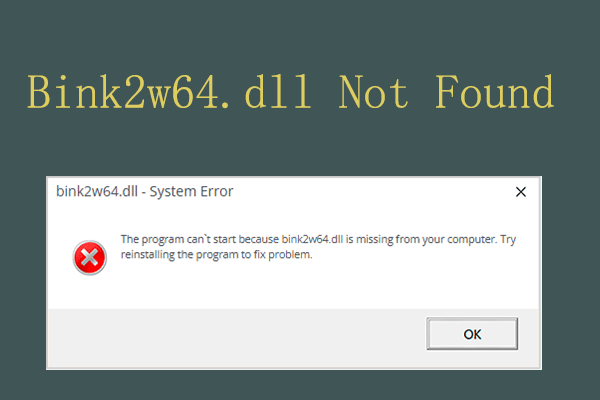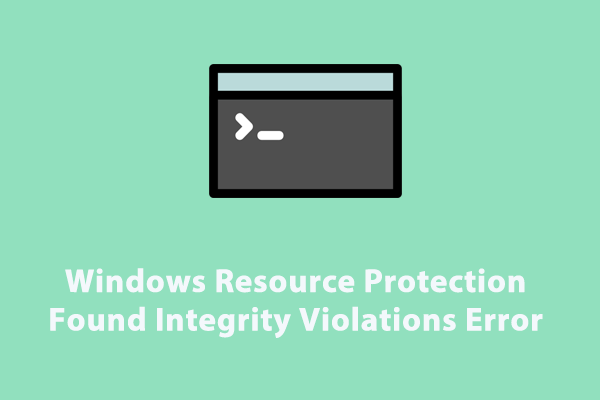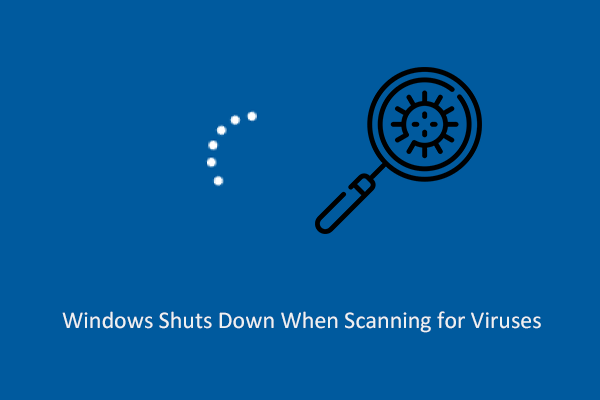Windows 10/11 users are likely to face the icudt62.dll missing error while launching any particular application causing the application to crash. There are several methods displayed in this post from MiniTool to help you fix this error.
Icudt62.dll Is Missing on Windows
lcudt62.dll is a DLL (Dynamic Link Library) file created by ThinkSky and is essential for the building of Unicode components. Windows users have especially raised concerns about the frequent occurrence of lcudt62.dll errors. When this failure occurs, a message will appear: “The program can’t start because Icudt62.dll is missing from your computer. Try reinstalling the program”. So, what you need to do first is to uninstall the problematic app and download it again.
When any file, program, or application is missing, damaged, the problem of icudt62.dll not found may occur. Besides problematic programs and corrupted files, an outdated Windows system, viruses, and malware infections can also lead to this error. To get the Dll file back to normal, keep reading and obtain some useful tips.
How to Fix Icudt62.dll Missing on Windows
Method 1: Repair System Corrupted Files
As mentioned above, corrupted files may lead to icudt62.dll is missing error. So, you need to repair these damaged system files using the SFC and DISM. Here are the steps.
Step 1: Right-click on the Start button and choose Windows PowerShell (Admin).
Step 2: When prompted by UAC, just click on Yes.
Step 3: Type sfc/scannow in the window and press Enter.
Step 4: After finishing, type the following commands and press Enter.
- Dism /Online /Cleanup-Image /CheckHealth
- Dism /Online /Cleanup-Image /ScanHealth
- Dism /Online /Cleanup-Image /RestoreHealth
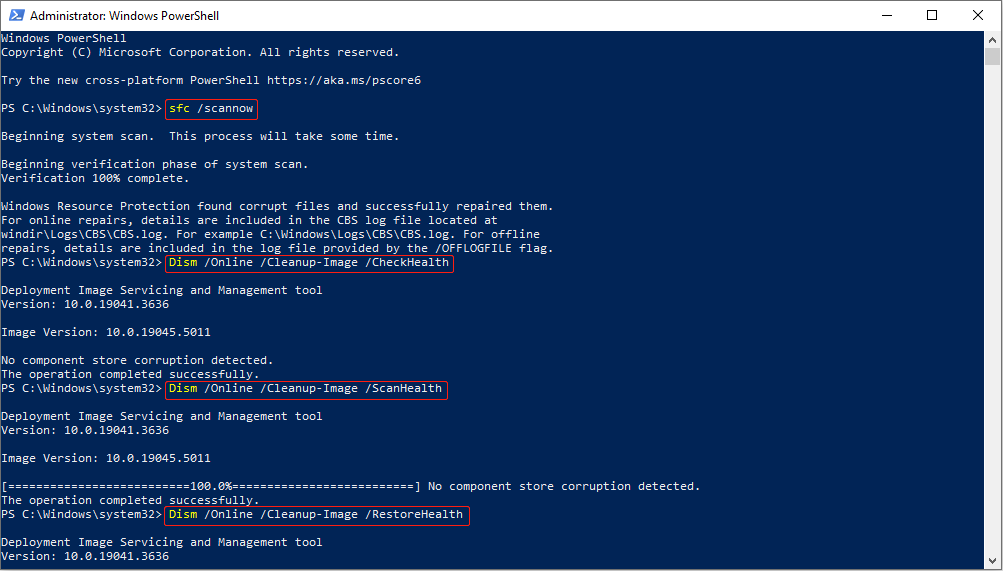
Wait for the process to be completed and close the window.
Method 2: Re-register the Icudt62.dll File
Icudt62.dll errors can be caused by a corrupted DLL file registration. You can re-register the Dll file using the regsvr32 command to see if the error can be fixed. Work with the following steps.
Step 1: Type cmd in the Search box, right-click on Command Prompt from the result list, and choose Run as administrator.
Step 2: When the UAC window pops up, click on Yes.
Step 3: Type regsvr32 /u icudt62.dll and regsvr32 icudt62.dll in the window one by one and hit Enter each time.
Step 4: After the process is done, restart your application.
Method 3: Update Windows Operating System
As mentioned earlier, an outdated Windows system can also be the cause of this error. In this case, you need to update your system to fix persistent bugs and add improvements. Here is a way.
Step 1: Press the Win + I keys to open the Settings app.
Step 2: Click on Update & Security > Windows Update.
Step 3: In the right pane, click on the Check for updates button to search for an available update.
Step 4: If there is an update available, click on Download and Install to get the new version.
Method 4: Run a Virus Scan
The virus and malware infection may cause the icudt62.dll is missing error. The most targeted approach is to run a virus scan and then remove the viruses from your PC. Here is how you can do it.
Step 1: Right-click on the Start button and select Settings.
Step 2: Click on Update & Security > Windows Security.
Step 3: Under Protection areas, click on Virus & threat protection.
Step 4: Click on the Quick scan button to get started.
This scanning will take some time. To get the best results, you are not allowed to interrupt the process.
Method 5: Perform System Restore
If you have used the above methods, the Dll error still exists. Then you can use the System Restore tool, which is a recovery tool that can restore the system to an earlier date and time to restore the normal state of your computer. Here are the instructions.
Step 1: Type rstrui in the Search box and press Enter.
Step 2: After opening, click on Next to continue.
Step 3: Select a restore point of the date and time when the problem wasn’t happening and hit Next.
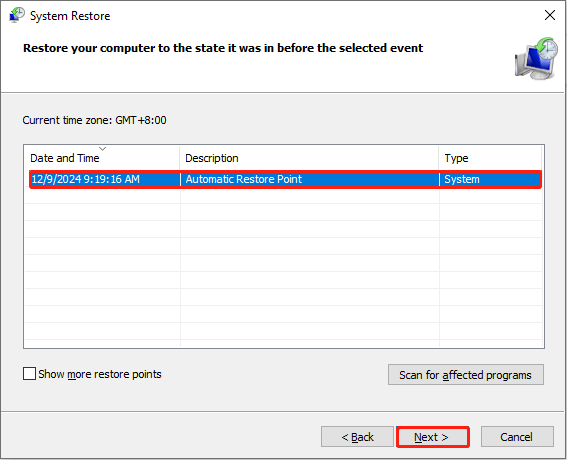
Step 4: Then click on Finish. When a new window appears, click on Yes and allow the process to round off.
MiniTool Power Data Recovery FreeClick to Download100%Clean & Safe
Wrapping Things Up
Eliminating errors like icudt62.dll is missing on Windows 10 and 11 is not difficult. All you need to do is follow the fixes we have described, and if a particular fix does not work for you, other fixes may be available.