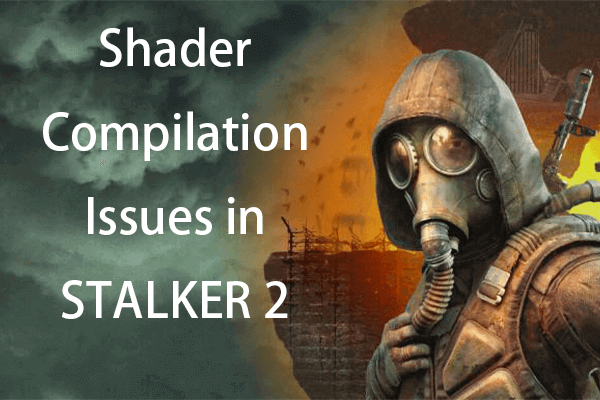Some players complained they encountered the Indiana Jones and the Great Circle black screen issue on PC. If you’re currently in the same boat, fret not, this post from MiniTool will guide you through several methods to fix this vexing issue.
Indiana Jones and the Great Circle Black Screen
Indiana Jones and the Great Circle has rapidly gained recognition as one of the most lauded games of the year. Created by MachineGames using the powerful id Tech 7 engine, this game immerses players in the adventures of the legendary explorer with remarkable detail, seamless mechanics, and stunning visuals. Moreover, it features complete compatibility with ultrawide and super ultrawide displays, accommodating resolutions such as 21:9 and 32:9 for a genuinely cinematic experience.
Indiana Jones and the Great Circle is currently accessible on all platforms, including PC. However, some players have encountered difficulties, including game crashes, stuttering, the Renderer Setup error, and problems with video memory. Recently, there have also been reports of players experiencing a screen issue in Indiana Jones and the Great Circle black.
How to Fix Indiana Jones and the Great Circle Black Screen
If you find yourself facing black screen in Indiana Jones and the Great Circle, fret not, we will guide you through several methods that may resolve this problem. Before diving into advanced solutions, however, ensure that your system meets the game’s minimum requirements and try performing a quick restart.
If the issue persists despite a fast reboot, then proceed with the methods outlined below to learn how to fix the black screen on Windows.
Method 1. Update the GPU Driver
Several users have reported that the black screen issue in Indiana Jones and the Great Circle is resolved with the latest drivers. If you haven’t updated your graphics drivers recently, you may encounter various problems, such as a black screen. Intel, AMD, and Nvidia periodically release new drivers to ensure compatibility with new releases, and without these updates, performance can become subpar. To check that your drivers are up to date, follow these steps:
Step 1: Press Win + X simultaneously and choose Device Manager from the list.
Step 2: Expand the Display adapters section by double-clicking it, then right-click on your graphics driver.
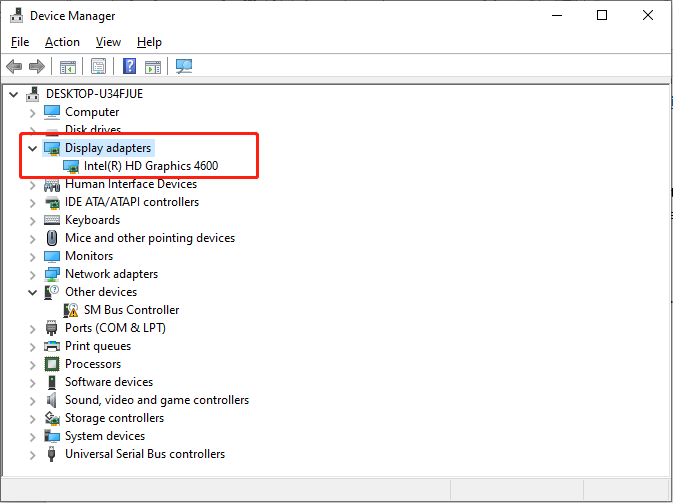
Step 3: Click on Update driver. In the pop-up dialog, select the option to Search automatically for drivers.
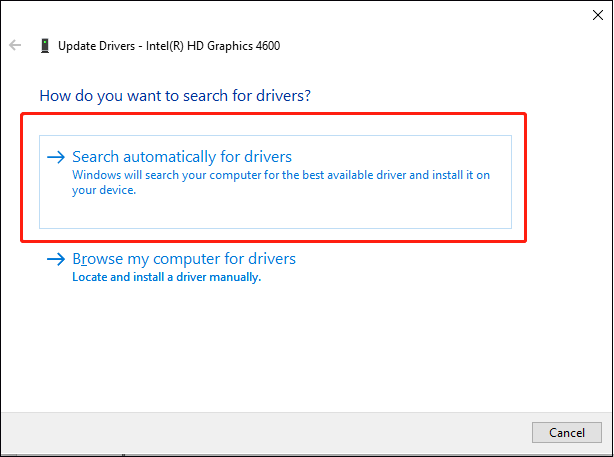
Follow the on-screen instructions to complete the update. During this process, your PC will automatically download and install the updated graphics driver.
Method 2. Disable Third-party Overlay
As with other id Tech games, players on PC can utilize the in-game tools to track performance. However, this can occasionally lead to conflicts with third-party monitoring software. We advise disabling these applications when playing Indiana Jones and the Great Circle. Common examples include RTSS and NVIDIA Overlay.
Third-party overlays can provide you with live information regarding performance metrics displayed on your screen, such as FPS, temperatures, ping, and more. Nevertheless, while these applications can be beneficial, they may also lead to various problems, including the black screen in Indiana Jones and the Great Circle on PC.
You can read the related post according to your actual situation:
How to Enable or Disable Steam Overlay on Windows 10/11?
How to Disable Discord Overlay in Windows 10 [Complete Guide]
How to Disable NVIDIA Overlay in GeForce Experience?
Method 3. Verify Game Files
Corrupted or missing game files may lead to a black screen in Indiana Jones and the Great Circle. To check the integrity of your game files, follow these instructions:
Step 1: Launch Steam and head to your Library.
Step 2: Right-click on Indiana Jones and the Great Circle and choose Properties.
Step 3: Navigate to the Installed Files section and select Verify integrity of game files. This procedure will examine your game installation and fix any issues with the files.
Method 4. Perform a Power Cycle
In certain situations, a black screen may show up in Indiana Jones and the Great Circle as a result of a temporary bug or glitch. Fortunately, this problem can be resolved by executing a power cycle.
Step 1: Power down your computer.
Step 2: Disconnect the power cables.
Step 3: Wait for five minutes.
Step 4: Reconnect the cables and turn the computer back on.
Try launching the game again to check if the issue has been resolved.
Final Words
Those are common fixes to resolve the Indiana Jones and the Great Circle black screen issue. Try them one by one to easily get past this annoying problem.